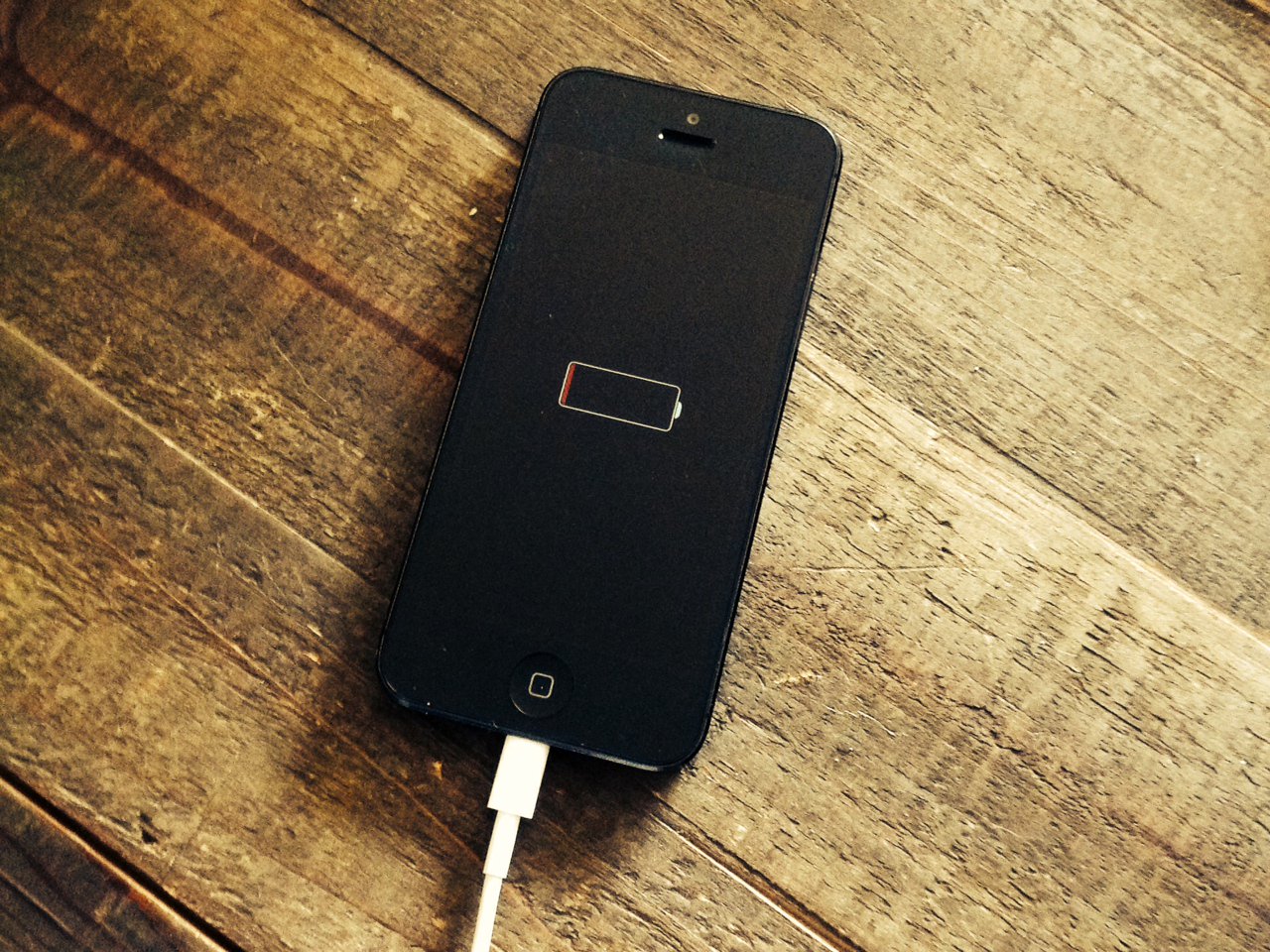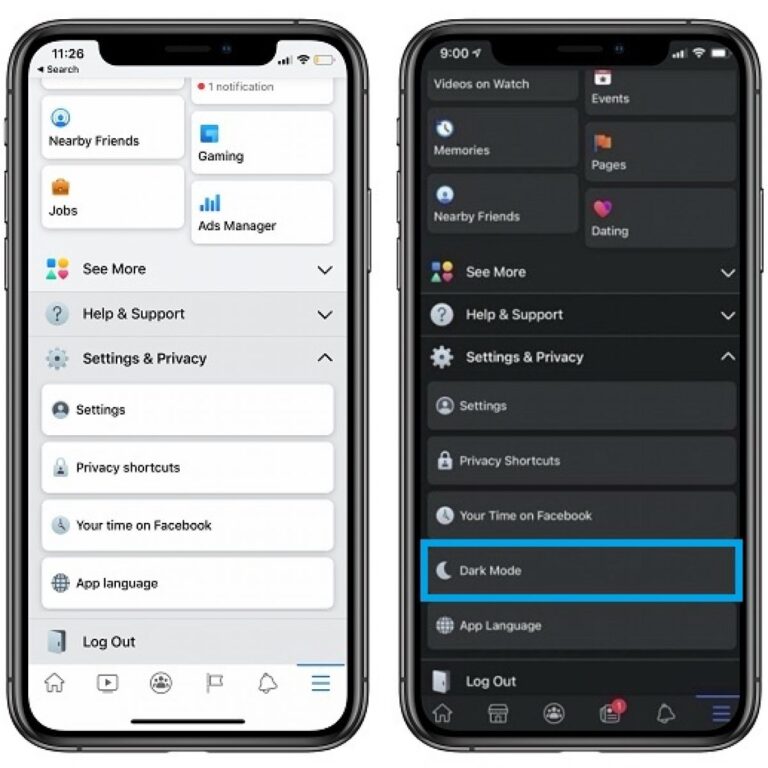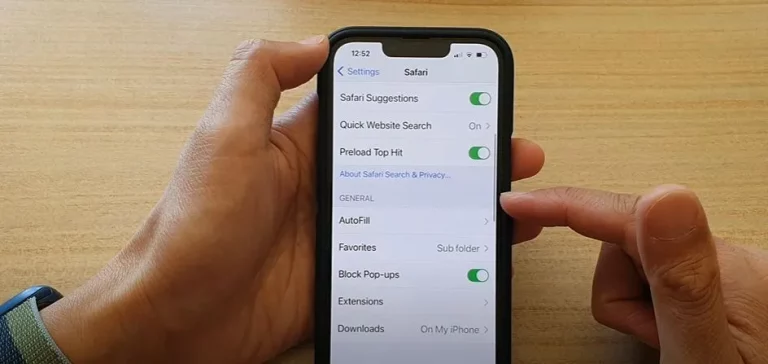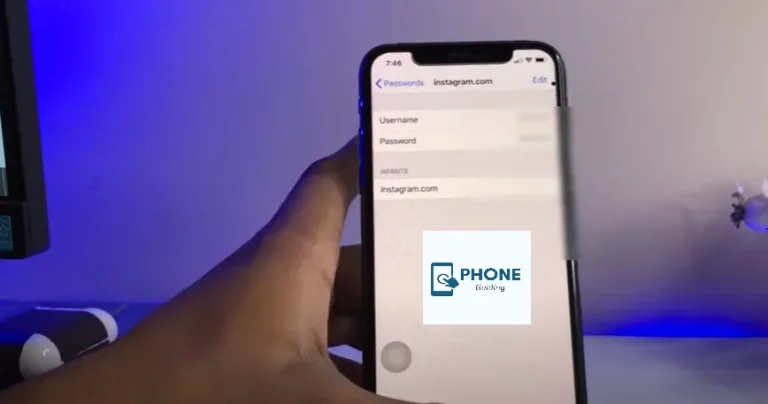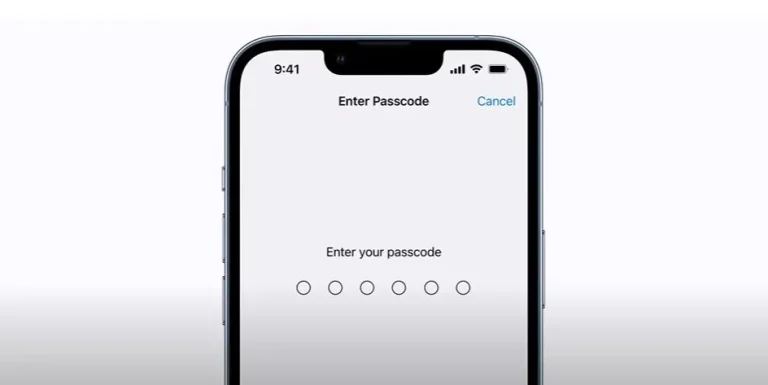Why Is My iPhone Battery Draining So Fast? Fixes That Work
It can be frustrating when your iPhone’s battery seems to be draining way too fast, especially with newer models like the iPhone 16, iPhone 16 Pro, or iPhone 16 Pro Max. Many users have reported quick battery drain, and it can feel like a mystery as to why this is happening. If you’ve found yourself asking, Why is my iPhone battery draining so fast?, you’re not alone. In this guide, we’ll walk you through the common reasons for iPhone battery drain and provide effective fixes that work.
Common Reasons Why Your iPhone Battery is Draining So Fast
1. Background Apps and Processes
Background apps running on your iPhone can consume a lot of battery life without you realizing it. These apps often continue to function and refresh data, even when you’re not actively using them. iOS manages background apps, but some apps can still drain your battery faster than others.
2. High Screen Brightness and Auto-Brightness Issues
Having your iPhone screen set to a high brightness level is one of the quickest ways to drain the battery. Even with auto-brightness enabled, your iPhone may still keep the brightness at a higher level than necessary, especially in bright environments.
3. Location Services and Background Location Tracking
Apps that continuously use your location (like navigation or ride-sharing apps) can lead to significant battery drain. Some apps may continue tracking your location in the background, even when you’re not actively using them.
4. Poor Cellular Signal
When your iPhone is in an area with poor cellular reception, it will work harder to maintain a connection, which uses more power. This is especially true if you have “Cellular Data” turned on for apps that don’t necessarily need it.
5. Software Bugs and Updates
If you recently updated your iPhone or installed an app that introduced a bug, it could cause your iPhone to overwork, leading to faster battery drainage. Some software bugs may prevent your phone from entering power-saving modes or may cause apps to consume more energy.
How to Fix iPhone Battery Draining So Fast
If your iPhone is draining quickly, there are several ways you can fix it. These fixes can apply to all models, including the iPhone 16, iPhone 16 Pro, and iPhone 16 Pro Max.
1. Close Background Apps and Processes
Closing apps running in the background is one of the first steps you can take to reduce battery consumption. To close apps:
- Swipe up from the bottom of the screen and pause to see all the apps currently open.
- Swipe left or right to find apps you’re not using and swipe them off the screen.
2. Lower Screen Brightness or Enable Auto-Brightness
Manually lowering the screen brightness or enabling auto-brightness can help save battery life. To enable auto-brightness:
- Go to Settings > Display & Brightness.
- Toggle Auto-Brightness to on.
3. Turn Off Location Services and Background Location Tracking
You can manage which apps are using your location by going to:
- Settings > Privacy > Location Services.
- Turn off location services for apps that don’t require it or set it to While Using the App.
For apps that track your location in the background, go to:
- Settings > Privacy > Location Services > System Services.
- Disable Share My Location and other unnecessary tracking options.
4. Switch to Low Power Mode
Low Power Mode temporarily reduces background app activity, automatic downloads, and visual effects to save battery. To activate Low Power Mode:
- Go to Settings > Battery.
- Toggle on Low Power Mode.
5. Check for Software Updates
Sometimes, battery issues are caused by software bugs. Check for iOS updates by going to:
- Settings > General > Software Update.
- If an update is available, install it to fix any potential bugs affecting your battery.
iPhone 16, 16 Pro, 16 Pro Max Battery Draining So Fast – Special Considerations
For users with the iPhone 16, 16 Pro, and 16 Pro Max, the same battery-saving tips apply, but there are a few things to keep in mind. These models have powerful features such as a high refresh rate screen and advanced camera functions that can be particularly taxing on the battery.
1. Disable 120Hz ProMotion on iPhone 16 Pro Models
The iPhone 16 Pro models come with a 120Hz refresh rate. While this provides smoother visuals, it can drain your battery faster. If you prefer to save battery, you can lower the refresh rate to 60Hz through the settings:
- Go to Settings > Display > ProMotion.
- Toggle off 120Hz Refresh Rate.
2. Turn Off Always-On Display (iPhone 16 Pro Models)
The iPhone 16 Pro models come with an Always-On Display feature, which keeps your screen dimly lit even when it’s locked. While this feature is useful, it can also contribute to battery drain. You can turn it off by:
- Go to Settings > Display & Brightness.
- Toggle off Always-On Display.
Advanced Tips to Fix iPhone Battery Draining Fast
1. Reset All Settings
If the above tips don’t solve the problem, you can try resetting all settings to restore your iPhone to its default configuration. To do this:
- Go to Settings > General > Reset.
- Tap Reset All Settings. (This will not delete your data, but will reset Wi-Fi passwords, wallpapers, and system preferences.)
2. Uninstall Power-Hungry Apps
Some apps are notorious for consuming large amounts of battery power. You can monitor app battery usage by going to:
- Settings > Battery.
- Scroll down to see which apps are using the most battery. If an app is using more battery than it should, consider uninstalling it or limiting its use.
Frequently Asked Questions (FAQ)
Why is my iPhone 16 battery draining so fast?
Several factors can cause iPhone 16 battery drain, including high screen brightness, background apps, location services, poor signal, or software bugs. Adjusting settings like auto-brightness, enabling Low Power Mode, or closing unused apps can help.
Does Low Power Mode affect performance?
Yes, Low Power Mode can reduce performance slightly to save battery, but it’s a helpful feature when you need to extend battery life.
How do I check which apps are draining my iPhone battery?
To check which apps are draining your battery, go to Settings > Battery, and you’ll see a list of apps and their battery usage.
How can I fix my iPhone 16 Pro Max battery draining too fast?
To fix battery draining issues on the iPhone 16 Pro Max, try lowering screen brightness, disabling unnecessary background processes, turning off Always-On Display, and using Low Power Mode.
Should I replace my iPhone battery if it’s draining too fast?
Before considering a battery replacement, try all the troubleshooting steps listed in this post. If the problem persists, it may be worth getting your battery checked by Apple.
Conclusion: Keep Your iPhone Battery Healthy
If your iPhone is draining too fast, don’t panic. With the right steps, including managing background apps, optimizing your settings, and using Low Power Mode, you can significantly extend your battery life. For iPhone 16 and Pro models, be sure to adjust settings specific to those devices to optimize battery usage. Keep your device updated, and if the issue persists, consider visiting an Apple Store for a thorough check. Is your iPhone battery still draining too fast? Try the solutions above and let us know in the comments if they worked for you. If you need more tips or have additional questions, reach out, and we’ll be happy to help!