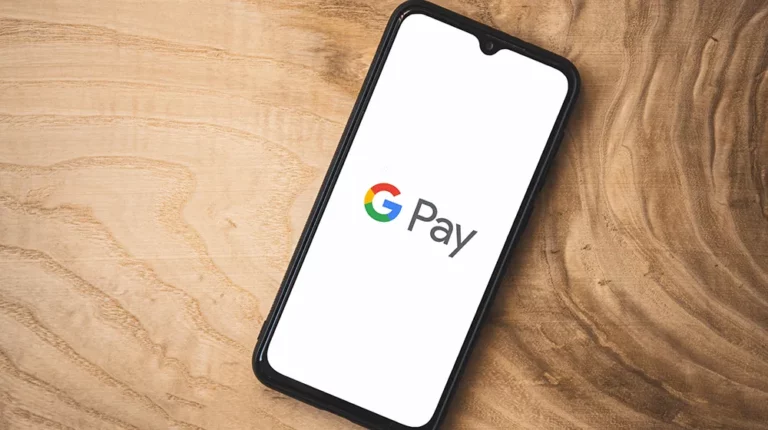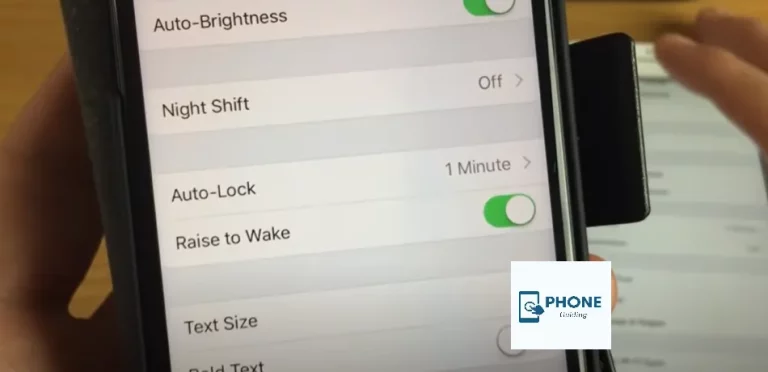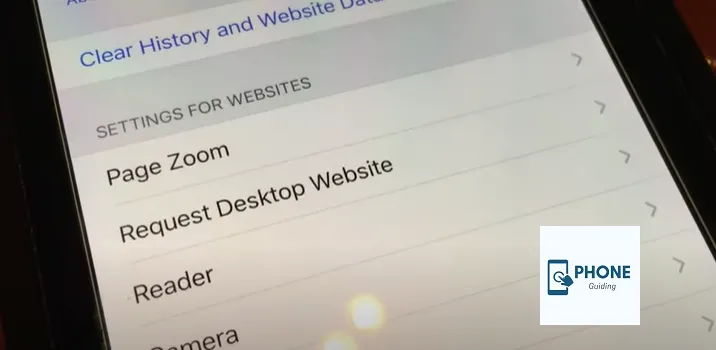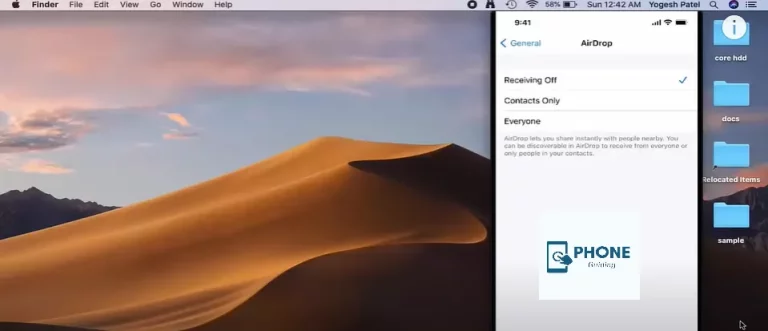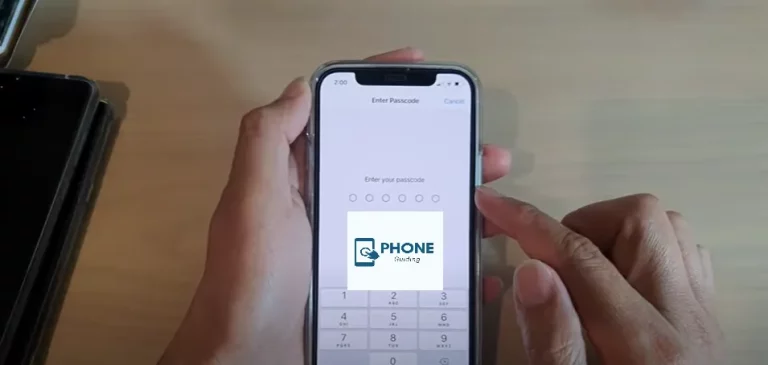Understanding Shutter Speed and Its Effects on iPhone
In the world of mobile photography, the iPhone has become a powerful tool for both casual and professional users. One often-overlooked feature that can elevate your photography is shutter speed. Understanding how shutter speed works and how you can control it—especially with third-party apps—opens up creative possibilities, such as capturing motion blur, freezing action, and even taking stunning long-exposure shots.
Whether you’re a hobbyist or a mobile creator, mastering shutter speed on your iPhone gives you more control over the final image.
Table of Contents
What is Shutter Speed?
Shutter speed refers to the amount of time your camera’s sensor is exposed to light. It is usually measured in seconds or fractions of a second (like 1/1000 or 1/30).
- Fast shutter speeds (e.g., 1/1000): Freeze fast-moving subjects like athletes or pets.
- Slow shutter speeds (e.g., 1 second or more): Allow motion blur or long exposure effects, perfect for waterfalls or light trails.
Why Shutter Speed Matters on iPhone
Although iPhones don’t offer full manual control over shutter speed in the native Camera app, newer models like the iPhone 13, 14, and 15 can achieve professional-grade results when paired with third-party apps.
Limitations of the Native iPhone Camera App
Apple’s default Camera app automatically chooses shutter speed based on available light and motion in the scene. While it performs well in most situations, this automation can be limiting for users wanting creative control.
Key Limitations
- No direct manual shutter speed adjustment
- Inconsistent exposure control in low-light
- Limited long exposure capabilities
To unlock full shutter speed control, using third-party camera apps is essential.
How to Control Shutter Speed Using Third-Party Apps
Example Using the Pro Camera Moment App
The Pro Camera by Moment app is one of the top tools for manual control on iPhones. Here’s how you can use it to adjust shutter speed:
- Install Pro Camera by Moment from the App Store.
- Open the app and switch to “Manual” mode.
- Tap the shutter speed (S) icon.
- Choose your desired setting—from very fast (1/1000) to very slow (up to 30 seconds).
- Use a tripod for stability, especially at slower shutter speeds.
Tip: Pair the app with Moment lenses for added creative control and image quality.
Notes on Using Other Third-Party Apps
If Moment isn’t your pick, other popular apps that allow shutter speed control include:
- Halide – Known for its intuitive UI and RAW support.
- Slow Shutter Cam – Designed specifically for long exposure effects.
- ProCam 8 – Offers deep manual controls similar to a DSLR interface.
Each app has its own strengths, but all provide the essential tools to manipulate shutter speed effectively.
Capture Long Exposure and Motion Blur on iPhone
Want to take photos that show silky smooth waterfalls or trailing car lights? You can with a few simple tools and techniques.
How to Capture Long Exposure
- Use a tripod: This prevents camera shake during long exposures.
- Open Moment or Slow Shutter Cam.
- Select a slow shutter speed (1–15 seconds).
- Keep your iPhone steady and click the shutter.
This technique is great for capturing:
- Moving water
- Light trails
- Star trails
Creating Motion Blur for Creative Photos
Unlike long exposure, motion blur emphasizes movement by keeping part of the image still while another part shows motion.
Steps:
- Set shutter speed between 1/15 and 1/4 second.
- Hold the camera steady or pan slightly with your subject.
- Experiment with movement and background to get the desired blur.
When to Use Fast vs. Slow Shutter Speed on iPhone
| Scenario | Recommended Shutter Speed | Notes |
|---|---|---|
| Sports or Action | 1/1000 or faster | Freeze fast motion clearly |
| Low Light | 1/30 to 1 second | Use a tripod to avoid shake |
| Waterfalls or Traffic Lights | 1 to 10 seconds | Ideal for long exposure |
| Portraits | 1/125 | Reduces motion blur in handheld shots |
Knowing when to use each helps tell a more compelling story through your photos.
Tips for Better Results with Manual Shutter Speed
- Use a tripod or stable surface to reduce blur with slower speeds.
- Shoot in RAW format if possible—gives better post-edit flexibility.
- Control ISO and exposure manually along with shutter speed for optimal lighting.
- Experiment during golden hours for dramatic long exposure lighting.
iPhone Models Best for Manual Photography
While most apps work with iPhones running iOS 15+, certain models stand out:
- iPhone 14 Pro & iPhone 15 Pro: ProRAW, triple-lens system, and LiDAR support.
- iPhone 13 Pro and newer: Excellent low-light performance and sensor-shift stabilization.
Even older models like the iPhone XR or iPhone SE (2022) can perform well with the right apps and techniques.
Common Mistakes to Avoid
- Ignoring light levels: Too dark can result in noisy images at slow shutter speeds.
- Handholding slow shots: Always use a tripod for anything under 1/60 second.
- Using auto settings when experimenting with creative shots—manual mode is key.
Real-World Examples
1. Waterfall in Yosemite (Slow Shutter)
Used Moment app with 10-second exposure and ND filter for a soft, dreamy effect.
2. City Light Trails (Motion Blur)
Captured car lights at night with Slow Shutter Cam using 5-second exposure.
3. Freeze a Skateboard Trick (Fast Shutter)
Shot at 1/1000 using Halide during daylight for crisp motion freeze.
FAQs
How do I manually change shutter speed on iPhone?
You can’t change shutter speed directly in the default Camera app. Use apps like Moment or Halide for full manual control.
What’s the best shutter speed for long exposure shots?
Anything between 1 and 30 seconds works well, depending on the scene. Always use a tripod to avoid shake.
Can iPhone take motion blur photos like a DSLR?
Yes, with apps like Moment or ProCam and the right settings, iPhones can replicate DSLR-style motion blur.
Does iPhone 14 Pro support RAW and manual shutter speed?
Yes. With apps like Halide, you can shoot in ProRAW and manually adjust shutter speed.
Is it possible to freeze motion in sports photography with iPhone?
Absolutely. Use fast shutter speeds like 1/1000 in good lighting to freeze action scenes clearly.
Final Thoughts
Understanding shutter speed on your iPhone opens a world of creative photography. Whether you want to freeze action, blur motion, or capture stunning long exposure shots, third-party apps like Moment and Halide give you the control you need. With a little practice and the right tools, your mobile shots can look like they were taken with a high-end camera.
iPhone photography to the next level?
Ready to take your iPhone photography to the next level? Download the Pro Camera by Moment app today and start experimenting with shutter speed like a pro. Don’t forget to share your best long exposure or motion blur shots on social media and tag your favorite apps!