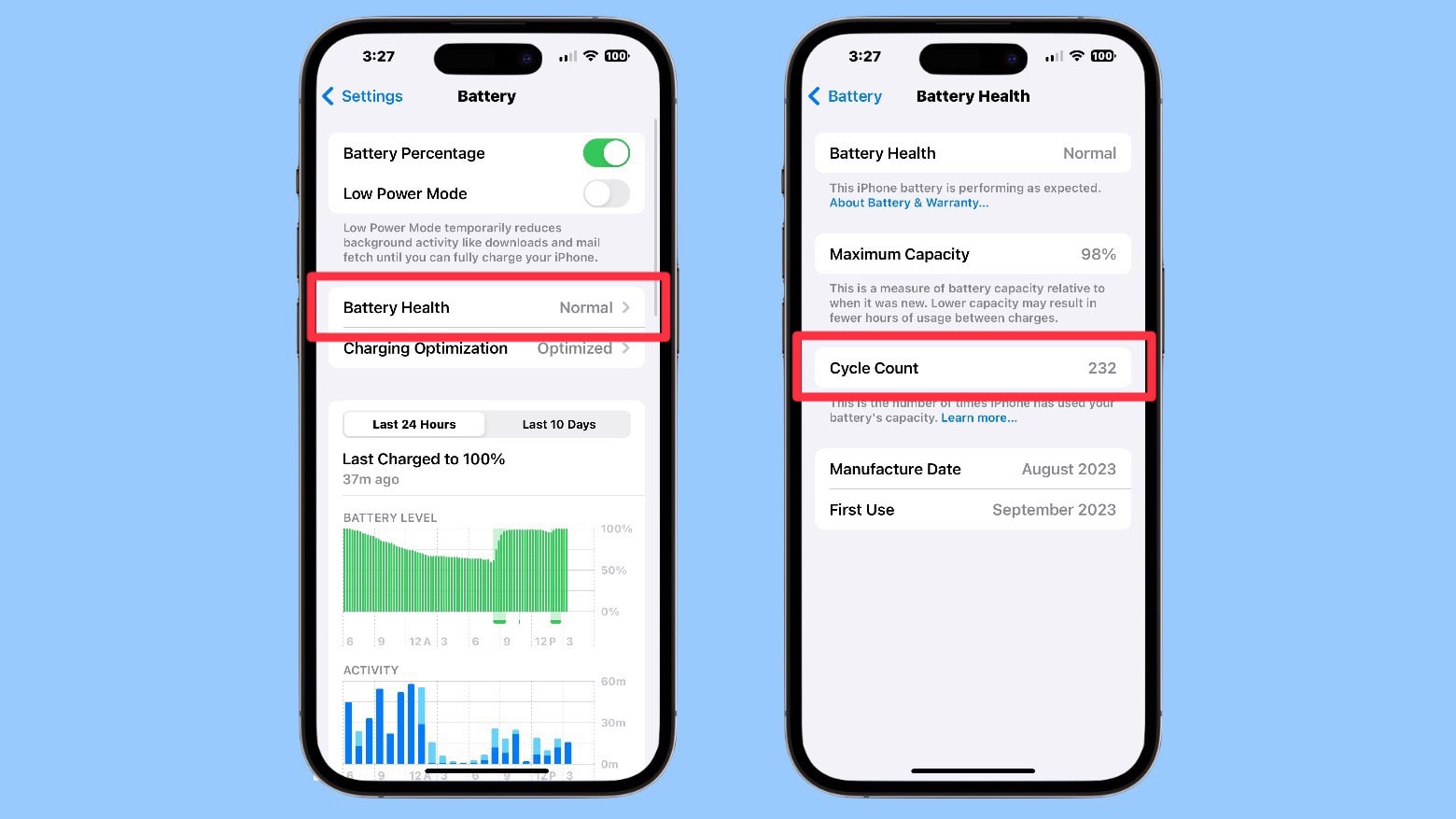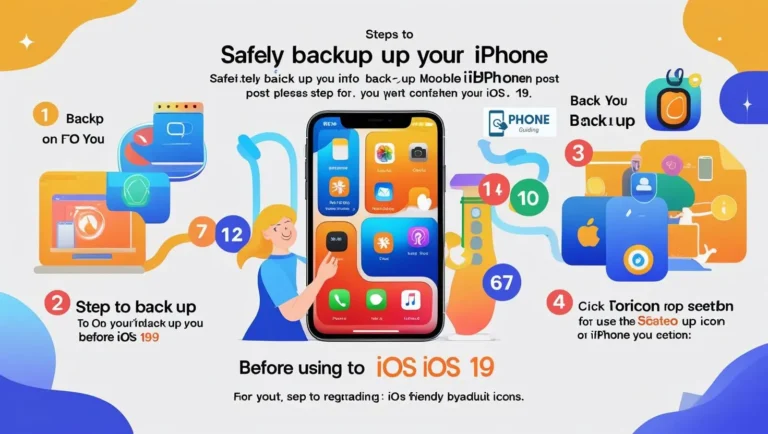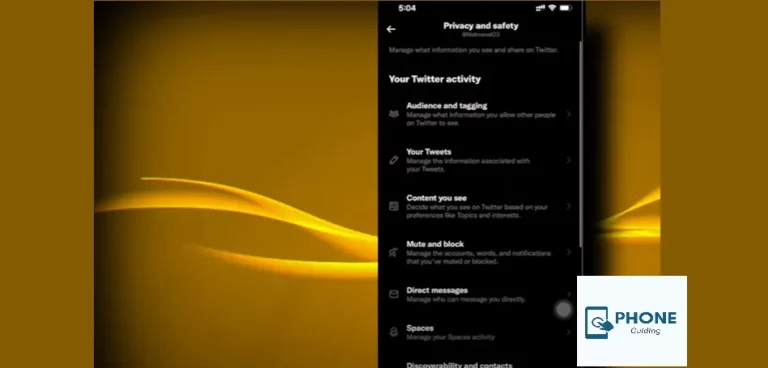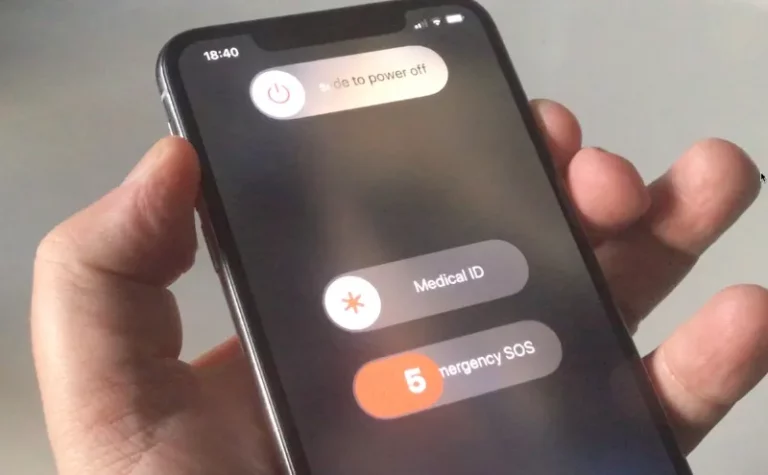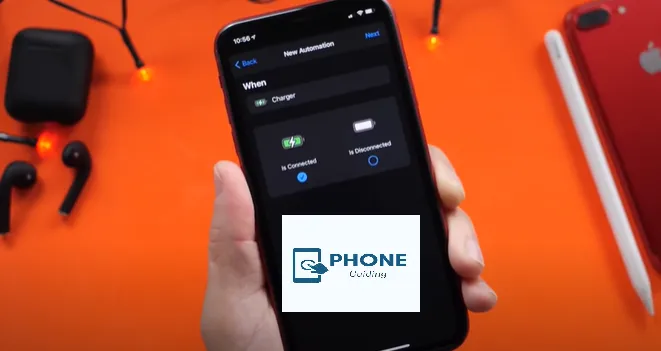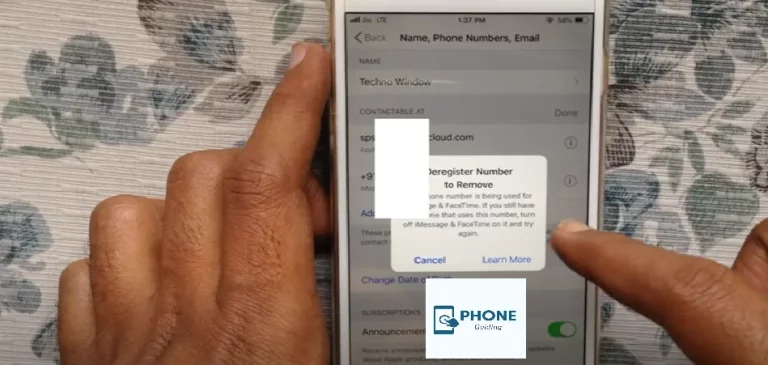Battery Draining After iOS Update? Here’s Why & What to Do
After updating your iPhone to the latest version of iOS, you may have noticed something unusual – your battery drains much faster than it did before the update. If you’re wondering, Why is my battery draining after the iOS update? You’re not alone. Many users experience this frustrating issue after updating their device’s operating system. But don’t worry; it’s not uncommon, and there are several reasons why this happens. In this guide, we’ll explore why your battery drains after an iOS update, what could be causing it, and how you can fix the issue to get your iPhone’s battery performance back to normal.
Why Does Battery Drain After an iOS Update Happen?
There are several reasons why your iPhone battery might drain more quickly after installing a new iOS update. Let’s take a look at some common causes:
1. Background Processes & Re-indexing
After an iOS update, your iPhone needs to re-index files and data, particularly if the update includes system-wide changes. This re-indexing process can run in the background and consume a significant amount of battery. During this time, your iPhone may also refresh apps and perform tasks that weren’t active before the update, contributing to a faster battery drain.
2. New Features Using More Power
Every iOS update comes with new features and enhancements, some of which may be more power-hungry. For example, the latest version of iOS might introduce features like live wallpapers, widgets, or visual effects that consume more battery. If you haven’t disabled or adjusted these features after updating, your battery might be draining faster.
3. Background App Refresh
In many cases, after an iOS update, background app refresh may be turned back on for apps that didn’t need it before. These apps may continue to refresh data in the background, consuming extra power. While background app refresh is useful for keeping apps updated, it’s also one of the biggest culprits for battery drain after an update.
4. Apps Not Optimized for the New iOS Version
Some apps may not be fully optimized for the latest iOS version, leading them to consume more power than necessary. App developers need time to release updates that make their apps compatible with the new iOS, so until those updates are released, apps may run inefficiently and drain more battery.
5. Battery Health Degradation
Sometimes, an iOS update might reveal underlying battery issues that were not apparent before. While this isn’t directly related to the update, it can become more noticeable once your device is running on a newer iOS version. Older batteries are more likely to show signs of wear and tear, which can cause faster draining after an update.
What Can You Do About Battery Draining After an iOS Update?
If your iPhone’s battery is draining more quickly after an iOS update, there are several things you can do to fix the problem and restore normal battery life.
1. Wait for Re-indexing to Finish
After an iOS update, your iPhone will perform various background tasks like re-indexing apps and refreshing data. This process can take some time and cause noticeable battery drain. If this is the issue, wait for the re-indexing to complete. It usually takes a day or two for everything to settle down, and your battery performance should improve once the process is finished.
2. Adjust Battery-Draining Features
New iOS features, such as widgets, live wallpapers, or visual effects, can consume extra battery. If you’ve enabled these features, try disabling or reducing their use:
- Turn off live wallpapers: Go to Settings > Wallpaper > Choose a New Wallpaper and select a still image instead of a live wallpaper.
- Reduce motion effects: Go to Settings > Accessibility > Motion, and toggle on Reduce Motion to minimize the use of animations.
3. Disable Background App Refresh
Background App Refresh can be a major culprit when it comes to battery drain. After an update, check which apps are refreshing in the background and disable them for unnecessary apps:
- Go to Settings > General > Background App Refresh.
- Turn off Background App Refresh for apps that don’t need it or select Wi-Fi instead of Wi-Fi & Cellular Data.
4. Update Your Apps
Ensure that your apps are updated to the latest versions available. App developers release updates to make their apps compatible with new iOS versions. To update your apps:
- Open the App Store.
- Tap on your profile icon at the top right and scroll down to find available app updates.
- Tap Update All to ensure that all apps are running on the latest version.
5. Reset Settings
If the issue persists after trying the above methods, you can reset your settings. This will not erase your data but will return your settings to their defaults, potentially fixing any issues caused by the iOS update:
- Go to Settings > General > Reset > Reset All Settings.
6. Check Battery Health
If your battery’s health is degraded, it may be time to replace the battery. To check your iPhone’s battery health:
- Go to Settings > Battery > Battery Health.
- If the maximum capacity is below 80%, consider visiting an Apple Store or authorized service provider to replace your battery.
Tips to Maximize Battery Life on Your iPhone
To avoid battery issues in the future, here are some tips to maximize your iPhone’s battery life:
1. Use Low Power Mode
Low Power Mode is a simple feature that reduces battery consumption by disabling certain features like mail fetching, automatic downloads, and background app refresh. You can turn it on by going to Settings > Battery > Low Power Mode.
2. Manage Screen Brightness
Your iPhone’s screen is one of the most power-hungry components. To save battery, reduce your screen brightness or enable Auto-Brightness:
- Go to Settings > Display & Brightness > Auto-Brightness.
3. Limit Push Notifications
Push notifications can drain your battery, especially if you receive a lot of them. Consider limiting notifications from apps that aren’t essential:
- Go to Settings > Notifications, and adjust the settings for each app.
4. Turn Off Location Services
Location services can drain your battery, particularly for apps that constantly use GPS data. Disable location services for apps that don’t need it:
- Go to Settings > Privacy > Location Services, and turn off services for unnecessary apps.
Frequently Asked Questions (FAQ)
Why is my iPhone battery draining faster after an iOS update?
Battery drain after an iOS update is usually caused by background processes like re-indexing and app optimization. New features and settings may also use more power until adjusted.
How long does it take for the battery to return to normal after an iOS update?
It may take a few hours to a couple of days for the battery drain to stabilize as your iPhone completes background tasks and re-indexing after the update.
Can I stop battery drain after an iOS update permanently?
You can prevent excessive battery drain by optimizing settings such as turning off Background App Refresh, reducing motion effects, and ensuring apps are updated.
How can I make my iPhone battery last longer after an iOS update?
Use Low Power Mode, adjust screen brightness, limit push notifications, and disable location services for non-essential apps.
Does replacing the battery fix battery drain after an iOS update?
If your battery’s health is significantly degraded (below 80% capacity), replacing the battery can restore performance and improve battery life.
Conclusion: Fix Battery Draining After iOS Update
Battery draining after an iOS update can be frustrating, but it’s often due to temporary background processes or power-hungry features. By following the steps in this guide, you can minimize battery drain and restore your iPhone’s battery performance. If the issue persists, consider checking your battery health or visiting an Apple Store for further assistance.
Has your iPhone been draining faster after the iOS update? Try these tips and let us know if they work for you! If you have any further questions or need help, feel free to comment below or reach out for personalized assistance.