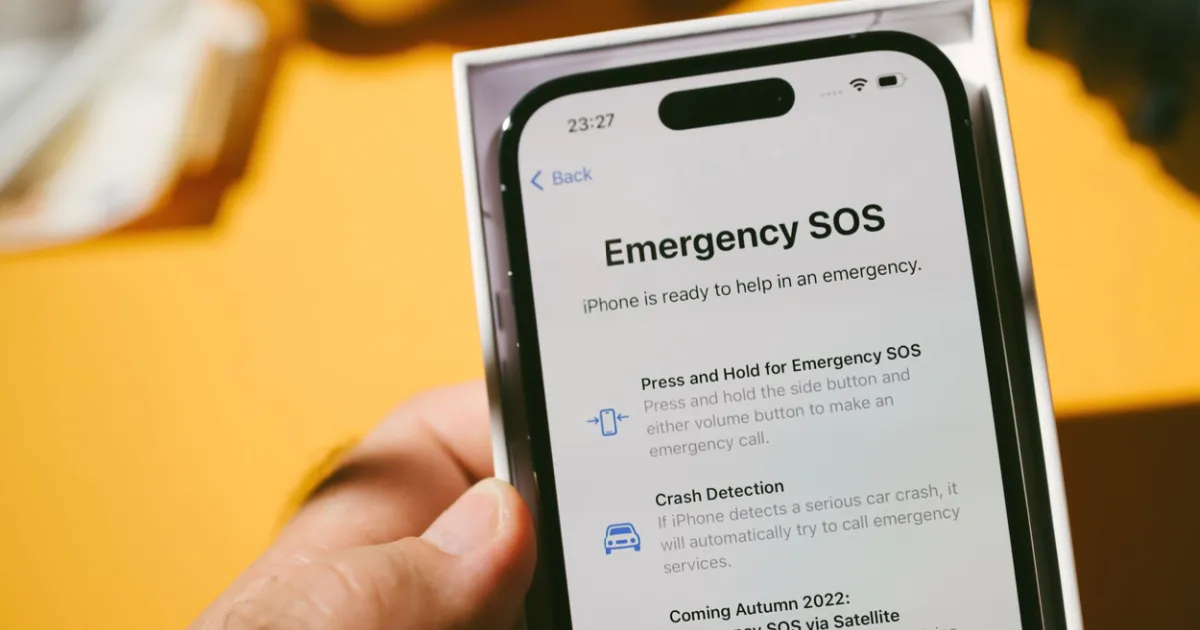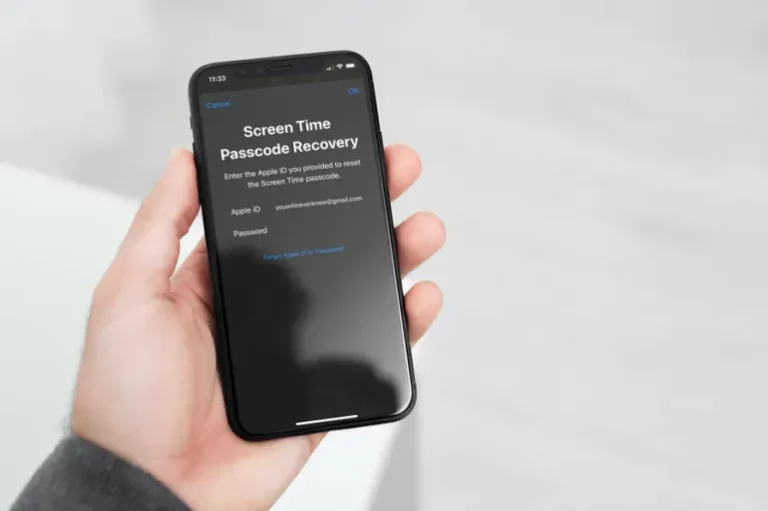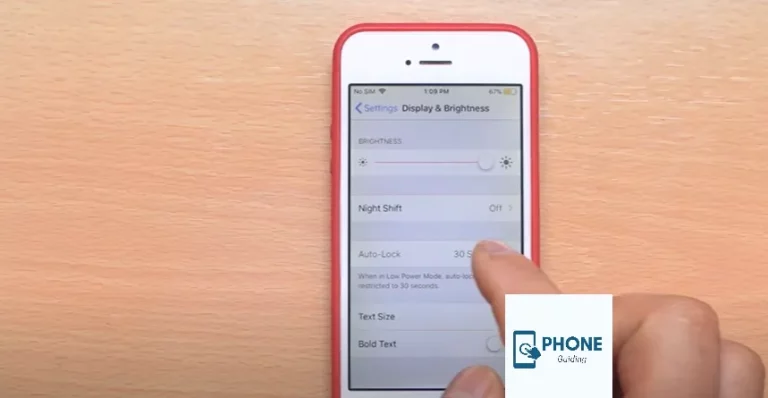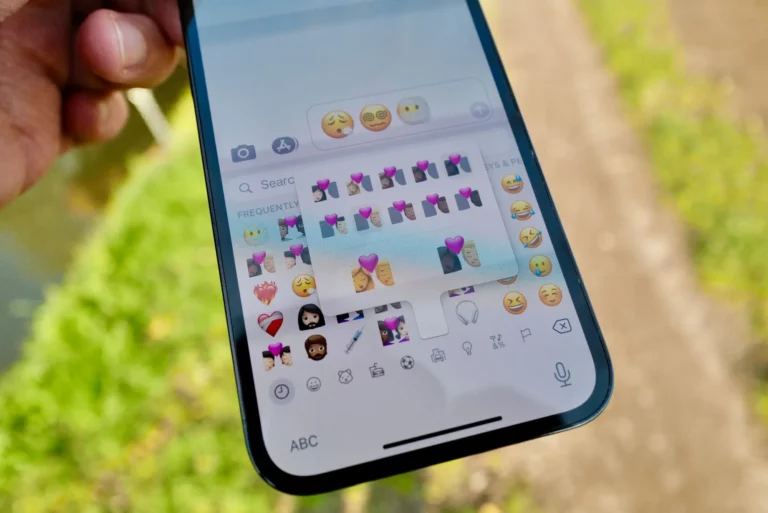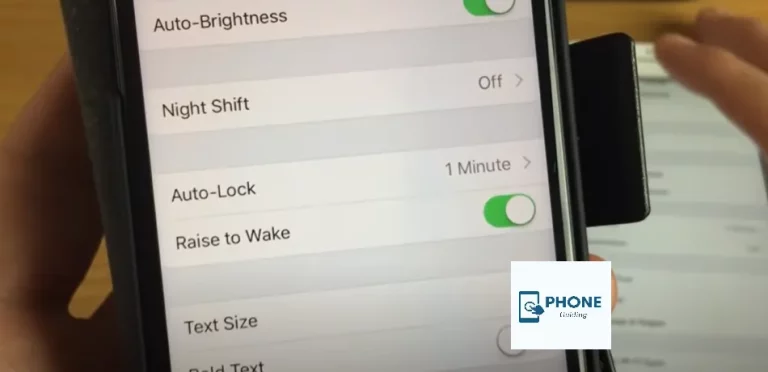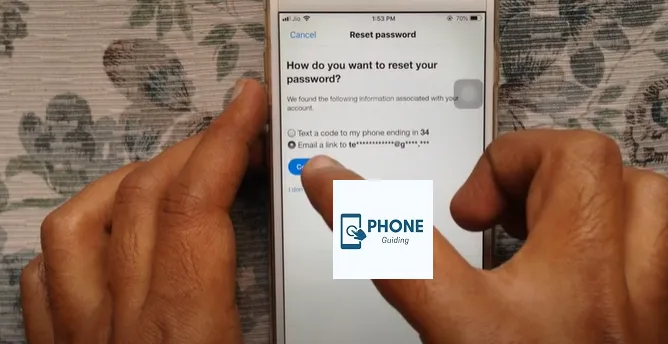iPhone Stuck on Emergency SOS: Troubleshooting and Solutions
In today’s digital age, smartphones like the iPhone have become essential. They offer convenience, connectivity, and many features that make our daily tasks more manageable. However, just like any other electronic device, iPhones are susceptible to occasional issues that can be frustrating and perplexing for users. One such problem that some iPhone owners may encounter is being stuck in Emergency SOS mode. In this blog post, we will delve into the reasons behind this issue and explore various troubleshooting steps and solutions to help you get your iPhone back to its normal functionality.
Understanding Emergency SOS Mode
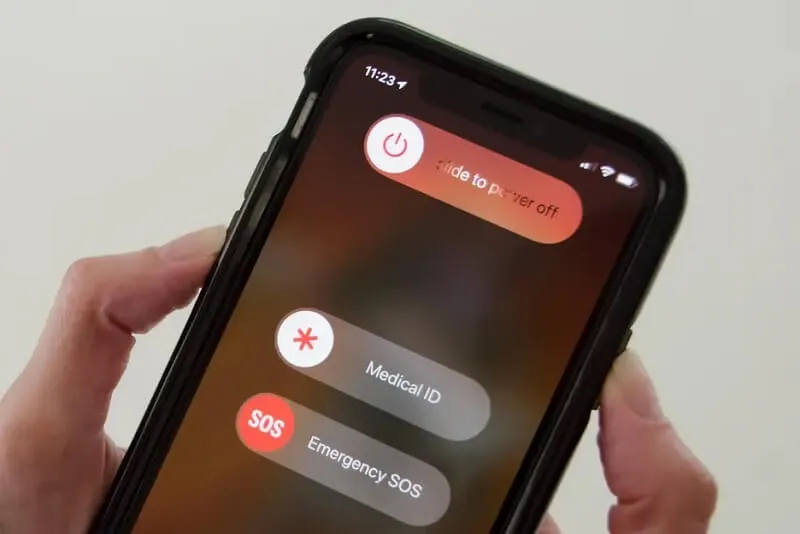
Before diving into the troubleshooting process, it’s important to comprehend what Emergency SOS mode is and when it’s useful. Emergency SOS is a feature introduced by Apple to enable users to call for help in case of emergencies quickly. When activated, you can contact emergency services like 911 (in the United States) and your designated emergency contacts without unlocking your iPhone.
To activate Emergency SOS on most iPhones, rapidly press the power button (side button) and one of the volume buttons together or press and hold the power button and volume button simultaneously. The method may differ slightly based on the model you own.
Common Causes of iPhone Stuck on Emergency SOS
While Emergency SOS mode is a vital safety feature, getting stuck in this mode unintentionally can be concerning. Several factors can contribute to this problem:
- Accidental Activation: It’s possible that you triggered the Emergency SOS feature inadvertently by pressing the side button and volume button for an extended period.
- Software Glitch: Temporary software glitches or bugs can sometimes cause the iPhone to get stuck on Emergency SOS mode.
- Physical Damage: If your iPhone has sustained physical damage, such as a damaged power button or volume button, it might lead to the unintended activation of Emergency SOS.
- Water Damage: Exposure to water or other liquids can interfere with the hardware components of your iPhone, potentially causing unintended button presses and triggering Emergency SOS.
Troubleshooting Steps
If your iPhone is stuck on Emergency SOS mode, don’t panic. Follow these step-by-step troubleshooting procedures to resolve the issue:
Step 1: Restart your iPhone
A simple restart can often clear up minor software glitches. To restart your iPhone, hold the power button until the “slide to power off” slider appears. Slide it to power off your device, then wait a few seconds before pressing the power button again to turn it back on.
Step 2: Disable Emergency SOS
To prevent accidental Emergency SOS activation, you can temporarily disable the feature. Open the Settings app on your iPhone, then navigate to “Emergency SOS.” Toggle off the “Call with Side Button” option.
Step 3: Check for Physical Damage
Inspect your iPhone for any visible physical damage. Ensure the power and volume buttons work correctly without sticking or being unresponsive. If you notice any damage, it’s advisable to take your iPhone to an authorized Apple service center for repairs.
Step 4: Update iOS
Outdated software can sometimes cause unexpected issues. Check your iPhone has the latest iOS version by going to Settings > General > Software Update. If an update is available, download and install it.
Step 5: Reset All Settings
If the problem persists, you can try resetting all settings on your iPhone. This won’t erase your data but will revert all personalized settings to their defaults. Go to Settings > General > Reset > Reset All Settings to do this.
Step 6: Restore iPhone
If none of the above steps resolve the issue, you can attempt to restore your iPhone to its factory settings using iTunes or Finder on a computer. Before doing this, back up your data to avoid data loss. Connect your iPhone to the computer, open iTunes or Finder, and select the “Restore iPhone” option.
Solutions for Specific iPhone Models
Certain iPhone models may have specific solutions to address the Emergency SOS issue:
iPhone X and Later Models:
For iPhone X and later models, the side button and volume button combination may trigger Emergency SOS inadvertently. You can disable this feature by going to Settings > Emergency SOS > “Call with Side Button” and toggle it off.
iPhone 7 and iPhone 7 Plus:
If you own an iPhone 7 or 7 Plus, the Emergency SOS feature can be triggered by pressing the power button five times in quick succession. To disable this, go to Settings > Emergency SOS > “Call with Side Button” and turn it off.
I Tried Troubleshooting, But My iPhone is Still on Emergency SOS. What Should I Do?
If your iPhone remains stuck on Emergency SOS despite trying the troubleshooting steps, here are some additional actions you can take:
- Contact Apple Support: Reach out to Apple Support through their official website or call them for assistance. They may be able to provide further guidance or offer a solution specific to your iPhone model.
- Visit an Authorized Service Center: If your iPhone is under warranty or has AppleCare, consider visiting an authorized Apple service center. Trained technicians can diagnose the issue accurately and perform necessary repairs if needed.
- Perform a Full Restore: As a last resort, you can fully restore your iPhone using iTunes or Finder on a computer. Make sure to back up your data before proceeding, as this will erase all content and settings on your device. Connect your iPhone to the computer, open iTunes or Finder, and select the “Restore iPhone” option.
Remember, before taking any action that might result in data loss or voiding your warranty, it’s best to consult with Apple Support or authorized service centers for personalized assistance.
Conclusion
Getting stuck on Emergency SOS mode can be unnerving, but with the right troubleshooting steps, you can resolve the issue and restore your iPhone to normal functionality. Remember to check for physical damage, update your iOS, and try the solutions specific to your iPhone model. If the problem persists, don’t hesitate to seek help from Apple Support or authorized service centers. By following these guidelines, you can ensure your iPhone remains a reliable and indispensable companion in your day-to-day life.
Frequently Asked Questions (FAQs)
Can I disable Emergency SOS permanently?
While you can temporarily disable the “Call with Side Button” option to prevent accidental activation, Apple does not provide a permanently disable option for Emergency SOS. This is to ensure users have access to emergency services in critical situations.
Will restoring my iPhone erase all my data?
Restoring your iPhone to factory settings will erase all data on your device. It’s crucial to back up your data before attempting a restore to avoid losing important information.
After trying all the troubleshooting steps, my iPhone is still stuck on Emergency SOS. What should I do?
If the issue persists despite all troubleshooting steps, it’s best to contact Apple Support or visit an authorized service center for further assistance.
Why is my iPhone stuck on Emergency SOS mode?
There are several reasons why your iPhone might be stuck in Emergency SOS mode. One common cause is accidental activation, where the side and volume buttons are pressed simultaneously for an extended period. Software glitches, physical damage to the power button or volume buttons, and exposure to water or other liquids can also trigger this issue.
How can I disable Emergency SOS on my iPhone temporarily?
To temporarily disable the EmergencySOS feature on your iPhone, follow these steps:
Open the “Settings” app on your iPhone.
Tap on “Emergency SOS.”
Toggle off the “Call with Side Button” option.
Disabling this feature will prevent accidental Emergency SOS activation using the side and volume buttons.