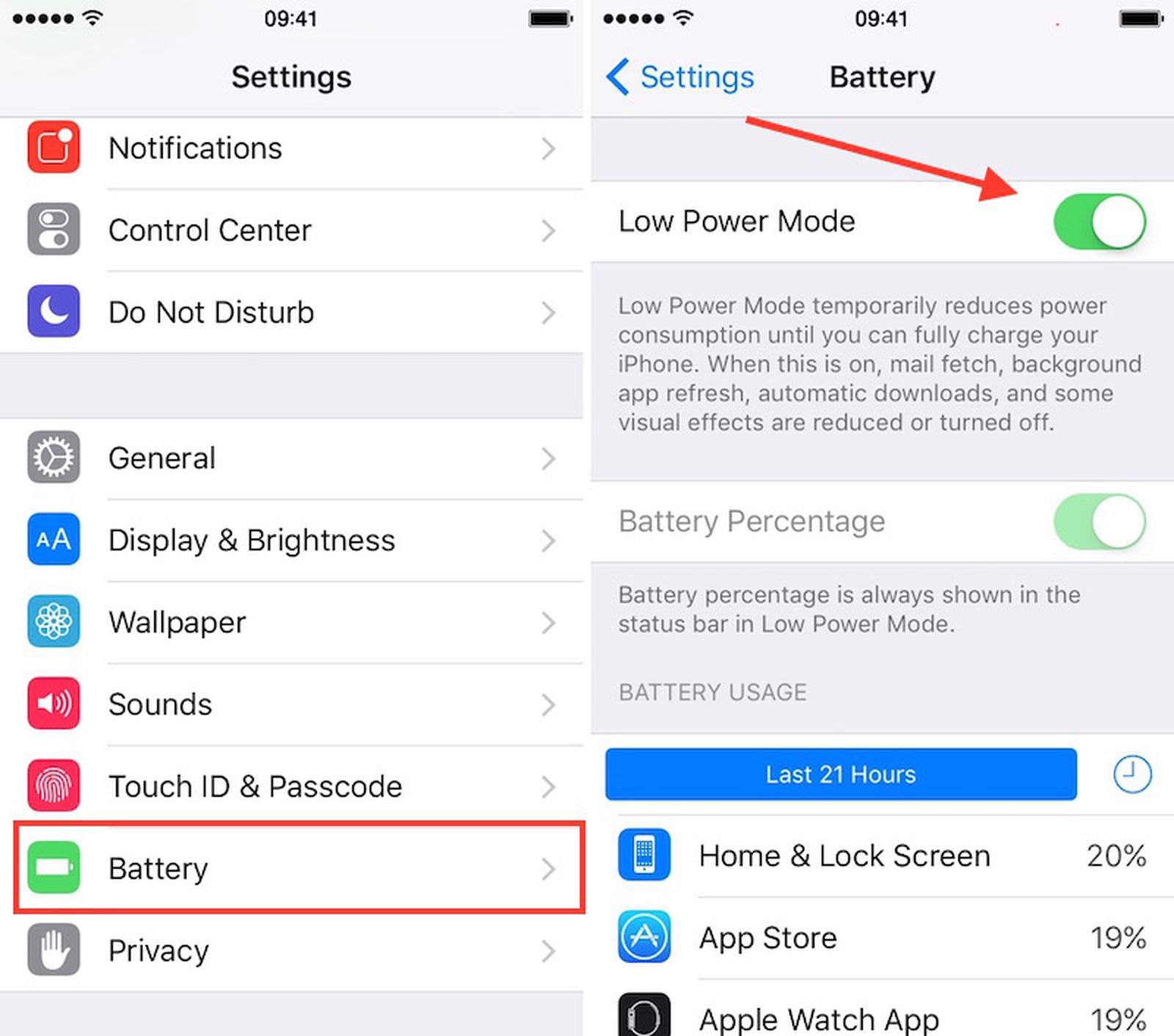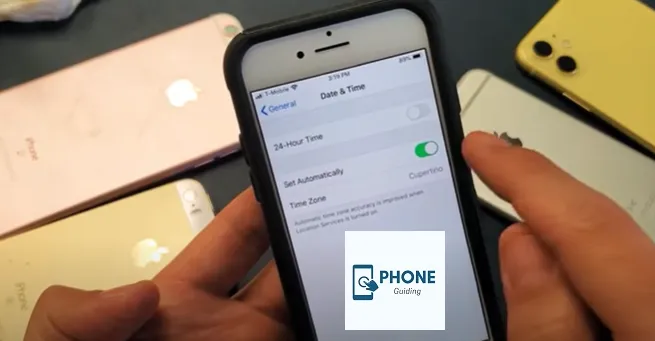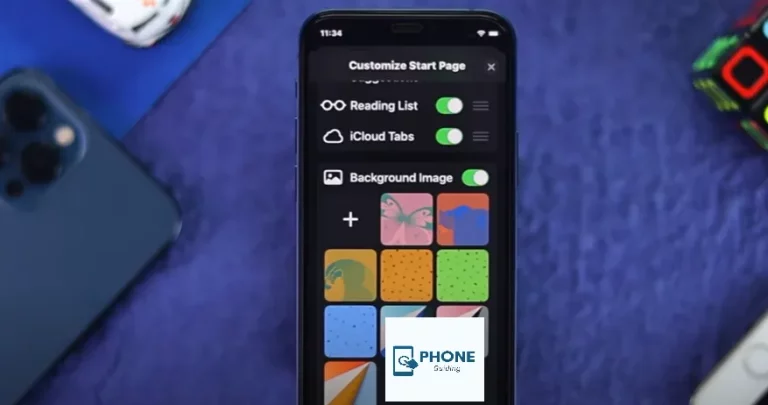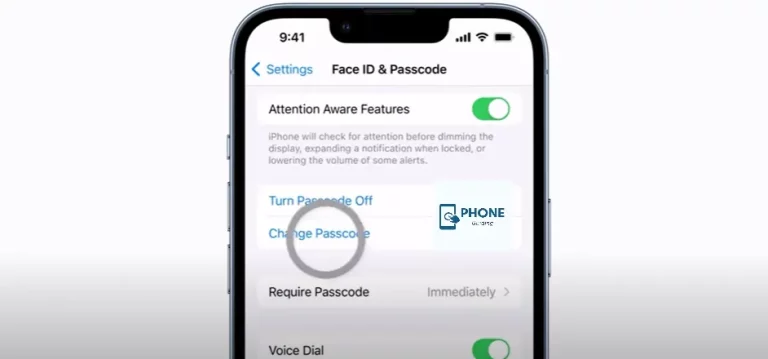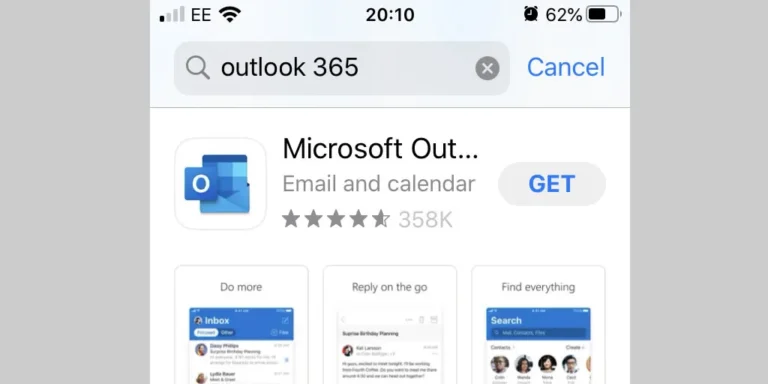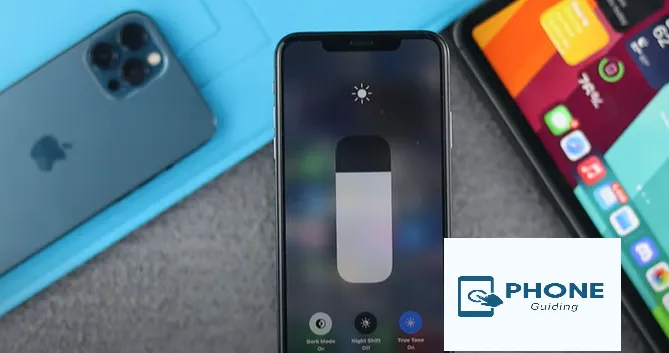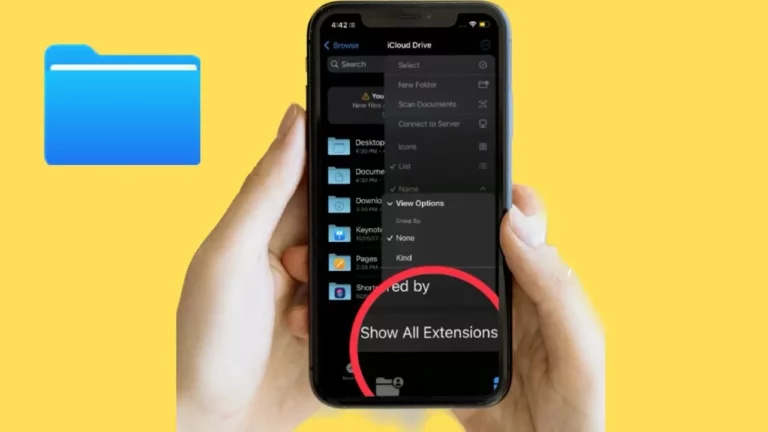How to Use Low Power Mode to Extend Battery Life in iPhone
Battery life is one of the most crucial aspects of any smartphone, and iPhone users are no exception. However, even the best devices can experience battery drain when used heavily throughout the day. One of the most effective features for prolonging battery life on your iPhone is Low Power Mode. This powerful tool can help extend battery life, especially in situations when you’re running low and don’t have immediate access to a charger. In this guide, we’ll explore how to use Low Power Mode on iPhone, why it’s important, and how it can benefit you.
What is Low Power Mode on iPhone?
Low Power Mode is a built-in feature on iPhones that helps extend battery life by reducing power consumption. When activated, it temporarily disables or reduces non-essential features and processes to save energy, making it perfect for situations when your battery is running low and you need to conserve power.
While the reduction in power usage might lead to slightly slower performance, the trade-off is minimal compared to the additional battery time you gain.
How Does Low Power Mode Work?
When Low Power Mode is turned on, several functions are adjusted to help conserve battery life:
- Reduced Background App Refresh: Apps will no longer update in the background.
- Lowered Screen Brightness: The brightness of your screen will be reduced.
- Reduced Animation and Visual Effects: Features like parallax and motion effects will be minimized.
- Automatic Email Fetch: Your phone won’t automatically fetch emails in the background.
- Performance Reduction: Your phone may run slightly slower as it reduces power consumption.
These changes work together to help you stretch your iPhone’s battery further during critical times.
How to Enable Low Power Mode on iPhone
Enabling Low Power Mode on your iPhone is easy. Follow these steps to activate it:
1. Through the Settings App:
- Open the Settings app on your iPhone.
- Scroll down and tap Battery.
- Toggle the switch next to Low Power Mode to turn it on.
2. Via the Control Center (iPhone 8 and later):
If you’re using an iPhone 8 or newer, you can also add a shortcut to the Control Center for quicker access:
- Go to Settings > Control Center > Customize Controls.
- Tap the green plus icon next to Low Power Mode to add it to your Control Center.
- To activate, swipe down from the top-right corner of your screen and tap the Low Power Mode icon.
When to Use Low Power Mode
Low Power Mode is incredibly useful when you need to extend your battery life but don’t have access to a charger. Here are a few scenarios when you should consider enabling it:
1. When Your iPhone Battery is Below 20%
If you find yourself with less than 20% battery and you’re not near a charger, activating Low Power Mode can significantly help extend the time you can use your phone before needing to recharge.
2. When You’re Traveling or Away from Power Sources
During long trips or when you’re in areas where charging is not readily available, Low Power Mode can be a lifesaver. By turning it on, you ensure that you can use your phone for longer periods without worrying about battery drain.
3. During Important Phone Calls or Meetings
If you know you’ll need your iPhone for a critical phone call, meeting, or any essential task, turning on Low Power Mode ensures that your battery lasts longer while keeping the phone functional.
4. When You Need Your Phone to Last Through the Day
If you don’t plan on charging your iPhone for a while, activating Low Power Mode can help ensure that your phone remains usable until you’re able to plug it in.
Why Should You Use Low Power Mode to Extend Battery Life?
Using Low Power Mode to extend battery life on your iPhone is beneficial in several ways:
1. Prevents Battery Drain
Low Power Mode reduces unnecessary energy consumption by turning off or limiting some features. This prevents the battery from draining too quickly, ensuring you can continue using your device without constantly searching for a charger.
2. Maintains Functionality with Limited Battery
Even when you’re low on battery, Low Power Mode allows you to continue using your iPhone with basic functionality. While it disables some features, it doesn’t render your phone unusable, which is a great way to stay connected for longer.
3. Convenient and Easy to Use
Enabling Low Power Mode is simple and doesn’t require you to do anything complex. With just a few taps, you can activate it, and your phone will start conserving battery.
How Long Does Low Power Mode Last?
Low Power Mode doesn’t stay on indefinitely. When your iPhone’s battery reaches 80%, Low Power Mode will automatically turn off. If you need to keep it on, you’ll have to manually reactivate it each time the battery drops below 80%.
However, you can also use it more proactively by enabling it whenever you know you’ll be away from a power source, extending your battery life whenever necessary.
What Happens If You Don’t Use Low Power Mode?
If you don’t use Low Power Mode, your iPhone will continue to run its standard processes, which means your battery will drain faster. Background app refreshes, automatic updates, and visual effects will keep running, leading to faster depletion of your battery.
By enabling Low Power Mode, you take control of your device’s power consumption, ensuring that it lasts longer when needed most.
Frequently Asked Questions (FAQ)
How much battery life does Low Power Mode add?
The amount of battery life you gain by using Low Power Mode depends on your usage. On average, you can expect to extend your battery by 1.5 to 2 hours.
Does Low Power Mode affect my phone’s performance?
Yes, enabling Low Power Mode can slightly reduce the performance of your iPhone. However, this reduction is generally minimal, and you may not notice it during everyday tasks.
Can Low Power Mode be used on iPhones with iOS 15 or earlier?
Yes, Low Power Mode is available on iPhones running iOS 9 and later. The steps to enable it are similar to newer models.
Does Low Power Mode turn off automatically?
Yes, Low Power Mode automatically turns off when your battery reaches 80%. You can also turn it off manually anytime.
Will Low Power Mode stop notifications?
No, Low Power Mode won’t stop notifications. It mainly affects background processes, like app refresh and mail fetching.
Conclusion: Use Low Power Mode for Battery Longevity
Low Power Mode is an incredibly useful tool for extending battery life on your iPhone when you’re running low on power. Whether you’re facing a busy day, traveling, or simply trying to make your iPhone last until you can get a charge, activating Low Power Mode can make a significant difference.
Now that you know how to use Low Power Mode effectively, start making the most of it to keep your iPhone running longer and more efficiently. If you have any more questions about battery life or performance, feel free to reach out or leave a comment below!
If you haven’t already, try enabling Low Power Mode on your iPhone and see how much longer your battery lasts. Share your experience in the comments, and let us know if you have any tips for extending battery life!