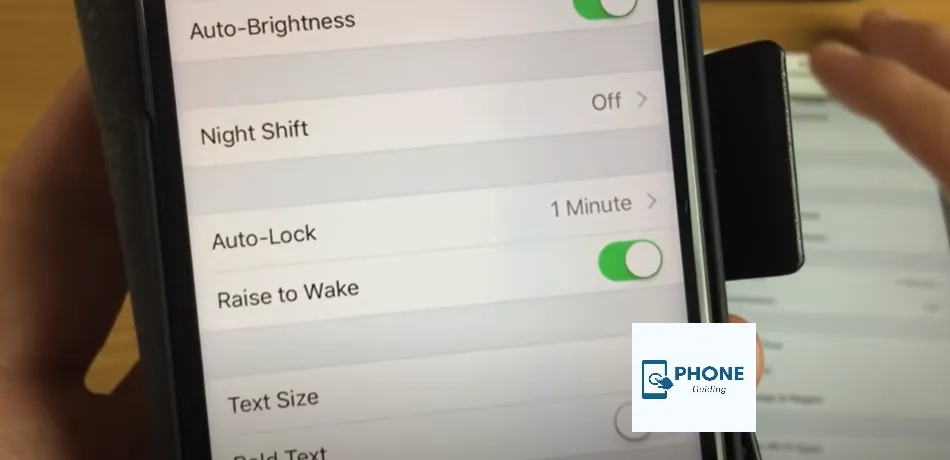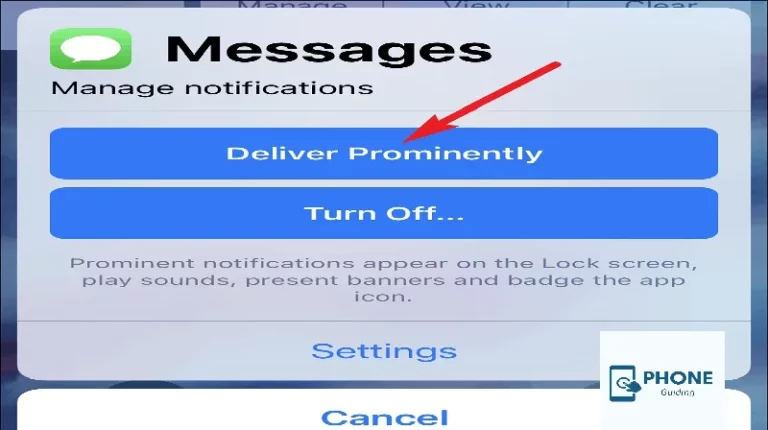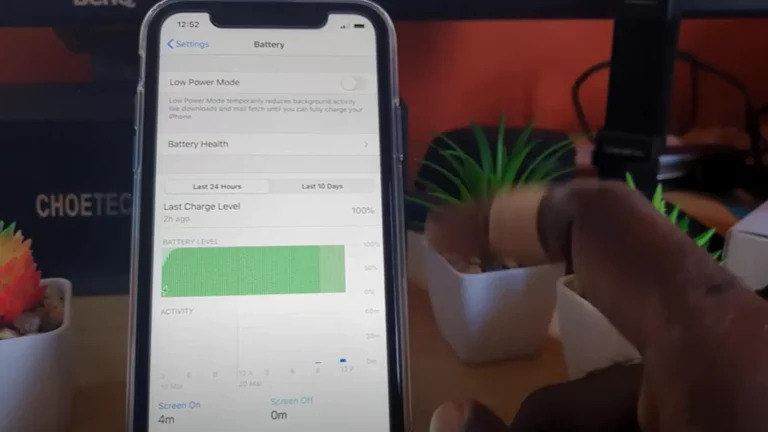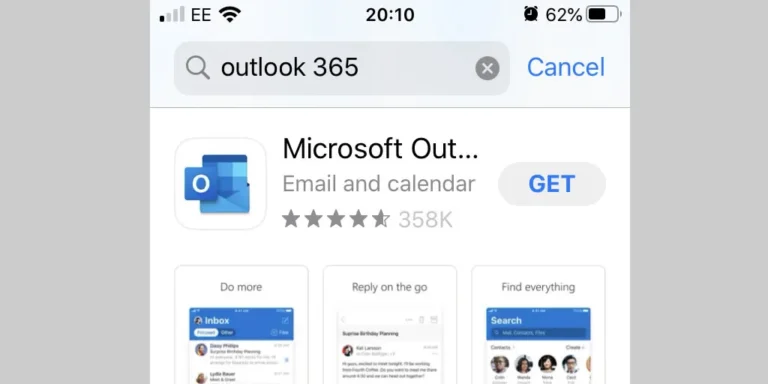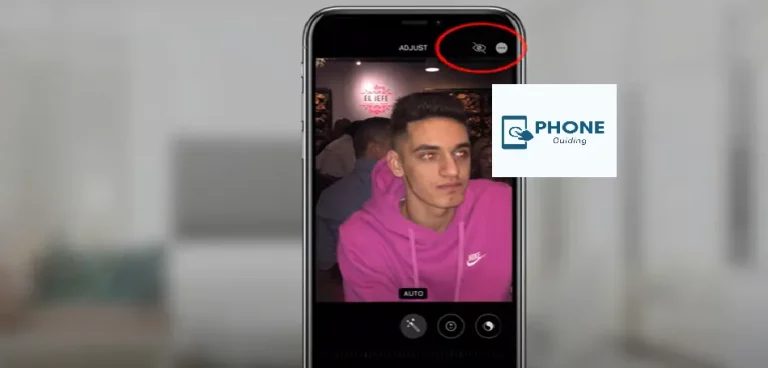How to Change Lock Screen Time On iPhone?
If you’re wondering how to change the lock screen timeout on iPhone, you’re not alone. Your iPhone’s or iPad’s screen will also turn off after 30 seconds of inactivity. This feature is a great way to save battery life when you need to use your iPhone without touching it for a while, like when you are cooking and need to follow a recipe or time something with a stopwatch. However, if the screen keeps going dark too soon, you might want to adjust the lock screen timeout on your iPhone to a longer duration. Fortunately, there is a way to change the lock screen time on the iPhone.
What Does the iPhone or iPad’s Screen Timeout Mean?
All current iPhones and iPads have an energy-saving and safety feature called iPhone screen timeout. Also known as the lockscreen timeout on iPhone, this option helps conserve battery life by turning off the display after a set period.
How Does Battery Life Get Impacted By Screen Timeout?
The iPhone lock screen uses the most battery power. Therefore, if you use your phone or extend the screen lock time while keeping your screen on longer, your battery will discharge more quickly. Changing lock screen timeout settings on iPhone affects how long your display stays active, impacting battery life accordingly.
Can Your iPhone Be Harmed by No Screen Timeout?
What if the screen timeout on your iPhone was set to Never? Would it harm your phone in any way? Disabling the lock screen timeout on iPhone will drain more battery, but won’t cause lasting damage.
How to Change the Lock Screen Timeout on iPhone
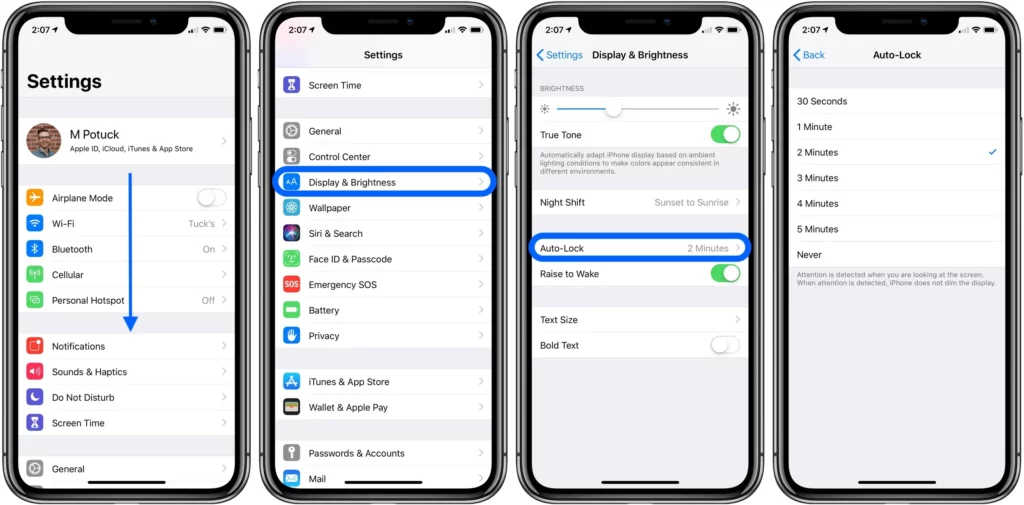
iPhone users often search for how to change the lock screen timeout on iPhone, and it’s quite easy! Since the iPhone’s screentimeout is tied to Auto-Lock settings, here’s what to do:
- Open “Settings” on your iPhone.
- Tap “Display & Brightness.”
- Tap “Auto-Lock.”
- Choose from options like 30 seconds, 1 minute, up to 5 minutes, or “Never.”
This is the exact way to change the lock screentimeout on iPhone models running iOS 16 or later.
How to Keep Your iPhone Screen On Always
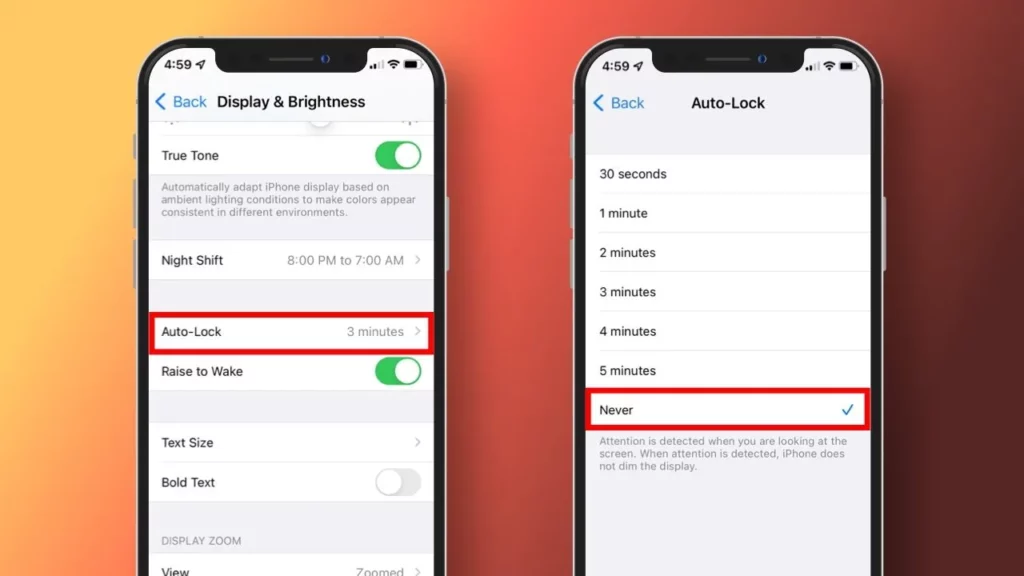
Although it’s not advised, there are a few situations where turning off your screentimeout and auto-lock may be helpful.
To do this:
- Access Settings → Display & Brightness
- Tap Auto-Lock
- Select Never to disable iPhone lock screentimeout completely
How to Change the iPhone or iPad’s ScreenTimeout Setting
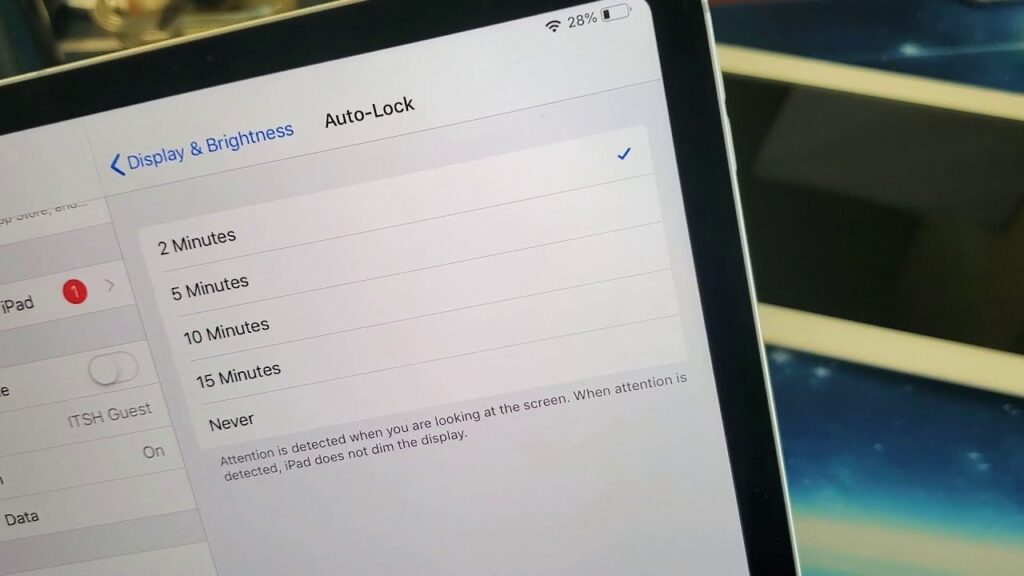
- Go to display brightness in Settings.
- Click auto lock settings.
- Pick one of the time restrictions displayed on the screen.
- If you don’t want your device’s screen to be on while it’s being used by someone else, never choose to add Face ID.
- Lastly, tap back in the upper left corner.
- Quick features of One Switch Access for macOS.
- Single switch.
How to Modify iPhone ScreenTimeout Settings (Step-by-Step)
To answer the question “how to change iPhone screentimeout,” follow these steps:
- Go to Settings > Display & Brightness
- Tap Auto-Lock
- Select a duration from the list
- Tap Back in the top-left corner
This changes the lock screentimeout on your iPhone instantly.
Bottom Line:
Whether you’re trying to change the lock screentimeout on an iPhone for convenience or battery-saving purposes, iOS makes it easy. Adjusting this setting gives you more control over your screen behavior and privacy.
FAQs:
Why can’t the iPhone’s lock screen timeout be changed?
If the Auto-Lock setting is greyed out, your iPhone is likely in Low Power Mode. This restricts the lock screen timeout to 30 seconds.
Why does my iPhone lock so quickly?
Your screen lock timeout is set to a low duration under “Auto-Lock.” You can change the lock screen timeout on iPhone via Settings > Display & Brightness.
How do I stop my iPhone from locking so fast?
Go to Auto-Lock settings and set it to a higher duration, like 2 or 5 minutes, or Never if needed.
Can I disable the lock screen timeout on iPhone completely?
Yes, just set Auto-Lock to “Never” to prevent the screen from turning off.