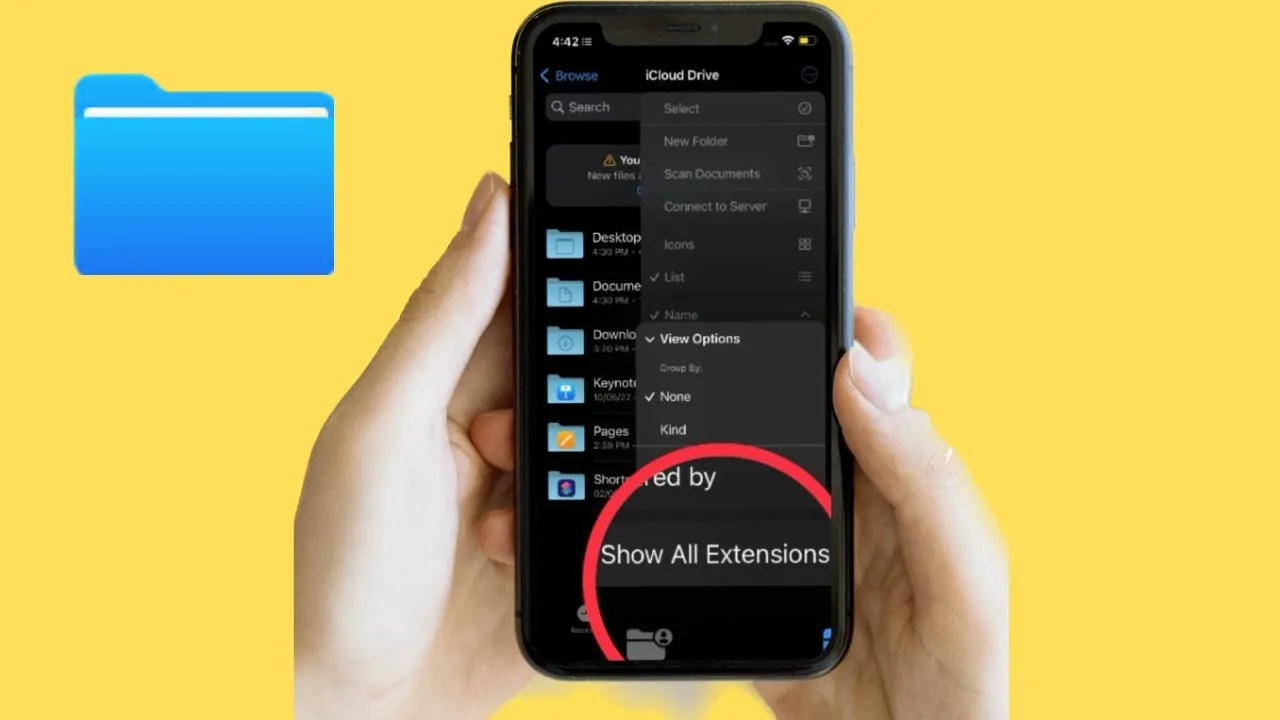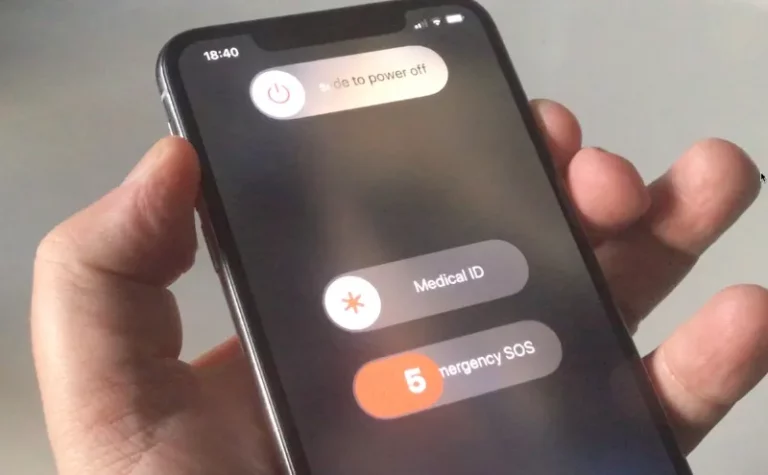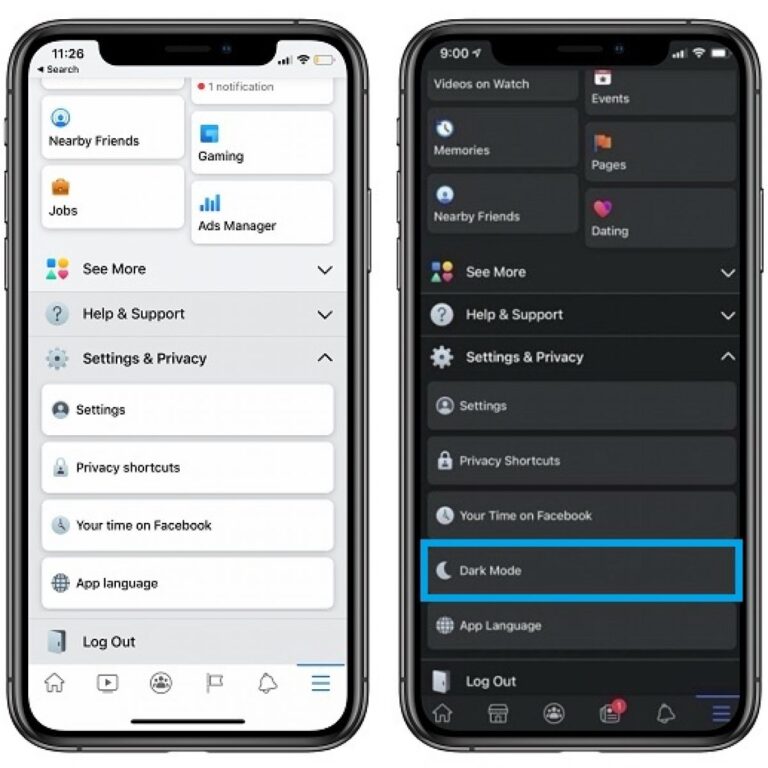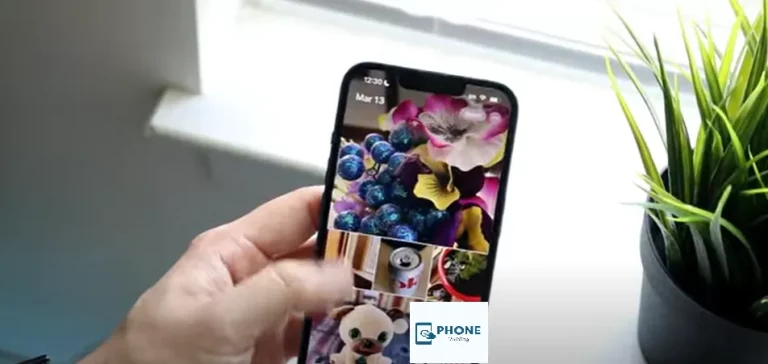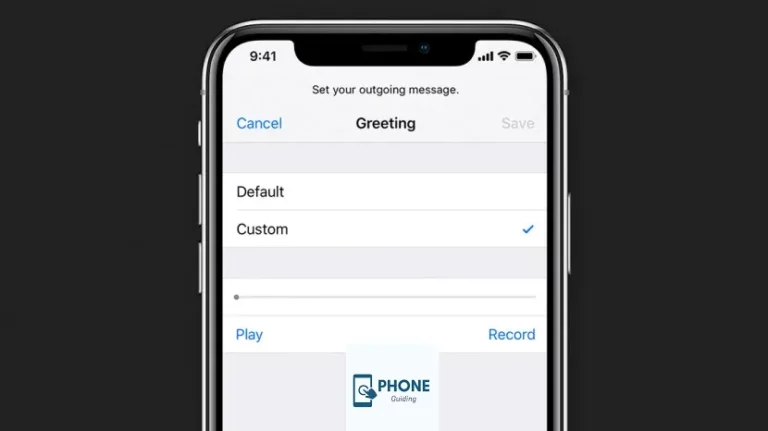How to Change File Format On iPhone?
On the iPhone, converting files between file formats has always been complex. Apple accepts not all file formats, and conversions take a long time. However, you’ll be relieved to discover that there is a method if you deal with transferring files to any format.
This tutorial will demonstrate how to convert several file types by long press on the file on your iPhone to just about any format. We’ll use web tools operating systems, and third-party apps to enable it.
Changing File Format Types on an iPhone
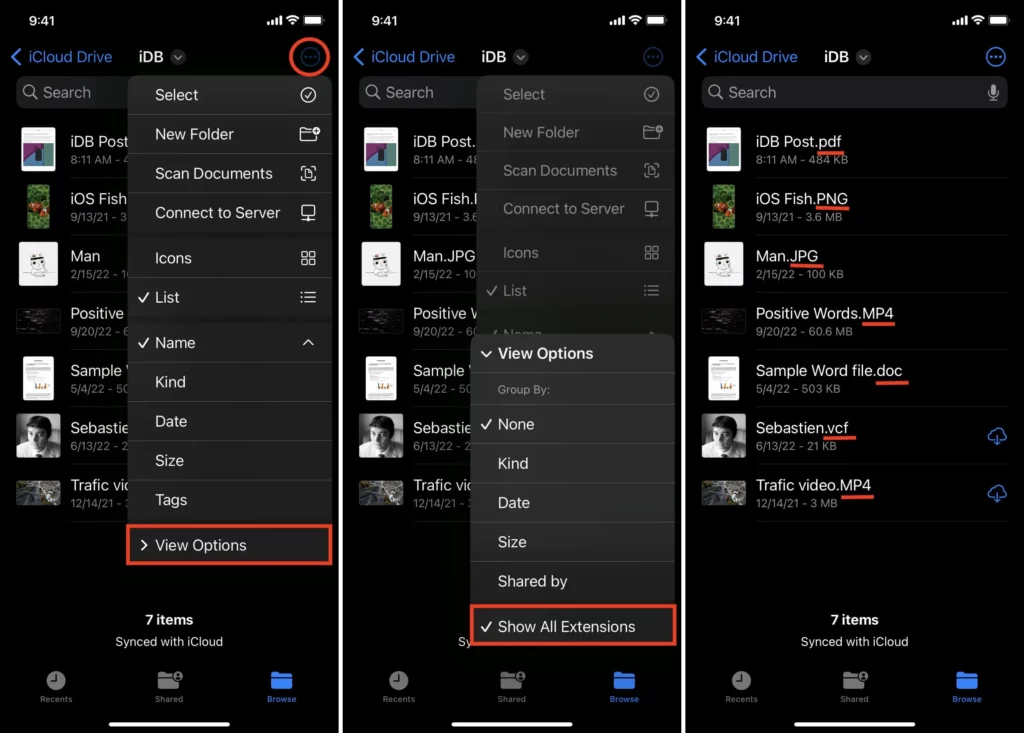
File converter software is the simplest method for converting file format on an iPhone to practically any other format. Many are on the App Store, but we’ll use the File Converter app to demonstrate how it works.
File Converter
The file converter app is free, compatible with iPhone and iPad, and can be downloaded from the App Store. You may convert file documents, eBooks, videos, audio, and more using this program. Here’s how to convert file format on an iPhone using the app:
- On your iOS device, install File Converter.
- Open the file’s app, then tap the “+” button in the bottom right corner.
- Using your iPhone, select the input file.
- Click the converters that are shown on the home page. Choose Image Conversion from the list to transform an image file into a different format.
- From the list of available formats, choose the output format type.
- To start the conversation, tap Start Conversion.
You should convert your photograph, rename the file, and save it to your gallery. Similarly, you may use this program to convert another file type to almost any format. It works well and is simple to use. You can buy the Pro version of the software to remove any potential in-app advertisements.
Notes
Users can modify and select rename the conversion by choosing Settings before they begin the conversion’s settings.
You should review the company’s privacy policy and confirm that you are comfortable with it before having your files app conversion done on an external server.
Utilize a File Format Converter Online
You can also utilize an online file converter if you do not wish to download an app to your iOS devices. This might be helpful for people who occasionally need to transfer files to the file manager and don’t convert files frequently.
Zamzar
Popular internet file converter Zamzar offers a variety of converters for texts, audio, video, and other types of files. Learn how to convert files on your iPhone or iPad with Zamzar.
- Open your iPhone’s preferred browser and go to zamzar.com.
- Select the Add Files button on the home page to input the files you wish to convert.
- After that, choose from the drop-down menu the format you wish to convert the file to.
- Press the Convert Now button to launch the process.
- Following file conversion, a download link will be made available. Click the button or link to download the modified file to your device.
- Using this online tool, you may convert audio, documents, videos, and other forms into any format you want to save the file.
Apple Files App On iPhone and iPad Allows For File Extension Editing
- Start by launching the Apple Files app on your iPad or iPhone.
- Go to the file whose extension you want to edit file extension now.
- After that, give the file a long press and select rename from the menu.
- Remove the current extension and install a new one according to your requirements.
- Tap Done in the lower right corner of the keyboard after inputting the new extension.
- A popup message will now appear on the screen, stating, “If you make this modification, your document “Name” may open in a different program.” To finalize the action, be sure to hit on Use “New extension” on the popup. It’s straightforward.
Your iPhone And iPad Can’t Change File Extensions, Can They? Here Is A Solution!
It’s important to note that the Apple Files program initially concealed suitable file types like.pdf mp4, and.jpg. Consequently, it might not display the choice to replace the current file extensions on iOS. How can you make the file types visible again? There is, however, a pretty successful trick that works.
- Navigate to the necessary file using the Apple Files app on your iPhone or iPad.
- The triple-dot icon is located in the top right corner of the screen. Tap it now.
- Then, from the contextual menu, select View Options.
- When you click Show All Extensions, you are finished.
The Files app will soon begin displaying file extensions on iPhone for all file types. As a result, you may now easily modify the file extension types on your iPhone iOS or iPadOS device.
What is The iPhone File Format?
The iPhone uses various file formats for different purposes. Here are some of the common file formats associated with the iPhone:
- Photos: The default file format for photos taken on an iPhone is HEIC (High-Efficiency Image Format) or HEIF (High-Efficiency Image Format). However, you can save photos in JPEG format through the device settings.
- Videos: iPhone videos are typically recorded and saved in the MP4 (MPEG-4) format. This format provides a good balance between video quality and file size.
- Music: The iPhone supports audio file formats, including MP3, AAC, ALAC (Apple Lossless), WAV, and AIFF. These formats are commonly used for storing music files on the device.
- Documents: The iPhone can handle various document file formats, such as PDF (Portable Document Format), DOC/DOCX (Microsoft Word), XLS/XLSX (Microsoft Excel), PPT/PPTX (Microsoft PowerPoint), and TXT (Plain Text). Additionally, specific apps on the App Store allow you to view and edit other file formats, such as Adobe PDF Reader for PDF files or Pages for documents.
- Messages: iPhone messages are stored in a format specific to the device and the messaging app, such as the proprietary. Ichat format for iMessage conversations.
It’s important to note that the iPhone is a versatile device, and additional file formats can be supported through third-party apps available on the App Store. The compatibility of file formats may also vary depending on the iOS version and the specific model of iPhone you are using.
Finally
According to Apple, converting files on your app on your iPhone is a complex process. Yes, you can use the Pages app to transform some documents into PDFs, but that is relatively much it. You’ll need to utilize an internet service or third-party software like File Converter to convert files on your iPhone. Both approaches function perfectly. But if you ever want to convert a file, having an app on your phone is always best.
FAQs
Why Do You Need to Change Your File Extension?
A file extension is a group of characters appended to a file name for those unaware. It typically comes before a complete stop and denotes the file format. The reason you must alter the file extensions is now under doubt.
You need to edit or alter file extensions for various reasons. For instance, you could update a format to make it generally interoperable or fix a file showing the incorrect extension. It is helpful if you want to use a file format that is not currently supported.
How can I modify the format of my files?
The “Save As Type” or “Format” option can be found in the “Save As” dialogue box. Select a different file type from the list of choices in the drop-down menu. To save something, select “Save As.” Go to the location where you stored your file to find it.
How do I change the file format of messages on my iPhone?
The messaging app typically determines the file format of messages on an iPhone. The file format cannot be changed within the iPhone’s settings. If you need to convert messages to a different format, you might need to use third-party tools or apps that offer such functionality.
Can I change the photo file format on my iPhone?
Yes, you can change the photo file format on your iPhone. By default, iPhones capture photos in the HEIC/HEIF format, but you can change it to JPEG. Go to Settings > Camera > Formats and select “Most Compatible” to save photos in JPEG format.
How can I change the video file format on my iPhone?
Currently, iPhones record videos in the MP4 file format. You cannot directly change the default video format on your iPhone. However, you can convert video files to different formats using third-party apps on the App Store.
Is it possible to change the music file format on my iPhone?
The device’s supported formats determine an iPhone’s music file format compatibility. You cannot directly change the file format of music files on the iPhone. However, you can convert music files to compatible formats using software on your computer before syncing them to your iPhone.