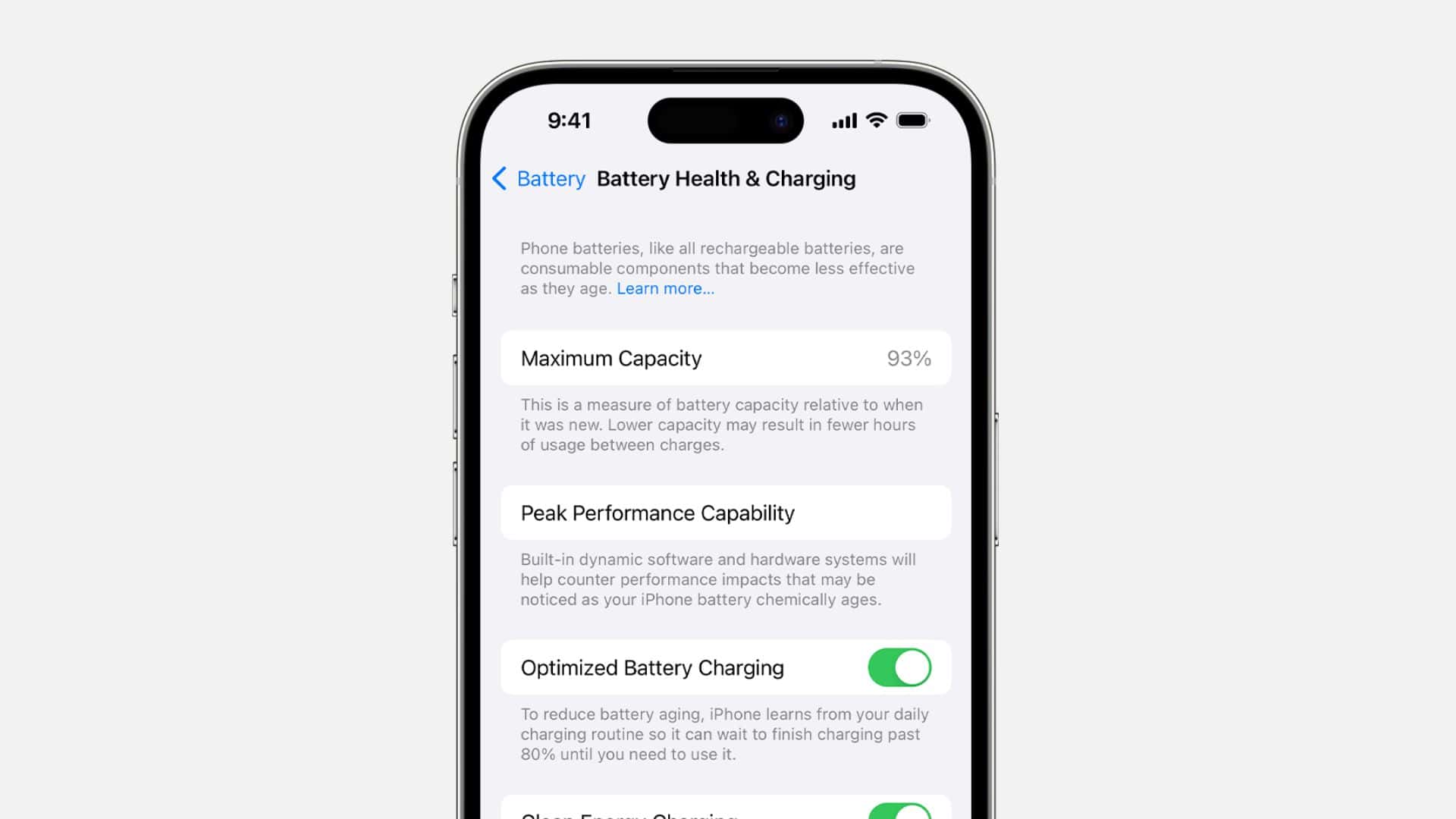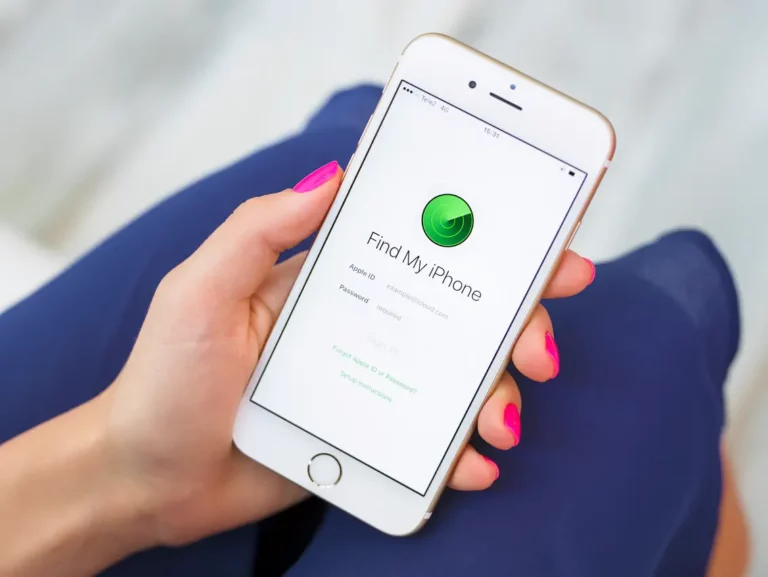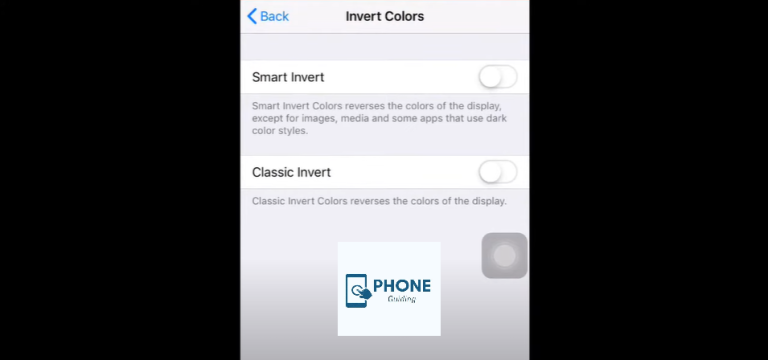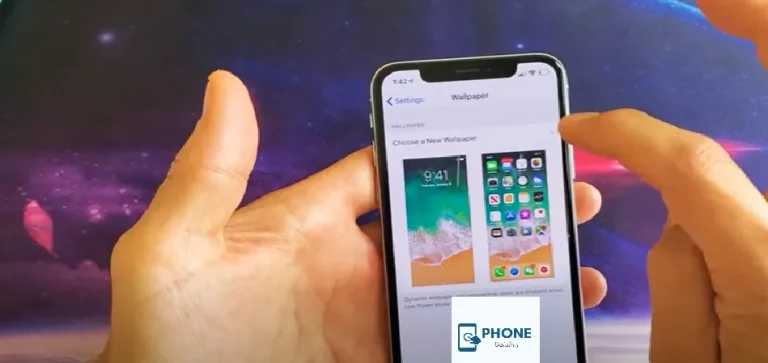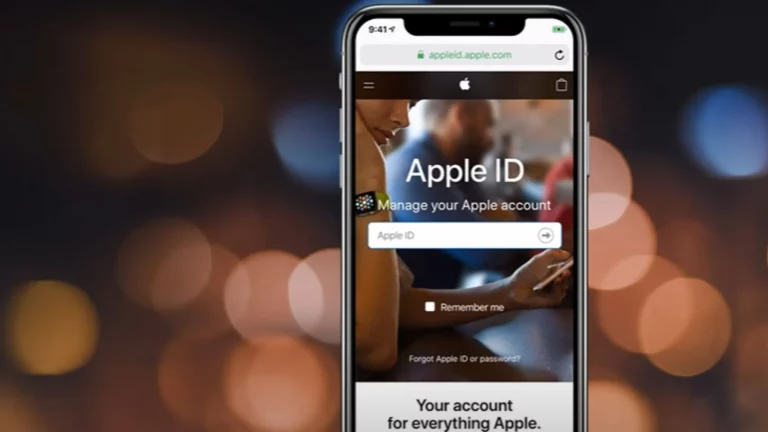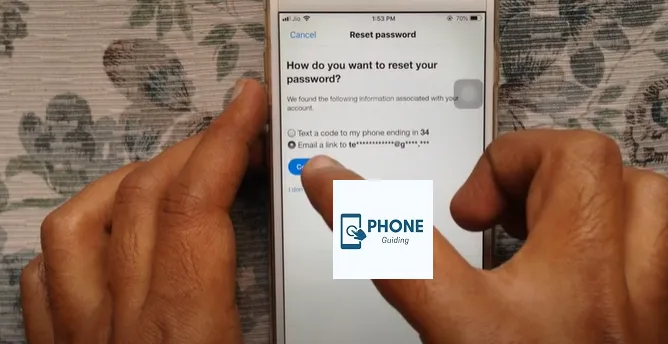iPhone Battery & Performance Guide: Common Problems & Easy Fixes
Your iPhone is one of the most essential devices in your daily life, and its battery and performance play a major role in how well it functions. Over time, however, you may start noticing that your iPhone’s battery drains quicker than usual or that the performance isn’t as fast as it used to be. Don’t worry—you’re not alone. Many iPhone users experience these issues. In this iPhone Battery & Performance Guide, we’ll dive into common problems that affect battery performance, as well as easy fixes to ensure your device runs like new again.
Common iPhone Battery & Performance Problems
Before we dive into the fixes, let’s first take a look at the most common iPhone battery and performance issues that users encounter:
1. Rapid Battery Drain
One of the most frustrating problems iPhone users face is rapid battery drain. This can happen for several reasons, including software bugs, running too many apps, or simply having a battery that has lost its capacity over time.
2. Slow Performance or Lag
If your iPhone has become sluggish, you might notice apps taking longer to open, delayed responses, or general lag when using features like scrolling. Outdated software, background apps, or accumulated data from apps and files could cause this issue.
3. Overheating
If your iPhone becomes excessively hot during regular use, it could be an indicator that something isn’t quite right. Overheating is often linked to resource-heavy apps, running too many apps simultaneously, or a faulty battery.
4. Poor Battery Health
Apple provides a battery health indicator in your iPhone’s settings, which can help determine if your battery needs attention. If your battery health is below 80%, you may start to experience decreased battery performance and faster draining.
Fixes for Common iPhone Battery & Performance Issues
Now that you know the common issues, let’s look at easy fixes you can implement to solve these problems and improve your iPhone’s performance.
1. Manage Battery Usage Efficiently
If your battery drains quickly, it’s important to track which apps are consuming the most power. To check battery usage:
- Go to Settings > Battery.
- Review the list of apps and see which ones are using the most power.
- Disable background app refresh for power-hungry apps by going to Settings > General > Background App Refresh.
Additionally, consider enabling Low Power Mode to conserve battery. This reduces the phone’s performance slightly but helps extend the battery’s life when it’s running low.
2. Reduce Screen Brightness
One of the simplest ways to preserve your iPhone’s battery life is to lower the screen brightness. You can either do this manually in the Control Center or enable Auto-Brightness in your settings:
- Settings > Display & Brightness > Enable Auto-Brightness.
By letting the device automatically adjust brightness, your iPhone will conserve battery when it detects that the surrounding light is dimmer.
3. Update iOS to the Latest Version
Sometimes, the battery drain and performance issues are related to software bugs that Apple has fixed in later versions of iOS. Ensure that your iPhone is up-to-date:
- Go to Settings > General > Software Update.
- Download and install the latest update if available.
Regularly updating your iPhone ensures that it is optimized for the latest battery management features and system improvements.
4. Clear Storage and Free Up Space
A full or nearly full storage can severely affect your iPhone’s performance. Clear out unnecessary apps, photos, and videos to help your iPhone run more smoothly.
- Go to Settings > General > iPhone Storage.
- Delete apps you no longer use, or transfer photos and videos to iCloud or another storage solution.
This will free up space and help improve your device’s speed and responsiveness.
5. Check Battery Health and Replace If Necessary
Over time, iPhone batteries degrade and lose their ability to hold a charge effectively. If you’ve had your iPhone for a couple of years, it’s worth checking its battery health:
- Settings > Battery > Battery Health.
If the battery health is below 80%, you may want to consider a battery replacement, especially if your phone shuts off unexpectedly or drains too quickly.
Advanced Tips for Better iPhone Performance
1. Disable Unnecessary Notifications
Apps that send constant notifications can drain both your battery and slow down your iPhone. To disable unnecessary notifications:
- Go to Settings > Notifications.
- Select the apps that are sending frequent notifications and turn them off.
By limiting notifications, you can help your iPhone run more efficiently and prevent battery drain caused by constant alerts.
2. Reset All Settings
If you’ve tried everything and your iPhone is still not performing well, resetting all settings could be a last resort. This option resets everything back to default without deleting your data:
- Go to Settings > General > Reset > Reset All Settings.
This can help clear any configuration issues that might be affecting your iPhone’s performance or battery.
iPhone Battery & Performance: Best Practices for Long-Term Care
To maintain your iPhone’s battery health and performance over the long term, here are some best practices:
1. Charge Your iPhone Properly
Avoid letting your battery drop below 20% or charging it to 100% every time. Lithium-ion batteries last longer when they are kept between 20% and 80% charge.
2. Turn Off Unnecessary Features
Turn off features like Bluetooth, Wi-Fi, and Location Services when not in use. This can save both battery life and processing power.
3. Use Wi-Fi Instead of Cellular Data
Whenever possible, use Wi-Fi instead of cellular data. Using Wi-Fi consumes less power and ensures better overall performance.
Frequently Asked Questions (FAQ)
Why is my iPhone battery draining so fast?
Multiple factors, such as background apps, high screen brightness, or outdated software can cause rapid battery drain. Try managing your battery settings, reducing brightness, and updating iOS to fix the issue.
How can I improve my iPhone’s performance?
To improve performance, start by updating iOS, clearing storage, disabling unnecessary background apps, and resetting settings if needed. These fixes will help boost speed and responsiveness.
What should I do if my iPhone is overheating?
Overheating is usually caused by heavy apps or excessive screen time. Close unnecessary apps, reduce screen brightness, and allow your phone to cool down. If the issue persists, contact Apple Support for further assistance.
How do I check the battery health of my iPhone?
To check your battery health, go to Settings > Battery > Battery Health. If the health is below 80%, consider replacing the battery.
Is it normal for the iPhone to slow down over time?
Yes, over time, the performance of iPhones may decrease due to software updates, apps, or degraded battery health. Regular maintenance, such as updating iOS and freeing up storage, can help keep it running smoothly.
Conclusion: Keep Your iPhone Battery and Performance in Top Shape
By following the tips in this iPhone Battery & Performance Guide, you can address common battery issues and improve your iPhone’s overall performance. From managing settings and background apps to checking battery health and clearing storage, these simple fixes can help your iPhone run smoothly for years.
If you’re still experiencing issues with your iPhone, don’t hesitate to reach out to Apple Support for additional troubleshooting or consider visiting an Apple Store for a diagnostic check. Struggling with your iPhone’s battery or performance? Try the solutions in this guide and see the difference for yourself. If you need further assistance or have any questions, feel free to comment below, and we’ll be happy to help!