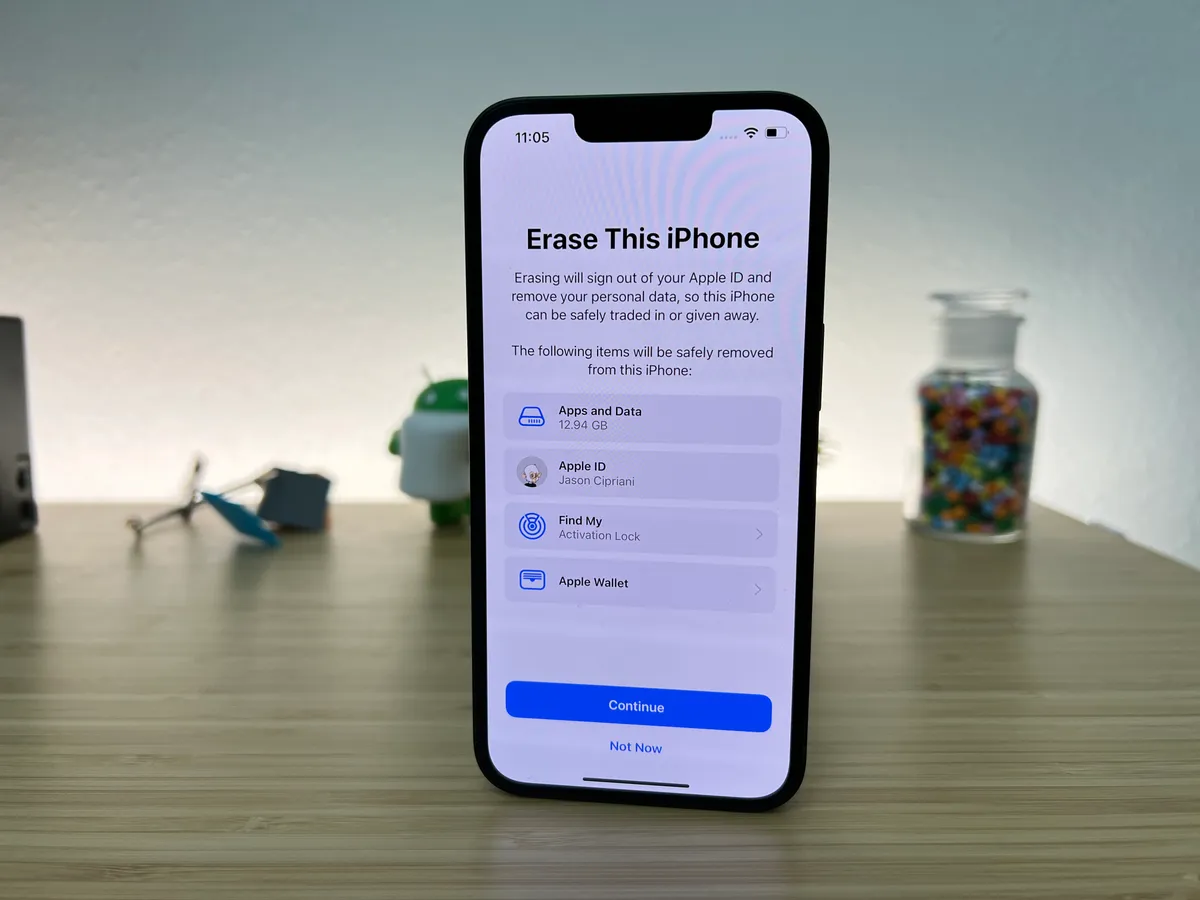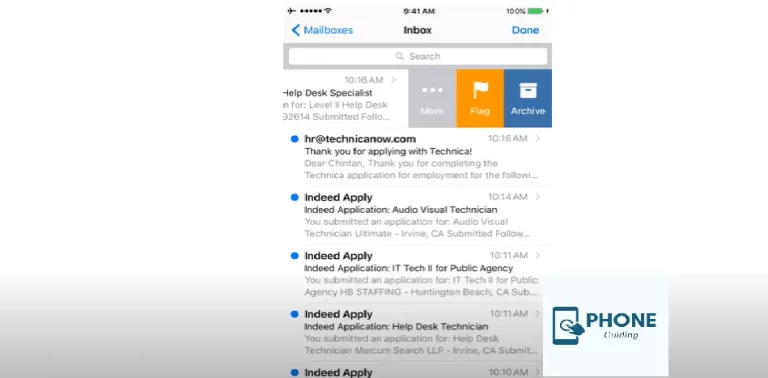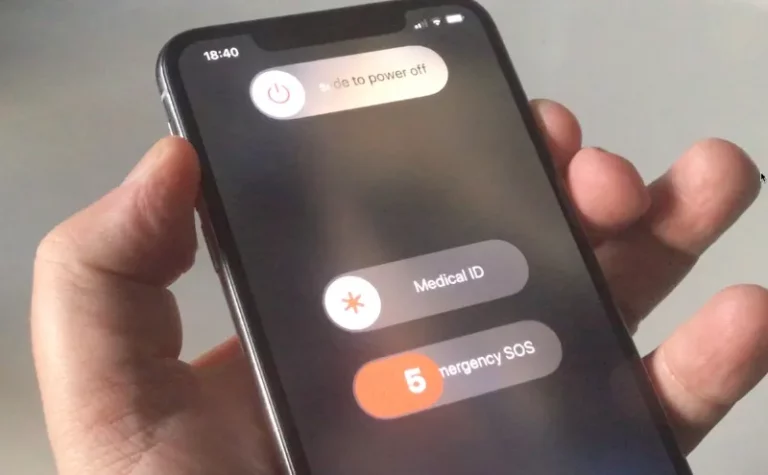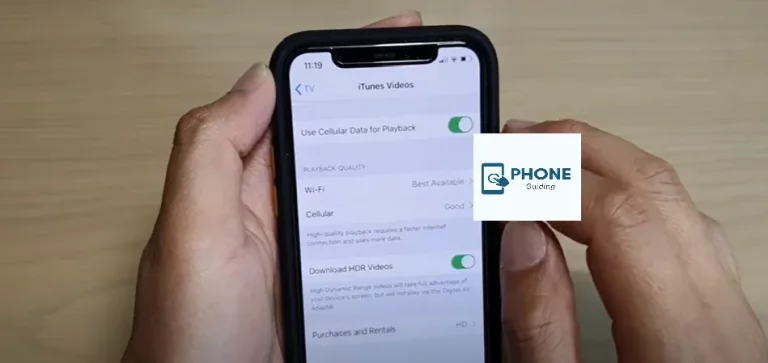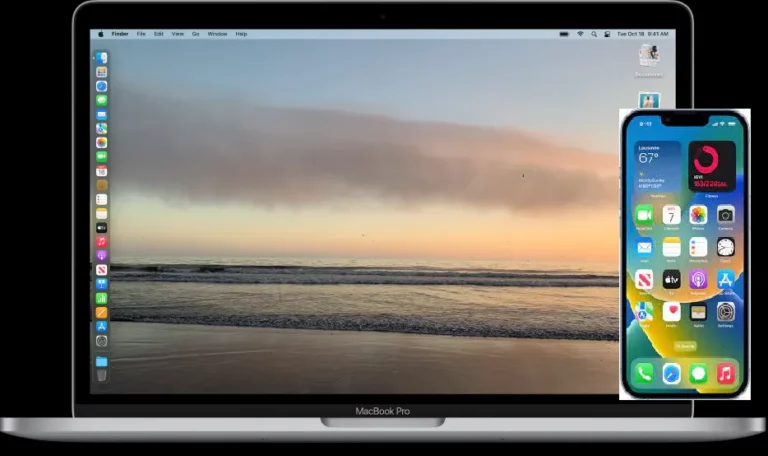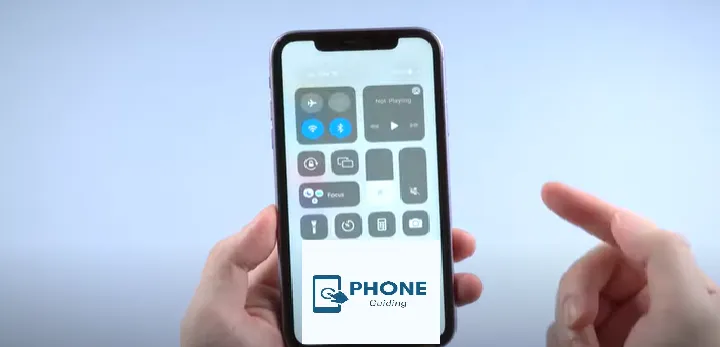What to Do Before You Sell, Give Away, or Trade in Your iPhone
In the fast-paced world of technology, smartphones have become an integral part of our lives. However, there comes a time when you need to bid adieu to your trusty old iPhone and make way for a new device. Whether you’re selling, giving away, or trading in your iPhone, there are crucial steps you should take to ensure your data is secure and the transition is smooth. This guide will walk you through the essential tasks before parting ways with your iPhone.
Before You Sell, Give Away, or Trade in Your iPhone
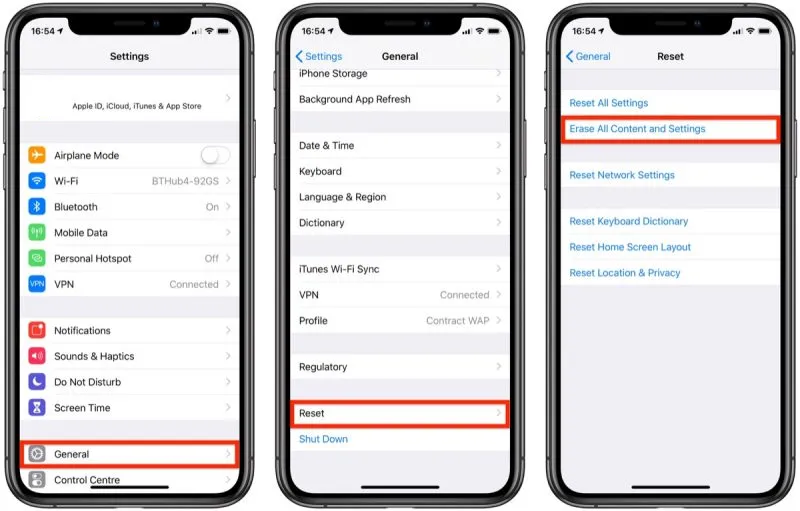
Back up your data before you start.
The first step before selling, giving away, or trading in your iPhone is to back up all your data. This ensures that your photos, contacts, messages, apps, and other important information are safely stored in case anything goes wrong during the transition. You have two main options for backing up your iPhone: iCloud and iTunes.
Using iCloud:
iCloud is Apple’s cloud storage service that allows you to store and sync your data across devices. To back up your iPhone using iCloud:
- Connect your iPhone to Wi-Fi.
- Go to Settings > [your name] > iCloud > iCloud Backup.
- Turn on iCloud Backup.
- Tap “Back Up Now” to initiate the backup process.
Using iTunes:
iTunes allows you to create a local backup of your iPhone on your computer. Here’s how:
- Connect your iPhone to your computer and open iTunes (or Finder on macOS Catalina and later).
- Select your device in iTunes.
- Under the “Backups” section, choose “This Computer” and click “Back Up Now.”
Sign Out of iCloud and Other Accounts:
Before handing over your iPhone, it’s crucial to sign out of your iCloud account to prevent the new owner from accessing your data. Sign out of other accounts like email, social media, and messaging apps. Follow these steps to sign out of iCloud:
- Go to Settings > [your name] at the top of the screen.
- Scroll down and tap “Sign Out.”
- Enter your Apple ID password and tap “Turn Off.”
Erase All Content and Settings:
You’ll need to erase all content and settings to ensure that all your data is completely wiped from the device. This is a critical step to protect your privacy. Follow these steps:
- Go to Settings > General > Reset.
- Choose “Erase All Content and Settings.”
- If prompted, enter your passcode and Apple ID password.
- Confirm your choice and let the device erase itself.
Remove the Find My iPhone Activation Lock:
Find My iPhone is an anti-theft feature that locks your device to your Apple ID. You should deactivate Find My iPhone before selling or giving it away:
- Choose [your name] > Find My iPhone in Settings by opening the menu:
- Turn off Find My iPhone.
- Enter your Apple ID password to confirm.
Unpair Apple Watch:
Make sure to unpair your iPhone and Apple Watch if they are connected:
- Open the Apple Watch app on your iPhone.
- Tap your watch at the top of the screen.
- Tap the “i” icon next to your watch.
- Choose “Unpair Apple Watch.”
Factory Reset:
It is now time to perform a factory reset to ensure that your iPhone is restored to its original state after completing all the required steps:
- Connect your iPhone to Wi-Fi.
- Go to Settings > General > Reset.
- Choose “Erase All Content and Settings” again.
- The device will be restored to its factory settings.
25 Things to Do (And Not Do) Before Selling Your iPhone or iPad
When preparing to sell your iPhone or iPad, it’s crucial to ensure that your data is securely removed and the device is ready for its new owner. Here’s a comprehensive list of 25 things to do (and not do) before selling your iPhone or iPad:
Things to Do:
- Back-Up Your Data: Create a backup of your device using iCloud or iTunes to save your photos, contacts, messages, and more.
- Sign Out of Accounts: Log out of iCloud, Apple ID, iTunes, the App Store, and any other accounts associated with the device.
- Erase All Content and Settings: Perform a factory reset to wipe all data and settings from the device.
- Turn Off Find My iPhone/iPad: Disable this feature to prevent activation lock issues for the new user.
- Unpair Apple Watch: If paired with an Apple Watch, unpair it to ensure a smooth transition.
- Remove SIM Card: Take out the SIM card if applicable, as it contains personal information and cellular service.
- Remove Personal Accessories: Detach accessories like phone cases, pop sockets, or screen protectors.
- Check for iCloud Lock: Verify that iCloud Activation Lock is disabled after signing out.
- Clear Browser History: Delete your browsing history, cookies, and cache to protect online privacy.
- Delete App Data: Clear sensitive data from apps like email, messaging, and social media platforms.
- Log Out of Social Media Apps: Sign out of social media apps and remove your accounts from the device.
- Disable iMessage: Turn off iMessage to prevent messages from being associated with your Apple ID.
- Remove Apple Pay Cards: Delete all saved cards from Apple Pay to ensure your payment information is secure.
- Disable Face ID or Touch ID: Remove your biometric data from the device for security.
- Deauthorize Your Computer: If using iTunes, deauthorize your computer to prevent unauthorized access to your account.
- External Storage: If applicable, format any external storage connected to your device.
- Check for Updates: Update the device to the latest iOS version to ensure security patches are up-to-date.
- Contact Carrier: If the device is carrier-locked, contact your carrier to ensure it’s eligible for resale.
- Research Market Value: Research the current market value of your device to set a competitive price.
- Gather Original Accessories: Include original accessories like chargers and cables to increase resale value.
- Factory Reset Smart Home Devices: If your device controls smart home devices, factory reset them as well.
- Disable Fingerprint Locks: If your device has fingerprint locks for apps, disable them.
- Backup Authenticator Apps: If using two-factor authentication, backup authenticator app codes.
- Check Warranty Status: Verify the device’s warranty status, which might be an attractive selling point.
- Check iCloud Storage: Ensure you have enough iCloud storage for the backup before initiating it.
Things Not to Do:
- Don’t Skip Backup: Failing to back up your data can lead to permanent loss.
- Don’t Forget Accounts: Leaving accounts logged in exposes your personal information.
- Rushing the erasure process will result in an incomplete wipe of the device. Take your time.
- Don’t Forget Passcodes: Disable all device locks before erasing.
- Don’t Keep the Activation Lock On Disabling this lock can render the device unusable.
- Don’t Ignore External Storage: Overlooking external storage can lead to data leaks.
- Don’t Ignore App Data: App data can contain sensitive information.
- Don’t Share Personal Information: Avoid sharing personal data with the potential buyer.
- Don’t Ignore Privacy Settings: Configure privacy settings before selling the device.
- Don’t Share Passwords: Never share your Apple ID password with a new user.
By following these guidelines, you’ll be well-prepared to sell your iPhone or iPad while safeguarding your privacy and ensuring a smooth transition for the device’s next owner.
Conclusion:
Selling, giving away, or trading in your iPhone can be exciting, but handling the process with caution is important to protect your data and privacy. Following the steps outlined in this guide, you can ensure that your iPhone is properly backed up, your accounts are signed out, and your device is ready for its new owner. Remember, taking these precautions not only safeguards your information but also contributes to a smooth transition for you and the next user of your iPhone.
FAQs:
Can I sell my iPhone without erasing it?
It’s highly recommended that you erase your iPhone before selling it to protect your data. Failing to do so can lead to your information falling into the wrong hands.
How do I know if my data is backed up?
You can check your backup status in Settings > [your name] > iCloud > iCloud Backup. If you’re using iTunes, the backup status will be shown when you connect your iPhone to your computer and open iTunes.
What if I forget to turn off Find My iPhone?
If your Find My iPhone is still active, the new owner won’t be able to set up the device without your Apple ID and password. Make sure to turn it off before handing over your iPhone.
Should I remove the SIM card before selling my iPhone?
Yes, removing the SIM card is a good practice to prevent any potential misuse of your cellular service. You can transfer it to your new device or safely dispose of it.
Can I transfer data from my old iPhone to my new one?
Using iCloud or Quick Start, you can transfer your data from your old iPhone to a new one. These methods allow you to seamlessly move your apps, settings, and content to your new device.