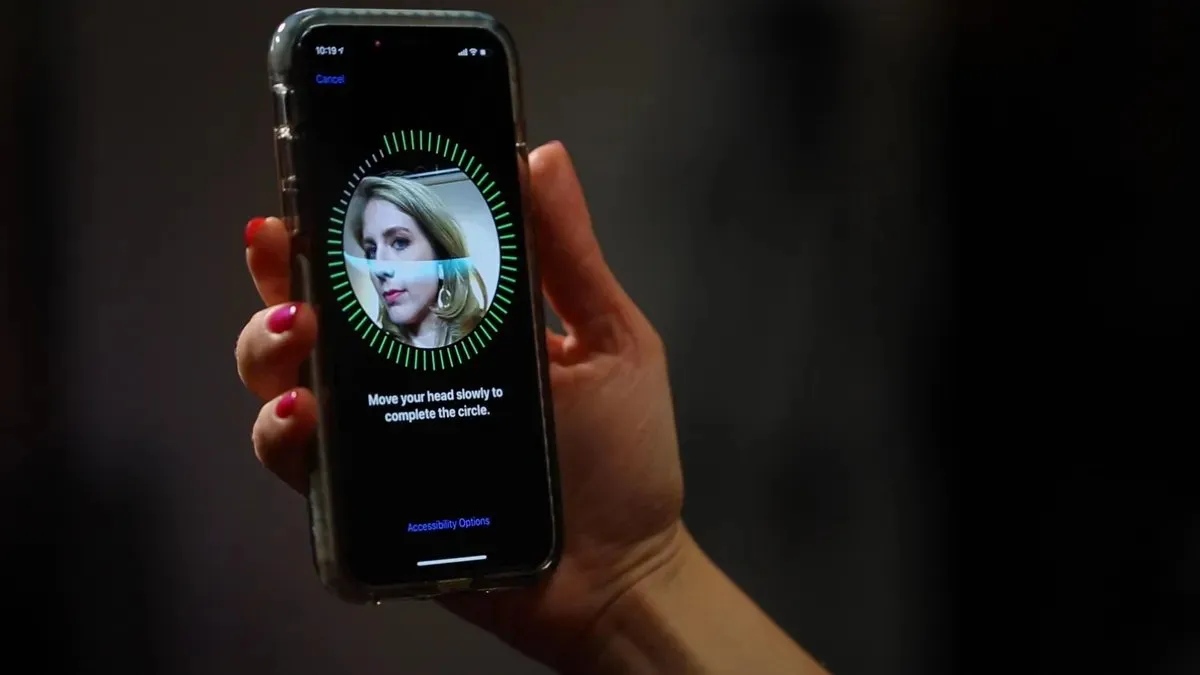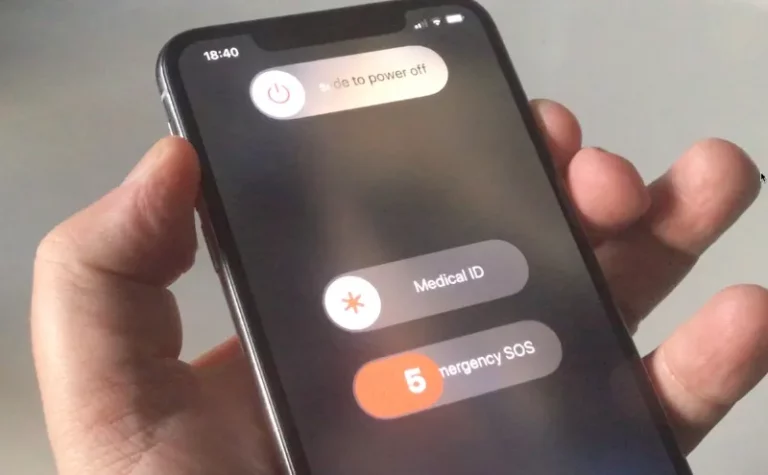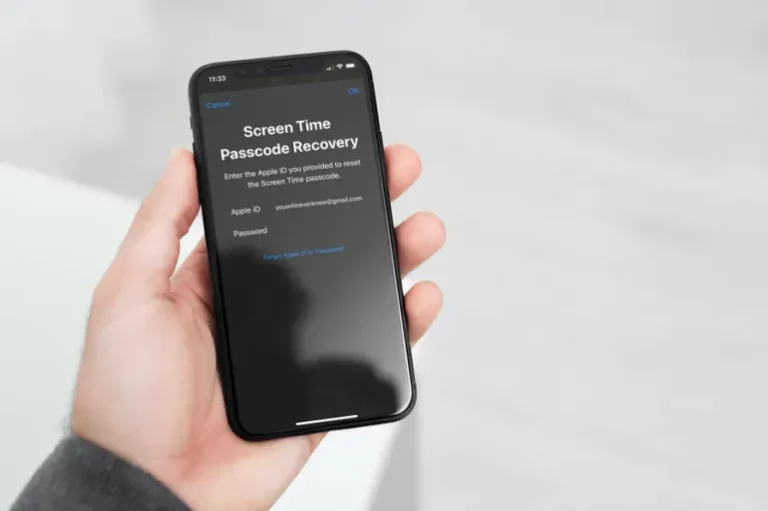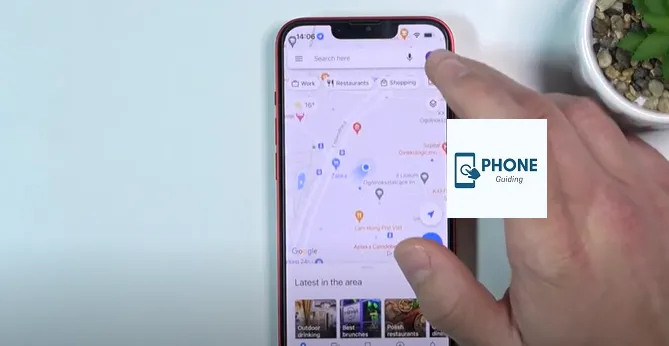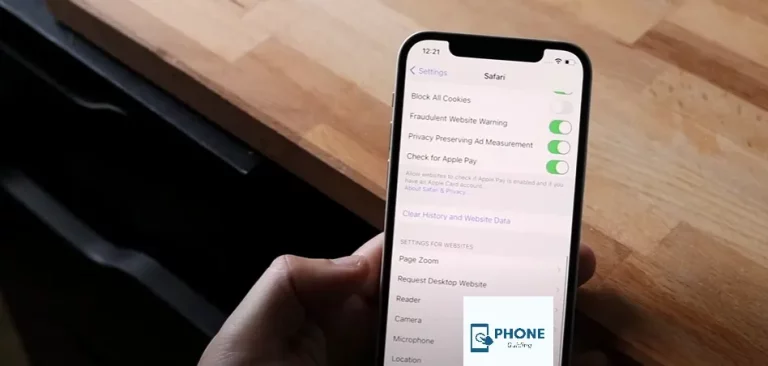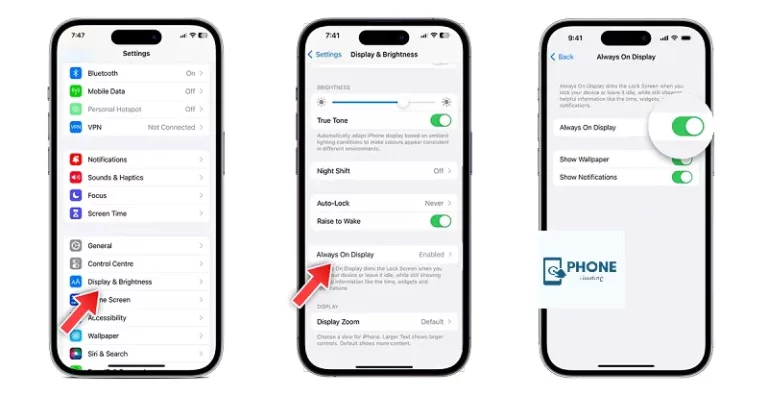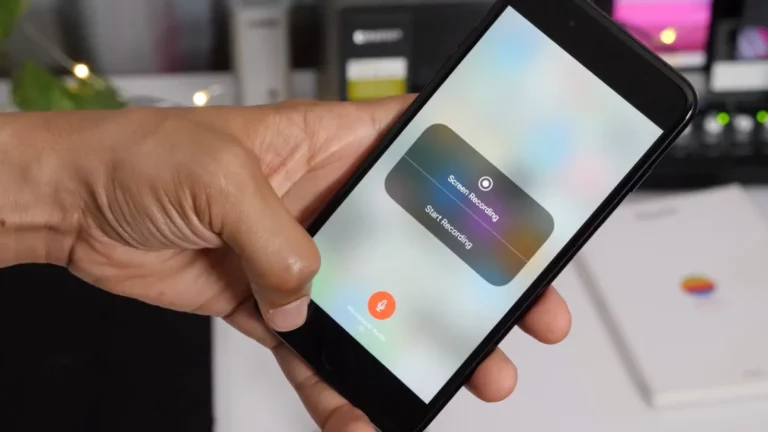How to Fix Face ID Not Working in iPhone 15 Pro Max (iOS)
Are you frustrated with Face ID not working on your brand-new iPhone 15 Pro Max? We understand how important it is to have a smooth and secure unlocking experience. Don’t worry, though—we’ve got you covered! We’ll walk you through some simple troubleshooting steps to fix Face ID not working on the iPhone 15 Pro Max (iOS). Whether it’s a software glitch or an obstruction blocking the TrueDepth camera, we’ll help you get back to effortlessly unlocking your device with just a glance. So let’s dive in and get your Face ID up and running again!
Check for Updates

To start troubleshooting Face ID not working on your iPhone 15 Pro Max, check for any available software updates. Keeping your device updated with the latest iOS version can often resolve compatibility issues and improve overall performance.
Verify Face ID Settings
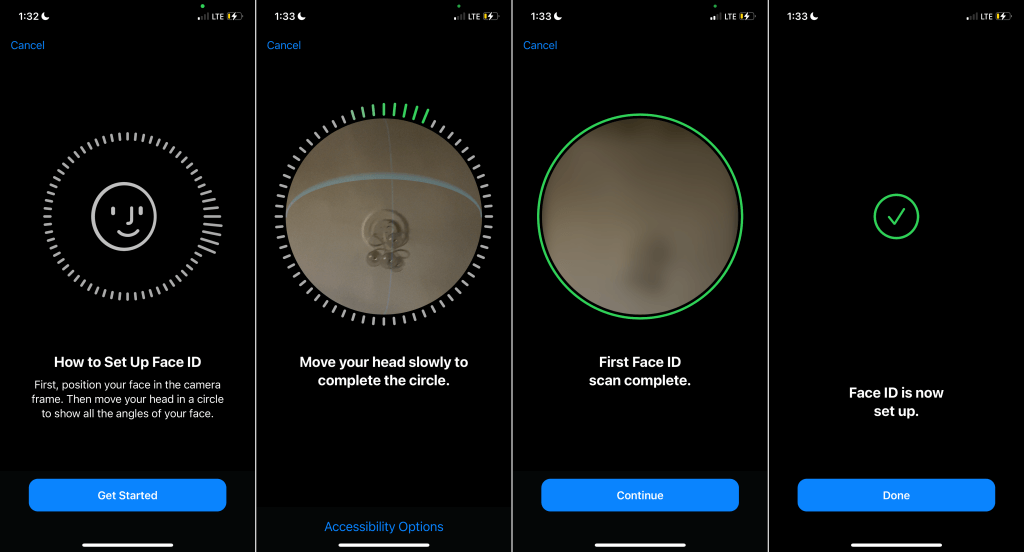
To fix Face ID not working on your iPhone 15 Pro Max, make sure to verify the Face ID settings. Check if it is enabled and properly set up in the device settings.
Remove Obstructions from TrueDepth Camera
To fix Face ID not working on your iPhone 15 Pro Max, make sure to remove any obstructions from the TrueDepth camera. Clean the camera and ensure nothing is blocking its view for optimal performance.
Ensure Your Face Isn’t Blocked
To ensure Face ID works properly, make sure nothing is obstructing your face. Keep hair, accessories, or anything else from covering your face when using Face ID on your iPhone 15 Pro Max.
Make Sure You’re Facing the true-depth Camera
To ensure Face ID works properly, make sure you position your face directly in front of the TrueDepth camera. Avoid tilting or angling your device for accurate facial recognition.
Restart Your iPhone
A Simple Solution
If Face ID is not working on your iPhone 15 Pro Max, try restarting it. Sometimes, a simple reboot can fix any temporary glitches or conflicts that may be causing the issue.
Add an Alternate Appearance
Adding an alternate appearance can help fix Face ID issues on your iPhone 15 Pro Max. Simply go to Settings, choose Face ID & Passcode, and select Set Up an Alternate Appearance.
Reset Face ID
If you’re still facing issues with your Face ID not working on the iPhone 15 Pro Max, try resetting it. This can help resolve any software glitches and allow you to set up Face ID again.
Seek Professional Service
If all else fails, it may be time to seek professional service for your iPhone 15 Pro Max. Professionals can diagnose and fix any hardware or software issues that may be causing Face ID to not work properly.
Utilize Apple Support Communities
If you’re still facing issues with Face ID on your iPhone 15 Pro Max, don’t worry! Another helpful resource to consider is the Apple Support Communities. There, you can connect with other users and seek advice or solutions for your Face ID problem.
Other Possible Solutions
If the previous solutions didn’t work, there are still a few other options you can try. These include checking for software updates, seeking professional service, or utilizing Apple Support Communities for assistance. Keep troubleshooting until you find the solution that works for you.
Part 1: Why Face ID Is Not Available on iPhone 15
Face ID may not be available on your iPhone 15 due to outdated software, settings issues, obstructions in the TrueDepth camera, or hardware problems. Let’s explore these reasons further.
Part 2: How to Troubleshoot Face ID Not Working on iPhone 15
If you’re facing issues with Face ID on your iPhone 15 Pro Max, here are some troubleshooting steps you can try to get it working again.
Part 3: Ultimate Solution: UltFone iOS System Repair Professional Tool
The UltFone iOS System Repair Professional Tool is a powerful solution that can help fix Face ID issues on your iPhone 15 Pro Max.
Part 1: How to Activate Face ID on iPhone 15
When it comes to activating Face ID on your iPhone 15, follow these simple steps to ensure a seamless experience. Get ready to unlock your device with just a glance!
Part 2: Reasons for Being Unable to Activate Face ID on iPhone 15
There are several reasons why you might be unable to activate Face ID on your iPhone 15. It could be due to software issues, incorrect settings, obstructions on the TrueDepth camera, or hardware problems.
Part 3: Steps to Fix Unable to Activate Face ID on iPhone 15
Solution 1: Check Supported Devices
Make sure your iPhone 15 Pro Max is compatible with Face ID. Older models may not have this feature.
Solution 1: Check Supported Devices
Checking to see if your device is compatible with this feature is one of the first steps in troubleshooting Face ID not working on your iPhone 15 Pro Max.
Solution 2: Verify Face ID Settings
To fix Face ID not working on your iPhone 15 Pro Max, make sure to verify your Face ID settings. Check if it’s enabled and properly configured for facial recognition.
Solution 3: Avoid Covering TrueDepth Camera or Face
To ensure Face ID works properly on your iPhone 15 Pro Max, make sure to avoid covering the TrueDepth camera or your face while using it. This will help the device recognize and authenticate your facial features accurately.
Solution 4: Reset Face ID and Set it Up Again
To fix Face ID not working on your iPhone 15 Pro Max, try resetting Face ID and setting it up again. This can help refresh the settings and resolve any underlying issues with facial recognition.
Solution 5: Reset All Settings
If none of the previous solutions worked, you can try resetting all settings on your iPhone 15 Pro Max. This may help resolve any software issues that are affecting Face ID.
Solution 1: Do Not Cover the true-depth camera or Your Face
When using Face ID on your iPhone 15 Pro Max, make sure not to cover the TrueDepth camera or your face. This can prevent the facial recognition feature from working properly. Stay aware of any obstructions and ensure a clear view for optimal performance.
Solution 2: Hold iPhone in Proximity
To ensure Face ID works properly on your iPhone 15 Pro Max, make sure to hold your device in proximity to your face. This allows the TrueDepth camera to accurately scan and recognize your facial features.
Solution 3: Force Restart iPhone 15
If your Face ID is still not working on the iPhone 15 Pro Max, try force restarting your device. This can help resolve any temporary software glitches that may be affecting Face ID functionality.
Solution 4: Reset Face ID
To address Face ID issues on your iPhone 15 Pro Max, you can try resetting Face ID. This may help resolve any software glitches that are preventing it from working properly.
Solution 5: Fix Face ID Unactivated Issue with ReiBoot
If you’re facing the frustrating problem of your Face ID not activating on your iPhone 15 Pro Max, using a reliable tool like ReiBoot can help resolve this issue efficiently.
Solution 6: Reset Your iPhone 15
To fix Face ID not working on your iPhone 15 Pro Max, try resetting your device. This can help resolve software glitches and restore functionality.
Solution 7: Update iOS 17 Software
Updating your iOS 17 software can often fix Face ID issues on your iPhone 15 Pro Max. Ensure you have the latest version installed for optimal performance.
Solution 8: Repair Hardware Issues
If none of the previous solutions have resolved your Face ID not working issue on the iPhone 15 Pro Max, there may be a hardware problem with your device. In this case, it is advisable to seek professional assistance from an authorized Apple service center or repair technician.
Only qualified professionals with the knowledge and equipment needed to identify and resolve any underlying issues should repair the hardware. Attempting to repair the hardware yourself could potentially void your warranty or cause further damage to your device.
Remember, the iPhone 15 Pro Max is a sophisticated piece of technology with intricate components. It’s always best to leave repairs in the hands of experts who can accurately identify and resolve any hardware-related issues.
Utilize Apple Support Communities
If you’re still experiencing difficulties with Face ID on your iPhone 15 Pro Max even after trying all the troubleshooting steps mentioned above, consider reaching out for help in Apple Support Communities. These online forums are filled with knowledgeable individuals who may have encountered similar issues and found effective solutions.
By sharing your problem in these communities, you might receive valuable advice or suggestions from experienced users or even Apple representatives themselves. Sometimes a fresh perspective can lead to finding a solution that you hadn’t considered before.
Other Possible Solutions
While we’ve covered some common solutions for fixing Face ID not working on the iPhone 15 Pro Max (iOS), there might be other factors contributing to this issue that weren’t addressed here. If you continue to face problems despite attempting all the recommended fixes, it may be worth exploring additional troubleshooting options, such as:
Restoring your device through iTunes
Contacting Apple support directly for personalized assistance
Checking if there are any known software bugs related to Face ID in iOS updates
Considering alternative authentication methods like passcode or Touch ID until a resolution is found
Remember that technology can sometimes present unexpected challenges, but perseverance and patience will often lead to a solution. With the right troubleshooting steps and a bit of resourcefulness,