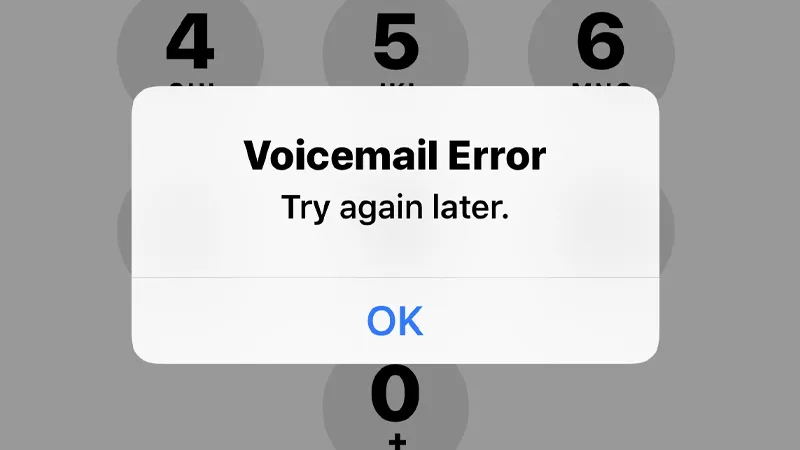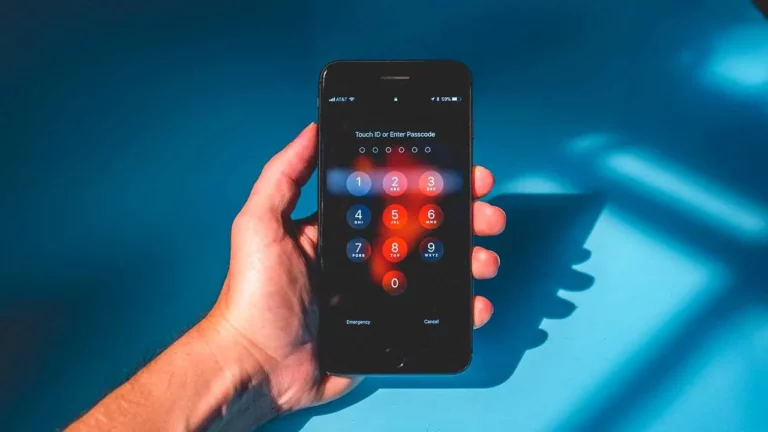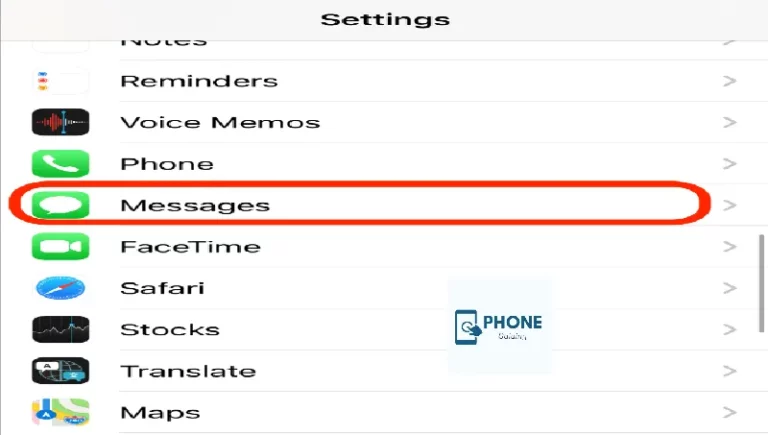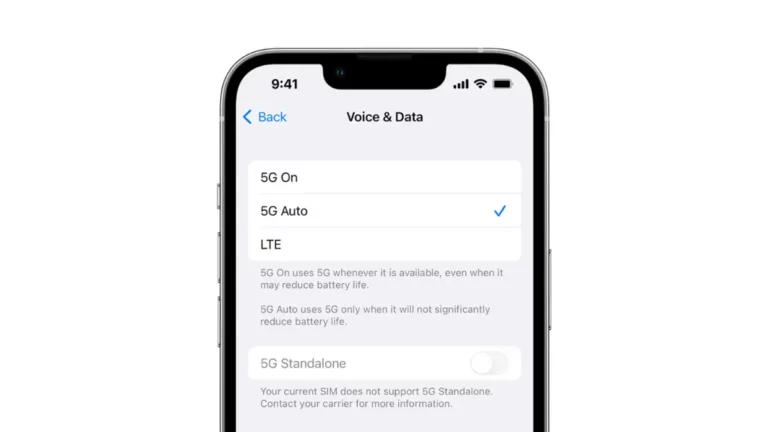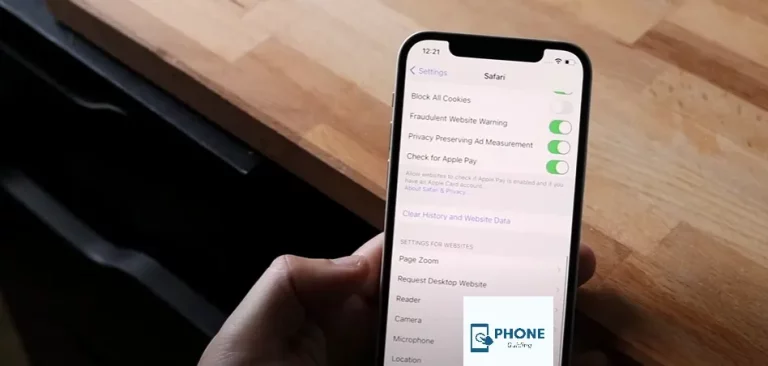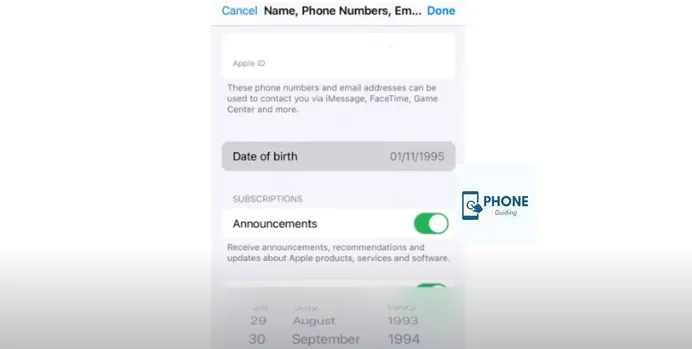Voicemail Not Working: Fixing iPhone Voicemail Issues
Voicemail has become integral to modern communication, allowing individuals to receive and store voice messages when they cannot answer a call. However, even with the advanced technology integrated into iPhones, users occasionally encounter voicemail issues that hinder their ability to access this feature. This guide will explore common iPhone voicemail problems, their causes, and effective solutions to get your voicemail up and running again. We’ve covered you, from setting up voicemail to troubleshooting glitches.
Troubleshooting iPhone Voicemail Issues: A Comprehensive Guide
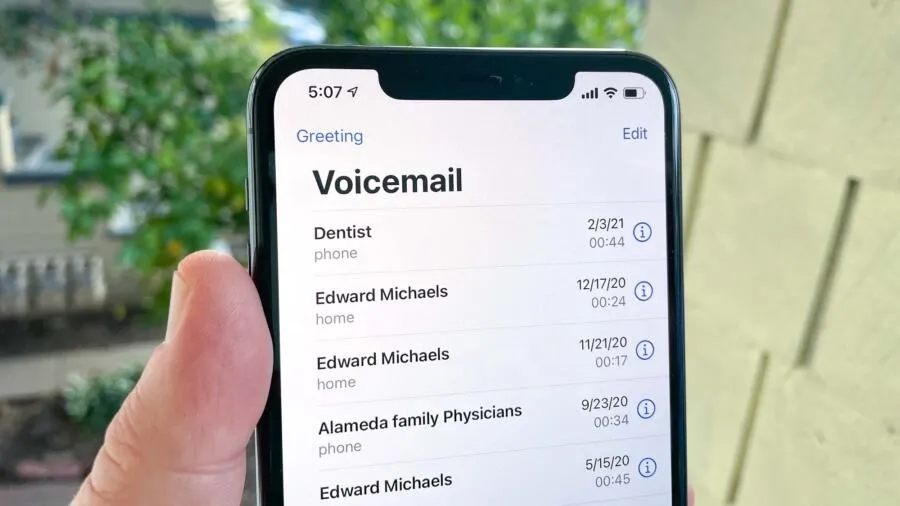
1. Voicemail Not Set Up:
One of the most basic reasons for voicemail issues is that it hasn’t been set up properly. Here’s how to do it:
- Open the Phone app on your iPhone.
- Tap the “Voicemail” tab located in the bottom right corner.
- Follow the prompts to create a voicemail password and personalized greeting.
- Make sure to save the changes and exit the settings.
2. Network Connection:
Voicemail relies on a stable network connection to function correctly. Your network may be the cause of any issues you are experiencing:
- Ensure you have a strong cellular or Wi-Fi connection.
- Try toggling Airplane Mode on and off to reset your network connections.
- Check your settings for cellular data to ensure voicemail is enabled.
3. Visual Voicemail Not Working:
Visual voicemail allows you to see a list of your voicemails and play them directly from the list. If it’s not working, consider these steps:
- Update your iOS to the latest version available.
- Reset your network settings to default.
- Contact your carrier to ensure visual voicemail is supported and configured on your plan.
4. Voicemail Notifications:
Missing voicemail notifications can be frustrating. To address this issue:
- Go to “Settings” > “Notifications.”
- Scroll down to the Phone app and make sure notifications are enabled.
- Check if the “Badge App Icon” is turned on to display the number of missed voicemails.
5. Full Voicemail Inbox:
A full voicemail inbox can prevent new messages from being left. To free up space:
- Delete old voicemails that are no longer needed.
- Alternatively, you can save important voicemails externally before deleting them from your phone.
6. Carrier Settings Update:
Sometimes, your carrier might release updates that affect voicemail functionality. To update your carrier settings:
- Connect your iPhone to Wi-Fi or cellular data.
- Go to “Settings” > “General” > “About.”
- If an update is available, a prompt will update your carrier settings.
7. Reset Voicemail Password:
If you need to change your voicemail password or have forgotten it:
- Contact your carrier’s customer support to reset your voicemail password.
- Follow their instructions to set a new password.
8. Call Voicemail Directly:
If visual voicemail isn’t working, you can always access your voicemails by calling your voicemail box directly:
- Dial your phone number.
- During the voicemail greeting, press the “*” key.
- Enter your voicemail password when prompted.
9. iOS Updates and Backups:
Outdated iOS versions or corrupt backups can cause voicemail glitches. To avoid this:
- Regularly update your iOS to the latest version.
- Regularly back up your iPhone to iCloud or your computer when troubleshooting to avoid data loss.
20 Ways to Fix iPhone Voicemail Not Working
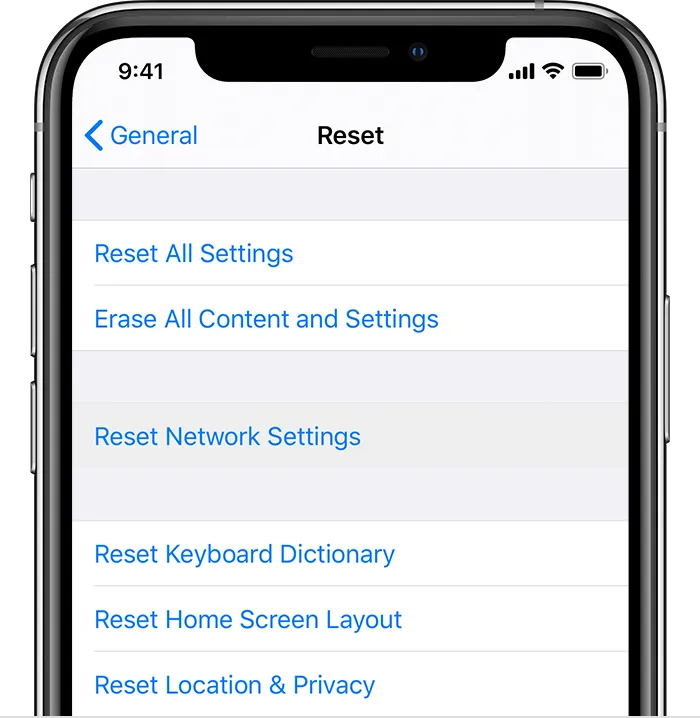
Experiencing issues with your iPhone voicemail? Don’t worry; numerous ways exist to address the problem and get your voicemail working again. Here are 20 efficient ways to fix a voicemail issue on an iPhone:
1. Check Network Connection:
- Ensure you have a strong cellular or Wi-Fi connection. Voicemail requires an active network connection to function correctly.
2. Restart Your iPhone:
- A simple restart can sometimes resolve minor glitches affecting your voicemail.
3. Update iOS:
- Make sure your iPhone is running the latest iOS version. Updates often include bug fixes and improvements.
4. Reset Network Settings:
- Go to “Settings” > “General” > “Reset” > “Reset Network Settings.” This can help resolve network-related issues affecting voicemail.
5. Toggle Airplane Mode:
- Turn on Airplane Mode, wait a few seconds, and then turn it off. This can help refresh your network connections.
6. Reset Voicemail Password:
- If you’ve forgotten your voicemail password, contact your carrier’s customer support to reset it.
7. Check Carrier Settings Update:
- Make sure you have the latest carrier settings by going to “Settings” > “General” > “About.” If an update is available, install it.
8. Call Voicemail Directly:
- Dial your phone number, press the “*” key during the greeting, and enter your voicemail password to access voicemails.
9. Clear Voicemail Inbox:
- Delete unnecessary voicemails to free up space and ensure new messages can be received.
10. Reset Voicemail Greeting:
- Go to the Phone app, tap “Voicemail,” then “Greeting.” Record a new voicemail greeting and save the changes.
11. Visual Voicemail Troubleshooter:
- Some carriers offer online visual voicemail troubleshooters. Follow their guidelines to resolve issues.
12. Check Voicemail Notification Settings:
- Go to “Settings” > “Notifications” > “Phone.” Make sure notifications are enabled and configured as desired.
13. Contact Carrier Support:
- Contact your carrier’s customer support for assistance in troubleshooting voicemail issues specific to their network.
14. Update Carrier Voicemail Settings:
- Some carriers offer voicemail-specific settings in the Phone app settings. Check for updates or adjustments.
15. Clear Phone App Cache:
- Sometimes, clearing the cache of the Phone app can resolve minor glitches. Delete the app and reinstall it if needed.
16. Backup and Restore:
- Back up your iPhone and perform a restore using iTunes or Finder. This can help resolve software-related issues.
17. Disable Call Forwarding:
- If you have call forwarding enabled, it might be affecting voicemail. Go to “Settings” > “Phone” > “Call Forwarding” and turn it off.
18. Check Voicemail Compatibility:
- Ensure your carrier and plan support visual voicemail and that it’s activated for your number.
19. Use a Different SIM Card:
- If possible, try using a different SIM card to check if the issue is related to your current one.
20. Contact Apple Support:
- If none of the above solutions work, contact Apple Support for more advanced troubleshooting and assistance.
Remember that voicemail issues can vary based on your carrier, location, and device model. It’s a good idea to document the steps you’ve taken and any error messages you encounter before seeking help, as this information can be valuable for diagnosing the problem.
Conclusion:
Voicemail issues on iPhones can stem from various sources, from simple configuration issues to network connectivity glitches. Following the troubleshooting steps outlined in this guide, you can address most voicemail difficulties and restore seamless communication. Remember to keep your iOS updated and maintain good communication with your carrier to ensure your voicemail works smoothly. If you encounter persistent issues, don’t hesitate to seek assistance from professional support services. With the right approach, you can make the most of your iPhone’s voicemail feature without any hindrances.
Frequently Asked Questions about iPhone Voicemail Issues
Why can’t I see my voicemails in the Visual Voicemail tab?
This could be due to network issues or a misconfiguration with your carrier. Try updating your carrier’s settings or contacting them for assistance.
Can I listen to voicemails on another device?
You can access voicemails from another device using services like Visual Voicemail through email or by calling your voicemail box directly.
I’m still not receiving voicemail notifications after trying everything. What should I do?
If you’ve exhausted all troubleshooting steps, consider contacting Apple Support or your carrier for personalized assistance.
Are voicemails stored in the cloud?
Voicemails are typically stored locally on your device. However, some carriers offer cloud-based voicemail services. Contact your carrier for details.
Can I retrieve a deleted voicemail?
Once a voicemail is deleted, it’s usually difficult to recover. Regularly back up your device to prevent data loss in the event of accidental deletions.