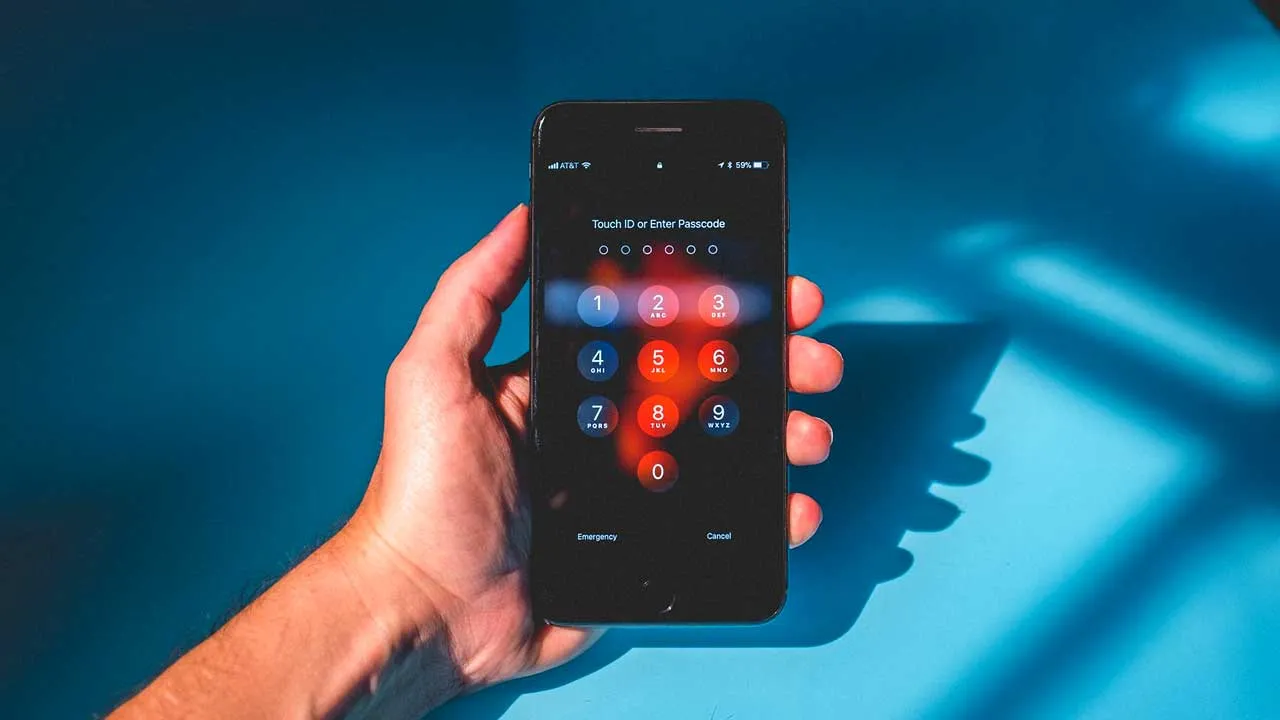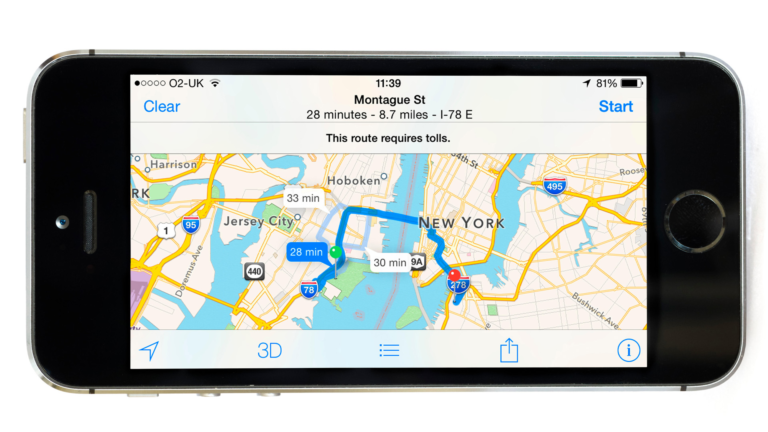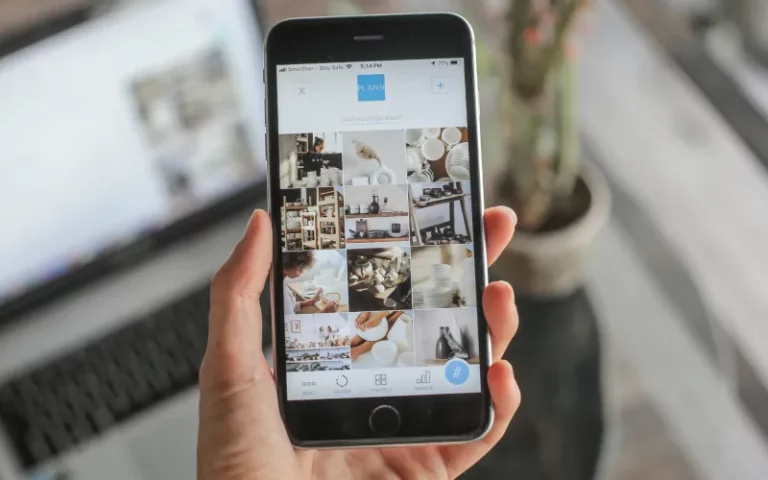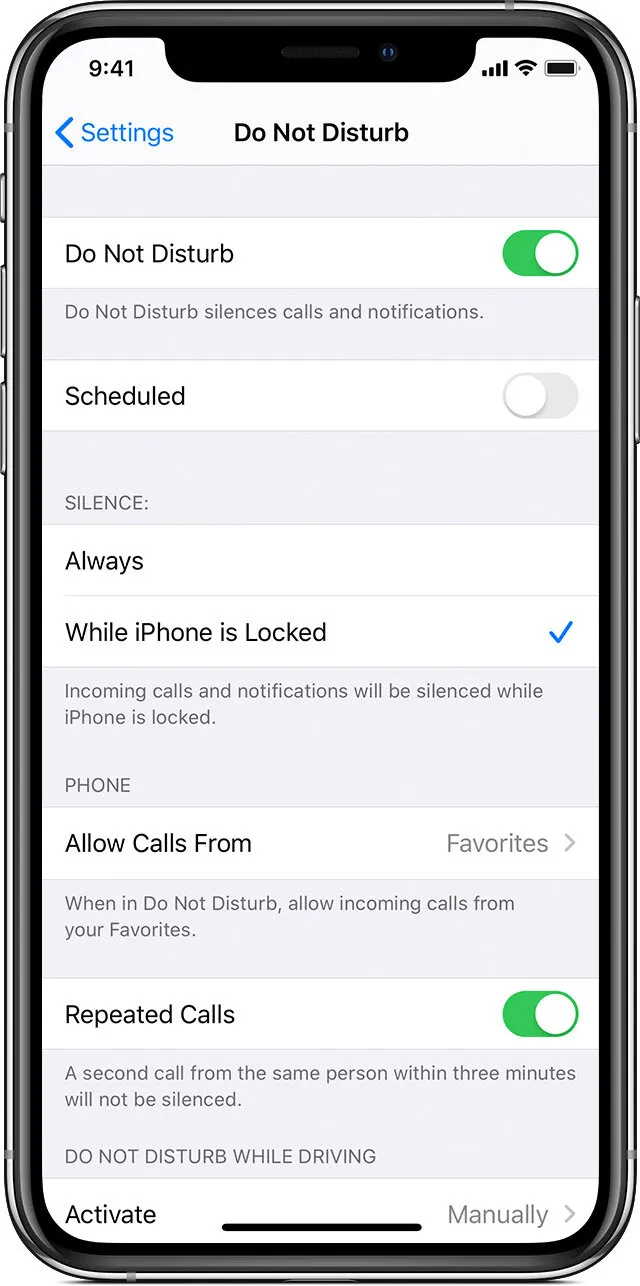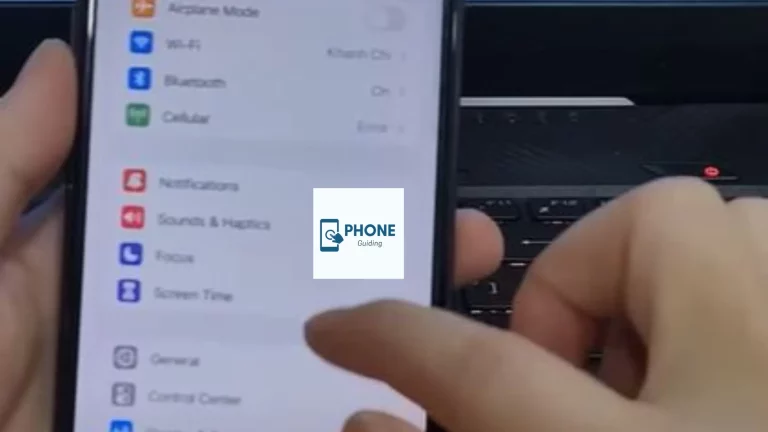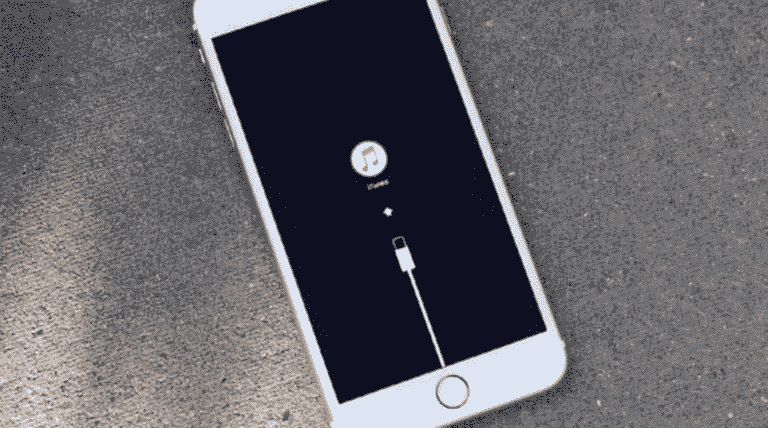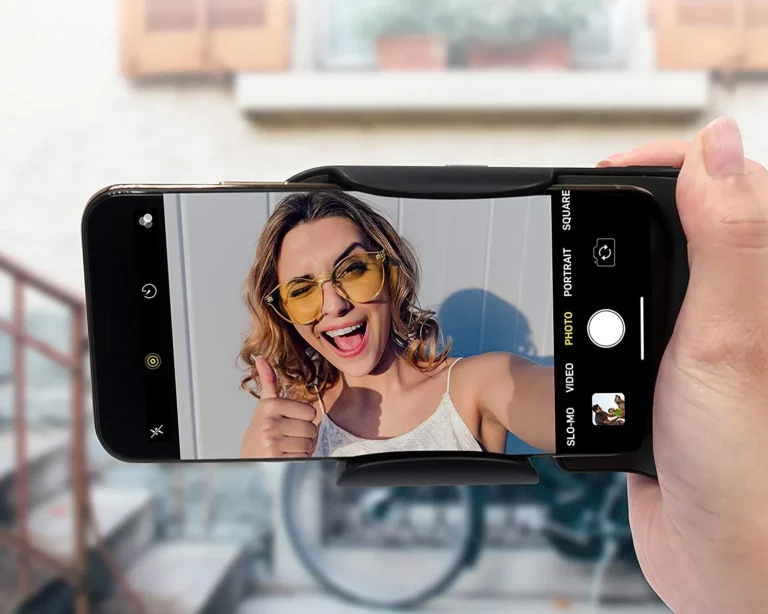Forgot Passcode: Regaining Access to a Locked iPhone
Our smartphones have evolved into an extension of ourselves in today’s fast-paced digital world, acting as a portal to our digital lives and serving as a repository for our memories and personal information. However, this convenience comes at a price. We’ve all been there—entering the wrong passcode one too many times, only to find ourselves locked out of our iPhones. It’s a frustrating situation, but don’t panic. In this comprehensive guide, we’ll explore the various methods to regain access to your locked iPhone when you’ve forgotten your passcode.
Understanding the Importance of iPhone Security
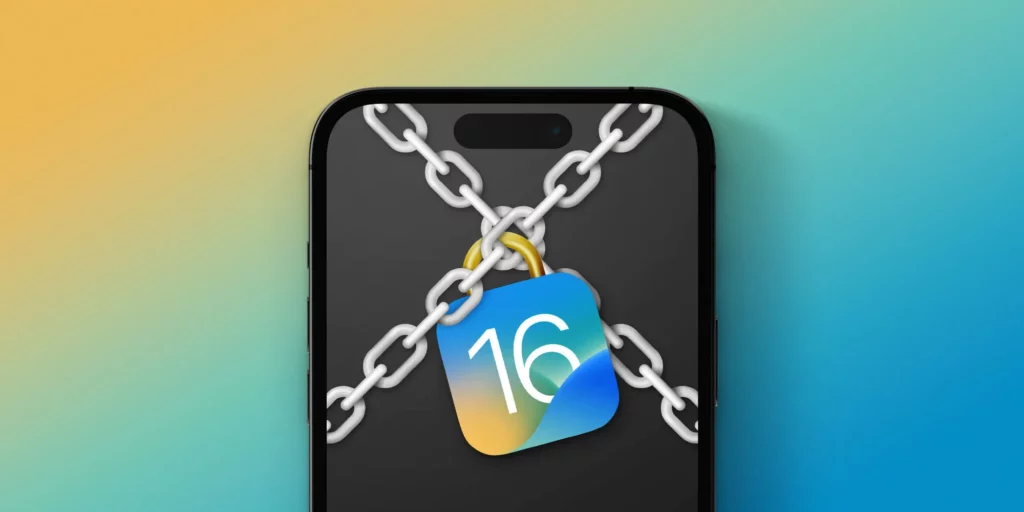
Before diving into the solutions to regain access to a locked iPhone, it’s essential to understand why these security measures are in place. Apple takes security seriously, and the passcode lock is the first defense against unauthorized access to your device. If you use mobile banking apps, your iPhone contains sensitive information, including personal messages, photos, and even financial data. Losing control of your device could lead to privacy breaches and potential identity theft.
What to Do When You Forget Your iPhone Passcode
It can happen to the best of us. You might have changed your passcode recently or just blanked out on what it is. In any case, here’s what you can do when you find yourself locked out of your iPhone:
Wait it out
One of the simplest and most overlooked solutions is to wait it out. After several unsuccessful attempts to enter your passcode, your iPhone will display a message that it’s disabled. The time you must wait will vary depending on the number of failed attempts. For instance, your iPhone will lock you out for one minute after six incorrect attempts. After nine attempts, it’s a five-minute wait, and so on. Waiting it out might be a viable option if you’re sure you’ll remember the passcode after some time.
Try your Apple ID and Password
If you have associated your iPhone with an Apple ID, you can attempt to use that to unlock your device. Follow these steps:
- Enter the wrong passcode multiple times until your iPhone is disabled.
- When prompted, tap on “Forgot Passcode?”
- Enter your Apple ID and password.
- Follow the on-screen instructions to reset your passcode.
This method, however, requires you to remember your Apple ID credentials, and it only works if you’ve enabled the “Find My iPhone” feature on your device.
Use iCloud to erase your iPhone
If the previous method doesn’t work or you don’t remember your Apple ID credentials, you can use iCloud to erase your iPhone remotely. Here’s how:
- Visit iCloud.com on a computer or another iOS device.
- Log in with your Apple ID.
- Click on “Find iPhone.”
- Select your locked iPhone from the list of devices.
- Choose “Erase iPhone” to wipe all data and settings from your device.
Once the erasure is complete, you can restore your iPhone from a backup if you have one available.
Use iTunes to restore your iPhone
If you’ve previously synced your iPhone with iTunes on a computer, you can use this method to restore your device. Here’s what you need to do:
- Connect your iPhone to the computer you’ve used for syncing.
- Launch iTunes (or Finder on macOS Catalina and later).
- Wait for iTunes to sync and back up your device.
- Click on your iPhone in iTunes.
- Select “Restore iPhone.”
This will erase all data on your iPhone and install the latest iOS version. After the process, you can restore your iPhone from a backup.
Contact Apple Support
If none of the above methods work or you’re still having trouble, it’s time to reach out to Apple Support. They have the expertise and tools to help you regain access to your locked iPhone. Visit an Apple Store or contact Apple Support online or by phone to get assistance with your specific situation.
15 Ways to Unlock Your iPhone if You Forgot Your Passcode
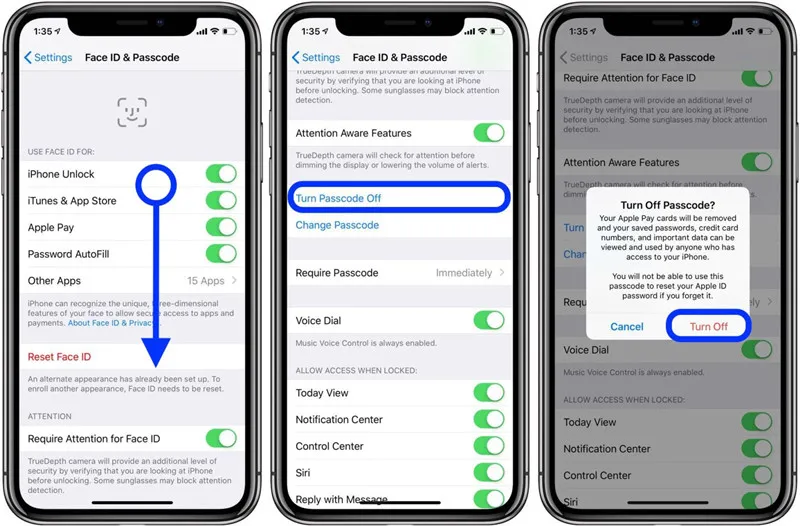
Your iPhone passcode is a critical security feature that keeps your data safe. However, forgetting your passcode is not uncommon, especially if it’s complex or rarely used. If you find yourself in this situation, don’t worry. You can try several methods to unlock your iPhone when you’ve forgotten your passcode. Here are 15 ways to regain access to your device:
1. Use Apple’s Official Method: Recovery Mode
This method involves using iTunes or Finder to erase your device and set it up as new. Here’s how:
- Connect your iPhone to your computer and open iTunes (or Finder on macOS Catalina and later).
- Start the recovery mode on your iPhone:
- For iPhone 8 or later: Quickly press and release the Volume Up button, then the Volume Down button. Then, press and hold the Side button until the recovery mode screen appears.
- For iPhone 7 and 7 Plus: Press and hold the Volume Down and Sleep/Wake (Top) buttons simultaneously until the recovery mode screen appears.
- For iPhone 6s and earlier: Press the Home and Sleep/Wake (Top) buttons simultaneously until the recovery mode screen appears.
- In iTunes or Finder, locate your device and choose the “Restore” option.
- Your iPhone will be erased and set up as a new device. Then, if you have a backup, you can restore it.
2. Use iCloud to Erase Your iPhone
You can remotely wipe your device if you have enabled “Find My iPhone” and connected it to your iCloud account:
- Go to iCloud.com and log in with your Apple ID.
- Select “Find iPhone.”
- Choose your locked iPhone from the list of devices.
- Click “Erase iPhone” to wipe all data and settings from your device.
Once complete, you can set up your iPhone as new or restore it from a backup.
3. Use Apple’s Official Method: iTunes Restore
If you have previously synced your iPhone with iTunes, you can use this method:
- Connect your iPhone to the computer you’ve used for syncing.
- Launch iTunes (or Finder on macOS Catalina and later).
- Wait for iTunes to sync and back up your device.
- Click on your iPhone in iTunes.
- Select “Restore iPhone.”
Your iPhone will be erased and set up as a new device. You can then restore it from a backup.
4. Try Face ID or Touch ID (For Compatible Models)
If your iPhone supports Face ID or Touch ID, you can use these biometric authentication methods if you’ve set them up. Look at your device or use your fingerprint, which may unlock without requiring the passcode.
5. Use Siri to Disable Face ID or Touch ID (For Compatible Models)
If Face ID or Touch ID is enabled but not working, you can try this workaround:
- Activate Siri by holding the Home button (for models with a Home button) or saying “Hey Siri.”
- ”Ask Siri to “Turn off Face ID” or “Turn off Touch ID.”Ask Siri to “Turn off Face ID” or “Turn off Touch ID.
- Once Face ID or Touch ID is disabled, you may be able to unlock your device with your passcode.
6. Use a Previous Backup
If you regularly back up your iPhone to iTunes or iCloud, you can restore it from a previous backup. This will erase the current data on your device, so make sure the backup is recent.
7. Contact Apple Support
If the above methods don’t work or you still have trouble, contact Apple Support. They have the expertise and tools to help you unlock your iPhone safely.
8. Use Third-Party Unlocking Tools
While not recommended, some third-party tools claim to unlock iPhones. Be cautious with these, as they may not be legal, reliable, or secure.
9. Try using the Common Passcodes or “1234”
If you tend to use simple passcodes, try common ones like “1234,” “0000,” or “1111.” While it’s not a guaranteed method, it’s worth a shot.
10. Ask Someone Who Knows
If you’ve shared your passcode with a trusted friend or family member, they may remember it and help you unlock your iPhone.
11. Wait it Out
If you’ve entered the wrong passcode multiple times, your iPhone will disable itself for increasing durations. Wait it out, and you’ll eventually be able to try again.
12. Try a Different Computer
If you’re having trouble connecting to iTunes or Finder, try using a different computer.
13. Check for Hardware Issues
Sometimes, hardware issues can cause passcode problems. If all else fails, visit an Apple Store or authorized service provider for assistance.
14. Reset All Settings
This option resets all settings on your iPhone but doesn’t erase your data:
- Go to “Settings.”
- Tap “General.”
- Scroll down and select “Reset.”
- ”Choose “Reset All Settings.”Choose “Reset All Settings.
- Enter your device’s passcode when prompted.
15. Update or Restore via Recovery Mode
If your iPhone is still having issues after being unlocked, try updating it or restoring it using recovery mode:
- Connect your iPhone to your computer and open iTunes (or Finder on macOS Catalina and later).
- Put your iPhone into recovery mode (as described in method #1).
- In iTunes or Finder, locate your device and choose “Update” or “Restore.”
- While updating tries to keep your data safe, restoring will completely erase your device and start over.
Remember that some of these methods may result in data loss, so you must regularly back up your iPhone to avoid losing important information. If all else fails, contact Apple Support for professional assistance in unlocking your iPhone safely and securely.
Conclusion
Forgetting your iPhone passcode can be a frustrating experience, but it’s essential to remember that the security measures in place are designed to protect your data. Following the methods outlined in this guide, you can regain access to your locked iPhone and safeguard your information. Regularly back up your device and consider using more convenient unlocking methods like Touch ID or Face ID to prevent future passcode-related issues. If all else fails, Apple Support is there to assist you in recovering your device and data. Stay secure, and keep your iPhone passcode safe to avoid future inconveniences.
Frequently Asked Questions (FAQs)
How can I prevent forgetting my iPhone passcode in the future?
To prevent forgetting your iPhone passcode, consider the following tips:
* Use a memorable passcode that you won’t easily forget but is still secure.
* If your device supports Touch ID or Face ID, set them up for a more user-friendly unlocking process.
* Using iTunes or iCloud, regularly back up your iPhone so that you can restore it if necessary.
* Enable the “Find My iPhone” feature to help reset your passcode using your Apple ID.
Will erasing my iPhone using iCloud delete my data permanently?
Yes, erasing your iPhone using iCloud will delete all data and settings on your device. This action is irreversible, so ensure you have a recent backup before proceeding.
Can I use a third-party tool to unlock my iPhone?
Using third-party tools to unlock your iPhone is not recommended. These tools can be unreliable; some may compromise your device’s security or void your warranty. It’s best to rely on Apple’s official methods or seek assistance from Apple Support if you’re having trouble unlocking your iPhone.
What should I do if my iPhone is disabled and won’t connect to iTunes?
If your iPhone is disabled and won’t connect to iTunes, try the following steps:
* Ensure you’re using a trusted computer you’ve previously synced with.
* Ensure you have installed the latest version of iTunes (or Finder on macOS Catalina and later).
* Try a different USB cable or port if your USB connection is not recognized.
* Before attempting to connect again, restart your iPhone and the computer.
If the issue persists, consider contacting Apple Support for further assistance.
How often should I change my iPhone passcode for security reasons?
Changing your iPhone passcode regularly is a good security practice. Aim to change it every few months or whenever you suspect someone might know your passcode. Additionally, if you receive a notification from Apple suggesting a change, it’s advisable to follow their guidance.