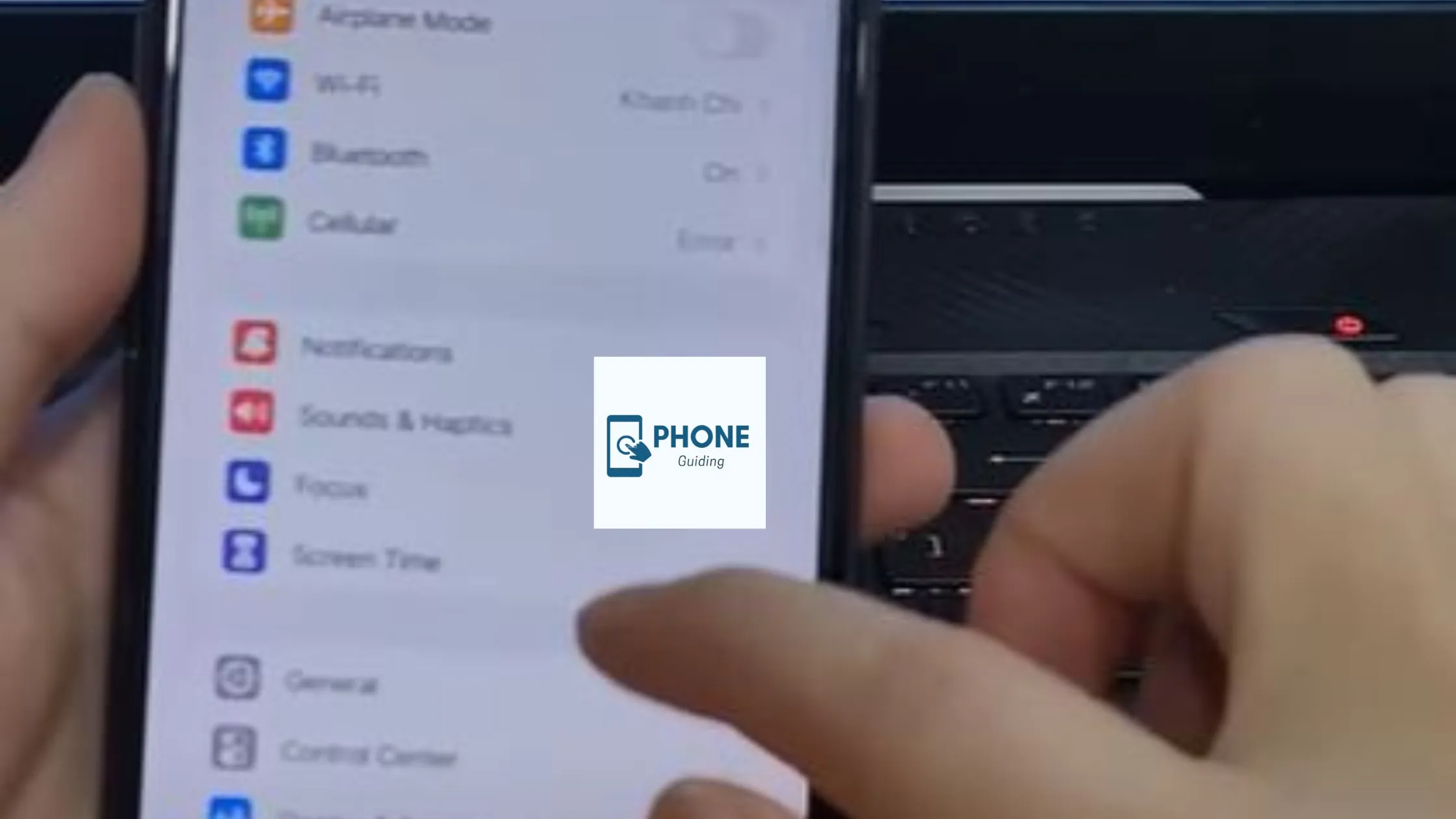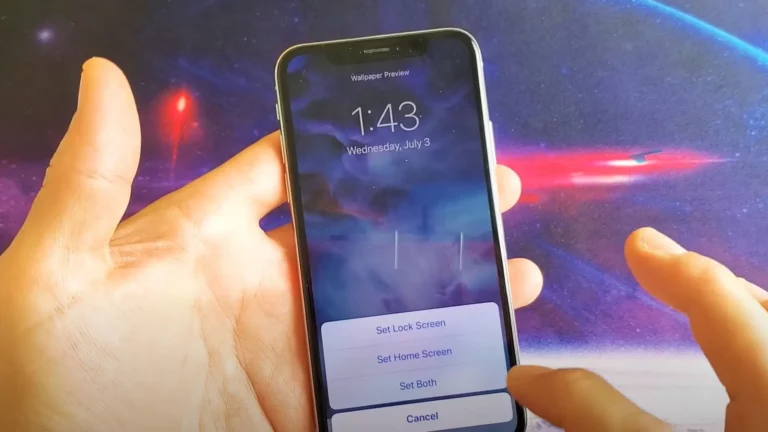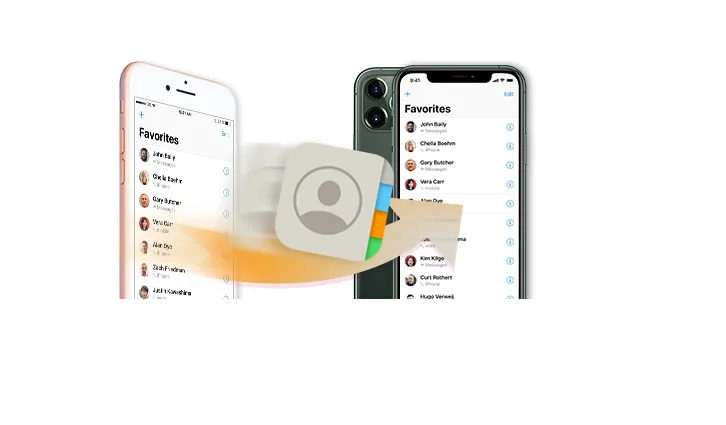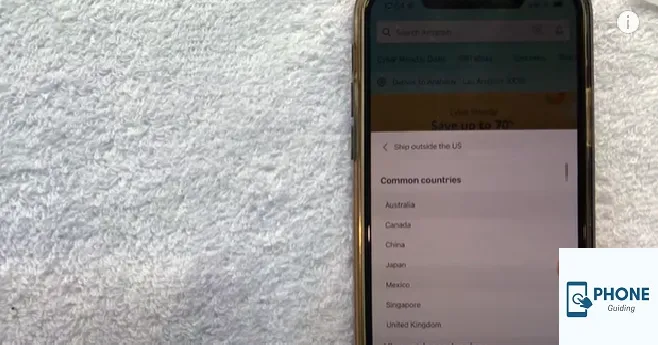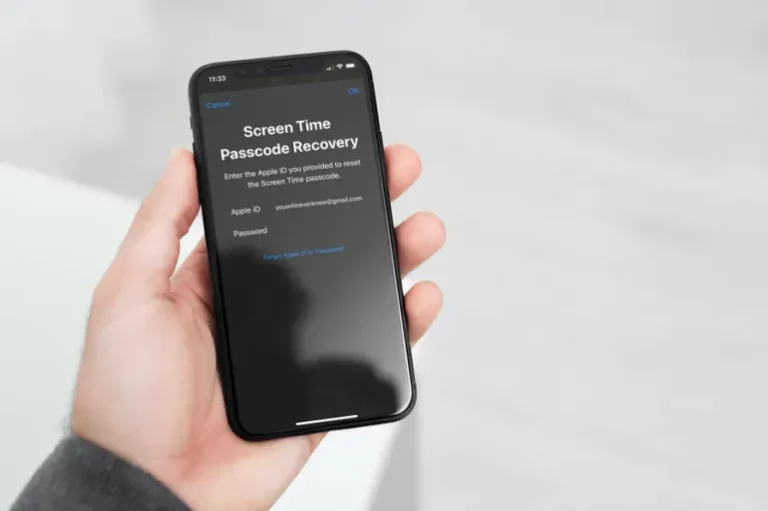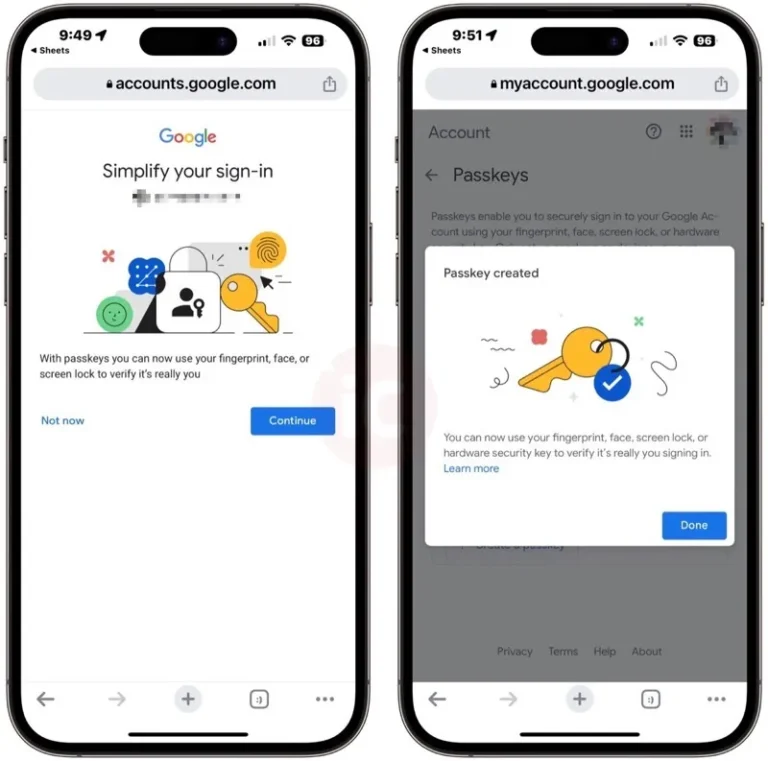How to Change iPhone Serial Number Jailbreak?
An IMEI number is present on every phone that a user purchases. International Mobile Equipment Identity is also what IMEI stands for. The purpose of the IMEI number is to identify each phone. iPhones have a single IMEI number. If a user misplaces their phone, the IMEI number can be used to locate it. Because of this, Apple tries to make it extremely difficult to modify an iPhone’s IMEI number. Once the cellular network has found the iPhone’s serial number, there are a few ways to change it.
A few can alter the serial number, but realizing there is no way to do so permanently for an iPhone is crucial. An iPhone’s serial number can only be modified for a brief period.
Find Out How to Change your iPhone Serial Number
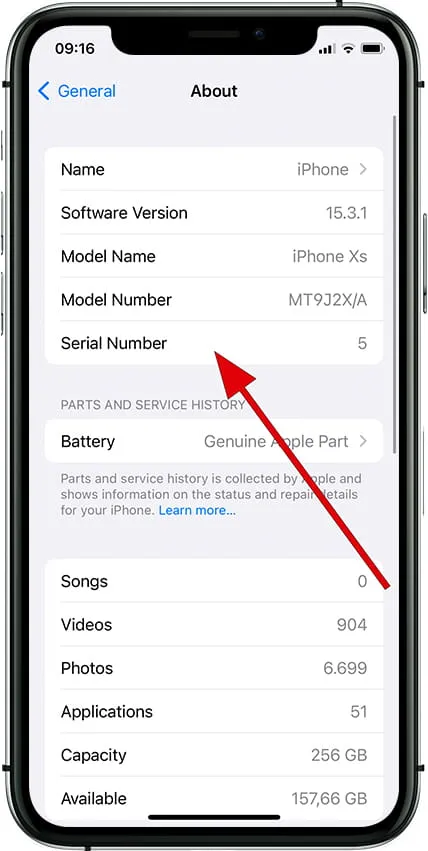
Changing the iPhone serial number is easy, but there aren’t many advantages. The risks of trying this are considerable. The phone will stop working if the user switches the IMEI number of their iPhone to the exact IMEI number as just another phone.
Furthermore, if one changes their IMEI number, they may also cross legal boundaries. The iPhone’s warranty will also expire if the serial number is changed. Therefore, when seeking to change the IMEI number on the iPhone, one should balance the reasons that could apply against the issues.
iPhones must first be jailbroken to change the IMEI number of an iPhone. Without jailbreaking your iPhone, completing the steps in the article is impossible. Therefore, understanding iPhone jailbreaking is crucial. These are the procedures to modify an iPhone’s IMEI number after you have done that.
How to Change iPhone Serial Number?
Changing the serial number may cause several problems. These problems could make the iPhone vulnerable to data leakage or even stop it from working. Therefore change your serial number if it is essential. To change the iPhone serial number, a few methods are given below. These step-by-step methods will surely help you in changing your iPhone IMEI number.
Method 1:
- It would help if you first ascertained the most recent IMEI of your iPhone. This process is straightforward to follow. To dial *#06#, users must open their iPhone’s dialer. The user can obtain their iPhone’s most recent IMEI number by dialing this code.
- To continue, you must now switch to your desktop or laptop computer after getting the IMEI number of your iPhone.
- Download the “Ziphone” PC tool to your computer or laptop. Get the computer program.
- The following action is to launch recovery mode on your iPhone. Press the Power and Home buttons also at the same time to do this. Till the Apple Logo displays on the screen, continue to press. Release the Home button at once when this occurs. As a result, the wire will appear directly beneath the iTunes logo when it appears on the screen.
- Attach your iPhone to your computer while it is in this mode.
- Open the Ziphone folder on your computer, then right-click. Choose “Start Command Prompt Here” from the menu.
- Type “ZiPhone” into the Command Prompt window.
- Next, enter “ziphone -u -I aIMEINumber” (instead of “IMEI Number,” enter the new IMEI number you desire for your iPhone).
- After texting this, give the ZiPhone 3–4 minutes to finish the process. After that, try restarting your phone to complete the procedure.
- To verify the new IMEI number of your phone, enter *#06# in the dialer on your iPhone.
This is also one of the most widely used techniques for temporarily changing an iPhone’s IMEI number. But once more, if you want to ensure the process with ZiPhone runs smoothly, remember to jailbreak your iPhone.
Additionally, there is a less common and less efficient method of updating the iPhone’s IMEI number without jailbreaking the device. The procedures are as follows.
Method #2
You must jailbreak your iPhone for this step, so take your time.
- To change the iPhone’s IMEI number, follow steps 4 and 5 from Method #1. You’ll be able to access the recovery mode on your iPhone.
- On your computer, install the ZiPhone GUI application tool.
- Launch the desktop ZiPhone GUI program.
- Access the application’s Advanced Features Window.
- Locate the “Fake IMEI” option and select it.
- Next, enter the new IMEI number that you want to use.
- To change the iPhone IMEI number, tap “Perform Action.”
Users of Method #2 do not need to jailbreak their iPhones, but this method is also less efficient. Therefore, it is preferable to jailbreak your iPhone before using Method #1 to change the IMEI on iPhones. However, users must be aware that altering the IMEI number may result in several issues with their iPhones.
These issues may prevent the phone from functioning or make the iPhone susceptible to data breaches. In some cases, doing so is even forbidden. Therefore, users should only attempt to change their iPhone’s IMEI number after carefully considering it.
Things to Keep in Mind before changing your iPhone’s IMEI
Before attempting to modify an iPhone’s IMEI, you should bear a few things in mind.
- It should be either unlocked or activated. You can look at the iPhone activation guide.
- Your device’s warranty will be nullified if you alter the IMEI number. If the warranty has expired, you can change the IMEI number.
- It is forbidden to change a stolen phone’s IMEI number. You may be apprehended. Try at your own risk.
Conclusion
These are, therefore, the most effective ways to modify your iPhone serial number. This article has value for you. The procedure to change an iPhone’s IMEI number with or without jailbreaking was described above. The process is straightforward to use. With this technique, changing the IMEI of your iPhone is simple.
FAQs
How Does Jailbreaking An IPhone Affect It?
When you jailbreak an iPhone, Apple’s restrictions are lifted, and your device is unlocked, allowing you to install apps from any developer, jailbreak tweaks, iOS themes, and apps not provided by Apple without restriction.
Can An IPhone Have Its Jailbreak Removed?
You can disable Find My iPhone by going to Settings > iCloud > Find My iPhone. To turn this off, you must enter your Apple ID and password. Click Restore in the Summary panel. The unjailbreak procedure will start when you click this button.
Will An IOS Update Undo The Jailbreak?
You can still update, but doing so will make your jailbreak unusable. You’ll have to jailbreak it once more, but your previous tweaks will be reinstated when you do.