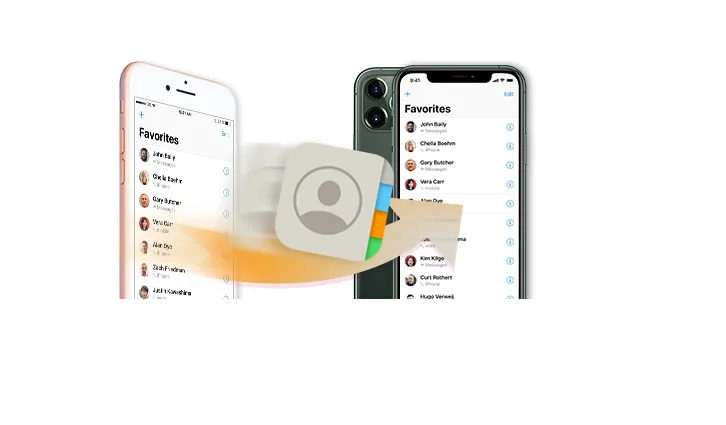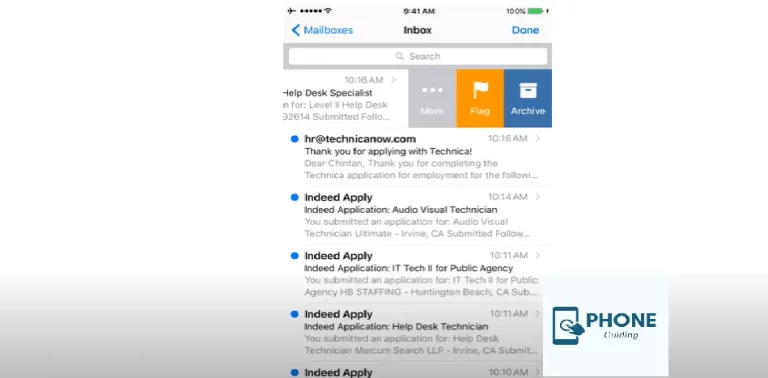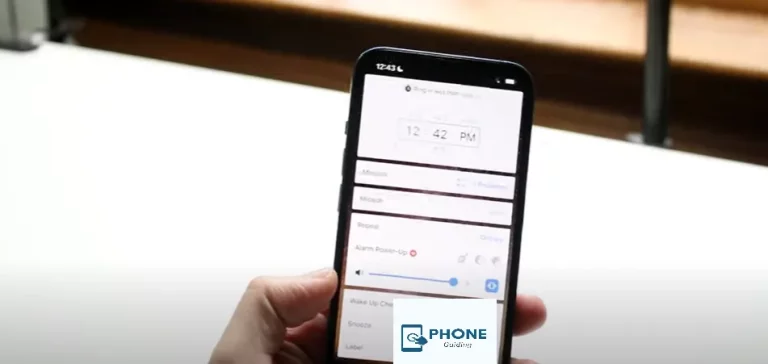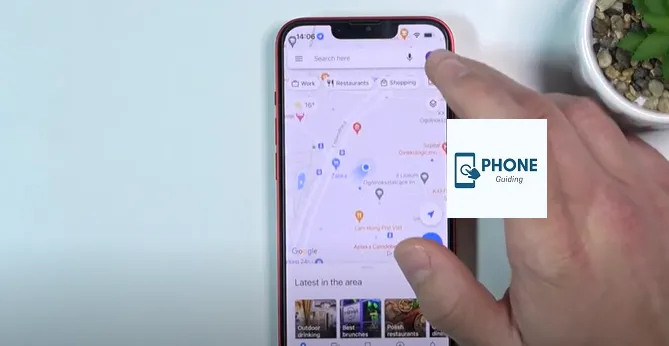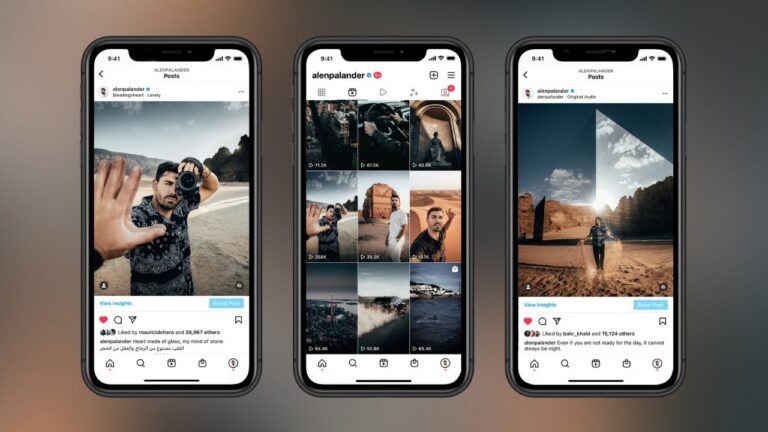How to Transfer Contacts and Photos from iPhone to iPhone
If there is a situation in which you can choose two types of files to transfer when you switch to a new device, you will likely choose contacts and photos. Indeed, both contacts and photos are precious data for all of us. Contacts are essential for us to keep in touch with our families, friends, and colleagues and are thus essential for our daily communication. While photos carry memories that can’t be lost,
Given that, when you switch to a new iPhone, you must transfer contacts and photos from the old iPhone to the new iPhone.
But how can you do it? If you have no idea how to transfer photos and contacts from iPhone to iPhone, follow the paragraphs below to check out the proven methods.
How to Transfer Contacts and Photos from iPhone to iPhone All at Once
To transfer contacts and photos from one iPhone to another all at once, you can’t miss the iPhone data transfer tool, EaseUS MobiMover. You can also transfer videos, music, ringtones, books, and more, besides contacts and photos. Since it also supports data transfer between an iPhone, iPad, or iPod touch and a computer, EaseUS MobiMover also helps transfer photos from a PC to an iPhone or vice versa.
Moreover, it is an iPhone backup tool, a WhatsApp manager, and a file converter. More specifically, EaseUS MobiMover also works to:
- Back up and restore an iPhone, iPad, or iPod touch
- Transfer, back up, and restore WhatsApp messages and attachments
- Convert iPhone photos to JPG
- Convert videos to MP3
Thus, it is also a workable choice to back up your iPhone to an external hard drive or transfer WhatsApp from one iPhone to another. Get it now to make it a good helper.
To transfer contacts and photos from iPhone to iPhone:
Step 1.
Connect your old and new iPhones to your computer with compatible USB cables and tap “Trust This Computer” on the devices when asked. Run EaseUS MobiMover and select the “Phone to Phone” mode on the main screen. Switch the direction from the old iPhone to the new iPhone, and then click “Transfer.”
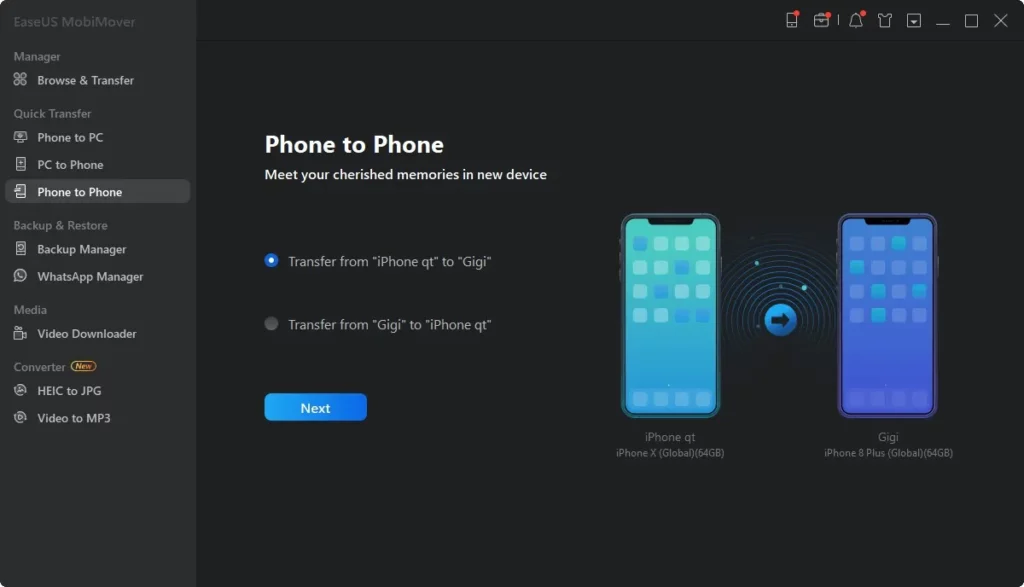
Step 2.
MobiMover transfers all data types from the old iPhone to the new iPhone with one click. Choose one or multiple categories on your old iPhone, and click “Transfer.”
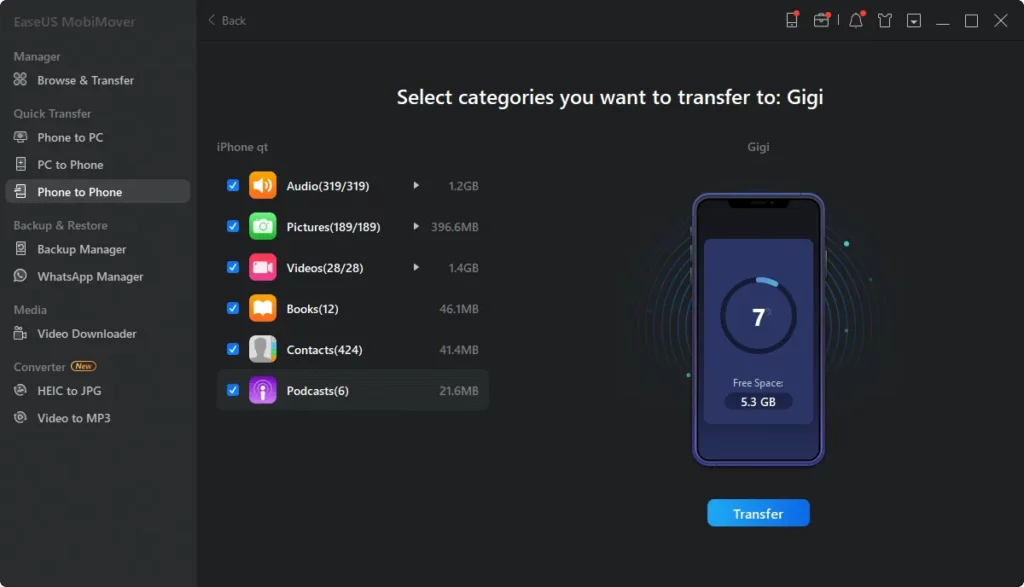
Step 3.
It quickly transfers data from the old iPhone to the new iPhone. MobiMover will send the data to its corresponding application, such as pictures to Photos, songs to Music, movies to Videos, etc.
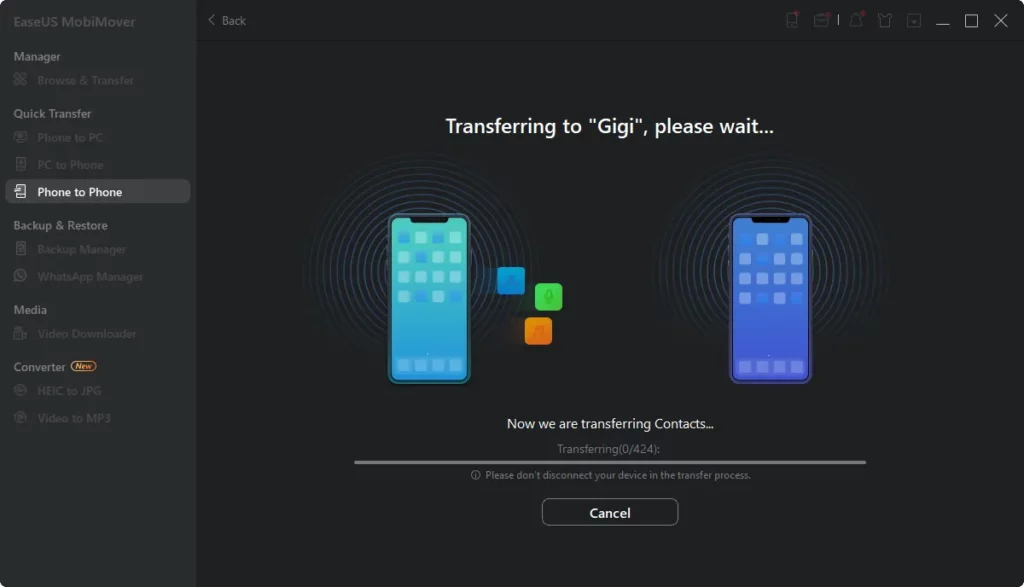
You can transfer contacts from your iPhone to your PC using this tool if you need to.
How to Transfer Photos and Contacts from iPhone to iPhone by Syncing
If both iPhones use the same Apple ID account, the easiest way to transfer photos and contacts from iPhone to iPhone could be through iCloud. iCloud is designed to sync data across your devices that use the same Apple ID. Thus, when you switch to another iPhone and don’t intend to change the iCloud account, you can turn on iCloud Photos and iCloud Contacts to sync photos and contacts from one iPhone to another automatically.
Specifically, you first need to sync contacts from the source iPhone to iCloud and then download contacts from iCloud to the target iPhone. “iCloud photos not syncing” may occur when you try this method. If you encounter such a problem, don’t worry. You can refer to the troubleshooting guide to fix the issue.
To use a cloud-based service like iCloud, there are some preparations you need to make:
- Ensure that you are using the same iCloud account on both devices.
- Ensure there is a stable Wi-Fi connection on both iPhones.
- Ensure there is enough iCloud storage to save the contacts and photos to be synced.
If you are ready, follow the steps below to transfer photos and contacts from iPhone to iPhone:
To transfer photos from iPhone to iPhone:
- Step 1. Go to the Settings app on your iPhone and tap [your name].
- Step 2. Go to “iCloud” > “Photos” and toggle on “iCloud Photos.”
- Step 3. Choose “Optimize [device] Storage” or “Download and Keep Originals” according to your needs.
- Step 4. Repeat these steps on the target iPhone and wait for the data syncing process to finish.
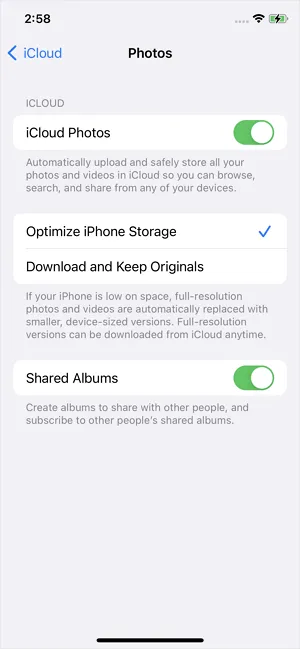
After enabling the iCloud Photos option, you can quickly move photos from iCloud to your iPhone, which helps transfer photos from one iPhone to another. You can back up an old iPhone to iCloud and then transfer iCloud to a new iPhone to switch to a new iOS device, which is especially helpful when transferring apps to a new iPhone.
To transfer contacts from iPhone to iPhone:
- Step 1. Go to the Settings app on your iPhone and tap [your name].
- Step 2. Go to “iCloud” and toggle on the “Contacts” option.
- Step 3. When a prompt appears, click “Merge” to start syncing contacts from one iPhone to another.
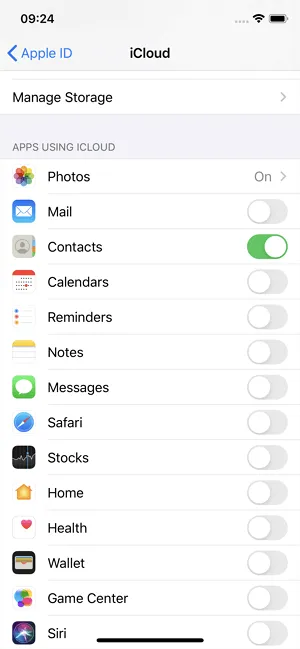
How to Transfer Contacts and Photos from iPhone to iPhone Wirelessly
I guess not all of you want to transfer all your photos and contacts from one iPhone to another. Is there any solution for you to transfer specific items quickly? If you want to do that, you will like AirDrop, the file-sharing service available on the iPhone, iPad, iPod, Mac, and other Apple products.
With AirDrop, you can send contacts, photos, videos, locations, websites, and more between Apple devices over Wi-Fi. Just keep both iPhones within the Bluetooth range, then follow the steps below. (If you are wondering how to transfer contacts from iPhone to iPhone via Bluetooth, using AirDrop is the answer.)
Notes: Similarly, “AirDrop not working” sometimes happens and prevents you from successfully sending contacts and photos from one iPhone to another. That’s when you must tackle the problem or try an alternative way to get things done.
To transfer contacts from iPhone to iPhone:
- Step 1. Enable AirDrop on both iPhones. (You need to turn on both Wi-Fi and Bluetooth.)
- Step 2. On the source iPhone, go to the Contacts app, tap the contact you want to share, and tap “Share Contact.”
- Step 3. Choose “AirDrop” and choose the target iPhone.
- Step 4. On the target iPhone, select “Accept” in the prompt to receive the item.
AirDrop transfers contacts one by one. Thus, if you need to transfer multiple contacts, repeat the steps above.
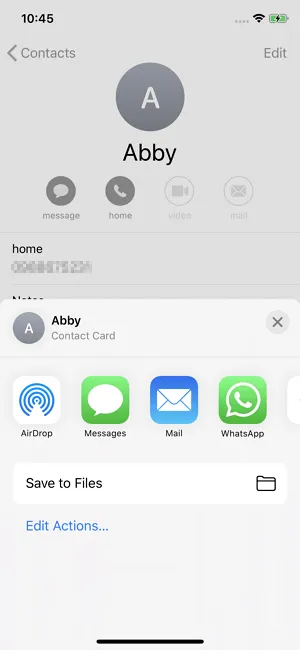
To transfer photos from iPhone to iPhone:
- Step 1: Turn on AirDrop on both iPhones and ensure they can find each other.
- Step 2: Go to the Photos app and select the pictures you want to transfer.
- Step 3: Tap the “Share” icon and choose “AirDrop.”
- Step 4: Select the target iPhone and click “Accept” on the target iPhone to start transferring photos from one iPhone to another.
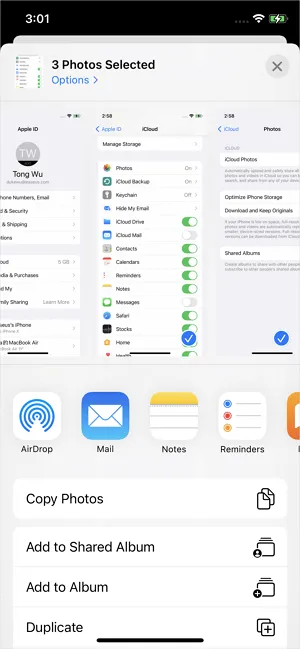
The Bottom Line
These are the most popular ways to transfer contacts and photos from iPhone to iPhone. To help you make a better decision:
- EaseUS MobiMover transfers data types between two iDevices or an iDevice and a computer.
- iCloud syncs all data simultaneously across devices that use the same iCloud account.
- AirDrop is a handy solution to transfer files between Apple devices wirelessly.
Specify your needs and carry out the transfer the way you like best to transfer photos and contacts from one iPhone to another within minutes.
Frequently Asked Questions
Users who want to transfer data from one iPhone to another have proposed a list of questions. If you also have such questions, check out the answers below.
How do I transfer all my stuff from one iPhone to another?
To transfer all data and settings from one iPhone to another, you can back up the source iPhone and restore the target iPhone from the backup. This is convenient, especially when you switch to a new iPhone and want to transfer data from one iPhone to another. You can either use iTunes or iCloud to make a backup and then choose to restore the new iPhone from the backup during the setup process.
How do I transfer contacts from iPhone to iPhone without iCloud?
iCloud is not the only way to transfer contacts from iPhone to iPhone. Other ways include using a professional iPhone data transfer tool like EaseUS MobiMover or AirDrop. For example, you can choose a contact, tap the Share button, and then choose AirDrop to send it to the target iPhone.
How do I transfer photos from my old iPhone to my new one?
Both iCloud and AirDrop will help you transfer photos from your old iPhone to a new one. If you choose iCloud, you can turn on iCloud Photos on both iPhones and ensure a stable Wi-Fi connection on each device. Then the photos can be synced to the new iPhone automatically.