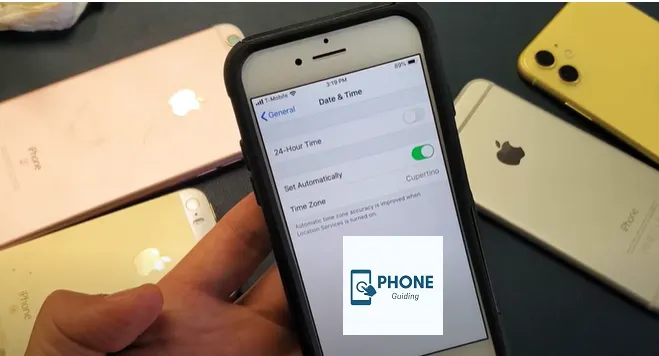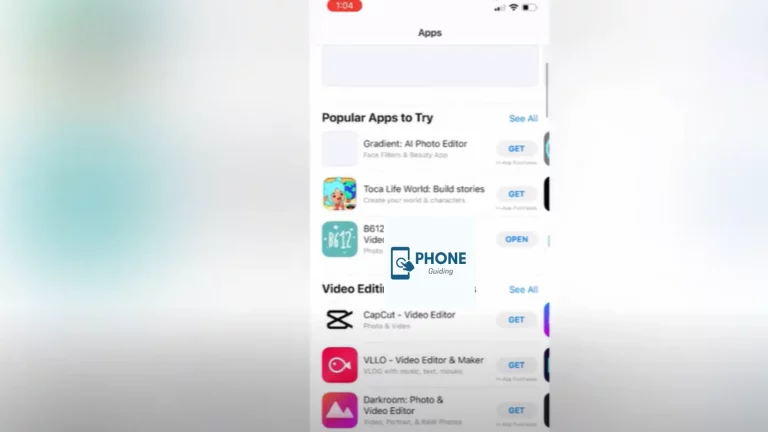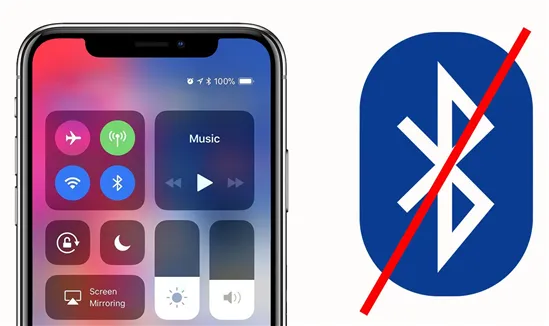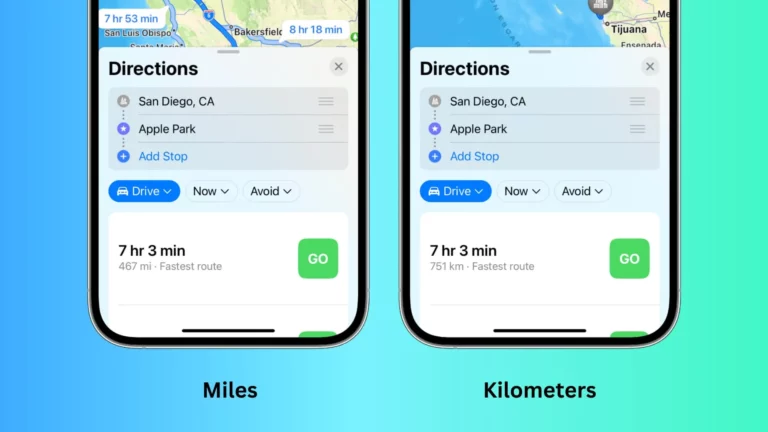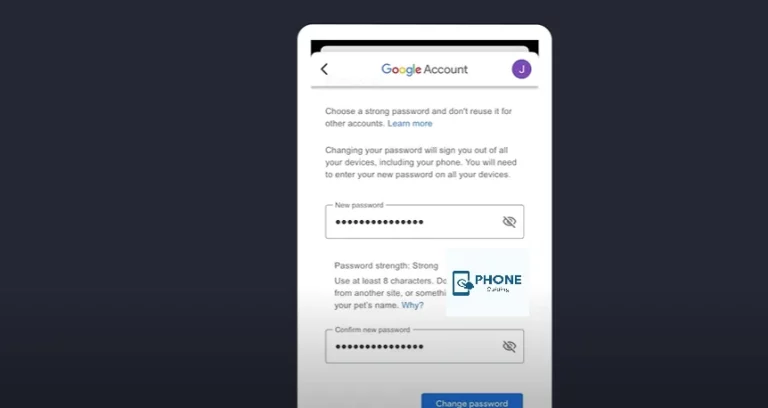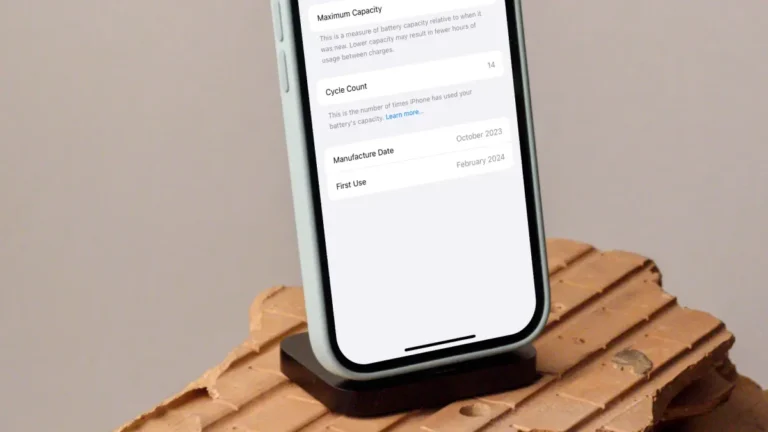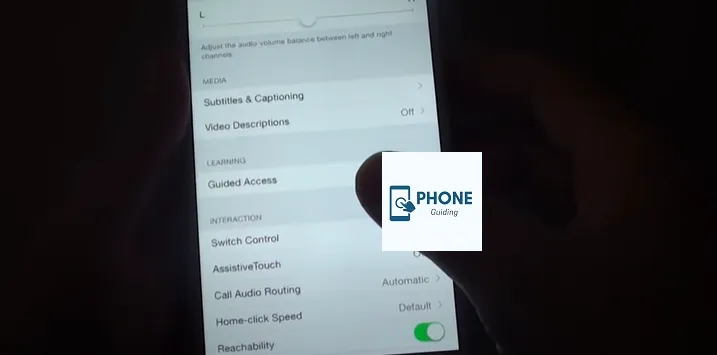Does iPhone Time Change Automatically When Travelling?
Ensure your iPhone displays the correct time effortlessly by setting the time zone automatically. Learn how to enable this feature to keep your device updated, whether you’re traveling or adjusting for daylight saving time.
Does iPhone time change automatically when traveling?
Does an iPhone’s time change automatically when traveling? This is a question that many of our readers have emailed to us. These uncertainties arise when customers travel to a location with a different time zone.
Will the time zone adjust automatically to local time if “Set Automatically” is enabled in your Settings app? Depending on your location, your iPhone might automatically change time zones. The automatic time zone accuracy will increase when you enable location services on your iPhone.
Configure the iPhone To change time automatically When traveling
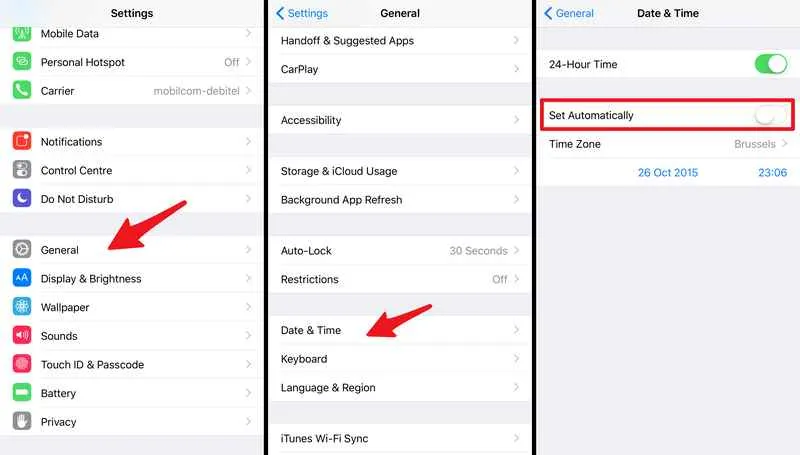
You must change the device’s settings if the wrong date, time, or time zone is shown.
You can use the date and time settings on your iPhone to have your device automatically adjust to time zone issues.
- Step 1: Select General from the Settings menu.
- Step 2: Select the Date & Time option.
- Step 3: To change time zones automatically, drag the slider next to “Set Automatically.”
How Do You Manually Change the Time on an iPhone?
When you travel to a new location with a different time zone, time changes automatically when traveling on your iPhone
You can also set your iPhone’s time automatically if you believe you are viewing the incorrect time or if your device needs to adapt to time changes automatically when traveling. To manually change the time on your iPhone, follow the instructions below.
- Step 1: Select General under Settings.
- Step 2: Tap Date & Time. “Set automatically” should be disabled.
- Step 3: You may manually modify the time and date on your iPhone and the time zone.
How to Fix Time Zone Problems on iPhone
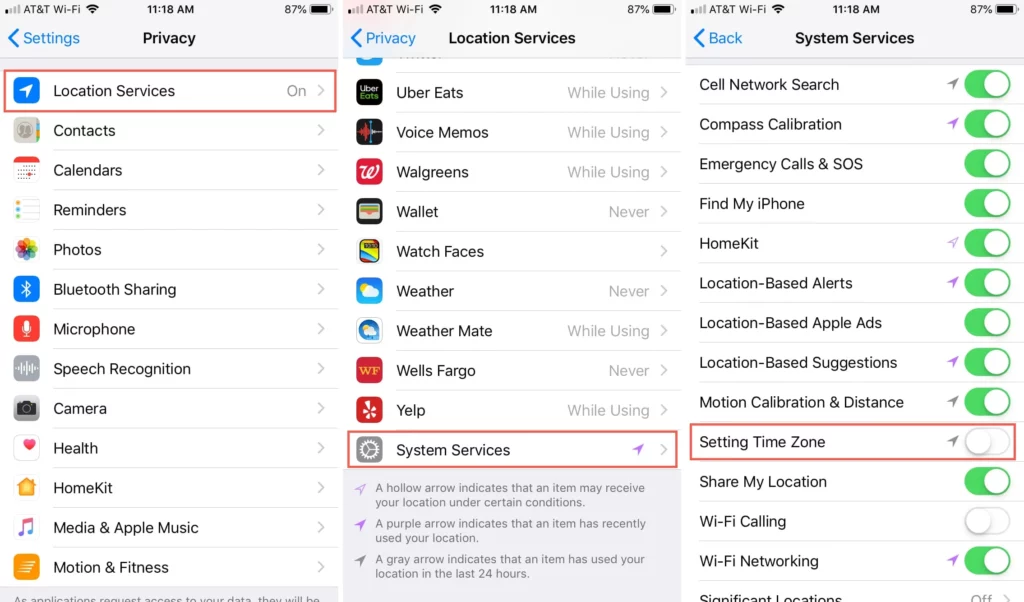
Use a third-party iOS repair tool to fix your iPhone if it doesn’t show the right time zone or if the time keeps changing without you moving it. It would help to double-check a few of your device’s settings to ensure the time zone is shown correctly.
1. The Best Method for Resolving This Issue with No Data Loss
Use iMyFone Fixppo if you are concerned that your iPhone data will be lost after this problem has been resolved. It is a clever iOS troubleshooting application that aids in resolving the majority of iOS problems without the requirement for technical expertise. All iPhone and iPad models running all iOS versions are supported.
- Step 1: Open the iMyFone Fixppo software on your PC while the iPhone is connected. Select standard mode now, then select Next. You must unlock your device if it is iOS 16 for Fixppo to recognize it. Put your iPhone in DFU/Recovery mode if it’s not being recognized.
- Step 2: The screen will show different firmware versions. Select the most pertinent version, then click Download.
- Step 3: The iOS problem should now begin to be fixed. The tool’s mending process will start when you click the Start button. Please don’t use or unplug your device from the computer while it is being fixed, or it may become bricked. Restart your gadget when the procedure is finished.
If you choose Fixppo to fix the iOS problem, you will only lose iPhone data. You don’t need technical expertise to resolve any iOS issue. It is a sophisticated tool that many reputable websites have come to rely on.
2. Disable Airplane Mode
It is best to use airplane mode when flying, but turn it off once you have landed.
If airplane mode is active, go to Settings and turn it off.
3. Disable Location Services
To set the time zone, use this option directly.
- Step 1: Select Privacy from the Settings menu.
- Step 2: Select System Services, followed by Location Services.
- Step 3: Verify that “Setting Time Zone” is not selected.
4. Switch on Time Zone Override
Users who looked for “Do iPhone automatically change time zones” responses learned that the Calendar app is where the time zone problem resides. When time zone override is enabled, the Calendar app will display events according to the chosen time zone.
- Step 1: Open Time Zone Override Calendar in Settings to begin.
- Step 2: enable Time Zone Override.
5. Turn Your Device On
You must ensure that your iPhone is never shut off, despite having no control over this. For it to be turned on, you must keep it charged. Ensure the time zone is set correctly when you switch the device back on, even if you must turn it off for some reason.
6. Alter the Timekeeper
If you want to attend all meetings or appointments, utilize a second-timer to be safe. Both options include a clock in your hotel room or a hand watch set to the appropriate time zone. Using a compact alarm clock is an additional choice.
Security and Privacy Concerns of Using Location Services for Time Zone Updates:
- Enabling location services for automatic time zone updates grants apps access to your device’s location data. This can be used to track your movements, build detailed location profiles, and potentially target you with personalized advertising.
- Consider app permissions carefully before enabling location services, and only grant access to trusted apps. Disable location services when not traveling or if battery life is a concern.
- Utilize alternative privacy-focused methods for time zone updates, such as manual settings or dedicated timer apps with minimal location access.
Battery Drain Caused by Location Services for Time Zone Updates:
- Continuous location tracking for time zone updates consumes significant battery life. Consider these strategies to minimize drainage:
- Opt for manual time zone updates when staying in one location for extended periods.
- Utilize Wi-Fi whenever possible, as GPS consumes more battery.
- Invest in a portable battery pack for extended travel and frequent location changes.
- Explore battery-saving features on your device that limit background location access.
The Accuracy of Time Zone Updates in Remote or Less-Populated Areas:
- Location services rely on cell towers and GPS data, which might be limited or inaccurate in remote areas or countries with less developed infrastructure.
- Be aware of potential discrepancies and double-check the correct time zones manually, especially before important appointments or events.
- Consider alternative methods like consulting time zone maps or travel apps with offline time zone databases.
How to Troubleshoot Time Zone Updates That Are Not Working Correctly:
- If your time zone updates are stuck or inaccurate, try these troubleshooting steps:
- Restart your device and ensure internet connectivity is stable.
- Verify that you haven’t disabled automatic time zone updates in your settings.
- Check for software updates on your device and carrier network.
- Reset location settings and disable unnecessary location-based services.
- If issues persist, contact your device manufacturer or mobile carrier for further assistance.
Alternatives to Using Location Services for Time Zone Updates:
- Manual Time Zone Setting:
- This offers complete control and avoids privacy concerns, but requires remembering to update time zones when traveling.
- Time Zone Apps:
- Dedicated apps with offline databases provide accurate time zone information without constant location tracking. Some even offer features like automatic daylight-saving time adjustments.
- World Clocks:
- Many devices have built-in world clock features that allow setting and monitoring time zones in multiple locations without location services.
- Travel Guides and Maps:
- Most printed and digital travel resources display time zone information for specific regions or countries.
Remember, choosing the best method depends on your individual needs and travel habits. Prioritize both accuracy and privacy when managing time zone updates during your journeys.
Conclusion
Does the iPhone automatically switch between updating the time zones? Indeed, it does. iOS will change the time zone to the local time when “Set Automatically” is enabled on your device. This issue can be resolved with a third-party, skilled iOS tool.
FAQs
Is the time on an iPhone location-based?
Depending on your location, the iPhone can adjust the time zones automatically. Only if “Set Automatically” is activated in your device’s Settings app will the time zone update automatically to local time. The automatic time zone accuracy will increase when you activate iPhone Location Services.
When traveling, how can I adjust the time on my iPhone?
· Open the Settings application.
· After selecting “General,” select “Date & Time.”
· Set the option automatically to off.
· Choose the appropriate time or time zone for your location by tapping “Time Zone.”
· To manually set the time and date, tap them.
Why doesn’t my iPhone adjust the time zone?
Give your device permission to use the time zone corresponding to its present location. Go to Settings > Privacy > Location Services > System Services and enable Setting Time Zone to accomplish this. Verify that your device’s time zone is shown correctly under Settings > General > Date & Time > Time Zone.
What is time travel on an iPhone?
The Travel Time function is one tool that makes it easy to be at your events on time. Design two adjustable event notifications that will give you a heads-up.