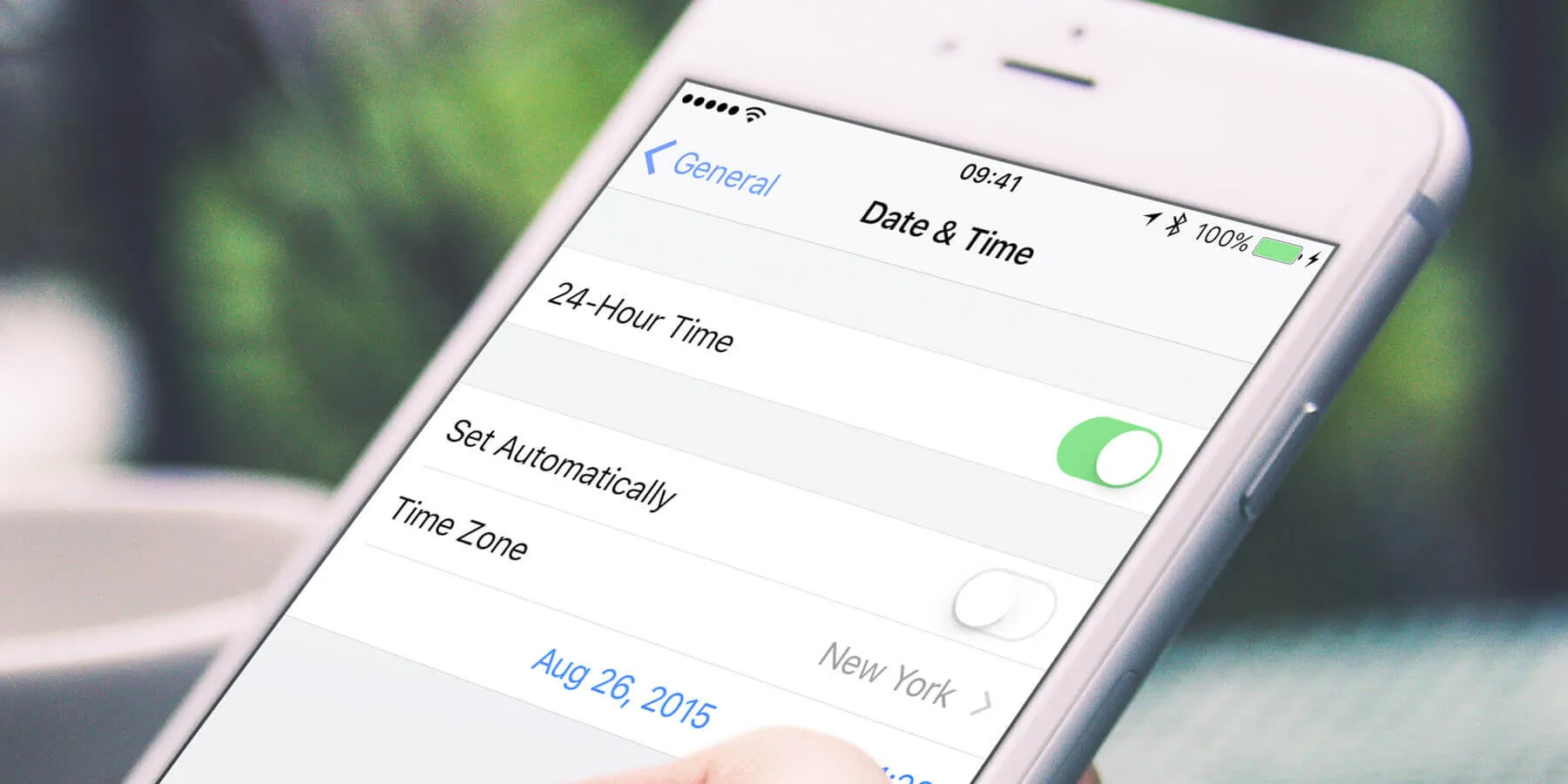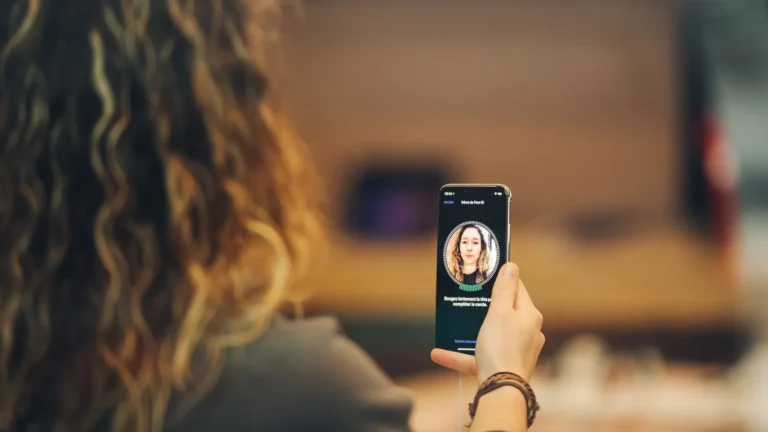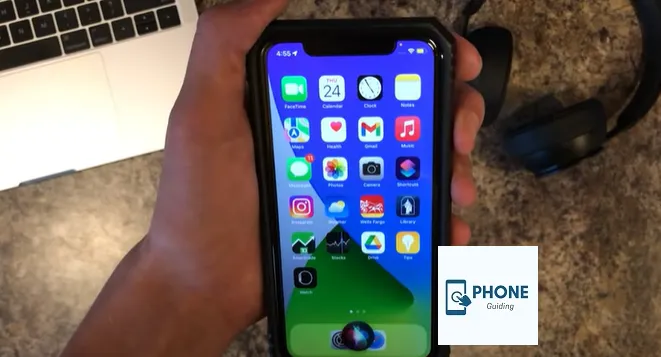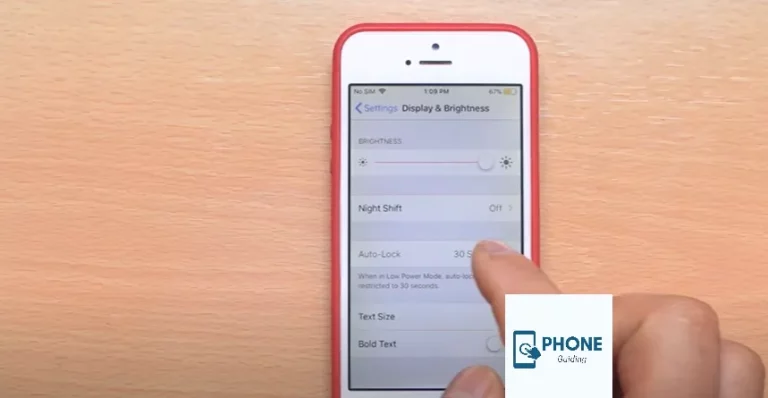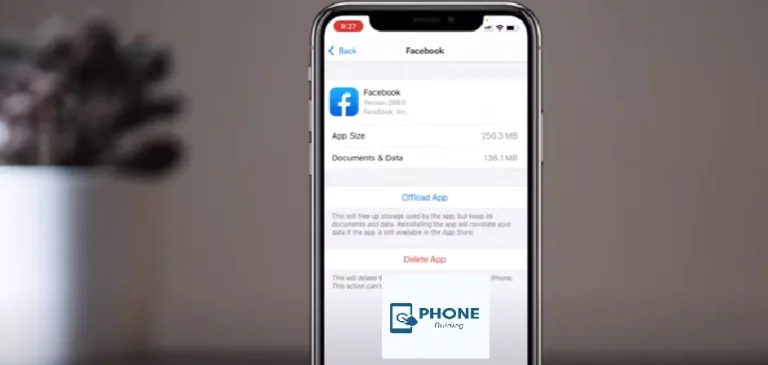How to Change Time Zone On iPhone?
The time zone on iPhones can be automatically set based on the user’s location, but it can also be changed manually to change the time zone if necessary. The fact that iPhones work perfectly right out of the box and allow users to choose settings and options without having to do anything else is another reason for their popularity. Apple allows customers to change the majority of system settings manually.
Setting a time zone, which should be a proper timezone on a computer or smartphone, is essential since it affects how the date and time are displayed. If the date or time on a device is wrong, several programs and websites may refuse to let that device connect to them. This could make it harder to get work done. Users can manually set the time zone on their smartphone on all current operating systems, including Android and the most recent version of iOS, and it is simple to do on an iPhone.
Ways to Change the Time Zone on your iPhone
As long as you use the default setting (you may alter it in “Settings” > “General” > “Date & Time” > “Set Automatically”), iPhone automatically refreshes the timezone you’re in. However, another “Time Zone Support” setting affects how the iPhone calendar functions. Under Settings > Mail, Contacts, Calendar > Timezone Support, you may find this option. Unfortunately, this setup could be more functional and more apparent.
The calendar will always show events by the time zone chosen in the Timezone Support toggle when time zone support is enabled (the default configuration). When time zone support is off, the calendar shows events according to the current time zone set on the phone.
If timezone support is off, you don’t have to change settings to display calendar events following your local time zone. When you initially set up your iPhone or iPad, the date, time, and time zone were most likely automatically configured.
You’ve probably also noticed that your iPhone and iPad automatically shift timezones when you travel. You might never need to adjust the time in your life manually. However, if you can’t receive service (Wi-Fi or cellular) while going to a location in a different time zone, you can find yourself virtually frozen.
On Your iPod Touch, iPhone, or iPad
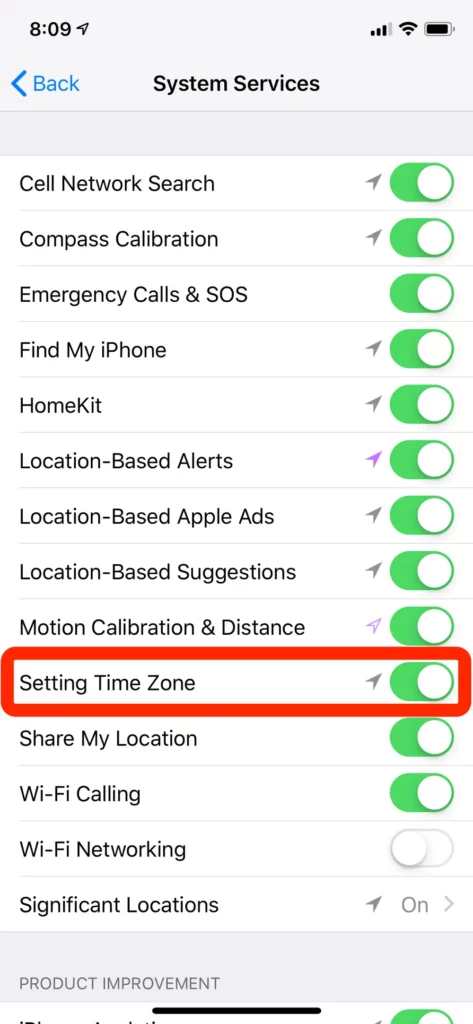
Step 1
Make sure you are also running the most recent pad’s or iOS version.
Step 2
In Settings > General > Date & Time, select Set Automatic Time and turn it on.
Step 3
Your date and time are automatically set based on your location services, system services, and time zone.
Step 4
Restart your smartphone and any linked Apple Watch if a notice stating that updated timezone information is available appears.
Step 5
Give your device permission to identify the proper time zone based on location. To achieve this, turn on manually setting the time under Settings > Privacy > Location Services > System Services.
Step 6
Ensure your smartphone displays the correct timezone in Settings > General > Date & Time > Time Zone.
How Can The Time Zone Be Manually Set On An iPhone?
As we’ve seen, the iPhone can automatically change the time and date based on your location. Similarly, it is capable of manually adjusting the time and date. Follow the instructions below to set the timezone on an iPhone manually:
- Open the Settings app by tapping.
- Choose the available date and time settings by tapping.
- Tap the date-time radio button.
- If it’s enabled, select the turn off the set automatically option
- If this option is greyed out, please refer to the next section to find out how to help it.
- On the time zone, turn off-screen time, and type the chosen city’s name into the text box.
- The required city can be chosen from the list.
- On your iPhone, the timezone can be manually altered in this manner
Occasionally, the option turns grey rather than disabled when the auto settings are activated. In this case, the automated feature must be disabled before the Screen Time feature.
Why is the time zone on my iPhone’s calendar incorrect?
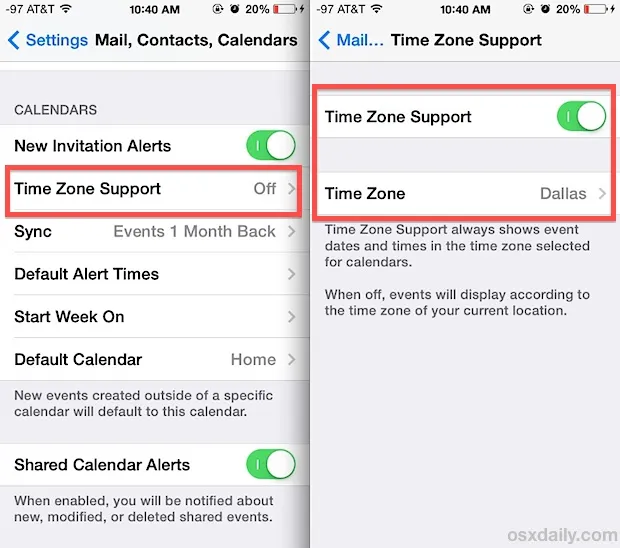
The time zone in the iPhone calendar could occasionally be off. This occurrence is attributed to a variety of causes. As an illustration, some of these are:
- The time and date settings on the iPhone are off.
- The time zone override setting is off.
- The iPhone may display the wrong times and dates for various reasons. Among them are:
When the location services capability is disabled, the iPhone cannot automatically change the time when traveling. The wrong timezone is being set on the iPhone.
The time and date need to be set manually. Due to this, it cannot update the time in situations like daylight saving time.
Automatic vs. Manual Time Zone Setting:
- Automatic: Enjoy seamless time adjustments as you travel! Location services automatically update the time zone, eliminating manual effort. This is ideal for frequent travelers or those who are prone to forgetting.
- Manual: Prefer control? Manually setting the time zone allows you to stay ahead of schedule or maintain a specific zone for remote work or collaboration.
Time Zone Considerations During Travel:
- Planning Ahead: Traveling across multiple time zones? Pre-set specific zones before you depart to avoid disorientation upon arrival. This helps adjust your sleep schedule and internal clock.
- Managing Automatic Updates: During travel, consider temporarily disabling automatic updates if crossing multiple zones quickly. Manual adjustments for key destinations can prevent unwanted time jumps.
- Notifications and Alarms: Be mindful of notification and alarm timings. Double-check their scheduled times after changing the time zone to avoid missed appointments or early wake-ups.
Impact on Other Applications and Services:
- Calendar and Reminders: Events and reminders adjust automatically to the new time zone, ensuring you stay on top of your schedule. Double-check important events just in case, especially if you manually changed the time zone.
- Financial Transactions and Online Services: Services tied to specific time zones, like online banking or stock exchanges, might require manual adjustments to display accurate information.
- Communication Apps: Coordinate with contacts in different time zones by setting individual zones for specific conversations. This ensures messages and calls arrive at the right time for everyone.
Troubleshooting Time Zone Issues:
- Stuck Time: If the time zone displays incorrectly, restart your iPhone. If the issue persists, check for software updates or contact Apple Support.
- App Time Discrepancies: Some apps might not automatically adjust to the new time zone. Close and reopen them, or check their settings for manual time zone options.
- Automatic Update Issues: If automatic updates malfunction, manually set the desired time zone. Reset Location Services and ensure “Set Time Zone Automatically” is enabled.
Advanced Time Zone Features:
- Dual Clock Display: Show the current time zone alongside your home time zone. This is handy for staying connected with loved ones or managing remote work across different regions.
- Custom Time Zones for Contacts: Set specific time zones for individual contacts to ensure calls and messages arrive at convenient times for both parties. This is particularly helpful for international collaborations.
By understanding these points, you can master your iPhone’s time zone functionalities, becoming a time-savvy traveler and efficient multitasker. Remember, the right time zone settings can enhance your mobile experience and keep you connected seamlessly across any distance.
Conclusion
A correct understanding of time zones and the changing of time are crucial for the efficient operation of daily life in a worldwide society where people travel for jobs, pleasure, education, and medical reasons. iPhones can change time zones and show the time and date based on where you are. Therefore, the answer to your inquiry about whether iPhones shift timezones automatically is yes.
The iPhone has an automatic time zone setting that moves the time and date so that you don’t have to worry about problems with time zones. Still, it also offers the option to update these settings manually. However, the user must enable the corresponding functionality to enable these settings.
Frequently Asked Questions:
What is the problem with my Apple Watch and my phone not syncing?
It could be time to reset your Apple Watch’s sync data if your iPhone and Apple Watch still need to be synced. You can accomplish this by choosing General in the Apple Watch app on your iPhone.
What does the iPhone time zone override mean?
When traveling, you can prevent your calendar appointments from adjusting to the local time by using the Timezone Override options in the iOS settings. The Times of New York. In recent iterations of iOS, pick Calendar from the Home screen’s Settings icon. Tap Time Zone Override on the Calendar settings screen.
What does an iPhone’s Screen Time passcode mean?
A separate 4-digit passcode called the Screen Time passcode (formerly known as the Restrictions passcode in earlier iterations of iOS) is used to safeguard adjustments to the device’s settings, the user’s Apple ID account, and to enforce the Content & Privacy Restrictions.
Will my iPhone automatically change the time for Daylight Savings 2022?
If you have an iPhone, like the iPhone 14 Pro, go to the Settings app, select General, then Date & Time, and toggle to Set Automatically. Once that’s done, your iPhone time will automatically update with any daylight-saving changes—no extra work from you is required!