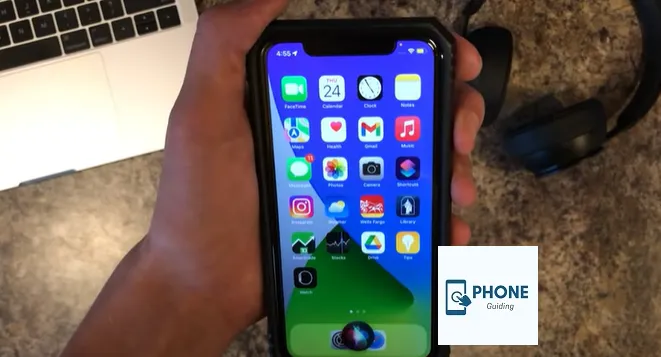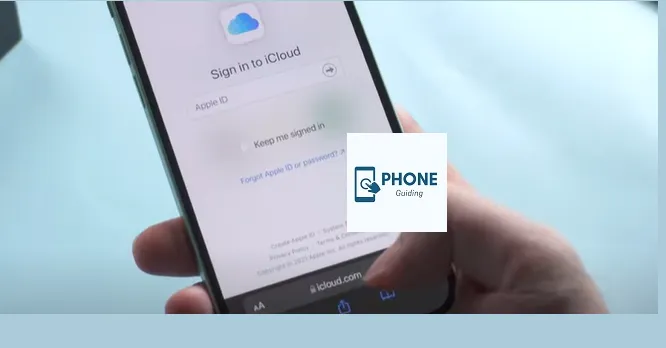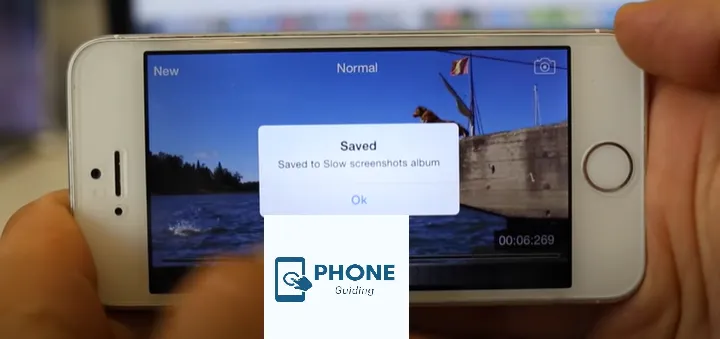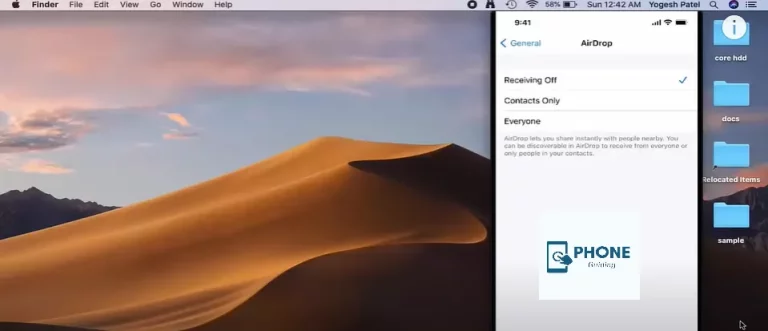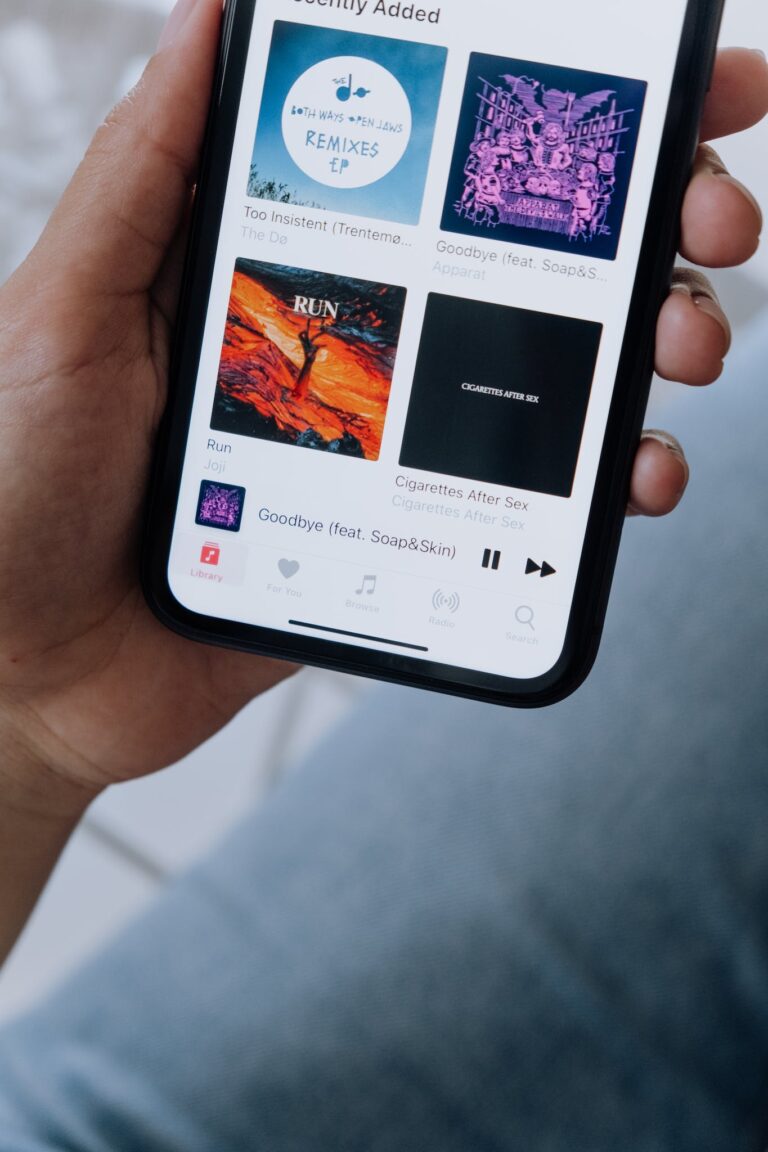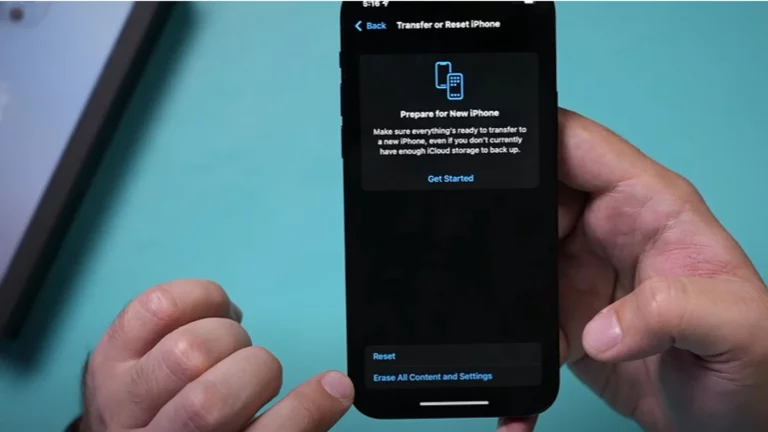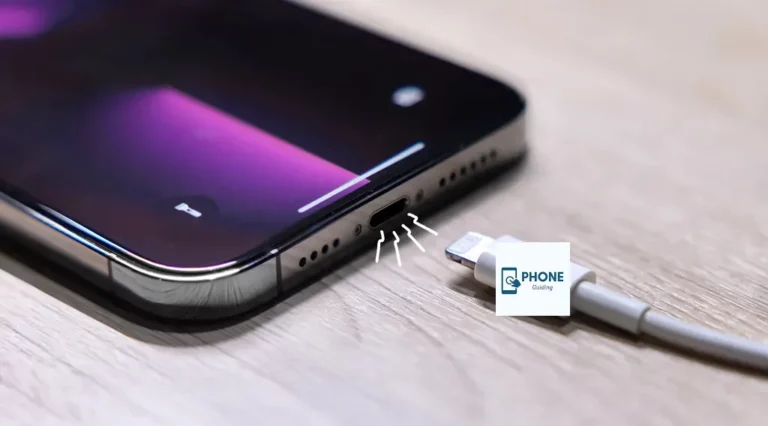Siri Voice Commands You Probably Didn’t Know About on Your iPhone
Siri is one of the most important and valuable features on your iPhone. It’s your virtual personal assistant, helping you get things done hands-free and allowing you to multitask like never before. If you’re already a Siri user, you probably know how to set reminders, send messages, and make phone calls with your voice. But did you know that Siri can do so much more?
This post will look at lesser-known Siri voice commands that can make your life easier and more productive. Whether you’re a seasoned Siri user or just starting, you’ll learn something new!
Getting Information Throw Siri Voice
Siri can be a great source of information. Whether you’re looking for directions, a definition, or the latest news, Siri has you covered. Here are a few of the most useful Siri commands for getting information:
Define a Word
“Define [word]” – If you’re reading a book or an article and come across a word you don’t know, ask Siri to define it. Siri will give you a quick and accurate definition, so you can keep reading without stopping.
Provide Directions
“Give me directions to [location]” If you’re lost or need to get somewhere quickly, ask Siri for directions. Siri will open up Maps and give you turn-by-turn directions to your destination.
Get the Latest News
“What’s the latest news?” – Siri can keep you up-to-date on the latest news, whether local, national, or international. Just ask Siri for the latest news, which will give you a quick overview of the top headlines.
Setting Reminders and Alarms
Siri can help you stay on your to-do list and never miss an important appointment. Here are a few of the most useful Siri commands for setting reminders and alarms:
Set a Reminder
“Remind me to [task] at [time]” – If you need to remember to do something later, ask Siri to set a reminder for you. Siri will create a reminder in the Reminders app, so you can easily access it when the time comes.
Set an Alarm
“Set an alarm for [time]” – If you need to get up early for an appointment, a workout, or anything else, ask Siri to set the alarm. Siri will create an alarm in the Clock app, so you can quickly turn it off when you wake up.
Making Calls and Sending Messages
Siri can also help you stay connected with friends and family, even on the go. Here are a few of the most useful Siri commands for making calls and sending messages:
Make a call
“Call [contact name]” – If you need to call quickly, ask Siri. Siri will use the Phone app to dial the number so you can talk hands-free.
Send a message
“Send a message to [contact name] saying [message]” – If you need to send a message quickly, ask Siri to do it for you. Siri will use the Messages app to send the message, so you can keep your hands free.
How to Use Siri on iPhone 11 Without Pressing the Home Button
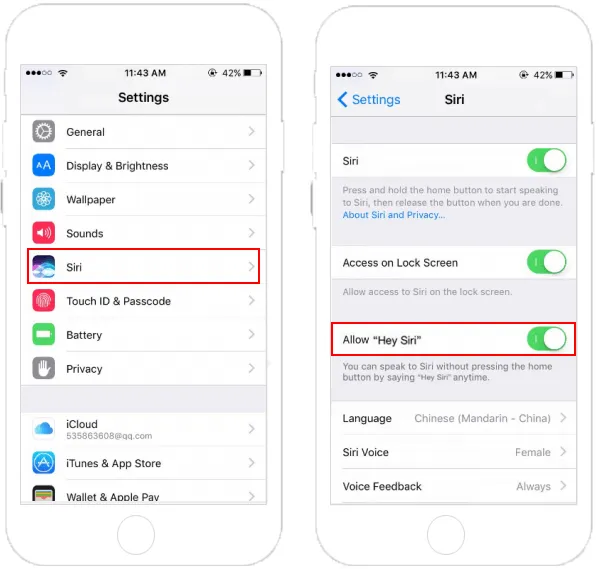
You can use Siri on your iPhone 11 without pressing the Home button by enabling the “Hey Siri” feature. Here’s how:
- Open the Settings app on your iPhone 11.
- Tap on “Siri & Search.”
- Toggle the switch next to “Listen for ‘Hey Siri.'”
Once you’ve enabled this feature, you can activate Siri by saying, “Hey, Siri.” Your iPhone 11 will listen for the command and activate Siri, allowing you to give voice commands without pressing the Home button.
Note that “Hey Siri” requires a certain battery level, so make sure your iPhone 11 is charged if you want to use this feature. Also, “Hey Siri” works best when your iPhone 11 is plugged into power, as using Siri continuously can drain your battery.
How to Find Siri History on iPhone
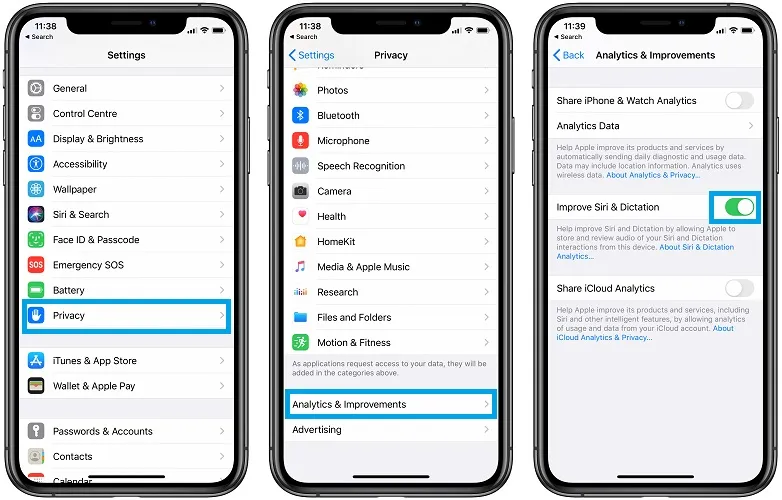
You can view your Siri history on your iPhone by following these steps:
- Open the Settings app on your iPhone.
- Tap on “Siri & Search.”
- Tap on “Siri & Dictation History.”
This will show you a list of all the Siri requests you’ve made in the past, along with the date and time they were made. Note that this history is stored on your device and is not sent to Apple unless you explicitly ask Siri to send data to Apple for analysis.
You can clear your Siri history by scrolling to the bottom of the Siri & Dictation History screen and tapping “Delete Siri & Dictation History.” This will remove all of your Siri requests from the history.
How to Delete Your Siri Search History
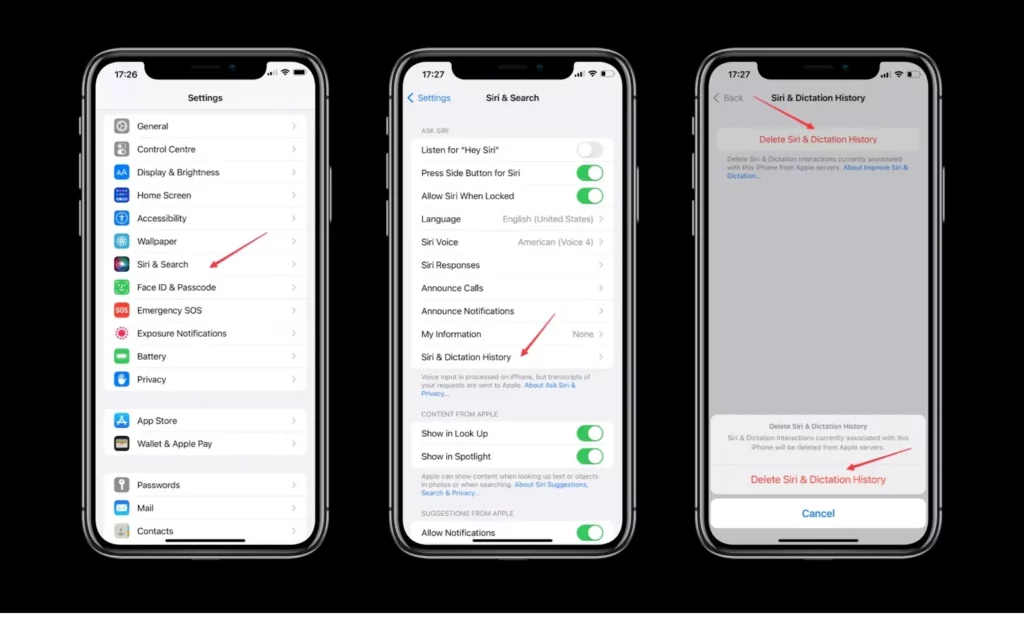
You can delete your Siri search history on your iPhone by following these steps:
- Open the Settings app on your iPhone.
- Tap on “Siri & Search.”
- Tap on “Siri & Dictation History.”
- Scroll to the bottom of the screen and tap “Delete Siri & Dictation History.”
- Confirm the action by tapping “Delete Siri & Dictation History” in the pop-up window.
This will delete all of your Siri requests from the history, including the requests you made using “Hey Siri” and the ones you made by pressing the Home button.
Note that deleting your Siri search history will not affect the functionality of Siri or other features on your iPhone. It will simply clear the history of your past requests for privacy reasons.
End
As you can see, Siri can do so much more than just set reminders and make phone calls. Whether you’re looking for information, staying on top of your to-do list, or staying connected with friends and family, Siri has you covered.
What is Siri?
Siri is a virtual personal assistant feature built into the iOS operating system. It allows users to perform tasks and access information hands-free using voice commands.
How do I activate Siri?
Press and hold the Home button on your iPhone or iPad to activate Siri. You can also activate Siri by saying “Hey Siri” if the “Hey Siri” feature is enabled in the Settings app.
What can Siri do?
Siri can perform many tasks, including setting reminders, making phone calls, sending messages, providing directions, playing music, and much more.
Can Siri be used offline?
Siri requires an active internet connection to perform many of its functions. However, you can still use Siri to perform tasks like setting reminders, making phone calls, and playing music, even offline.
Can I use Siri hands-free on my iPhone?
Can I use Siri on my iPhone hands-free? You can use Siri hands-free by enabling the “Hey Siri” feature in the Settings app. Once this feature is enabled, you can activate Siri by saying, “Hey, Siri.”