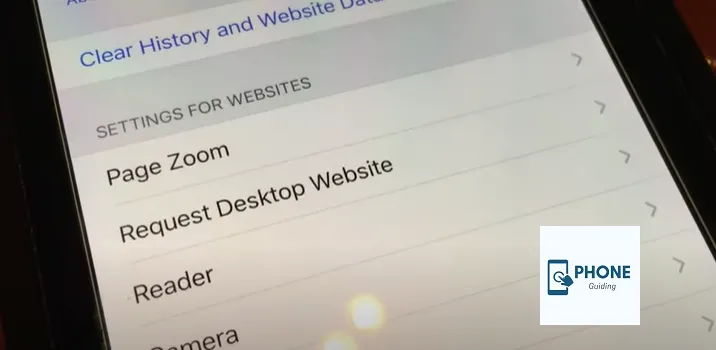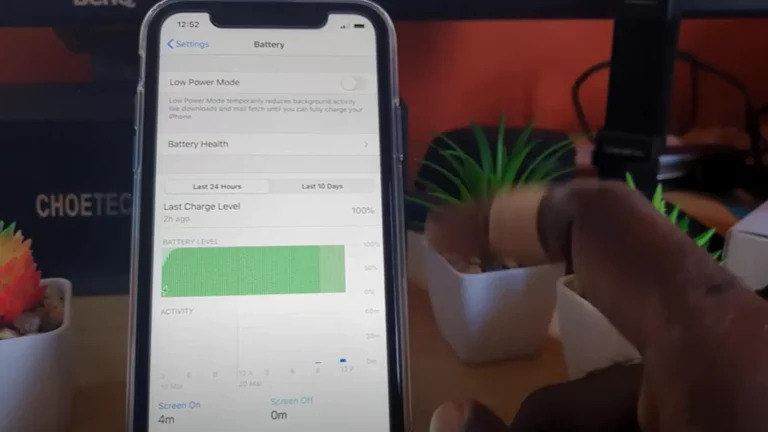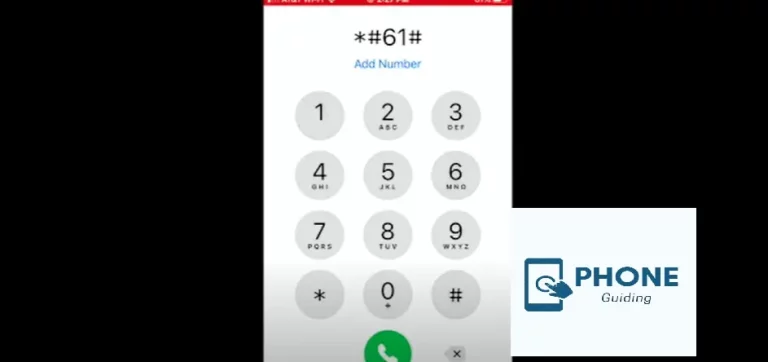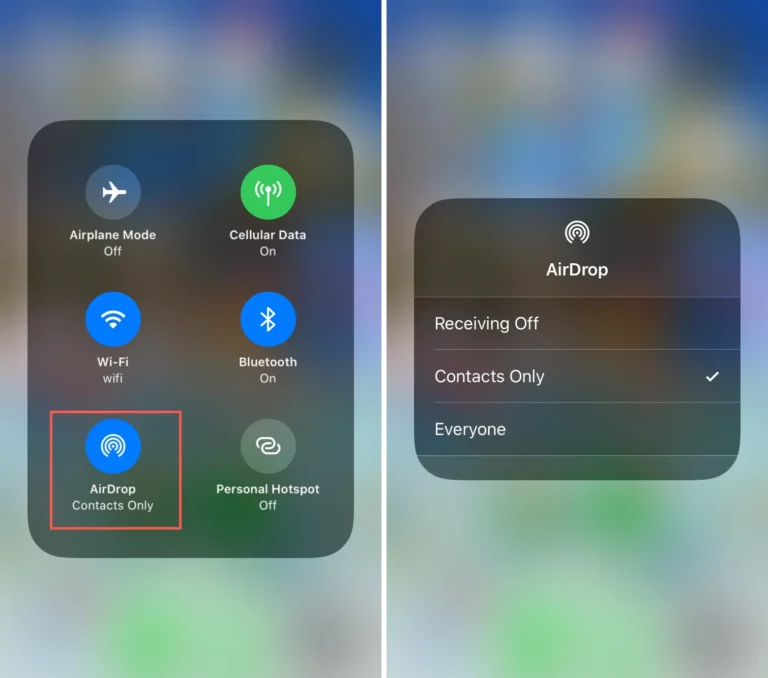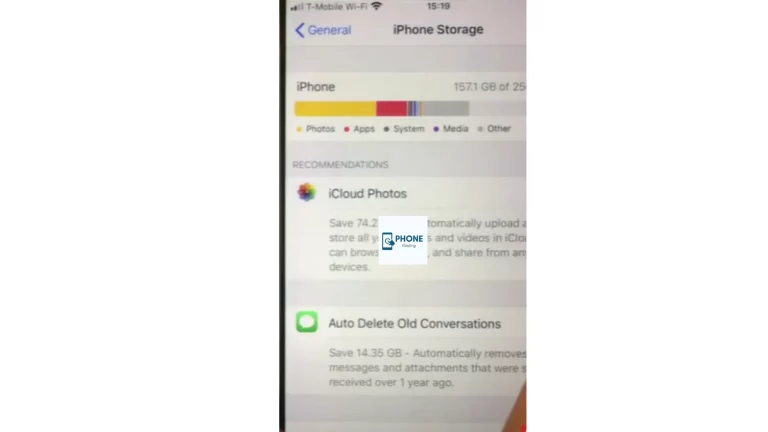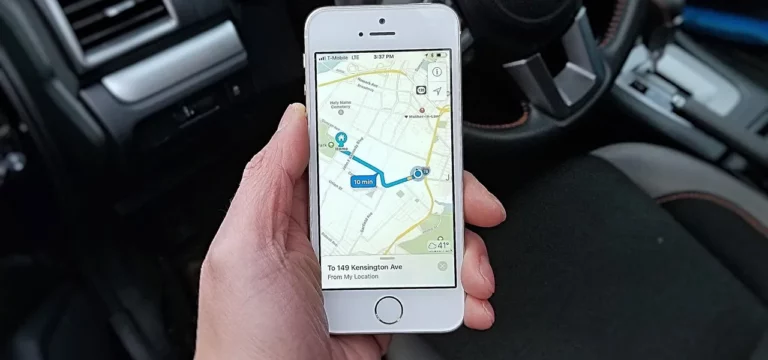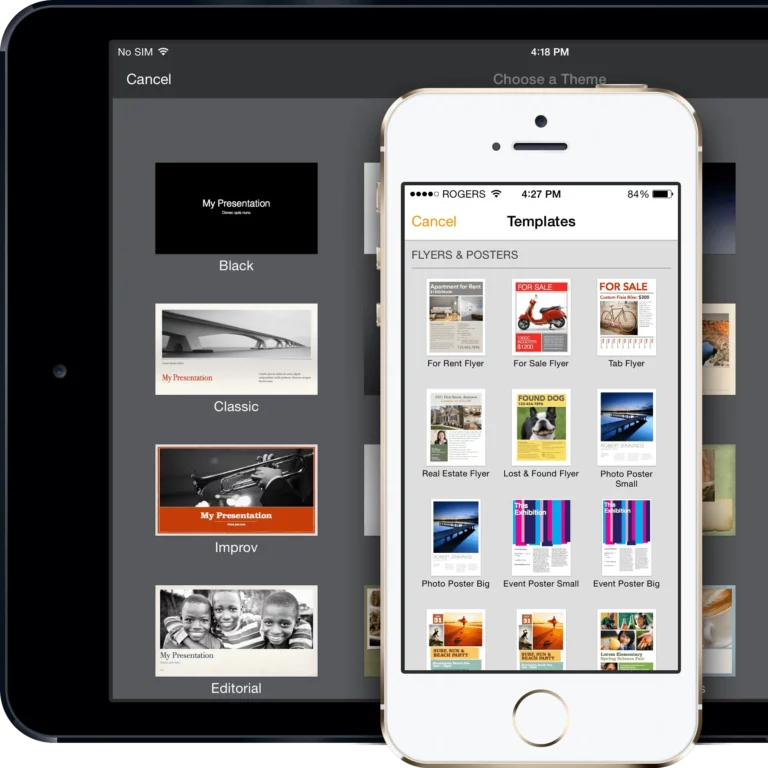How to Change Amazon to Mobile View on iPhone?
Most of the time, users must change their mobile view to website view on their iPhones to view some options that are unavailable on the mobile view. This advantageous option allows users to “Open the website” in a desktop version. But most people need to learn the procedure they need to follow to return to mobile view from the desktop site on iOS. Switching Amazon to mobile view is relatively easy; you have to follow a few simple steps, and then you will be ready.
Switch Amazon to Mobile View
You can easily switch Amazon to mobile view and then back to the desktop version whenever possible. Here are some of the easy methods that you need to follow.
Method No 1
In the first method, you have to follow the following steps.
- First, open “Settings” on your iOS device, which can be your iPhone or iPad.
- Then, tap Safari and then go to Safari settings.
- After that, you must scroll down to the bottom and hit Advanced.
- Then, Tap Website Data.
- Now, click the Edit option available at the top right corner.
- Now, look for the website that you want to switch to the mobile device version of.
- Then, tap the red button to the left of it and hit Delete.
- In the end, to save all the changes, tap Done at the top right corner.
Method No 2
Here is another way to switch Amazon to mobile view.
- This method can be used for any phone, not just an iPhone, and it can be applied to all types of phones.
- In this way, you can go back to the Mobile Version of the website by clicking on the 3-dots icon and unchecking the little box next to the Request full Desktop Site option.
- In just a blink, you will see that the website version or Chrome will be switching back to the mobile version of the same website.
- If you also want to return to the desktop version, tap the 3-dots menu icon again and check the little box next to the Request Desktop Site option.
The Process to View Amazon Full Site
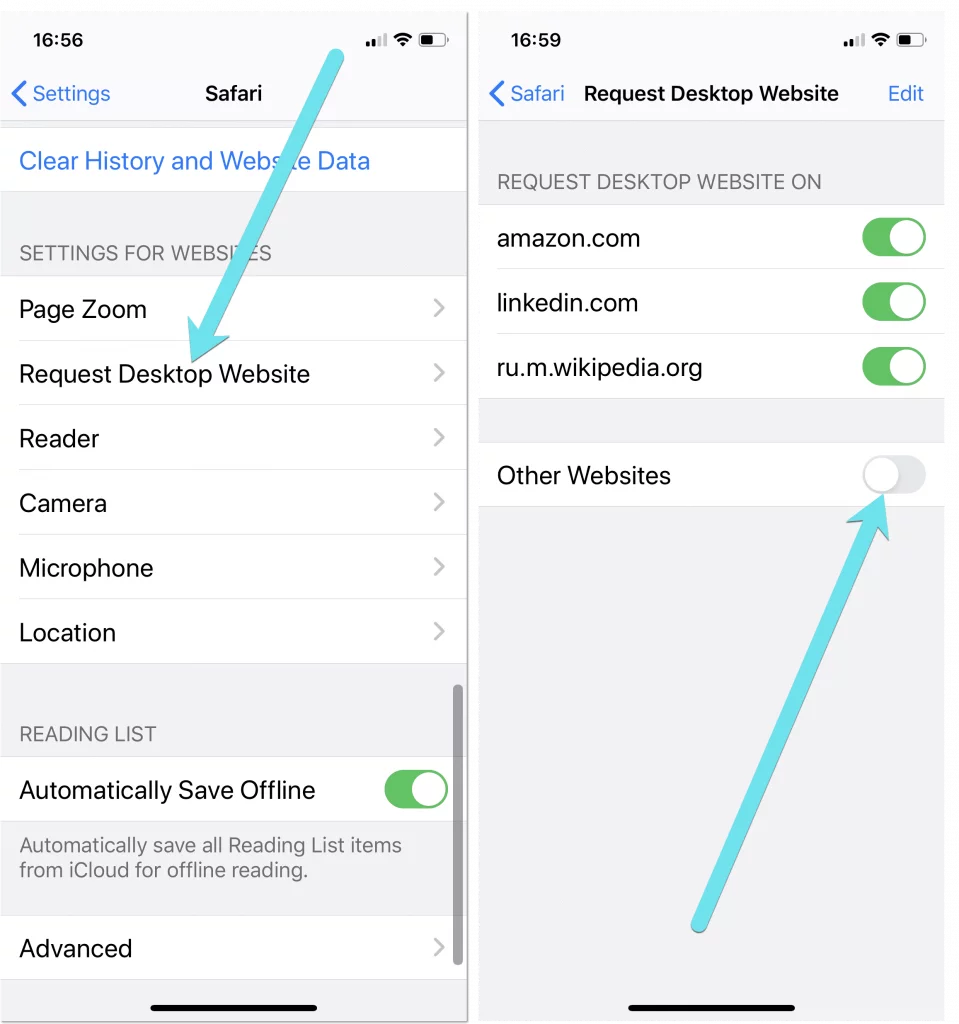
You must follow the steps to access Amazon’s entire site on your iPhone.
- Open your Safari app on your iPhone.
- Then, load amazon.com in the Safari app on your iPhone.
- Then scroll down to the end of the page.
- Then tap the option of the “Go to Desktop Site” link.
- The Amazon desktop version may be too cluttered or messed up for a mobile screen, but it is still entirely usable and normal.
- You will get the option of downloading the Amazon app by the Amazon company but stay prepared to click on the no option.
The Process to View LinkedIn Full Site
Here are also the steps you need to follow to open the entire site of LinkedIn on mobile.
- Open your safari App.
- Load linkedin.com in your iPhone’s Safari tab.
- Then, log in by using your LinkedIn account details.
- Now, tap the AA icon to the left of your iPhone address bar.
- Select the “Request Desktop Website” option.
- Now, the process to View the LinkedIn Full Site.
- You can switch to mobile view anytime and then to website view. Just take all of the steps.
The Process to View YouTube Full Site
Here are also the steps you need to follow to open the entire site of YouTube on mobile.
- Open the Safari App on your iPhone.
- Load youtube.com using iPhone’s site in the Safari app.
- Now, tap the AA icon to the left of your iPhone address bar.
- Select the “Request Desktop Website” option.
- Now, the process to View YouTube Full Site.
Steps to Open the Facebook Full Site
Here are also the steps you need to follow if you want to open the entire site of Facebook on mobile.
Open your safari App.
- Load Facebook in your iPhone’s Safari tab.
- Then, log in by using your account details.
- Now, tap the AA icon to the left of your iPhone address bar.
- Select the “Request Desktop Website” option.
- Now, the process to View Facebook Full Site.
- And you are all done.
The Process to View Twitter Full Site
Here are the steps you need to follow to open the entire Twitter site on mobile.
- Open your safari App.
- Load twitter.com in your iPhone’s Safari tab.
- Then, log in by using your account details.
- Now, tap the AA icon to the left of your iPhone address bar.
- Select the “Request Desktop Website” option.
- Now, the process to View Twitter Full Site. And you are all done.
The Process to View Instagram Full Site
Here are also the steps you need to follow if you want to open the entire site of Instagram on mobile.
- Open your safari App.
- Load Instagram.com in your iPhone’s Safari tab.
- Then, log in by using your Instagram account details.
- Now, tap the AA icon to the left of your iPhone address bar.
- Select the “Request Desktop Website” option.
- Now, the process to View Instagram Full Site.
- You can switch to mobile view anytime and then to website view. Just take all of the steps.
Concluding It Up!
If you were looking for a way to switch from the website version of Amazon to mobile view, then all the steps and details have been mentioned above for Amazon and YouTube, LinkedIn, and other websites. These steps will help you switch from whatever mode you need to.
Can you switch from the desktop to the mobile version on your iPhone without any App?
Yes, you can switch from the desktop to the mobile version on your iPhone without any App.
Is it Mandatory to download the Safari app?
If you want to use the desktop site option for as many apps as possible, then yes, you have to.
How to switch from the website version of Amazon to the mobile view?
The process is easy; you only have to alter a few settings.
How does the mobile view on Amazon for iPhone differ from the desktop view?
The mobile view on Amazon for iPhone is optimized for smaller screens and touch-based navigation, offering a streamlined experience for users on the go. The layout and features are simplified compared to the desktop view, focusing on essentials such as browsing, shopping, and checking out.
Can I access all the same features on Amazon’s mobile view on my iPhone as I can on the desktop view?
While the mobile view on Amazon for iPhone offers a streamlined experience, it may not include all the features and functionality on the desktop view. However, you can still access the essential features, such as browsing and purchasing products, checking order status, and managing your account information.