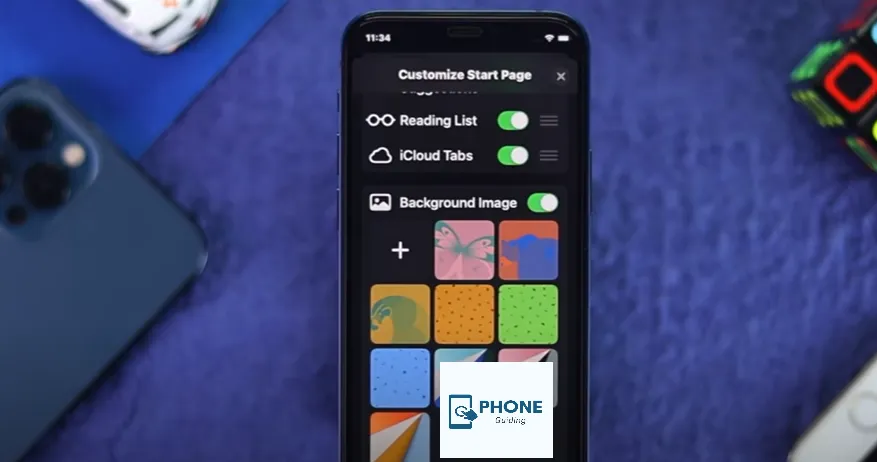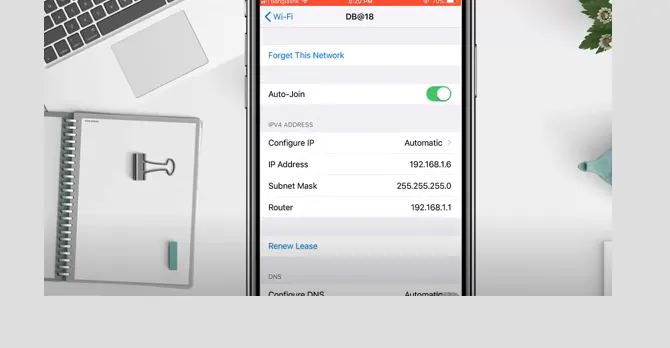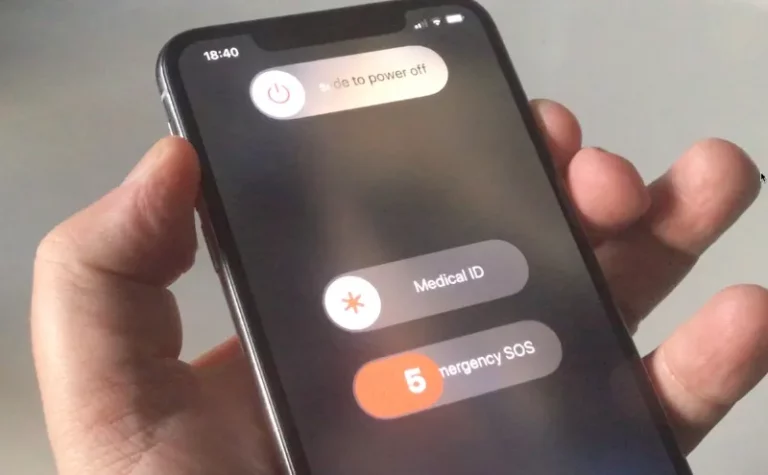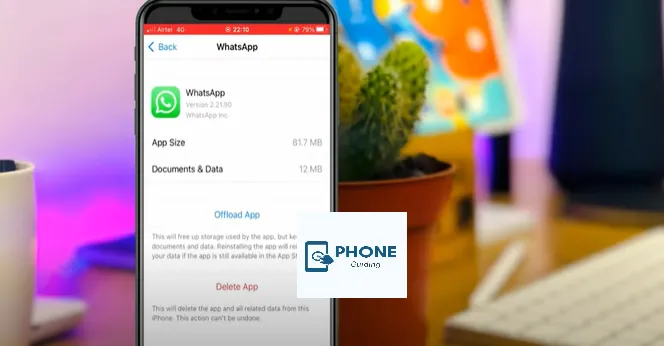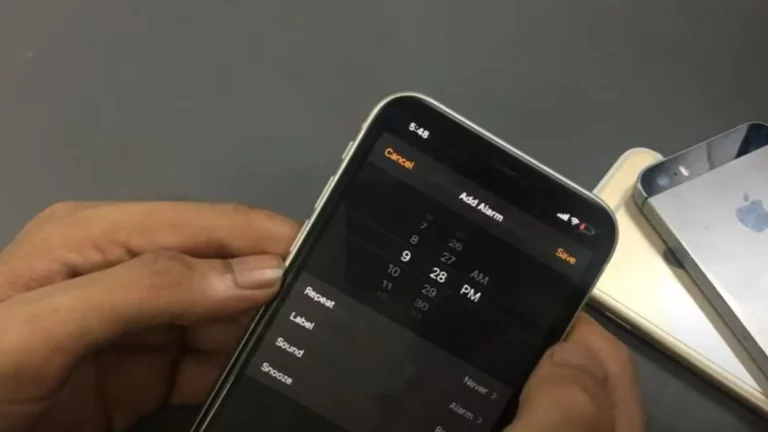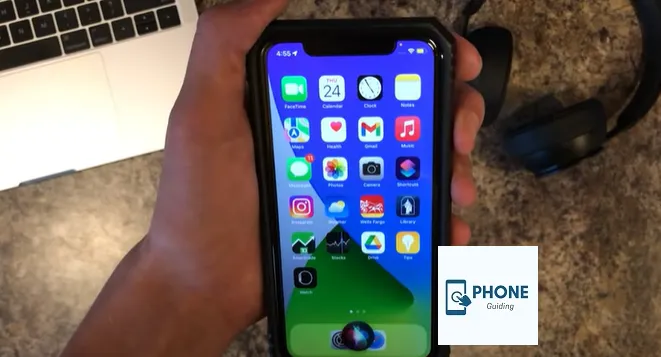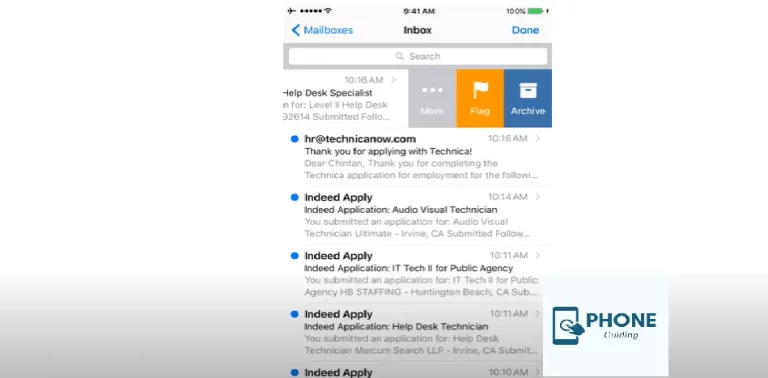How to Change Safari Background On iPhone?
Selecting a background design for Safari on your iPhone may add color to your online browser. The iPhone’s initial page of the safari background features a plain white background. It becomes black while in dark mode. That’s it. The Safari background can now be changed to an animated wallpaper with iOS 15 and later software versions.
Additionally, you may set a photo from the Photos app as the Safari start page’s background if you want something more private. Keep reading to understand how to modify the Safari background on your iPhone and iPad.
You can modify the Safari background image by heading to the Safari app Start Page and clicking the “edit button” option.
After that, activate “Background Image” and select one of the pre-set Safari backdrops by touching the + icon or choose a unique image by doing the same.
Safari’s Background Image
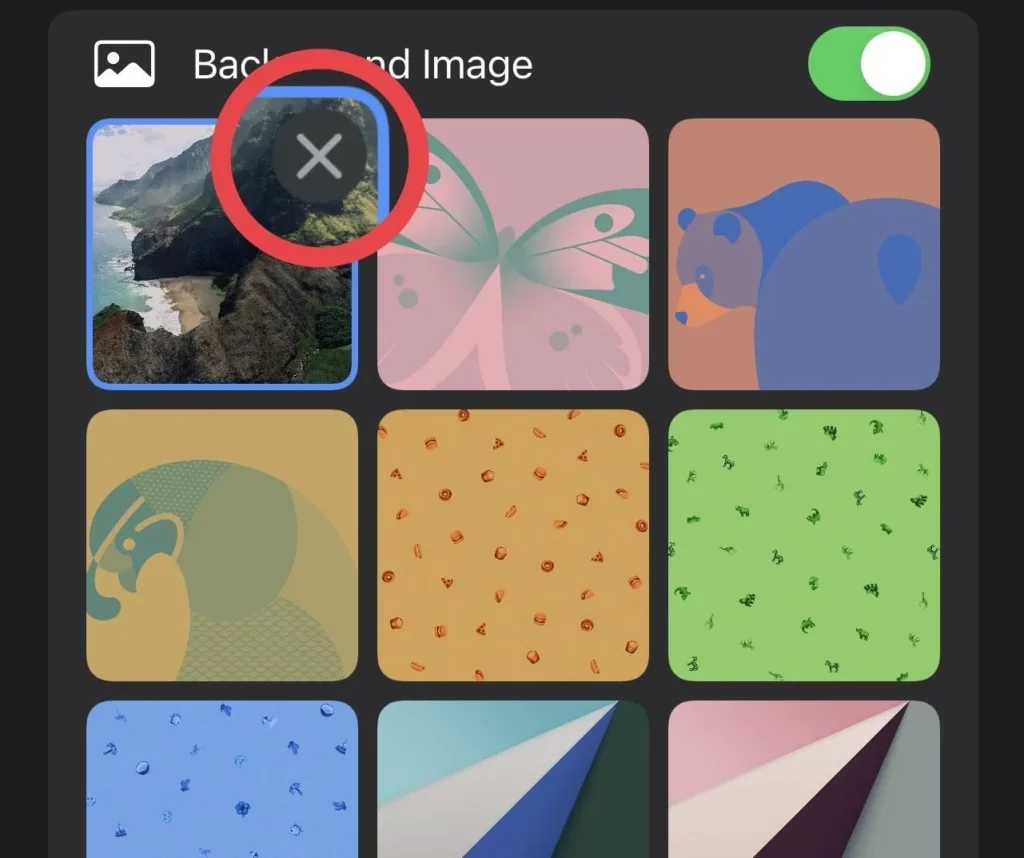
Typically, the safari background image is merely pure white. Though it’s straightforward, it’s simple to understand how this may quickly grow monotonous. Thankfully, Apple included the ability to alter the Safari background image with iOS 15, and when I heard that, I had to figure out how to do it. I had to dig all over before finding where to alter the background image in Safari.
How to Modify the Background In iPhone Safari
You can modify the Safari background on your iOS/iPadOS device by following the steps below. Please ensure the custom image you wish to use it in the Photos app (and not elsewhere, like the Files app, Google Drive, or Dropbox).
Follow these instructions when you’re prepared to add or modify the Safari background:
- Launch Safari on an iPhone and iPad running iOS or later, and then hit Edit on the home page.
- Enable the background image.
- Apple offers pre-made background pictures. To utilize one, tap it.
- Alternatively, you can choose a photo from the Photos app by tapping the plus sign (+).
- Finally, to close this page, tap the X in the top-right corner or drag it downward.
- Finally, hit the X in the top-right corner to close this page or drag it downward. The background on the safari start page has been altered.
How Can I Also Change The Background Image In Safari?
Ensure your Apple iPhone is running iOS 15 or later if you’re trying to figure out how to alter the Safari background on an iPhone.
You can update your iPhone to this version of Apple’s operating system if you have any iPhone model, including and excepting the iPhone 6S. If you own an iPhone 13 series phone, iOS 15 is preinstalled.
The basic steps to updating your iOS are as follows:
- Launch the settings application.
- Click “General.”
- Choosing “Software Update.”
- The updates that are available for your iPhone are displayed here. To download the update, select “Download and Install” or “Install Now.”
- Now “if you have previously downloaded the files, to begin the upgrade.
Utilize Default Safari Background
You can alter the Start Page in the app using one of the pre-set Safari backdrop photos.
To switch Safari’s backdrop to one of the available preset options, follow these steps:
- Open Safari.
- To modify the Safari background, you must be on the Start Page. To access the Start Page, start a new tab. At the bottom right, click the “Tabs” icon.
- In the bottom and tap the left corner. Next to all the open a new tab, choose the plus icon.
- At the bottom of the home screen, click “Edit.”
- This will display the Start Page customization options, including “Frequently Visited” and “Privacy.
- At the bottom of the customize start page, tap edit.” and tab grouping
- This will display the options, like “Frequently Visited,” “Privacy Report,” “Siri Suggestions,” and others, that you may use to modify the Start Page.
- Toggle the switch next to “Background Image” to the on position.
In iOS 15, you can tap any custom image in this gallery to change the Safari homepage background image.
Utilize Unique Photos for Safari Background
With iOS 15’s revamped Safari browser, you have more options than pre-set background graphics.
Using the customization page, you can choose a picture from your photo collection as the Start Page’s background.
Follow these steps to accomplish this:
- Launch “Safari.”
- Tap the “Edit” icon at the bottom of the screen to Launch “Safari.”
- Tap the “Edit” button also at the bottom of the Start Page screen.
- “Background Image” should be enabled.
- Press the area that has a + sign inside of it.
By doing so, the Photos app will launch, allowing you to select any photo from your Apple iPhone to serve as a background.
Free Websites To Get Amazing Safari Background!
Only nine safari backgrounds are available in iOS 15, and even fewer in iOS 16. Free Websites to Get Amazing custom background Images for Safari. If you don’t like them, websites that provide copyright and royalty-free photographs have great backgrounds you can use instead. Several of these places include:
Unsplash
Unsplash features many photographs in various categories, including abstract, interiors, fashion, conceptual architecture, and more for custom safari. The most recent editorial pictures are displayed on its homepage. There are options; you can use the search bar to look for anything specific.
Pixabay
You can use royalty-free photos from Pixabay for your iPhone wallpaper, Safari backdrop, and other purposes. No authentication is necessary to download photographs in lesser resolution. For higher resolutions, you may need to complete a Google captcha.
Pexels
Another excellent resource for finding high-quality photos for your projects, wallpapers, or Safari backdrop is Pexels. A selection of beautiful images may be found on the site, and you can also use the search box to look for pictures of gifts, the outdoors, technology, models, wallpaper, and other topics.
Bottom Line!
Now that you know how, you can add color, fun, and personality to the standard white or black Safari background. It would be best if you were inventive with the Safari background you select. But all you have to do is repeat the procedure and switch off the Background Image option if you return to the simple look.
FAQs
How can I get the previous version of Safari?
Get your iPhone’s Settings app open.
From the root list, select Safari.
Under the category “Tabs,” select top or bottom tabs.
Why did Safari change?
Why did Apple change Safari’s design? With a bottom-oriented design, Apple claimed to put significant controls closer to your fingertips. With a larger iPhone, such as an iPhone 13 Pro Max, the address bar is simpler to reach with one hand.
How do I customize my Safari screen?
In the Safari app on your Mac, choose View > Customize Toolbar. Do any of the following: Change the items in the toolbar: Add, remove, and rearrange toolbar items by dragging them.
Can you customize the color of Safari?
Select the Safari menu, then select Preferences. Select Appearance, which is the second option on the right. Under Standard font, select the Select button. Choose your desired font type, size, and color.
Does Safari have themes?
Safari 15 adds a theme color for the tab bar. Safari can automatically pick a color based on the content, or you can manually set the color with a meta tag.