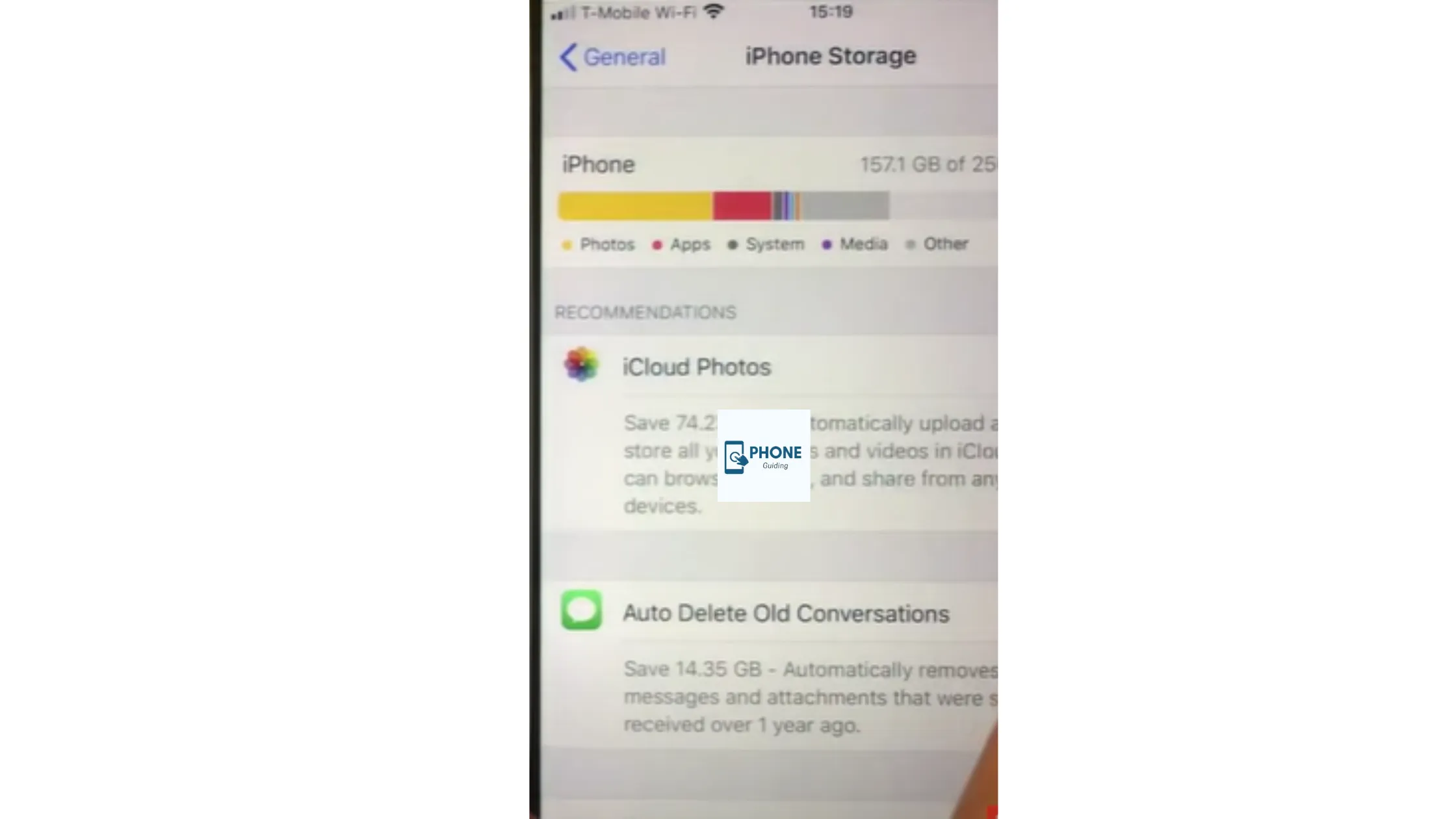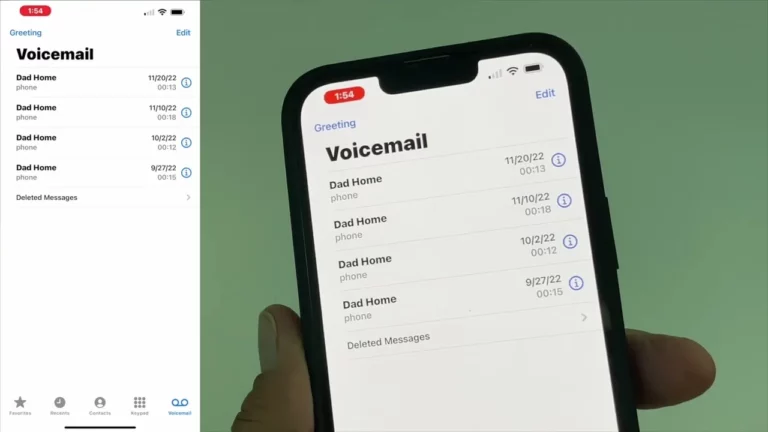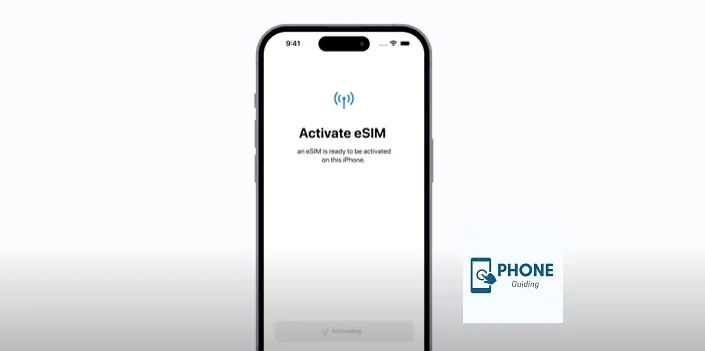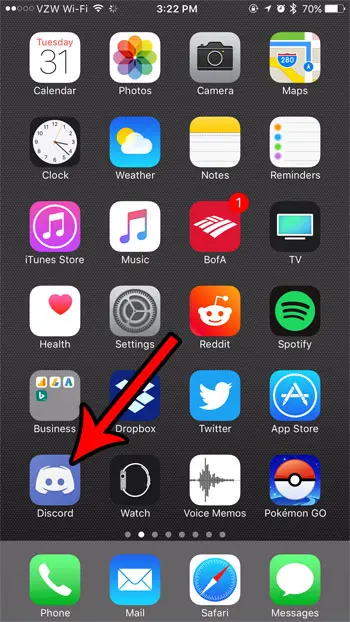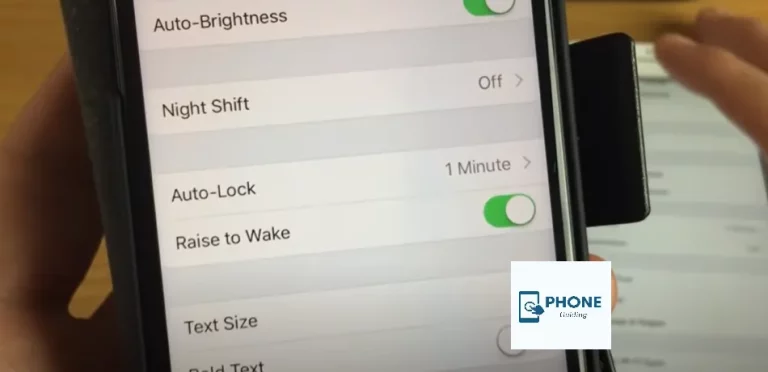How to Check iPhone Storage?
Most new users find it difficult to perform daily tasks on the iPhone, especially when they have recently switched from an Android device. One of the most important ones is checking iPhone storage because it is crucial to check the remaining space on your iPhone so that you can clear it out quickly when you run out.
Sometimes, you can choose a setting where duplicate content can be automatically deleted on your iPhone. Here are the details and methods for checking your storage on your iPhone.
Various Methods to Check iPhone Storage
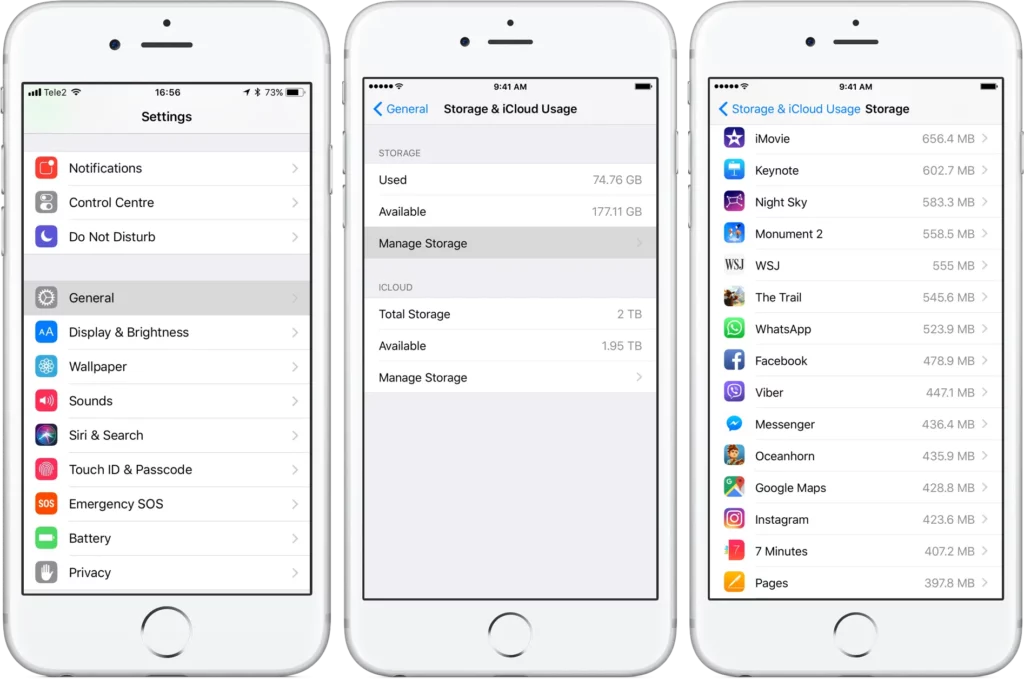
It is not difficult to check an iPhone’s phone space. You can do it quickly. Here are some easy ways to do so.
Method No 1:
- First of all, open your settings from the front page.
- Open settings general.
- Then go to the option of the device storage.
Here you will see all the options on how much storage is left and how much storage you have used in different ways.
Method No 2:
In the second method, you can open up iPhone settings and then go to apps to check how much of the storage that app consumes and how much storage is consumed by its content. It will help you out in evaluating your iPhone storage more effectively. So that you know which app to uninstall when you run out of storage.
Storage Consuming Categories
Here are some parts of the iPhone system that consume up space.
Apps on iPhone:
All the apps you installed or installed on your iPhone will take up space. Then along with their usage, their content will also take up space in storage. The more content, the more space will be used.
Photos and Videos of iPhone:
Pictures and videos stored in the Photos app
Media Available:
The media files include podcasts, ringtones, artworks, voice memos, videos, and music files.
Mails:
It included all the received and sent emails along with their attachments.
Apple Books:
Books and PDFs in the form of Books app.
Messages:
It included all the received and sent messages along with their attachments.
iCloud Drive:
It includes all the content you might have downloaded to your device and will not be deleted automatically.
System:
This is the space that the operating system takes up. It depends on which device you have, and it’s model. This usage cannot be altered or emptied because it is permanent.
Methods of Clearing Storage
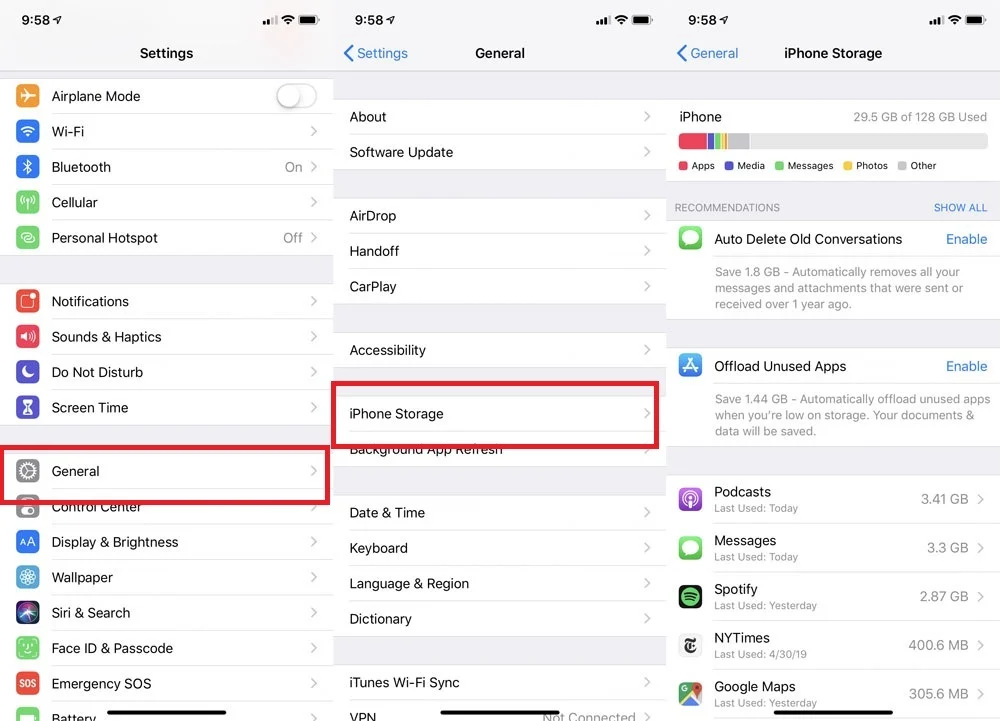
Here are some of the methods that free up space in an iPhone.
Method 1: Uninstall Apps
The first thing to do is view the settings app. Then have an idea about how much space is consumed by specific apps. After you know about the unused apps, you can start deleting apps that are rarely used and of no use. It is better to offload unused apps than to pile them up and keep them on your phone forever. So, start freeing up space on your phone now.
Method 2: Delete Extra Photos
One of the places where most of the storage is used is a photo library. You can offload the app to increase some usage capacity. For instance, you attended a party and only took 200 photos of yourself. When you get home, you can choose 50 of the best and discard the rest.
If you keep piling all the photos, you will face storage issues someday. But if you prevent it, you might not have to face it.
Method 3: Delete Extra Videos
If you delete too many photos and videos, you’ll get back half of your storage space. Many people have this deteriorating habit of making videos of every little thing. This will result in fewer minor storage issues. It would be beneficial if you were more concerned with enjoying the moment than capturing it. Yes, having memories to think about and cherish would be good, but not too much.
Method 4: Delete Excess Music
We all have to agree that we all have at least two types of music or more in our music libraries. The first is something we hear from time to time. But some of it is the first we have heard in ages. This type of music has no use. So, why not delete it? And it would free up usable space. The mobile device will work more efficiently than ever before.
Method 5: Clear the Cache of Every App on the iPhone
Everyone needs to keep on clearing the cache of their phones. Even when you don’t need a storage clearance, you should remove the cache of your iPhone. This will not only provide you enough space for when you are running out of space, but it will also improve the general functioning of your phone. So, it is also a good idea to randomly clear your phone’s cache.
Final Verdict
Many people new to using iPhones find it challenging to check the iPhone storage from iPhone settings. It is not a difficult job to do. All you have to do is go into the settings of your iPhone, and then you have to choose the device storage option. You can view a detailed chart of all the applications, operating systems, and things consuming space.
This will also tell you the percentage of storage used by everything on your iPhone. So, you should know how to check the iPhone to keep track of your space. All the methods have been mentioned above.
Frequently Asked Questions
Here are also some of the frequently asked questions.
Can Clear The Cache Result in Clearing Storage?
Yes, it is an excellent option to clear the cache, and even when you do not require any storage clearance, you should keep clearing your phone’s cache.
Is The Storage Percentage Different From What We See In The Ratio in Settings?
Sometimes it can be different, and sometimes it is entirely accurate. So, it depends. We can’t sum this question completely into a yes or a no.
What Is The Most Effective Way Of Clearing Up Storage?
You must delete all the excessive material you don’t need from your phone.
What to do when iPhone runs out of storage?
Open your iPhone’s Settings menu, tap General, and go to iPhone Storage. You’ll see a list of your apps, how much space each occupies, and the last time you used it. Scroll through the list and try deleting apps you haven’t used in a long time. Get rid of apps you haven’t used in a long time.