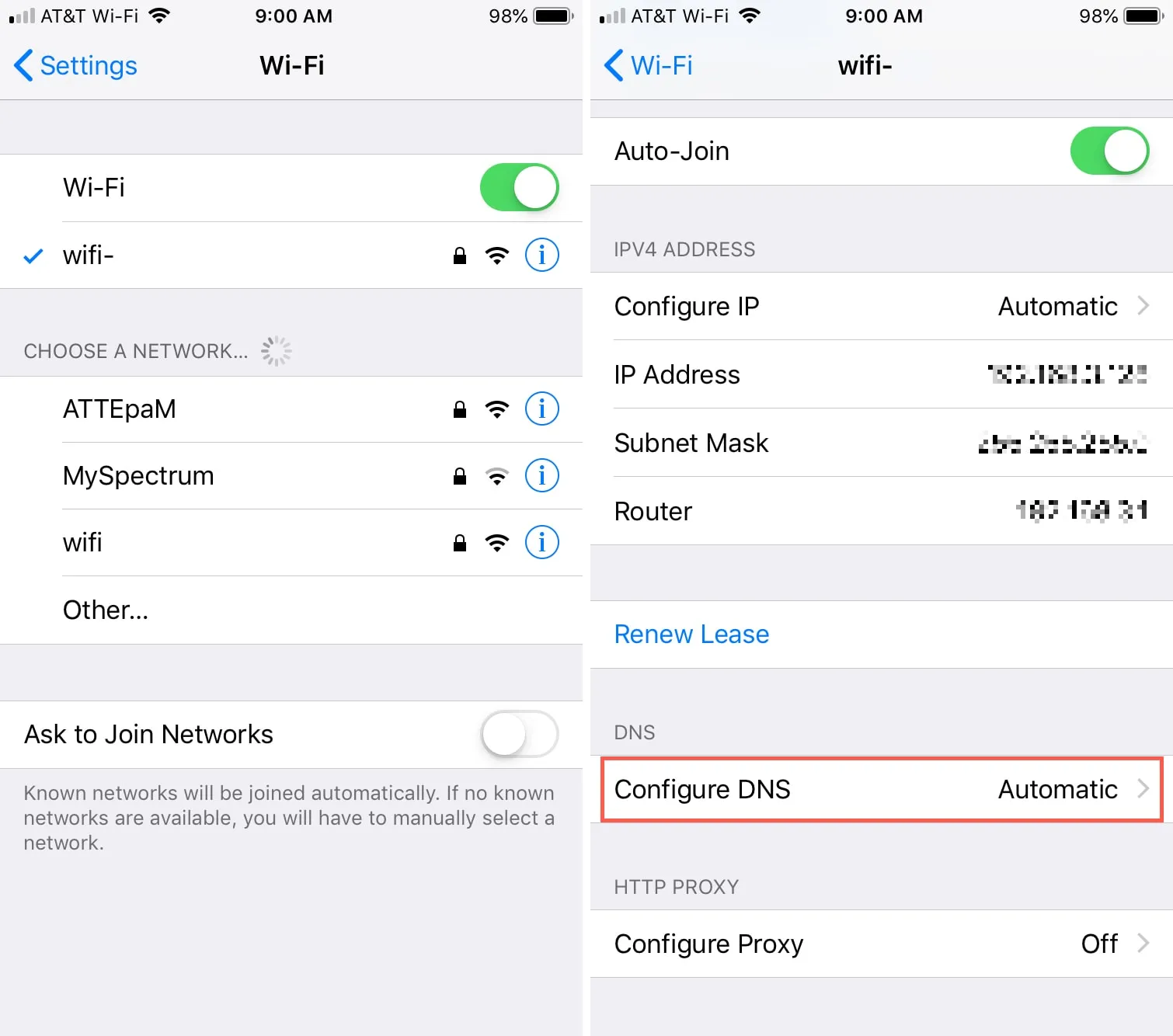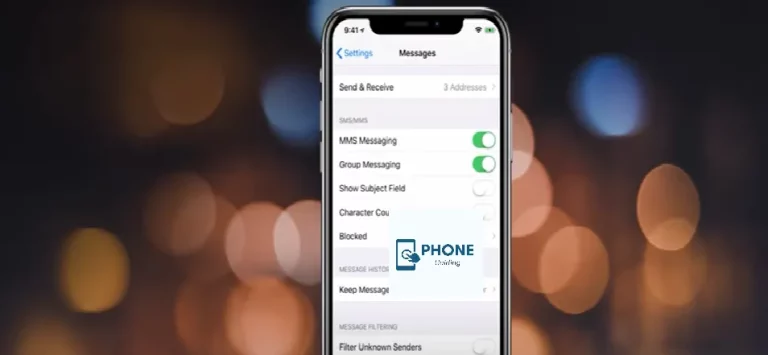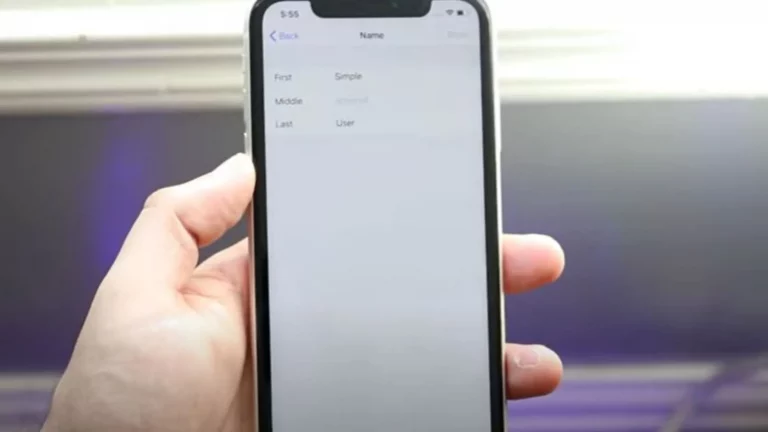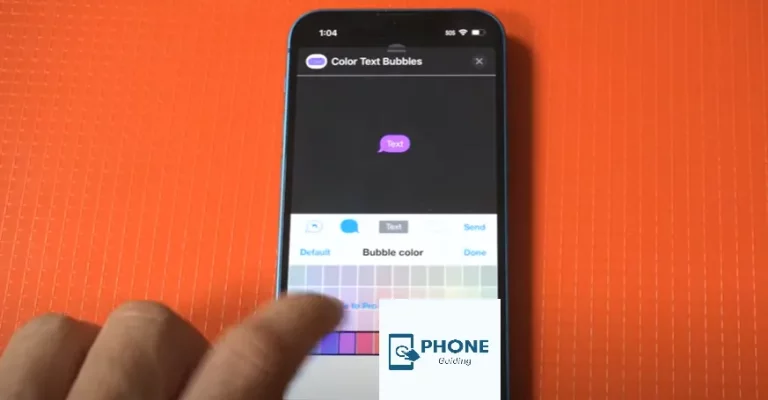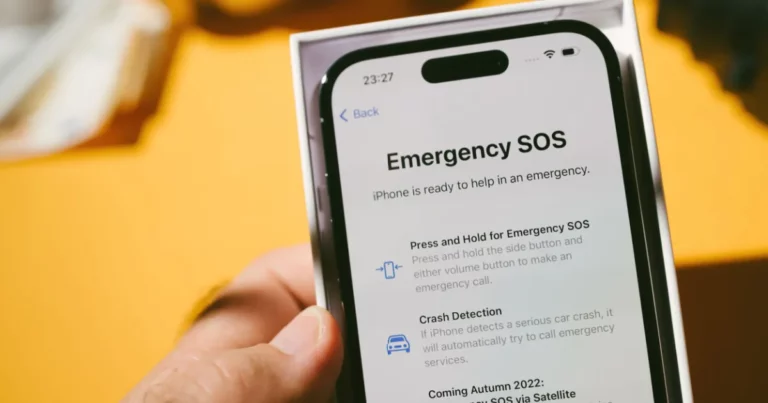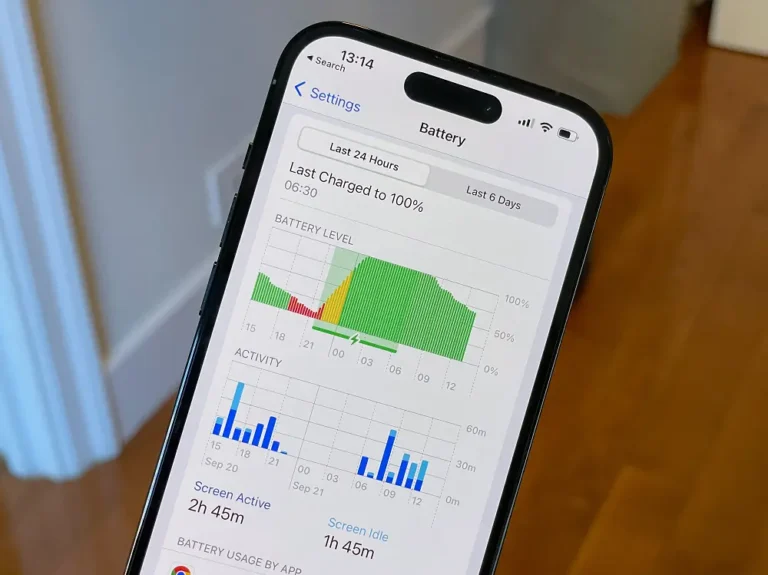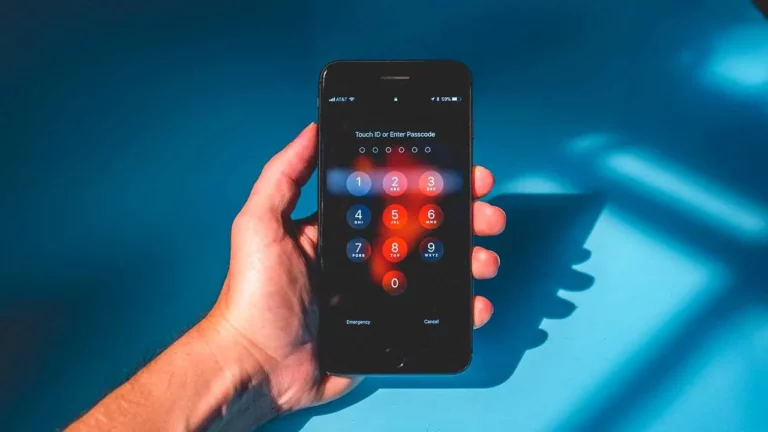How to Change DNS On iPhone?
Occasionally, your Internet provider’s slow DNS server on your iPhone may be to blame when webpages take longer than necessary to load on an iPhone or iPad. Apple Insider suggests changing your iOS device’s wifi network settings to use a different DNS provider than the one with the Wi-Fi connection settings.
- Computers can use the Domain Name System (DNS) to locate particular websites and services online.
- The DNS takes a browser’s requested domain name and delivers an IP address, which the browser uses to the time you connect to the resources it needs to access. In this way, it functions as an online phonebook or directory.
- The Internet Service Provider typically runs the custom DNS server for the connection. It is generally defined as a device automatically when joining a network.
- Although other DNS servers are available online, most people find this fine.
Why Alter Your DNS Servers?
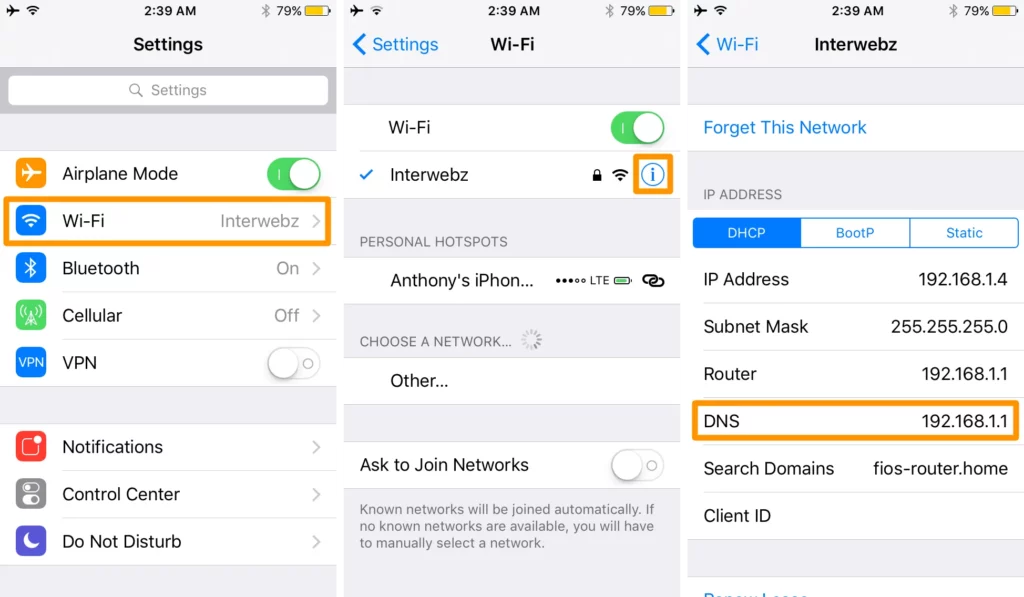
Depending on your Internet Service Provider, the DNS server could not update as frequently to reflect domain name changes, making the site occasionally unreachable and sending users to the incorrect IP server address. Some DNS servers update more often than others, increasing the likelihood that they will have the most recent address information following a change.
Too Many DNS Queries
If too many DNS queries are sent to the DNS server at a time, the reliability and speed of the service may improve depending o on the size of the ISP and the resources it uses to run its DNS server. Larger third-party DNS systems are typically better prepared to handle heavy user volumes.
When an Internet provider’s server is rendered useless by some type of interference, such as during the 2014 Turkish elections when governments temporarily shut down social media, using a trusted DNS service can be helpful. To get around the block, information about Google’s DNS service began circulating among the populace, but this only lasted a short while.
Using A wifi Hotspot
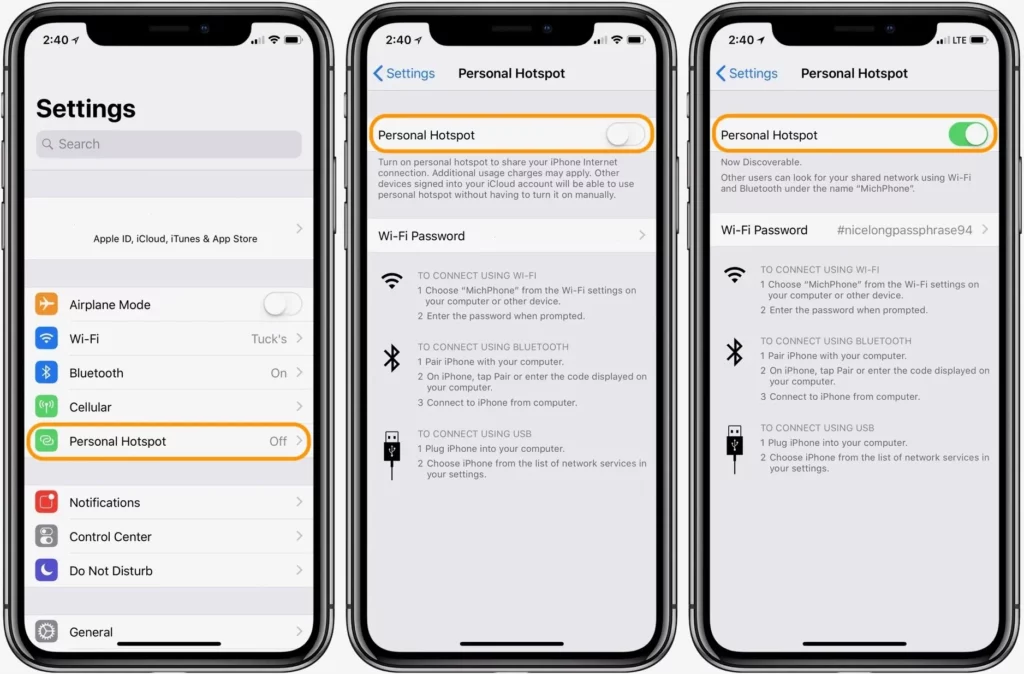
It is also advisable to use a DNS service you are familiar with when using a public wifi hotspot because there is no assurance that the DNS provided by the cellular connections will yield accurate results. The company managing it may have taken measures to block its users’ access to particular websites and services.
Using a third-party DNS has numerous benefits but might lead to specific issues. Using a centralized DNS service may occasionally cause media access to content delivery networks to lag.
- A centralized DNS, for instance, can force a content delivery network for a service to use the same, possibly time-consuming connection path between the server and the user as other users of the same DNS provider.
- ISP-level DNS services, in contrast, could advise the content delivery network of its location, enabling the usage of a more regional server.
Wifi: Change Dns on iPhone Information
Select wifi in the Settings app on your iOS device. I was hoping you could scroll down and tap Configure DNS after tapping the tiny I button next to the network name where the DNS server information has to be updated.
Change the option from Automatic to Manual at the top. To remove the DNS servers, hit the red minus sign in the section below, then select Delete. If a redundancy option is available, tap Add Server, then enter the DNS server IP address you want to use in the newly created empty listing. When done, click Save in the upper-right corner.
- The same procedure can be applied to switch servers or return the connection to its default DNS setting.
- Change DNS on iPhone back to the one the wifi network recommends by switching from Manual to Automatic.
- Notably, this modification will only affect some wifi networks; somewhat, it will only affect one single network.
- You must make this adjustment on each wifi network through which you intend to use a specific DNS server.
Cellular: Alternatives Are Needed to Change DNS on iPhone
In iOS, Apple has yet to make it possible to change DNS on iPhone information for cellular DNS connections. Users are compelled to connect by default to the DNS server that their carrier has configured. You can change DNS on iPhone, but only with the help of third-party programs.
One choice is DNS Override, a tool that simplifies updating wifi DNS information but can also get over Apple’s prohibition. The program effectively creates a fake Virtual Private Networking (VPN) profile after being unlocked with an in-app purchase; nonetheless, this fake profile also allows the app to set the DNS server, including for cellular networks.
- An additional choice is to configure a VPN on the iOS device.
- This allows you to avoid your carrier’s DNS server because it establishes a connection with a remote server before accessing the wider Internet.
- There are numerous VPN servers available, both commercial and unpaid.
- However, if you have a strong connection at home, it is also possible to set up your VPN server.
Additional Notes
Online lists of publicly accessible DNS servers provide you with many possibilities. Google DNS and Cloud Flare provide two significant third-party DNS systems that are also simple to learn, offering speed and security enhancements over ISP versions.
The IP addresses for Google’s public DNS are 8.8.8.8 and 8.8.4.4. With 1.0.0.1 as a backup, Cloud Flare’s version is stored at 1.1.1.1 in cooperation with APNIC.
The best course of action is to change the DNS on the router itself if you have access to your home network’s router and want to update it for all your devices. Any device connecting to the wifi network with the DNS set to automatic will utilize the new information after this modification.
FAQs
Why do I need to change my iPhone’s DNS server?
To resolve wifi connectivity problems.
You can access restricted or inaccessible websites by your internet provider by changing your DNS settings. Changing your DNS could speed up website loading.
It could give you access to a web page’s most recent, updated version.
How can I modify my phone’s DNS server?
· Navigate to Settings -> wifi on your Android smartphone or tablet.
· The wifi to which your device is now connected should be tapped and held. Tap Modify Network in the modal window that appears once it appears.
· After selecting Advanced settings, select DHCP. Tap Static from the pop-up menu, then taps DNS.
· Enter the server’s IP address that you want to utilize.
Will changing DNS settings on my iPhone affect my privacy?
Changing DNS settings may impact your privacy to some extent. When using public DNS servers like Google or Cloudflare, these providers may log or track your browsing data.
To enhance privacy, you can consider using DNS servers that prioritize privacy, such as DNS servers provided by privacy-focused organizations or VPN services.
Does changing DNS settings on iPhone improve internet speed?
Changing DNS settings may or may not improve internet speed, depending on various factors such as your location, network conditions, and the performance of the DNS servers you choose.
Some users have reported faster browsing speeds after switching to faster or more reliable DNS servers.
What are the recommended DNS servers for iPhones?
You can use several popular DNS servers, such as Google DNS (8.8.8.8, 8.8.4.4) or Cloudflare DNS (1.1.1.1, 1.0.0.1).
You can also use DNS servers provided by your internet service provider (ISP).
Can I change the DNS settings on the cellular data network on my iPhone?
No, you cannot directly change an iPhone’s DNS settings for cellular data networks. Your mobile carrier controls DNS settings for cellular data and cannot be modified by the user.