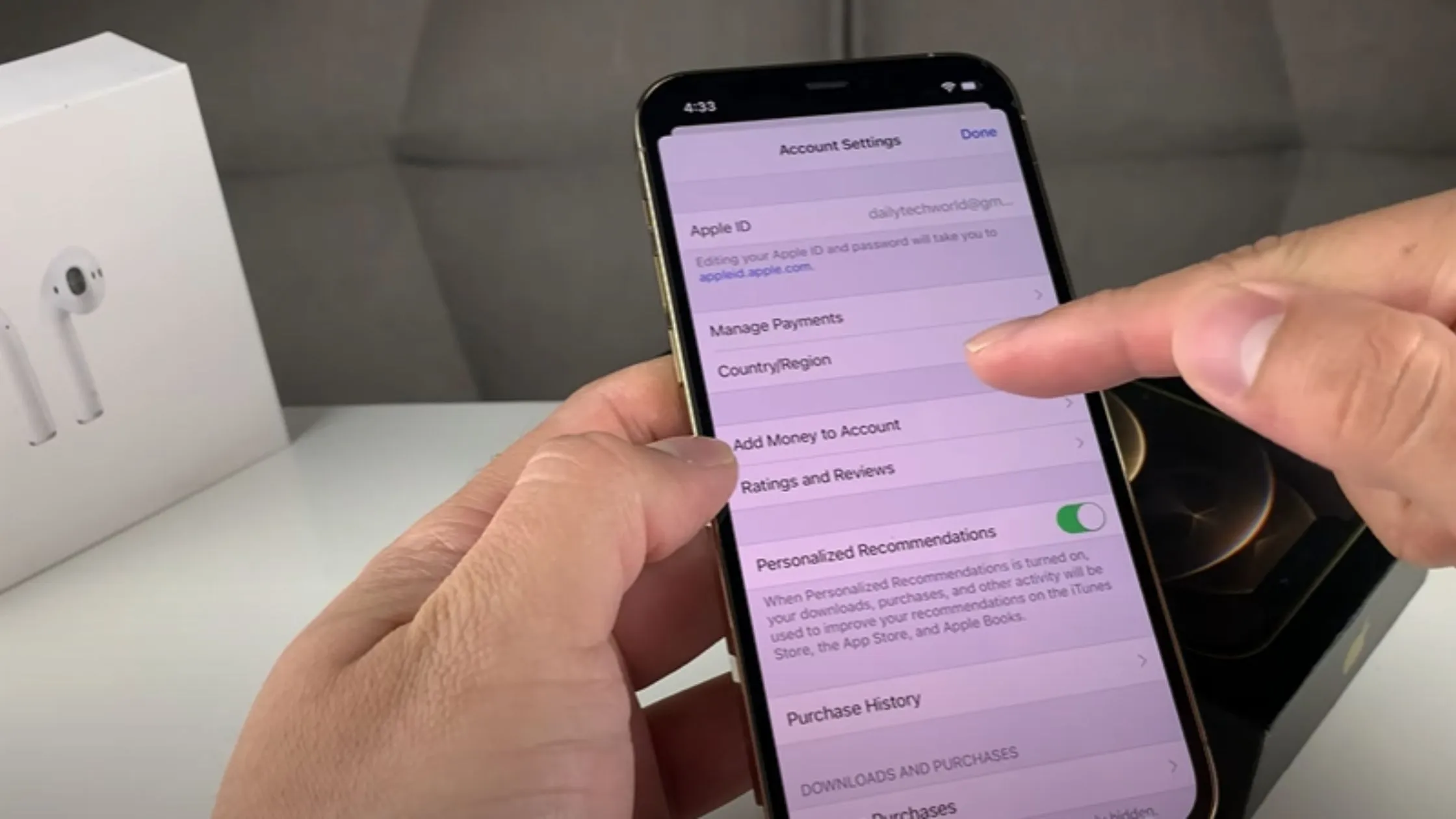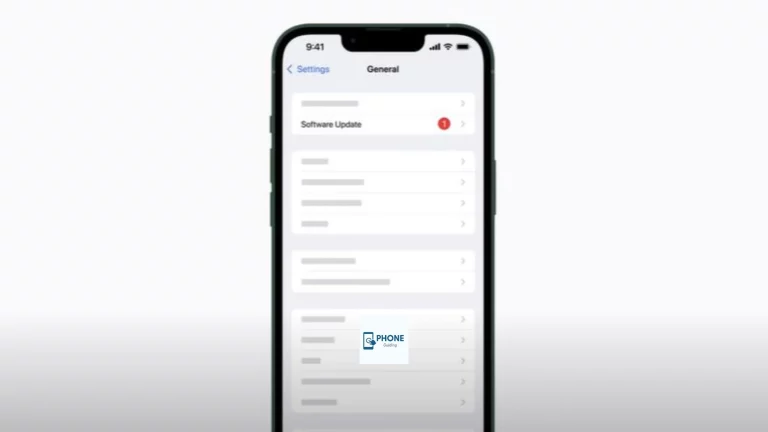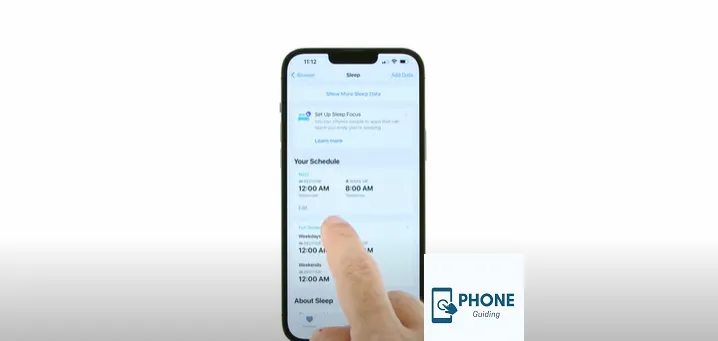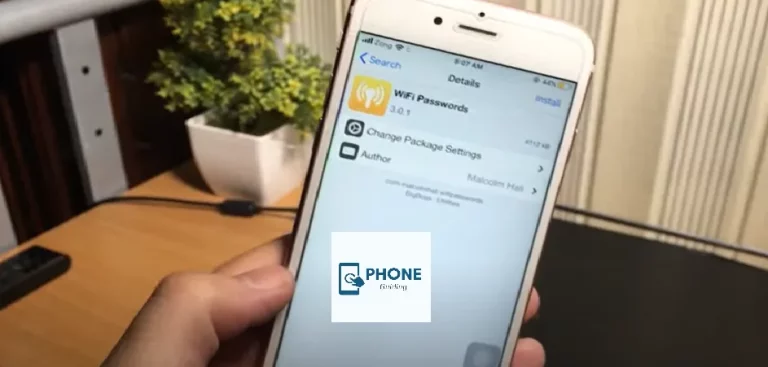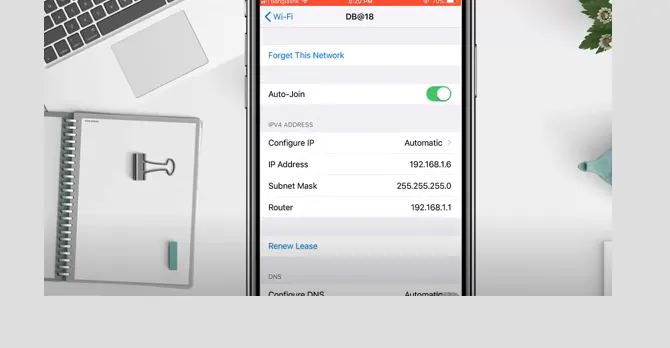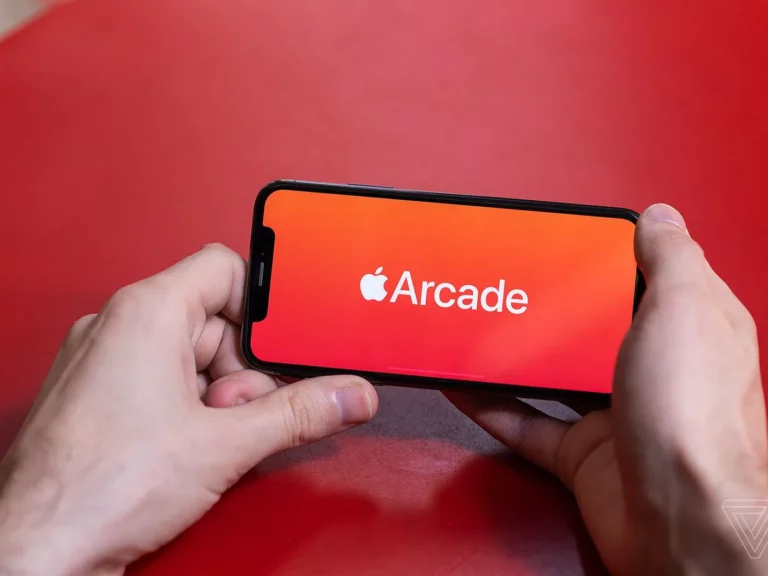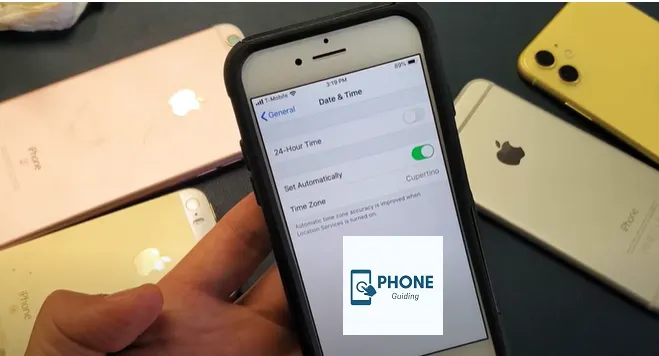How to Change the Country On iPhone?
You must update the country or region linked to your Apple ID to live in another country or use its applications and services. But before you make any adjustments, it’s important to remember a few things, such as terminating your memberships and removing yourself from the Family Sharing group. This process is also helpful if you’re planning to reset the region on your iPhone or change your App Store to another country. Let me walk you through how to alter the nation or region of the Apple Store on the iPhone, iPad, and Mac so you can learn more.
Are you moving from one country to another, or do you want to access information from other nations? Whatever prompted your curious mind to bring you here, setting up the country or region on your iPhone or iPad is a simple process.
Change the iTunes and App Store’s country settings
Before you can change the nation of your iTunes and App Store settings, you must follow these steps:
- Renew any active subscriptions, including Apple apps, music, and Apple TV+.
- Unless you are the family organizer, leave your family sharing group.
- Use whatever credit is still in your Apple ID account.
- Download any media you wish to access in the future, including apps, music, movies, TV series, books, etc.
Additionally, you must confirm that you have created a valid payment method for your new country for all the information and billing address processes. You must add this payment method to your Apple ID account when you switch countries.
What Should You Do Before Moving to a New Country or Region?
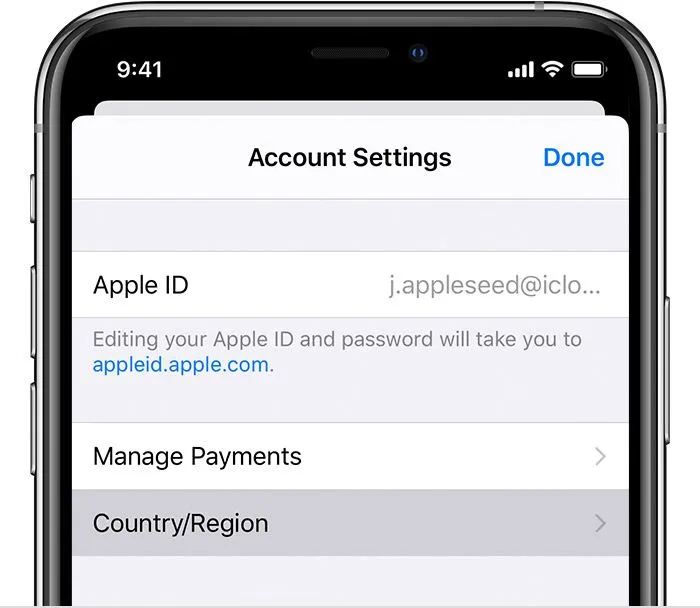
Here is a checklist you must adequately follow before making any necessary changes to native Apple apps and the App Store.
- Terminate your iTunes and App Store memberships, such as Apple Music, Apple Arcade, and Apple News+, and wait until their expiration dates.
- Use any leftover store credit on your Apple ID. Additionally, you can contact Apple Support if your store credit balance is less than the price of a single item.
- Wait until your memberships, movie rentals, or season passes expire. Additionally, if you requested a store credit refund, please wait until it has been granted.
- Cancel your subscription as part of a Family Sharing group.
- Verify that you have secured payment options with terms and conditions for that country.
- Make a backup of all your media services, books, and apps on a different device. This is crucial because changing the region on your iPhone may affect what content is available in the new country.
- Do you need to do anything special when moving countries with your iPhone? Yes — following these steps ensures a smooth regional transition.
Steps to Follow to Change Country on iPhone
- Step 1: Open the Settings app from your iPhone’s home screen.
- Step 2: Tap on your name at the top to access your Apple ID settings.
- Step 3: Tap “iTunes & App Store”, then tap your Apple ID and choose View Apple ID. You may need to authenticate.
- Step 4: Tap Country/Region, then choose Change Country or Region.
- Step 5: Select your desired country from the list.
- Step 6: Accept any terms shown and set up the country or region accordingly.
- Step 7: Enter a valid billing address and payment method for that country. Need to change the billing address on your iPhone? This is the step where that happens — updating this ensures your account functions correctly in the new region.
Keep in mind: if you change your iPhone’s region, your store credit may no longer be valid, and pre-orders might be impacted.
Create a Second Apple ID for a Different Country
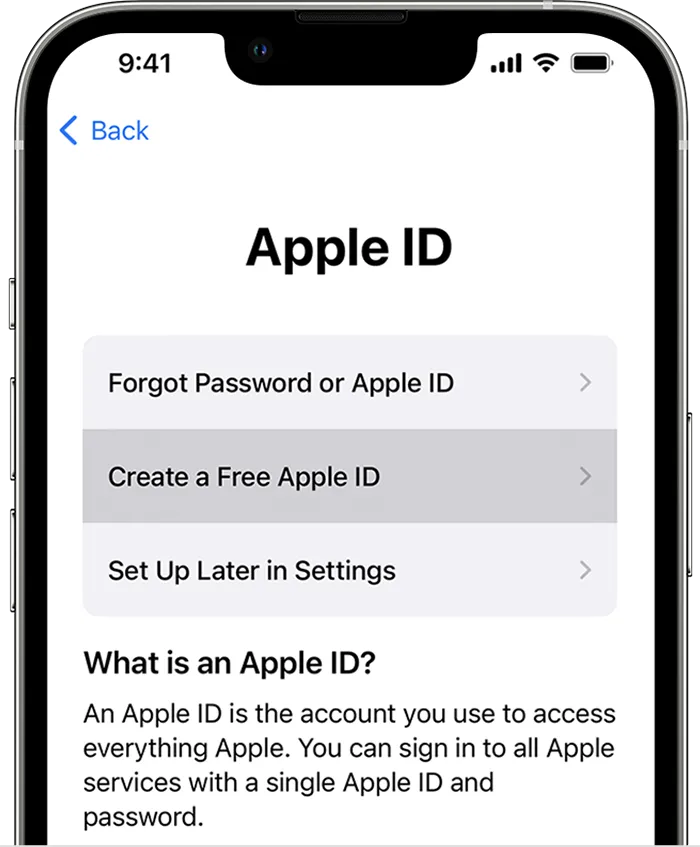
The best way to temporarily change your App Store region is to create a second Apple ID. This allows you to switch back and forth without disrupting your main account or requiring a foreign payment method.
Using this method avoids complications tied to billing address changes on your iPhone and can help test apps available in other countries.
On an iPad or iPhone:
- Sign out by going to Settings > [Your Name].
- Tap Sign Out after selecting which iCloud data to save on your device.
- Tap Open at the top of the iTunes window, click Account, click View My Account, and then select Create New Apple ID.
- Below the email address and password sections, choose your new country.
- Enter a password and email address to use with your new account. An email address linked to another Apple ID account cannot be used.
- After completing each required Apple ID field, tap Next. Select None if you don’t have a part of a valid payment method for your new country. You need to select an accurate payment method for your new country, even without entering your new payment method.
- When you’re finished, select Done.
Conclusion
In concluding this topic, we’ve explored how to reset the region on iPhone, set up a different country or region, change your App Store, and update your billing address. Following these steps ensures you won’t lose access to your content or be blocked by lingering subscriptions or payment issues.
Frequently Asked Questions
You’ve attempted to change regions on your iPhone, but it hasn’t worked. Why?
Before moving regions, you must use up your store credit, cancel all your memberships, and input a new payment method for the nation you’re moving to.
Double-check to ensure none of these things are interfering if you’re trying to switch and receiving error messages. That includes unpaid pre-orders, season passes, movie rentals, or refunds. If you’re a member of a family-sharing group, you can also experience difficulty shifting areas.
Why can’t my iPhone change the country?
Make sure you cancel your subscriptions and use your store credit before trying to move to your country or area. Before attempting to change your nation or location, follow these procedures. It can change your country or region if you’re a member of a Family Sharing group.
What happens if I change my country on my iPhone?
That means you lose access to all your existing iTunes and App Store purchases when you change your Apple ID to a different country. Anything on your device is still available, and apps you’ve already downloaded still get the latest updates.
Will I lose my apps if I change countries?
If you change your App Store country, you may lose access to apps and content you have purchased. They won’t disappear if you’ve already downloaded them to the device, but you may not be able to download them again later if you delete them.
Read Also: How to Change a Sim Card on an iPhone?