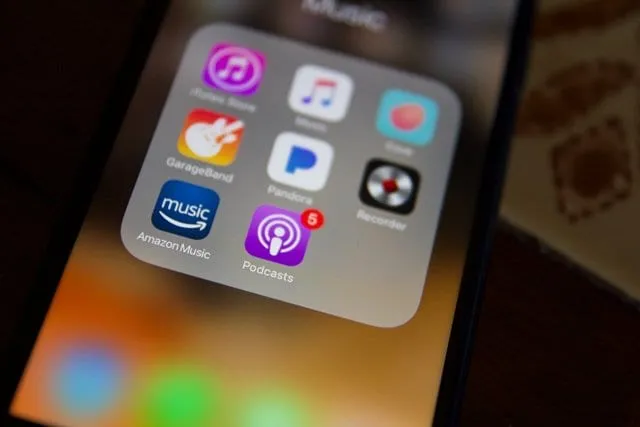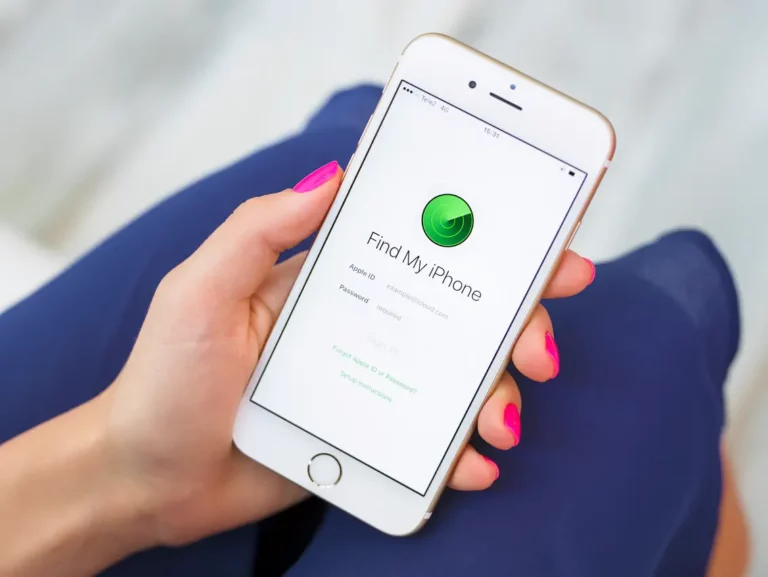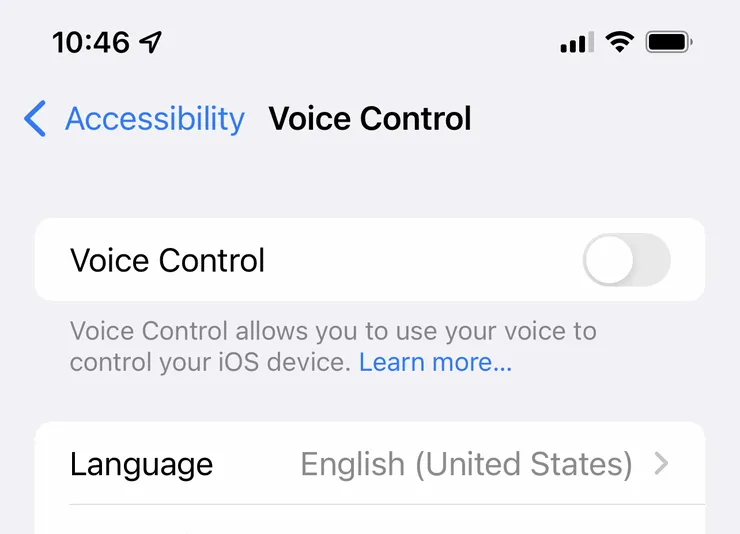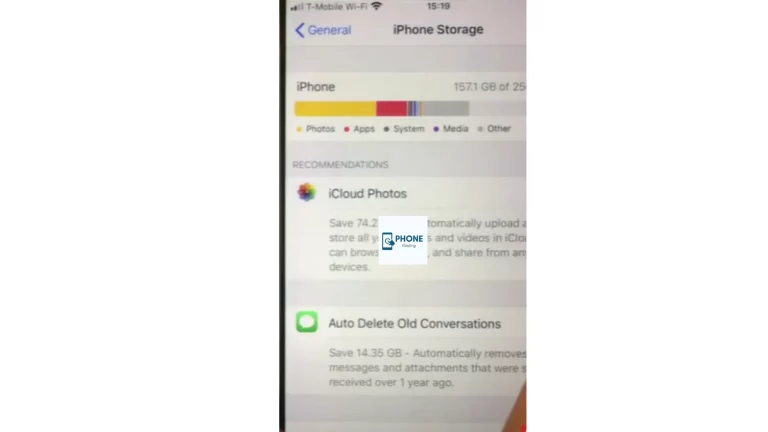11 Easy Solutions to Common Wi-Fi Problems on iPhone
Seeing WiFi connection issues on your iPhone can be exasperating. As soon as WiFi stops working on your iPhone or iPad, your entire work routine is disrupted. Finally, you start to look out for ways to fix the issue via various methods.
Before you plan to troubleshoot the problem, you need to understand what’s causing the disruption.
What’s the most common Wi-Fi problem?
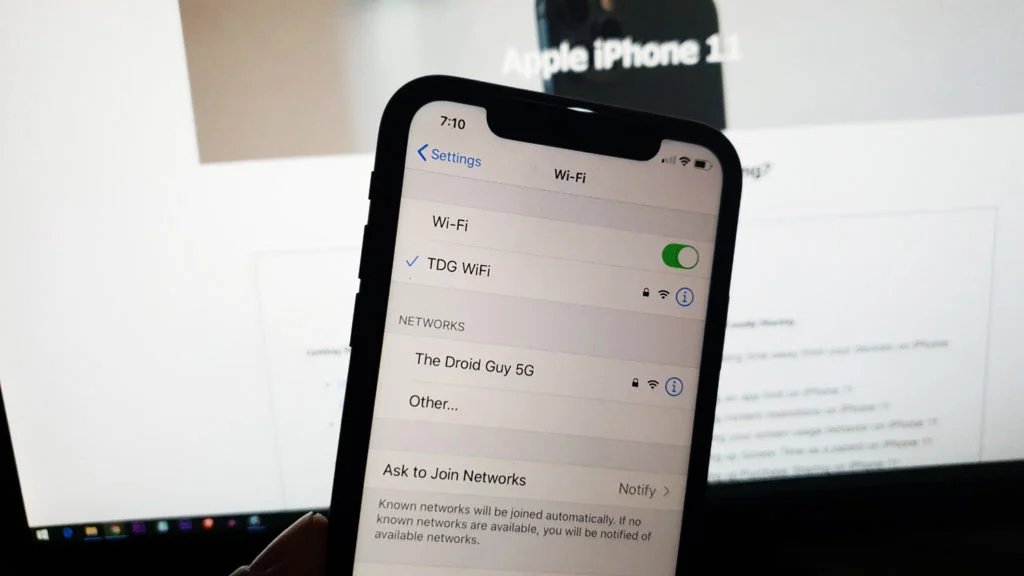
First things first. Check if you can access the internet on other devices or if it’s not accessible at all. Open the App Store and try to download any app or refresh Mail to see if new mail appears in the mailbox. Alternatively, open Safari and try to browse a new webpage.
If you are able to download new apps or browse a webpage, the problem could be with the iPhone and not the WiFi connection. Similarly, if you find the airdrop stuck on preparing or waiting, the problem could be with the WiFi connection or the app itself.
Sometimes, the apps you are trying to access turn unresponsive while the internet is working just fine. However, if you are not able to do any of the activities that require internet access, the problem is with the connection.
In most cases, removing the cache often resolves any internet-related issues, such as slow browsing or unresponsive apps. Even though cache is meant to improve the browsing experience, it sometimes builds up in bulk and leads to internet slowdowns.
Whatever the problem may be, you need to fix it immediately to resume your work. Let’s move on to discuss the troubleshooting methods.
Restart Your iPhone
When your iPhone is not connecting to WiFi, try the simplest method first. Restart your phone to fix corrupt network data or similar issues that might be disrupting the internet connection. Restarting will also reboot apps and fix any bugs that might be causing the problem.
Check for a connection error
If you see “No Internet Connection” under the Wi-Fi network’s name when trying to connect to the Internet, the problem is with the Wi-Fi. In that case, you can do little more than reset the network devices or contact your ISP for updates.
Reset WiFi Devices
After analyzing your internet connection, if you find that the internet is not working at all, try resetting the modem and router. Unplug these devices from the power outlet and wait for 20 seconds, then plug the devices back into the outlet and check if WiFi is enabled.
Update iOS Version
When your iPhone’s iOS is outdated, several functional and performance errors are common. A WiFi connection error is one such problem. Update your iPhone to the latest iOS version to fix the problem instantly.
Inspect iPhone Settings
Sometimes, incorrect settings are responsible for the internet error on your iPhone. So, before you move on to implementing any advanced method or replacing any equipment, check your phone’s settings. Make sure that the proper settings are in place.
Turn Off Airplane Mode
Have you had a meeting with your boss recently? If yes, you might have enabled airplane mode and forgotten to turn it off. You can turn off airplane mode by navigating to Settings. If it is already turned off, turn it on and then off to see if it fixes the problem.
Check for Restrictions
Pre-assigned content and privacy restrictions can also affect the internet browsing experience. Navigate the settings to check if any of the apps or websites are restricted from access due to parental control in place. If yes, tweak settings to remove limitations and restrictions.
Outdated Apps/Programs
If some of the apps are not working appropriately, check if any updates are available. Sometimes, older versions prevent the apps from running smoothly. The latest versions come with security patches that prevent critical issues like ransomware or malware threats.
Adjust WiFi Antennas
The area of your home and the type of router you use impact the internet speed largely. If you live in a multistory home, place the WiFi antennas vertically. On the other hand, if you live in a spacious single-floor apartment, keep the antennas horizontal for better coverage.
Contact Your ISP
Your internet service provider should be able to provide an accurate explanation for why the Wi-Fi on your iPhone is not working. Before calling your ISP, check whether the internet is not working on all devices or just the phone.
Replace Your Router
If nothing seems to work to fix the internet problem on your iPhone and other digital devices, it’s time to replace your router or modem. This should be the last thing on your list that you can try when everything else fails to resolve the WiFi problem.
So, these are some of the common WiFi problems you may encounter on your iPhone and potential ways to easily fix them.