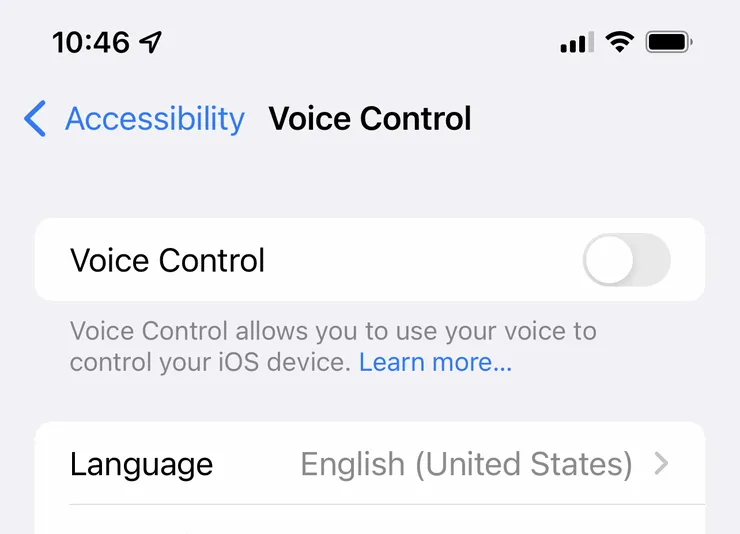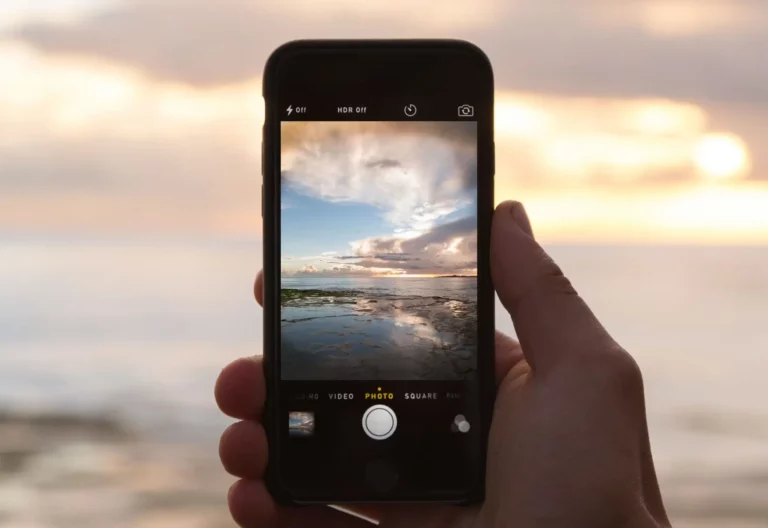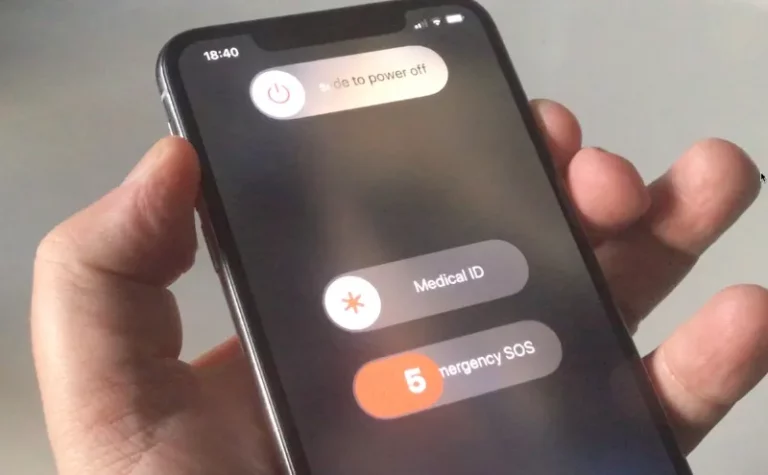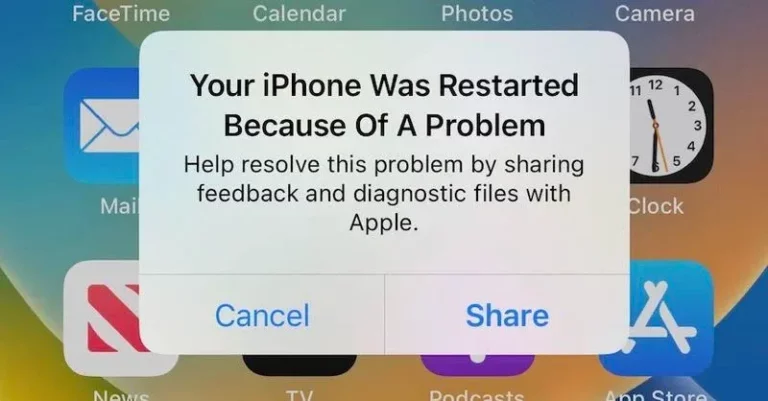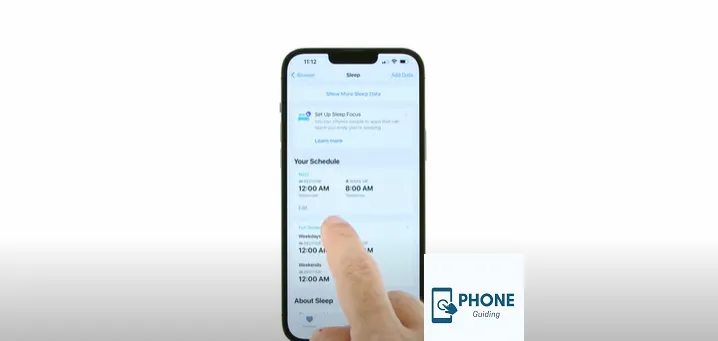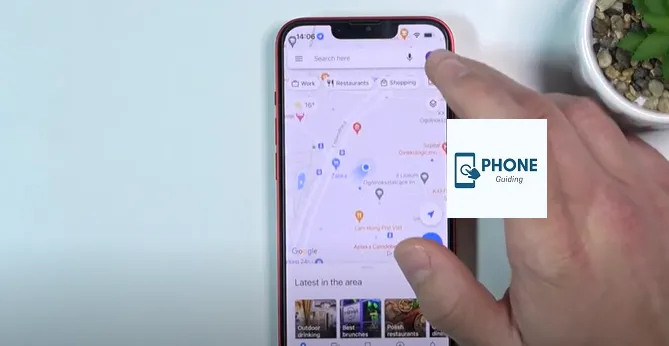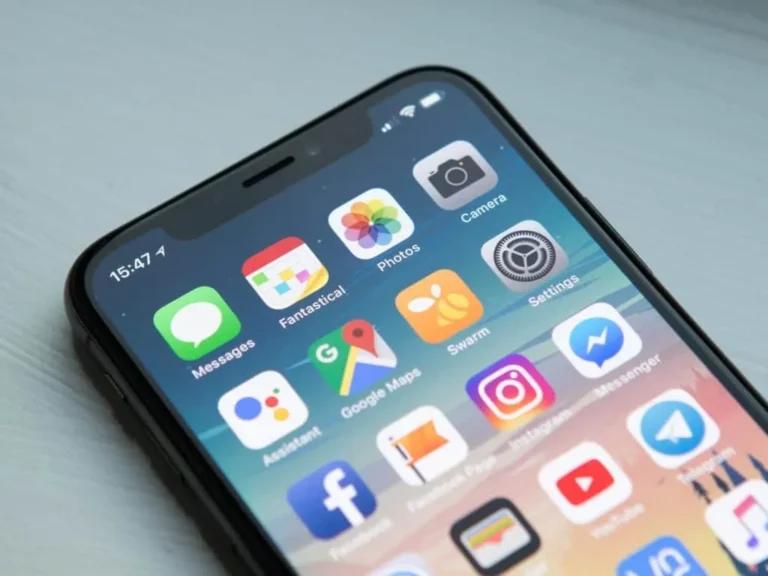How to Use the Voice Control Feature on Your iPhone
In the ever-evolving landscape of technology, smartphones have become an integral part of our daily lives. One of the standout features of modern smartphones is voice control, a technology that has advanced significantly over the years. Apple’s iPhone, a leader in the smartphone industry, offers an impressive Voice Control feature that allows users to interact with their devices using naturally spoken commands. In this guide, we’ll delve into the ins and outs of using the Voice Control feature on your iPhone, offering step-by-step instructions, tips, and answers to frequently asked questions.
Understanding Voice Control: A Revolution in Interaction
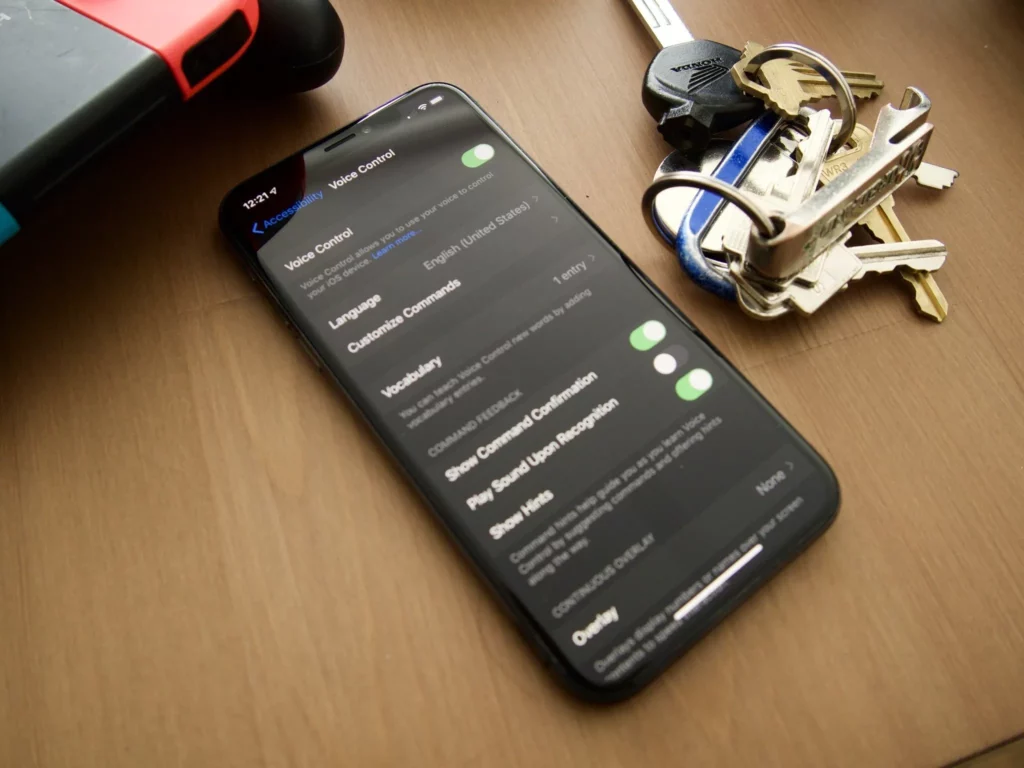
Voice Control represents a paradigm shift in how we interact with our smartphones. It’s not just about issuing commands; it’s about creating a seamless and intuitive experience. This technology enables users to perform various tasks, from sending messages and making calls to navigating apps and settings, all without touching the device physically.
Enabling Voice Control on Your iPhone
- Access Settings: Open the “Settings” app on your iPhone.
- ”Accessibility: Scroll down and tap on “Accessibility.“Accessibility: Scroll down and tap on “Accessibility.
- Voice Control: Locate and tap on “Voice Control.”
- Activate Voice Control: Toggle the switch to activate Voice Control.
Basic Voice Commands
Once you’ve activated Voice Control, you can use it to navigate your iPhone hands-free. Here are some basic commands to get you started:
- Making Calls:
- Say “Call [Contact’s Name]” to initiate a call to a specific contact in your phone book.
- Sending Messages:
- Type “Send a message to [Contact’s Name]” to compose and send a message using your voice.
- Opening Apps:
- Use commands like “Open Safari” or “Launch Messages” to open various applications.
- Navigation:
- Say “Go to [Website/Location]” using Apple Maps to navigate a specific website or location.
- Music Control:
- Control your music by saying “Play,” “Pause,” “Next,” or “Previous,” followed by the song’s or artist’s name.
- Settings:
- Adjust settings by saying “Open Settings,” followed by the specific setting you want to modify.
Advanced Voice Control
Beyond the basics, Voice Control can handle more complex tasks:
- Editing Text:
- You can correct text by saying “Replace [Word]” or “Select [word or phrase],” followed by editing commands like “Delete” or “Copy.”
- Dictation:
- Speak naturally to dictate text in messages, notes, or other apps that require typing.
- Accessibility:
- Voice Control can be especially helpful for those with mobility impairments, as it enables complete device control.
Best Practices and Suggestions
To make the most of the Voice Control feature, consider these tips:
- Clear Pronunciation: Speak clearly and enunciate words for accurate recognition.
- Pauses: Insert short pauses between commands to avoid confusion.
- Training: The more you use Voice Control, the better it understands your speech patterns.
- Private Environments: Use Voice Control in quieter environments for improved accuracy.
What Are the Benefits of Voice Control on the iPhone?
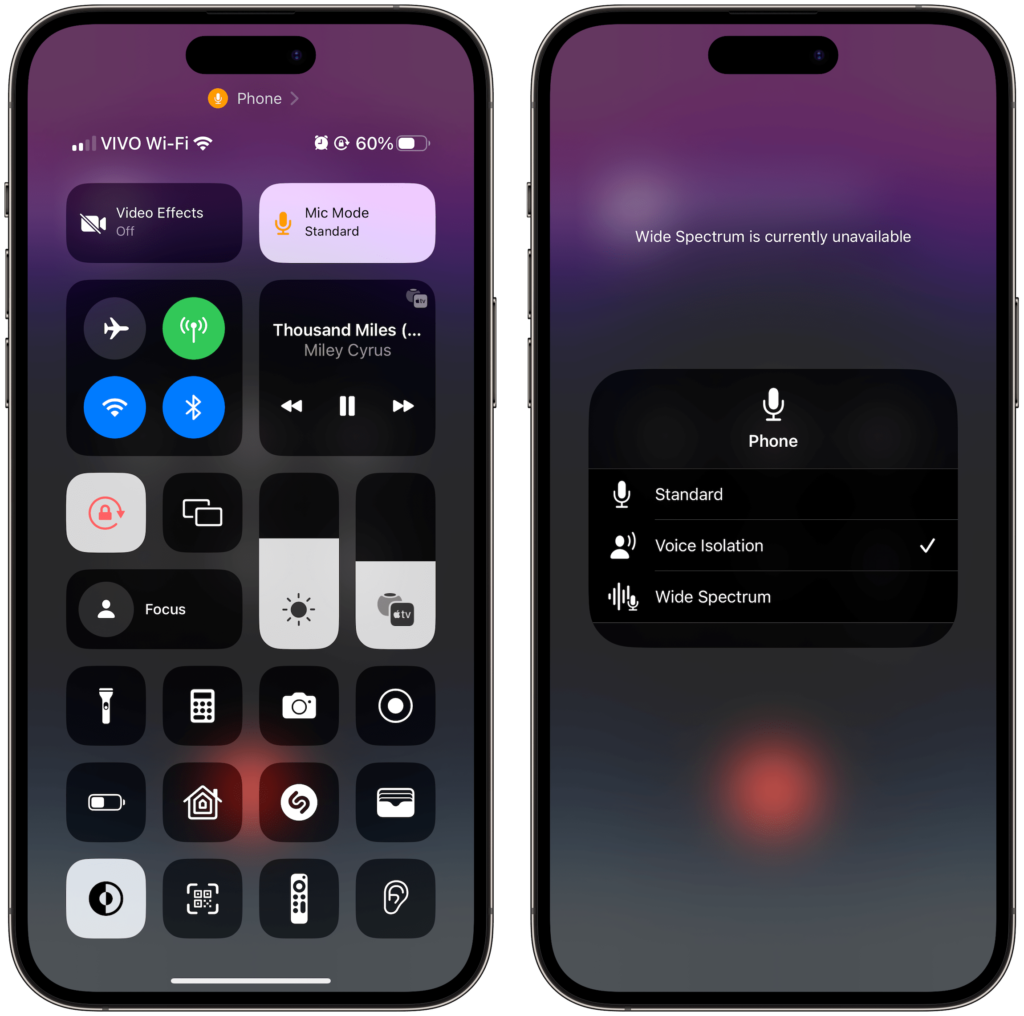
Voice Control on the iPhone offers a range of benefits that enhance the user experience and make interaction with the device more convenient and accessible. Here are some of the key advantages:
1. Hands-Free Interaction:
- Voice Control allows users to perform various tasks on their iPhone without touching the device physically. This hands-free approach is particularly useful when using your hands, such as when driving, cooking, or exercising, might be inconvenient or unsafe.
2. Accessibility:
- Voice Control is crucial to making smartphones more accessible to individuals with disabilities or mobility impairments. It enables those with difficulty using touchscreens or physical buttons to navigate and control their devices effectively using their voice.
3. Increased Efficiency:
- With Voice Control, tasks that typically require multiple taps and swipes can be completed much more quickly. Users can launch apps, send messages, make calls, and perform various functions with a spoken command, streamlining their daily activities.
4. Multitasking Made Easier:
- Voice Control allows users to switch between apps, open web pages, and perform other tasks without interrupting their current activity. This feature enhances multitasking by reducing the need to navigate menus or the home screen.
5. Text Input Simplified:
- Typing on a small smartphone keyboard can be cumbersome, especially for longer messages or emails. Voice Control simplifies text input by allowing users to dictate messages, emails, notes, and other text-based content with their voice, improving speed and accuracy.
6. Convenience during Commutes:
- Voice Control proves invaluable when you’re on the go, particularly during commutes. Instead of pulling over or stopping what you’re doing to interact with your phone, you can use voice commands to stay connected while keeping your hands on the steering wheel and your eyes on the road.
7. Reduced Screen Interaction:
- Excessive screen time can strain your eyes and lead to discomfort. Voice Control reduces the need to stare at your screen for extended periods, potentially contributing to better eye health.
8. Natural Interaction:
- Voice Control leverages natural language processing technology to understand and conversationally respond to spoken commands. This natural interaction adds a human touch to your device’s usage and makes the experience more intuitive.
9. Accessibility Features:
- For individuals with specific disabilities, Voice Control complements other accessibility features on the iPhone, such as VoiceOver (screen reader) and Switch Control (customizable switches for device control). These features collectively enhance the iPhone’s usability for a wider audience.
10. Privacy and Security:
- Voice Control performs tasks on the device and doesn’t rely on sending your voice data to external servers for processing. Thanks to this strategy, your voice commands will remain private, which puts user privacy and security first.
11. Voice Control Beyond the Device:
- In addition to controlling your iPhone, Voice Control can interact with other Apple devices in your ecosystem, such as your Mac, iPad, or Apple Watch. This seamless integration enhances the overall connected experience.
12. Experimenting with Technology:
- Using Voice Control encourages users to experiment with and explore new ways of interacting with technology. It introduces a fresh perspective on engaging with our devices and adapting to evolving user interfaces.
Overall, Voice Control on the iPhone is a powerful feature that empowers users to navigate their devices easily, providing a new level of accessibility, efficiency, and convenience.
How to unlock your iPhone using Just Your Voice
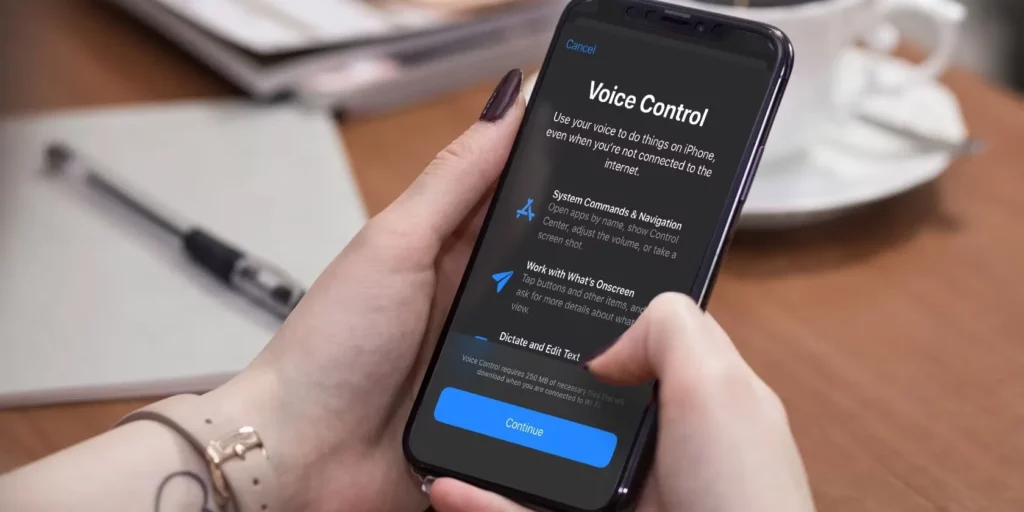
Unlocking your iPhone using just your voice is a convenient and hands-free way to access your device. With the Voice Control feature, you can achieve this while maintaining security. Here’s how to set up and use voice commands to unlock your iPhone:
1. Enable Voice Control:
Before using voice commands to unlock your iPhone, you must ensure the Voice Control feature is enabled.
- Open the “Settings” app on your iPhone.
- Scroll down and tap on “Accessibility.”
- Tap on “Voice Control.”
- Toggle the switch to enable Voice Control.
2. Train Your Voice:
Training Voice Control to recognize your voice patterns is recommended to ensure accuracy. This step helps improve the reliability of the voice commands you use.
- In the “Voice Control” settings, tap “Set up Voice Control.”
- Follow the on-screen instructions to speak phrases that help the device learn your voice.
3. Set Up Voice Commands for Unlocking:
Now that you’ve enabled Voice Control and trained your voice, you can set up a specific voice command to unlock your iPhone. It’s important to choose a unique phrase you’ll remember that isn’t likely to be triggered accidentally.
- In the “Voice Control” settings, scroll down and tap “Customize Commands.”
- Tap on the “+” icon to create a new custom command.
- For the “When I Say” field, enter a phrase that you’ll use to unlock your iPhone. For example, you could use “Unlock my phone” or “Access my device.”
- For the “Perform” field, choose “Open” from the list of actions.
- From the apps list, select “Face ID” (or “Touch ID” if your iPhone model has a fingerprint sensor).
- Tap “Save” to create the custom command.
4. Use Voice Command to Unlock:
With your custom voice command set up, you can now use it to unlock your iPhone.
- Ensure your iPhone is locked and the screen is turned off.
- Wake up your iPhone’s screen by tapping or lifting the power button.
- Wait for the Voice Control listening indicator to appear on the screen.
- Speak your custom voice command loudly and clearly. For example, if you set up “Unlock my phone,” say that phrase.
- If Voice Control recognizes your command and matches it to your custom action, your iPhone will proceed to unlock using Face ID (or Touch ID) without requiring any further action from you.
Note: While using Voice Control to unlock your iPhone is convenient, it’s important to consider security. Voice Control should be used in controlled environments where unauthorized individuals won’t overhear or intercept your voice commands.
Conclusion
Voice Control on the iPhone has transformed how we interact with our devices, offering a hands-free and intuitive experience. With its impressive accuracy and extensive functionality, this feature is a testament to the advancements in smartphone technology. Whether you’re looking to streamline your daily tasks or seek an accessible way to use your iPhone, Voice Control provides a powerful solution that opens up new possibilities for everyone.
Frequently Asked Questions: Voice Control on the iPhone
Is Voice Control the same as Siri?
No, Voice Control is distinct from Siri. While Siri is an AI-powered virtual assistant that responds to voice and text commands, Voice Control focuses on device navigation and control through voice alone.
Can I use Voice Control in any language?
Voice Control supports multiple languages and dialects, allowing users to interact with their devices in their preferred language.
How do I turn off Voice Control?
You can disable Voice Control by going to “Settings” > “Accessibility” > “Voice Control” and toggling off the switch.
Is Voice Control secure?
Yes, Apple places a strong emphasis on user privacy and security. Voice Control doesn’t send your voice data to Apple’s servers, ensuring your interactions remain private.
Can Voice Control understand different accents?
Yes, Apple has worked on improving the ability of Voice Control to understand various accents and dialects.