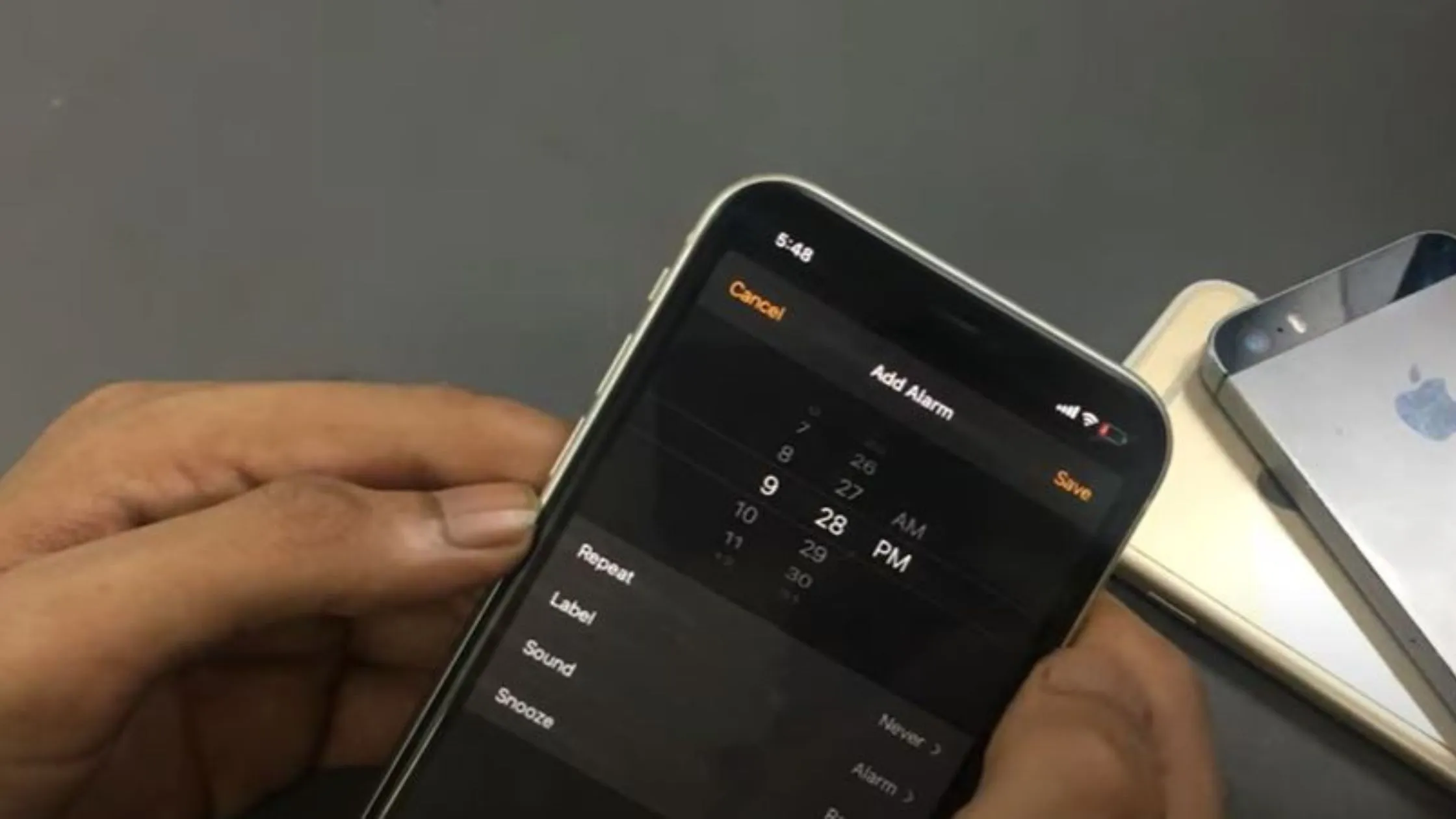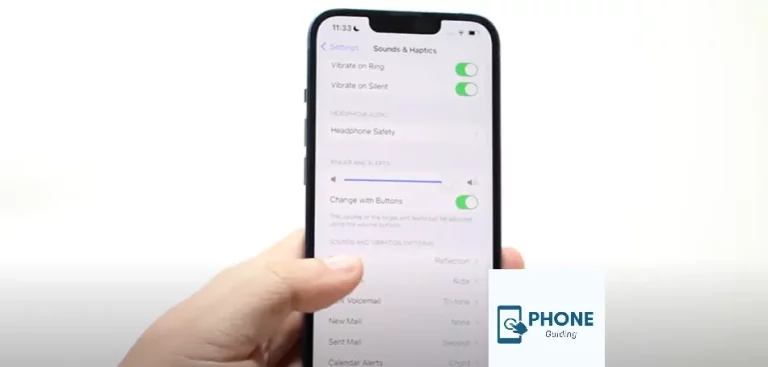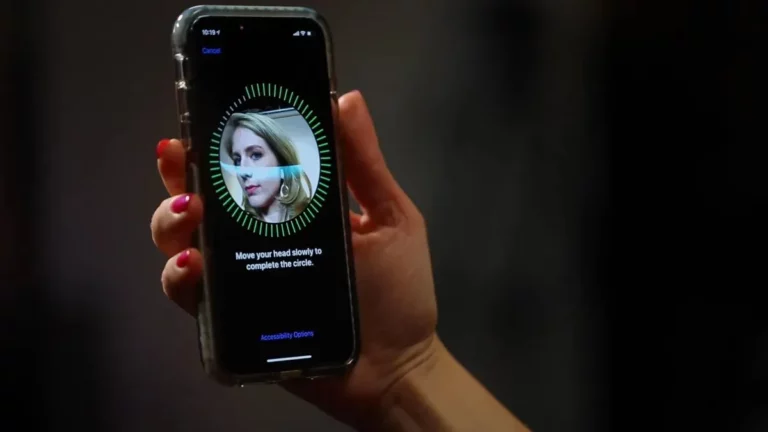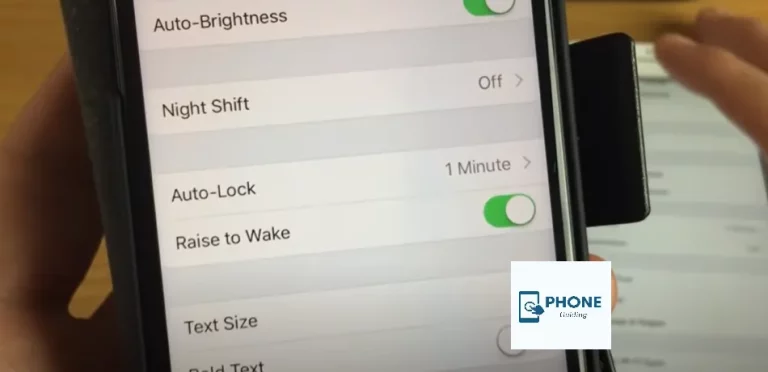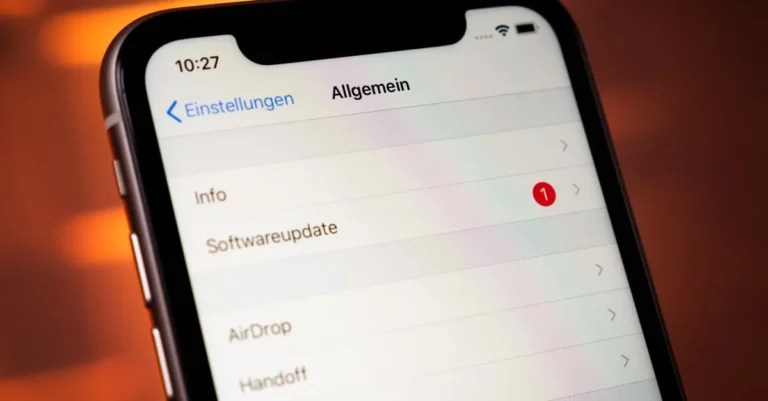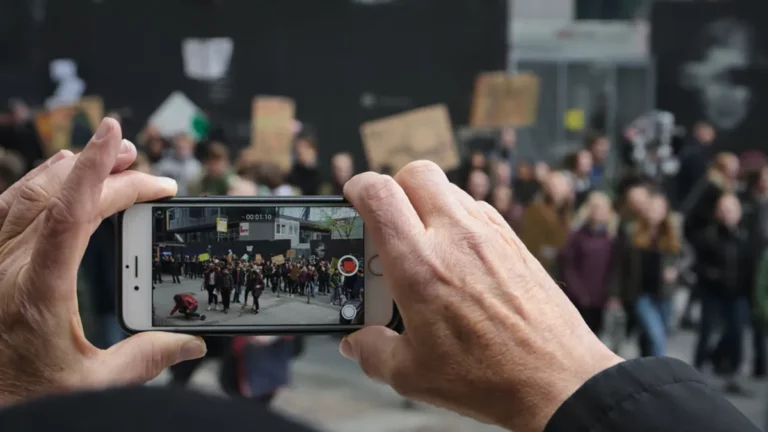How to Change Alarm Sound On iPhone?
The last thing most people want to hear in the morning is an alarm clock. The usual blaring, loud alarm sounds also don’t help. However, you can alter the alarm sound using your iPhone as your wake-up call device. You can modify the alarm sound in several ways, and you can use anything you like to get up in the morning, from relaxing sounds to your favorite song. It merely takes a few simple steps, and you may customize your alarm sound as much as you’d like
Details about Modifying Alarm Sound On iPhone
How do I modify the iPhone’s alarm sound? When most iPhone users use their Apple smartphone to get up and begin their day, they hear the sound of an alarm clock first thing in the morning. Some iPhone users may find comfort in the “Radar” ringtone, while others may prefer a lively rock song to wake up their tired minds. Whatever type of music you choose, waking up to a song could be more pleasant than a standard alarm sound.
On your iPhone, you may choose the sound that will play when an alarm goes off when you set a new alarm.
Default Alarm Sound
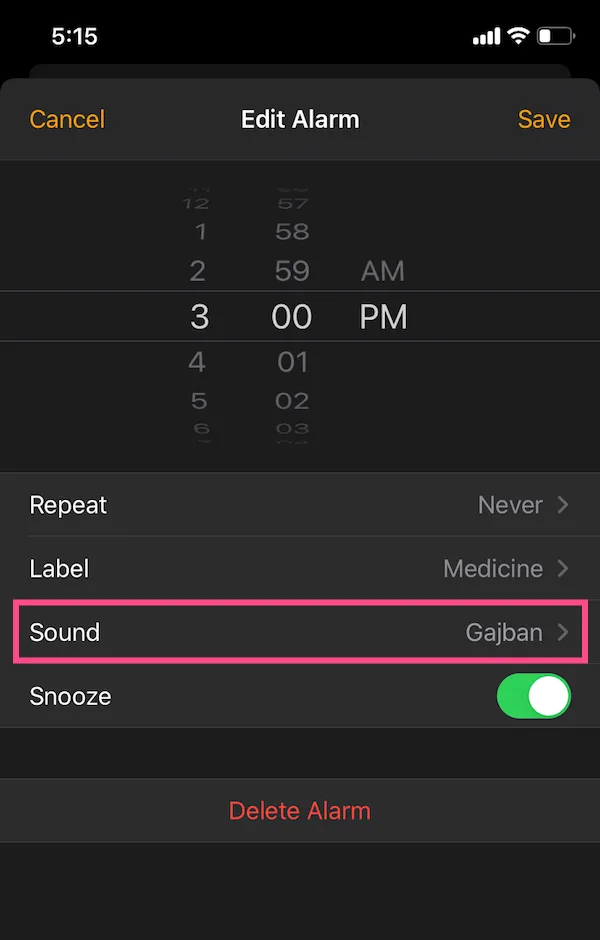
The default alarm sound on iPhone is Radar, and the default vibration is alert. You may give each alarm on your phone a different sound if several alarms are set up. And as there are many different sounds on iPhone. An alarm can be set up to sound only, vibrate alone, or vibrate and sound to you when it goes off.
Various Steps to Consider
- Open the clock app on your iPhone.
- Tap the alarm icon at the bottom of your screen to alter the alarm’s tone.
- Then, tap the sound you wish to edit by tapping edit in the top right corner of your screen.
- You’ll then be sent to the edit alarm screen.
- Select the sound option and screen tap edit alarm screen.
- You’ll be sent to the following screen, where your current alarm sound is listed.
- With a bit of up-and-down scrolling, you can see more choices.
- Tap it to select the preferred alarm tone. A sample will be played for each tone.
- Go to the tone menu and pick “Classic” to discover even more alarm sound options.
- Go to the Sound panel’s bottom and choose “None” to turn off the alarm sound.
- Tap save. To save your changes, go to the edit alarm screen and click the save button.
You desire a personalized ringtone or custom alarm sound on your cellphone as the world advances, and you can also set your favorite songs from the music library.
Modifying Personalized Alarm Sound On iPhone
Let’s look at how to modify the iPhone’s personalized alarm sound. You are not required to select iPhone alarm tones, such as Sencha, Crystals, Night Owl, or other sound haptics. If you edit your alarm sound, you can download more techniques from a different app on your iPhone.
Tap edit, and the edit sound menu for your clock app can be found by scrolling to the top of the page.
Checking Out iTunes Store
- Choose a tone shop. The iTunes store app will open as a result.
- From the drop-down option, pick “Tones.” By clicking here, you’ll be directed to a store where you may use your iTunes account and from the tone store to buy ringtones from different musical genres. Additionally, you can choose alert tones from a favorite character’s voice.
- If you have previously bought ones that haven’t been loaded into your current phone, select “Download All Purchased Tones.” or this app on your iPhone. Apple will download your tones after checking your account.
Various Steps to Choose the Alarm Sound
- In the edit sound menu of your Clock app, to choose the alarm sound on your iPhone, scroll to the very top of the sound menu.
- Go to songs and select “tap pick a song.” You can now access your iTunes library.
- Choose the song(s) you want to use as your alarm tone. And then select the alarm. Above, when you choose a song, a list of the songs you’ve already chosen will appear. With only one tap, any of them can be selected. You can specify different melodies or tones for each warning if you have many alarm tones.
This iPhone is not the only one with a programmable alarm vibration feature. You can alter it by taking subsequent actions.
How to turn off the iPhone’s Vibrating Screen?
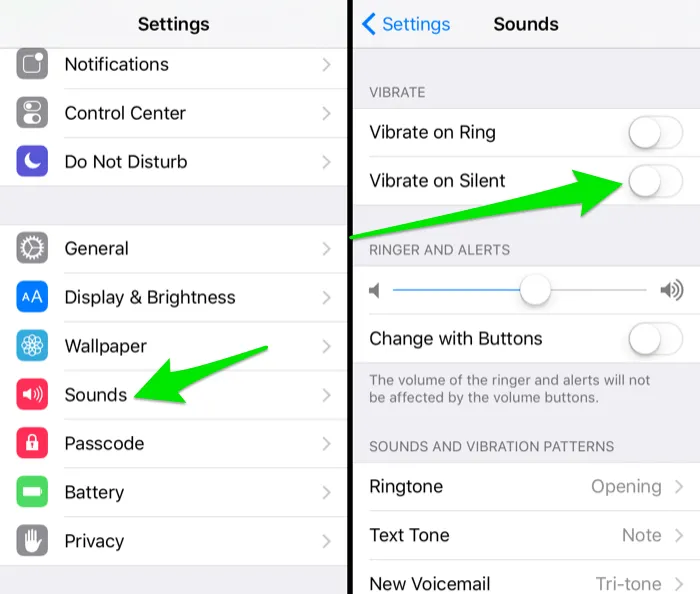
- Scroll to the top of the sound menu in your clock app’s edit sound section.
- To view a list of vibration patterns, select vibration.
- To select a design, tap it. You can hear a brief sample of each vibration when you tap it.
- Go to the none option at the bottom of the vibration screen to turn off vibrates.
IOS has a cutting-edge tool that can assist you in making a personalized vibration tune. The following procedures will help you create the tune quickly and easily.
Creating the Tune
- In the edit sound menu of your clock app, scroll to the very top of the sound menu.
- Tap on vibration if necessary. Scroll down to the bottom. Under custom, select “Create New Vibration.”
- Tap the screen while holding it, then let go to create a vibration pattern. Your pattern is displayed in the screen’s bottom bar. Dots are used to signify taps. Holding your finger down produces more prolonged vibrations called bars.
- To hear your personalized vibration and set it as your alarm sound, choose “Play.” You must now select a record.
A window where you can name your vibration will display after you tap “Save.” After entering a name, click the Save button. Your saved customized beats will appear in the custom section of the vibration menu.
How to Remove an Alarm?
- Swipe leftover the alarm and tap to dismiss it.
- After selecting delete, click edit once again.
- Click edit first, then click the alarm to erase it.
Bottom Line!
Any sound eventually becomes monotonous. Thus, the ideal strategy is regularly switching to a new alarm sound on iPhone. The main methods for setting an alarm sound on your iPhone and customized forms have been covered above. The above-mentioned steps would be helpful, even if selecting a song from your music library directly from the iPhone clock app seems to be the most obvious choice.
FAQs
Can The Alarm Sound Be Changed?
Tap the down arrow on the desired alarm. To change the sound, tap its name. Select a sound, pick one on the list, and tap it.
Will The Alarm Sound If the Ringer Is Off?
Although iOS doesn’t have this capability because the alarm in modern phones depends on the OS inside, feature phones can activate the alarm even when the phone is turned off.
How do I customize my morning alarm?
Swipe up from the bottom of your screen and tap Alarms.
Tap Set an alarm.
Choose a time for the alarm and tap Set.
Customize your alarm to Make the alarm repeat. Change the alarm tone. Include a sunrise alarm. Play your morning Routine after your alarm goes off.
When finished, tap Done.
Can I change all my alarm Sounds at once on my iPhone?
If you left it to set for default, you could easily change them by changing the default alarm in Settings > Sounds & Haptics. See Change iPhone sounds and vibrations for details.
Read Also: How To Change Your iPhone Name?