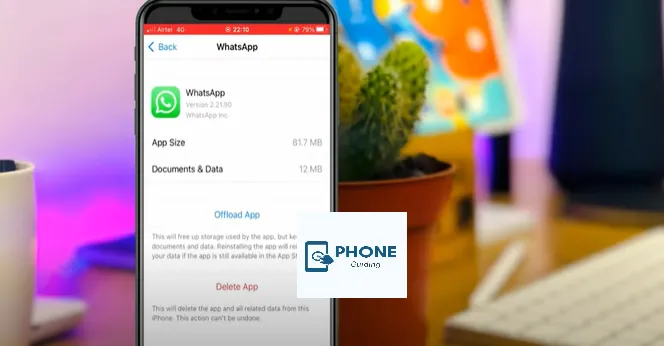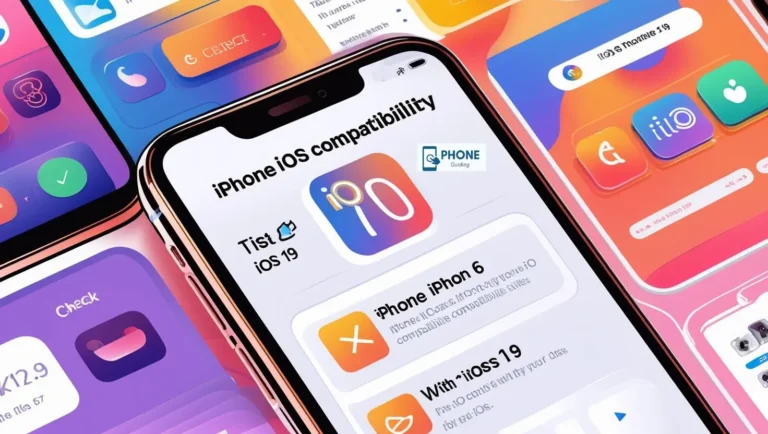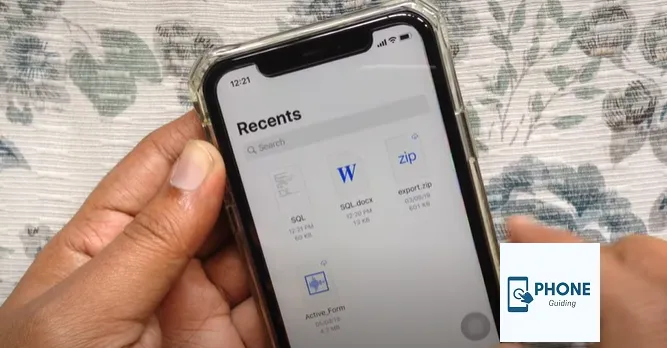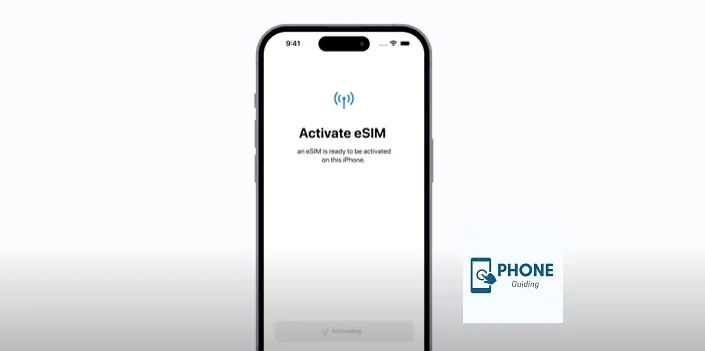How to Use Starlink in iPhone 16: A Complete Guide
Starlink, the satellite internet service from SpaceX, has been making waves by offering high-speed internet access to remote and underserved areas. The advent of Starlink on iPhone 16 has opened up exciting possibilities for users in regions where traditional internet services struggle to reach. But how exactly can you use Starlink with your iPhone 16? Can you use it for free, and what are the steps to get started?
In this guide, we will walk you through everything you need to know about using Starlink in iPhone 16 — from setup to troubleshooting, and even exploring the possibility of using Starlink for free.
Table of Contents
What is Starlink and Why Is It Important for iPhone 16 Users?
Starlink is a satellite-based internet service designed to provide fast and reliable internet access anywhere on Earth, especially in areas with limited or no internet connectivity. The system relies on a constellation of low Earth orbit (LEO) satellites to deliver broadband speeds directly to a user’s receiver dish, which then connects to the internet.
With the launch of Starlink mobile integration, iPhone 16 users now have the ability to access the satellite internet service directly via their device, ensuring connectivity in even the most remote locations. This has huge implications for frequent travelers, people living in rural areas, and digital nomads who need consistent internet access.
How to Use Starlink on iPhone 16
Using Starlink with your iPhone 16 is relatively simple, but there are a few things to keep in mind. Here’s how to get started:
Step 1: Ensure You Have a Starlink Subscription
Before you can use Starlink on your iPhone 16, you need to have an active Starlink account. The service is available via a monthly subscription, which comes with its own hardware (a satellite dish, Wi-Fi router, and necessary cables). Without this setup, you won’t be able to use Starlink.
- Sign up for Starlink through their official website.
- Install the Starlink satellite dish and router according to the provided instructions.
- Connect to the internet using the Starlink system via your router.
Step 2: Set Up Your iPhone 16 for Starlink Connectivity
Once you have Starlink set up in your area, you can start using the internet service on your iPhone 16. Here’s how to configure your device:
- Connect your iPhone 16 to Starlink’s Wi-Fi:
- Open Settings on your iPhone 16.
- Tap on Wi-Fi and look for your Starlink Wi-Fi network in the list of available networks.
- Select the Starlink network and enter the password (this information should have been provided with your Starlink setup).
- Verify the Connection:
- Once connected, you should see the Starlink Wi-Fi network listed under Wi-Fi in Settings.
- Test your connection by opening Safari or any other app that requires internet access to ensure you’re connected to the Starlink network.
How to Use Starlink on iPhone 16 for Free: Is It Possible?
While Starlink is a paid service, there have been rumors and hopes about getting Starlink for free on iPhone 16. Unfortunately, at the time of writing, Starlink operates on a subscription-based model. The service requires a monthly payment that covers the cost of the satellite network and hardware.
However, there are some scenarios where you may have limited free access or trial periods:
- Free Trials: Starlink occasionally offers limited-time free trials to new users. If you are considering Starlink for the first time, check for any ongoing promotions.
- Community Access Points: In certain rural areas, community Wi-Fi networks may be set up by local organizations, offering Starlink access at no cost to individuals. However, these options are rare and not widely available.
Until Starlink introduces a free tier (if ever), using the service on your iPhone 16 will require a paid subscription.
Can the iPhone 16 Use Starlink?
Yes, the iPhone 16 can use Starlink, provided you have access to the Starlink service itself. The device connects to Starlink’s Wi-Fi network, just like any other wireless network. As long as your Starlink setup is functioning correctly, you should have no trouble accessing high-speed internet on your iPhone 16. Keep in mind that Starlink requires specific hardware (satellite dish and router) that you must set up first before attempting to use it on your phone.
iOS Update Granting Starlink Access to Your Device: What You Need to Know
If you’ve updated your iPhone 16 to the latest iOS version (such as iOS 16 or later), your device will be fully compatible with Starlink as long as your hardware setup is ready. There are no specific iOS updates required just to use Starlink, as iOS is designed to support Wi-Fi networks like Starlink out of the box.
That being said, Starlink integration with mobile devices is a feature that continues to evolve. Future iOS updates may include optimizations that make using Starlink more seamless. Be sure to check your settings after each update to ensure your Wi-Fi connection is working smoothly.
Troubleshooting Common Starlink Connectivity Issues on iPhone 16
While Starlink offers reliable service, occasional issues can arise. Here are some common problems and their solutions:
1. No Wi-Fi Network Found on iPhone 16
If your iPhone 16 doesn’t detect Starlink’s Wi-Fi network, try these troubleshooting steps:
- Check Your Starlink Equipment: Ensure your satellite dish is properly aligned and powered on.
- Restart Your Devices: Restart both your iPhone 16 and the Starlink router to refresh the connection.
- Move Closer to the Router: Ensure that your iPhone is within range of the Starlink router.
2. Slow Internet Speeds
If your connection is slow:
- Check for Interference: Other devices or walls may obstruct your Starlink signal. Ensure your satellite dish has a clear view of the sky.
- Test the Speed: Use a speed test app to verify the internet speeds you’re receiving. If speeds are significantly lower than expected, contact Starlink support for troubleshooting.
3. Disconnecting Wi-Fi
If your Wi-Fi connection drops unexpectedly:
- Reset Your Network Settings: Go to Settings > General > Reset > Reset Network Settings to reset all network-related settings on your iPhone.
- Ensure Stable Connection: If you’re in a remote area, the Wi-Fi connection might be unstable. Check Starlink’s satellite coverage in your area.
FAQ: Common Questions About Using Starlink with iPhone 16
How do I connect my iPhone 16 to Starlink?
To connect your iPhone 16 to Starlink, open Settings > Wi-Fi, select the Starlink network, and enter the password. You should then be able to browse the internet as usual.
Can I use Starlink without a monthly subscription?
Currently, Starlink operates on a subscription model, meaning that you’ll need to pay for the service to access it. However, free trials or community access points may occasionally offer limited free use.
Can Starlink be used in any location with my iPhone 16?
Yes, as long as you have access to Starlink’s satellite coverage and hardware setup, you can use it with your iPhone 16 anywhere you have Wi-Fi access.
Will using Starlink with my iPhone 16 cost extra?
Starlink requires a subscription for internet access. While the data usage itself won’t cost extra, you’ll need to pay for the monthly Starlink service, which includes the satellite dish and Wi-Fi router.
Is Starlink available for free on my iPhone 16?
Starlink is not free. However, there may be occasional promotions or community access points that provide limited free access.
Conclusion: Stay Connected with Starlink on iPhone 16
Using Starlink on your iPhone 16 is a fantastic way to ensure reliable internet access, even in remote locations. With a simple setup, you can enjoy high-speed internet on your device, making it easier to work, browse, and communicate anywhere. While Starlink requires a paid subscription, the benefits of seamless connectivity in rural or remote areas make it a worthy investment for many users.
Call to Action: Ready to get connected with Starlink on your iPhone 16? Share your thoughts or ask any questions in the comments below. Don’t forget to check the official Starlink website for any updates or promotions!