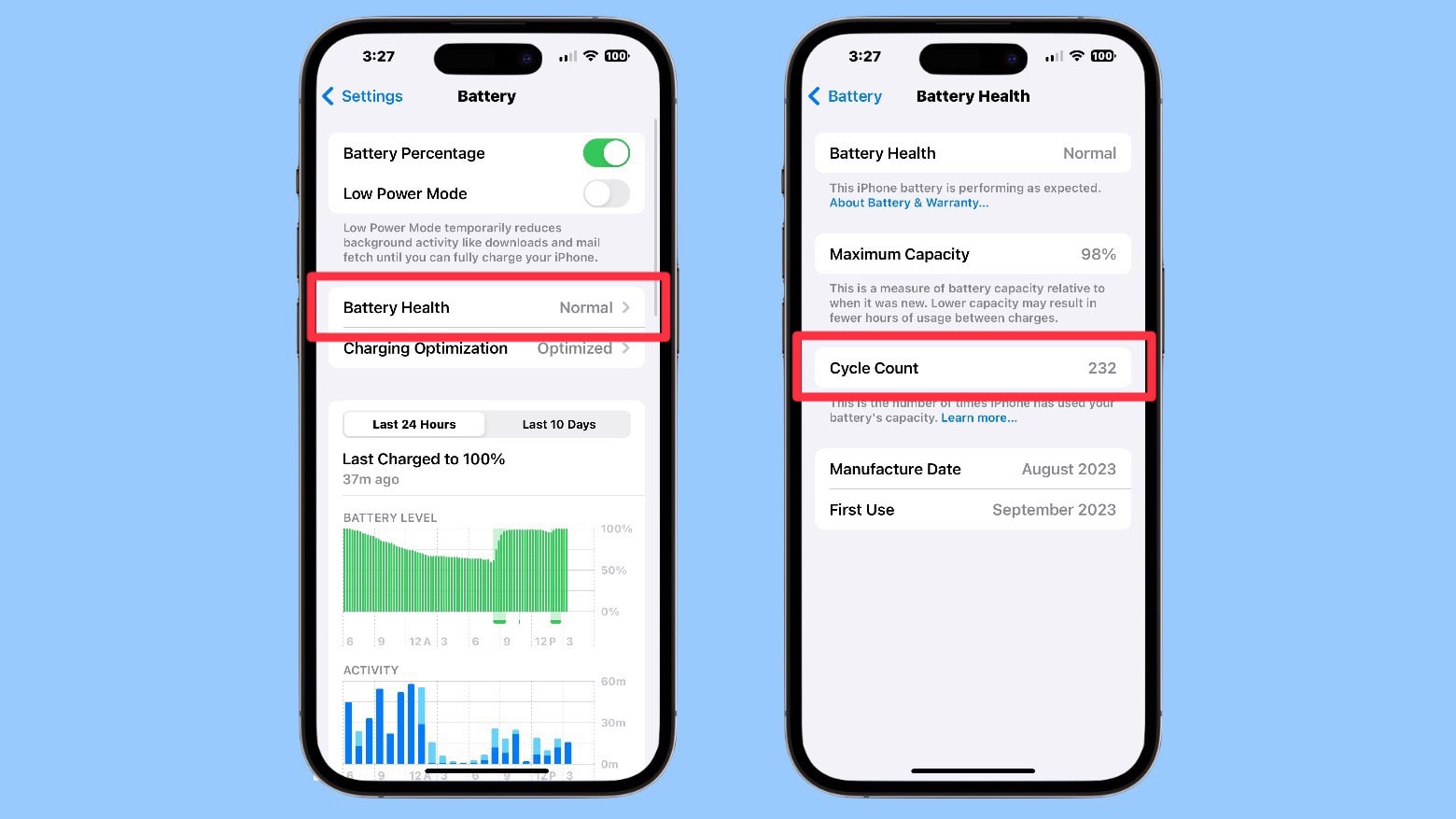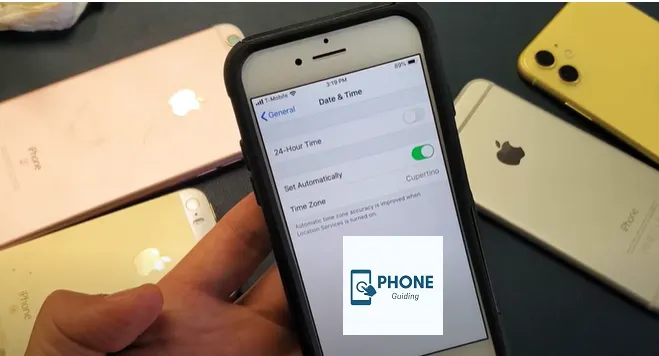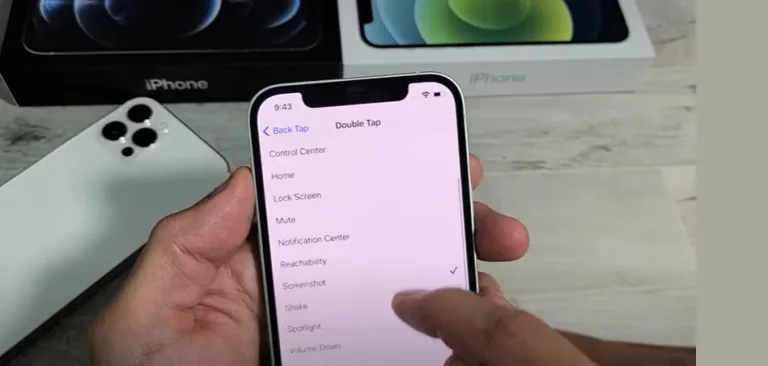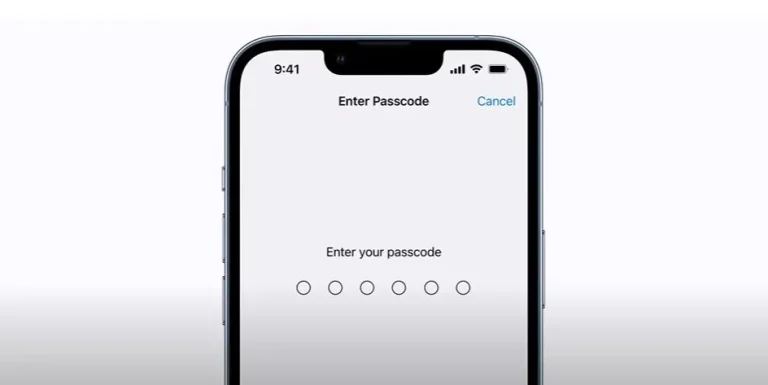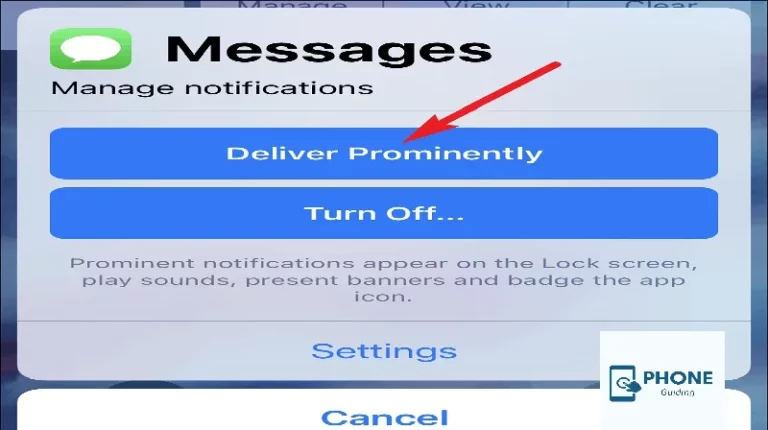iPhone Battery Health: How to Check & What the Numbers Mean
iPhone battery health is a key factor in maintaining your device’s performance and longevity. As iPhones age, the battery capacity naturally degrades, but how do you know when it’s time to replace your battery or if it’s still in good shape? Luckily, Apple provides an easy way to monitor your iPhone battery health through a built-in feature. In this guide, we’ll show you how to check your iPhone battery health and explain what the numbers mean so that you can make informed decisions about your device’s battery performance.
What Is iPhone Battery Health?
iPhone battery health refers to the capacity of your device’s battery to hold a charge over time. When you first buy an iPhone, the battery is designed to retain a full charge for many hours. However, over time, due to factors like regular charging cycles, usage patterns, and age, the battery’s maximum capacity will naturally decline. iPhone battery health gives you a percentage to show you how much of your original battery capacity remains, helping you understand whether your battery needs attention.
How to Check iPhone Battery Health
Apple has made it simple to check your iPhone’s battery health. Here’s how you can do it:
Step 1: Open the Settings App
Go to your iPhone’s Settings by tapping the Settings icon on your home screen.
Step 2: Go to Battery Settings
Scroll down and tap on Battery. This is where you can access various battery settings and information.
Step 3: Tap on Battery Health
Once in the Battery section, you’ll see an option called Battery Health. Tap on it to view detailed information about your iPhone’s battery health.
What Do the Numbers Mean in iPhone Battery Health?
Once you’re inside the Battery Health section, you’ll see two main numbers: Maximum Capacity and Peak Performance Capability. These numbers give you a clear idea of the health of your iPhone’s battery.
1. Maximum Capacity
This number represents the current maximum charge your iPhone battery can hold as a percentage of its original capacity when it was brand new. A 100% rating means your battery is still operating at full capacity. For example:
- 100% Capacity: Your battery is in top shape and can hold a full charge like it did when it was new.
- 80-99% Capacity: Your battery is still in good health, but may begin to degrade slightly.
- Below 80% Capacity: If your battery health falls below 80%, you’ll likely notice shorter battery life and may need a replacement soon.
2. Peak Performance Capability
This section shows whether your iPhone is currently experiencing any issues with power management or if it’s functioning as intended. Apple has implemented a feature that helps prevent unexpected shutdowns when the battery’s health declines. Here’s what the numbers mean:
- Normal: Your iPhone’s battery is performing as expected, and there are no issues with power management.
- Performance Management Applied: This means your iPhone has been slowed down to prevent unexpected shutdowns due to battery performance degradation. If this is the case, it may be time to replace your battery to restore full performance.
What Affects iPhone Battery Health?
Several factors can influence the health of your iPhone’s battery over time. Here are the most common causes of battery degradation:
1. Charge Cycles
A charge cycle refers to the process of charging your iPhone from 0% to 100%. Every time this happens, it counts as one charge cycle. The more charge cycles your battery goes through, the more it degrades. iPhone batteries are rated for about 500 full charge cycles before they start to lose capacity.
2. Temperature
Excessive heat is one of the main factors that can cause your battery to degrade faster. It’s important to avoid exposing your iPhone to high temperatures, such as leaving it in a hot car or using it for intensive tasks like gaming or video editing for prolonged periods.
3. Overcharging
While modern iPhones are designed to prevent overcharging, keeping your device plugged in for long periods once it reaches 100% can still generate heat and cause wear on the battery.
4. Fast Charging
Although fast charging is a convenient feature, it can generate more heat and cause more wear on your battery over time. If you’re using fast charging regularly, you may notice a faster decline in battery health.
How to Improve iPhone Battery Health
While some degree of battery degradation is inevitable, there are steps you can take to extend the life of your iPhone battery:
1. Avoid Extreme Temperatures
Keep your iPhone in a cool environment, and avoid leaving it in places with high temperatures, such as in direct sunlight or in a hot car.
2. Turn Off Background App Refresh
Some apps constantly update in the background, consuming battery. Turn off Background App Refresh for apps you don’t need to update constantly:
- Go to Settings > General > Background App Refresh.
3. Enable Low Power Mode
Low Power Mode reduces power consumption by disabling certain features, helping you extend battery life when it’s running low. You can turn on Low Power Mode by going to Settings > Battery > Low Power Mode.
4. Optimize Charging Habits
Charge your iPhone when the battery drops to around 20-30% instead of waiting for it to reach 0%. Avoid charging it to 100% all the time, as keeping it between 20% and 80% is healthier for the battery.
What Happens When iPhone Battery Health is Low?
When your iPhone battery health drops below 80%, you may experience:
- Shorter Battery Life: Your iPhone won’t last as long between charges.
- Unexpected Shutdowns: If the battery’s maximum capacity is too low, your iPhone might shut down unexpectedly.
- Slower Performance: To prevent sudden shutdowns, Apple may throttle your iPhone’s performance to make it more stable.
In these cases, replacing the battery is the best solution. Apple offers battery replacements for a fee, or you can visit an authorized service provider.
Frequently Asked Questions (FAQ)
How often should I check my iPhone battery health?
It’s a good idea to check your iPhone’s battery health every few months, especially if you notice your battery life decreasing or your device performing slowly.
Can I use my iPhone with a low battery health percentage?
Yes, you can still use your iPhone with lower battery health, but you may experience reduced battery life, slower performance, or unexpected shutdowns. Replacing the battery can restore your iPhone’s full performance.
Does Apple replace batteries for free?
Apple typically charges a fee for battery replacements unless your device is still under warranty or covered by AppleCare+. It’s always worth checking if you’re eligible for a free replacement.
Is it safe to replace my iPhone battery myself?
It’s not recommended to replace your iPhone battery yourself unless you are an expert, as doing so could damage your phone. It’s best to visit an authorized service provider or Apple Store for professional battery replacement.
Can using my iPhone while charging affect battery health?
Using your iPhone while it’s charging can cause it to heat up, which may degrade the battery faster over time. It’s best to avoid heavy usage while charging to protect battery health.
Conclusion: Understanding and Maintaining iPhone Battery Health
Checking and understanding your iPhone’s battery health is crucial for maintaining performance and avoiding unexpected shutdowns. By regularly monitoring your battery health and following best practices for charging, you can prolong its life and get the most out of your device. If your battery health drops below 80%, consider replacing the battery to restore full functionality.
If you haven’t checked your iPhone’s battery health yet, take a few minutes to do so today! Regularly monitoring your battery will help you avoid performance issues and keep your iPhone running smoothly. If you have any questions or need help with your battery, feel free to comment below or reach out to us for assistance!