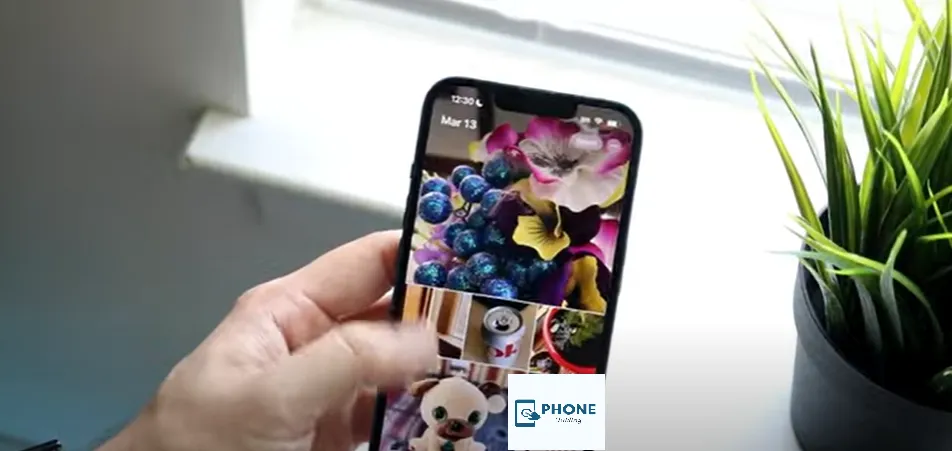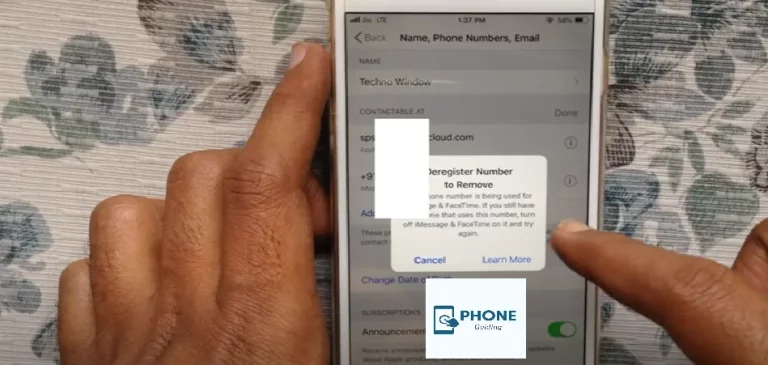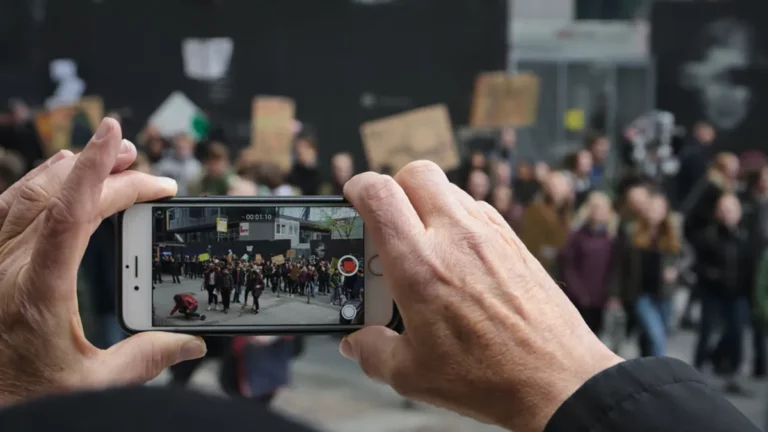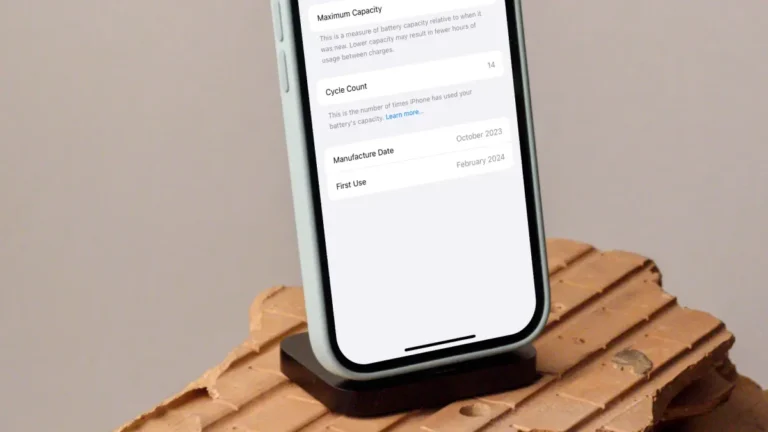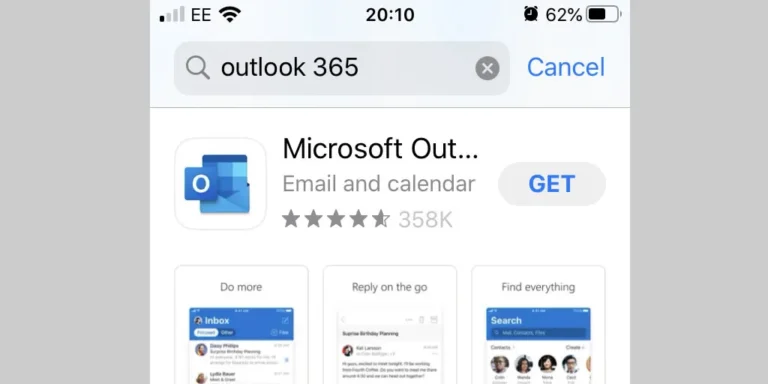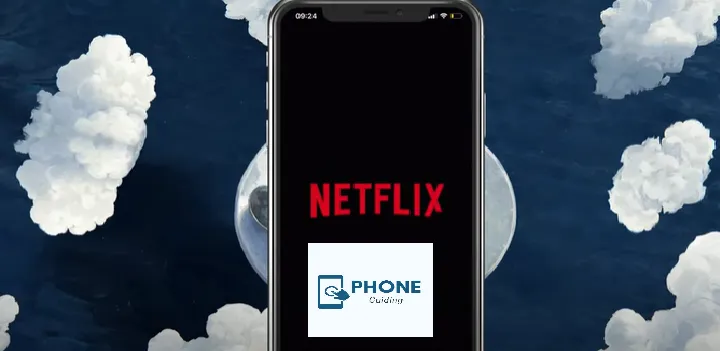How to Change Featured Photos on iPhone?
Featured photos are one of the most noticeable features on the iPhone these days. A widget in Apple Photos presents a few rotating “featured photos” from your camera roll photo library. These photos can be seen on your phone. You do not get to choose the photos. The system randomly selects them. If you’re wondering how to choose featured photos on iPhone, the answer is—you can’t manually pick them yet. But if you don’t like a few of them, then you can delete some of them. If you need to learn how to remove these photos, then here is a guide on how you can do so.
Change Featured Photos on iPhone iOS 14
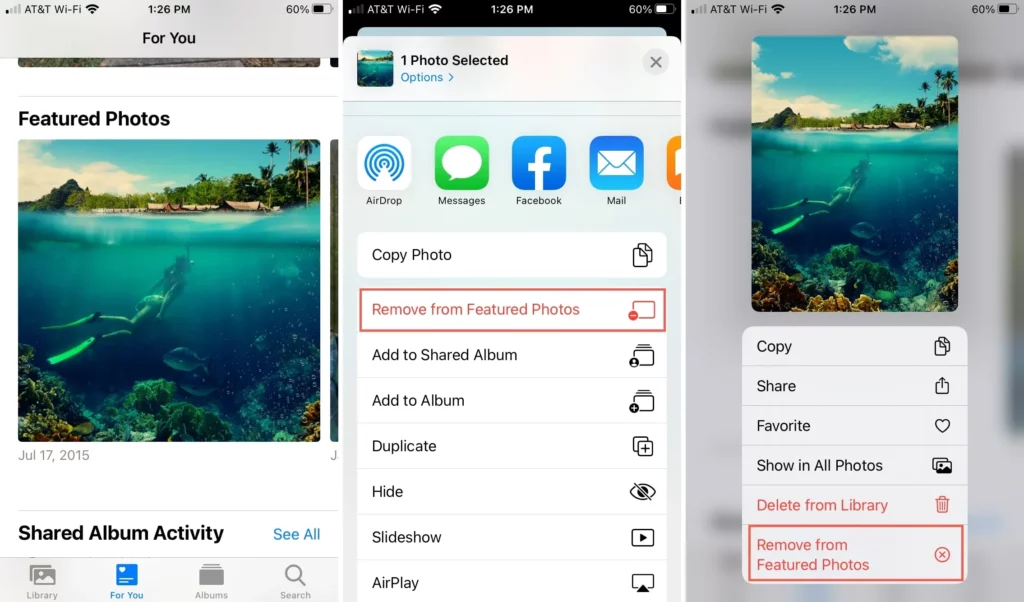
The featured photos widget in iOS 14 displays random pictures and memories, making it “featured photos.” The recognition algorithm keeps working in the background, and its role is to show you some of the images you might like. But, sometimes, it is possible that you would like to avoid the photos displayed. In such circumstances, you can make some changes, as it allows you to remove them from featured images.
This is especially useful if you’re trying to remove a featuredphoto from the widget and avoid seeing it repeatedly on your home or lock screen.
Unfortunately, you cannot add widget memories or featured photos. The recognition algorithm chooses these photos. However, you can occasionally remove disliked photos from your screen. If you delete those photos, you won’t see them in the featured photos again. Here are the details and a step-by-step guide on how you can do so.
If a memory keeps showing, tap the More icon and select Suggest Fewer Memories.
By doing so, you are essentially editing your featured photos on iPhone without direct customization access.
- Tap the Photos widget in iOS 14.
- It will open the Photos app.
- Tap the More icon on the share button.
- Now, tap Remove from Featured Photos.
- You can also long-press on the photo to view more options.
- If a memory keeps showing, tap the More icon and select Suggest Fewer Memories.
By doing so, you are essentially editing your featured photos on iPhone without direct customization access.
Change Featured Photos on iOS 15
As mentioned, you can’t add photos to an iPhone’s automatically created featuredphotos. You can easily remove photos you don’t want to be shown on your iPhone home screen. Earlier, the procedure discussed was for iOS 14. The following process is for iOS 15 and later.
- Open the Photos app.
- Click on the For You tab.
- Select a mix of photos under the Memories section.
- Tap any screen section to see further options.
- Tap the more icon.
- Tap Manage Photos.
- Deselect any photo you don’t want in the memory mix video.
- Hit Done to save your changes.
If you’re curious how to add to featuredphotos on iPhone, the short answer is that Apple doesn’t support this yet, but managing memory mixes gives some control over what appears.
How to Share, Find, and Make a Featured Photo Favorite
Here are the details on making your featuredphotos your favorites, sharing them, and then finding them.
- Open the Photos app.
- Tap the For You tab.
- You’ll find featured photos under the Memories section.
- Swipe to scroll through your featured photos.
- Tap any photo you like.
- Here, you’ll see Share, Favorite, Edit, and Trash.
- Tap the Share icon for options like AirDrop, Messages, Mail, and social media.
- Hit the heart icon to mark a photo as a favorite.
- Click Edit to access filters, cropping, and rotating.
These steps are helpful if you’re learning how to make a photo featured on iPhone, especially when trying to highlight specific memories.
How to Edit Featured Photos on iPhone
While you can’t manually pick each photo, you can indirectly edit your featuredphotos by removing unwanted images and customizing memory mixes. Editing featured photos means managing which photos the widget surfaces most often.
How to Remove Featured Photo from Widget
To remove a featured photo from your iPhone widget:
- Tap the photo in the widget
- Select Remove from FeaturedPhotos or Suggest Fewer Memories
This is the fastest way to keep your lock screen clutter-free from unwanted memories.
How to Add to Featured Photos on iPhone
Unfortunately, iOS does not currently allow users to manually add photos to the featured section. However, engaging more often with specific photos—favoriting or editing them—may increase their likelihood of appearing.
How to Make a Photo Featured on iPhone
Want a certain image to appear more often? Use the “Favorite” option or include it in a custom album. While it’s not guaranteed, these signals help the Photos algorithm decide what’s important to you.
Reasons to Change Featured Photos on the iPhone.
There are also many reasons why you may want to remove or adjust the featuredphotos widget:
- The photos are random; you can’t handpick them.
- Private or sensitive photos might surface unexpectedly.
- Some users prefer to completely turn off featured photos on iPhone to avoid surprise content.
- Professional or shared devices may need more control over what’s shown.
Conclusion
Featuredphotos on iPhones are enjoyable for many people. They bring up throwbacks and memories from time to time. But sometimes, you may not want certain photos displayed on the lock screen.
If so, you can remove that photo from the selection. The steps are simple and quick. The methods to edit, remove, and manage featured photos are clearly laid out above.
While you can’t directly choose your featured photos, learning how to manage them can help personalize your experience.
With the launch of the iPhone 16, Apple continues to refine the Photos widget experience. The improved AI in iOS 18 offers smoother transitions and smarter photo suggestions in the featured photos section. Although users still can’t manually add images, the iPhone 16’s enhanced chip ensures faster processing, making it easier to remove or manage featured photos directly from the home screen or lock screen widget.
Frequently Asked Questions
Here are also some of the frequently asked questions:
Can I add pictures of my choice to the featured photos on my iPhone?
No, iOS does not allow manually adding photos. The selection is handled by Apple’s algorithm.
Can I delete some unwanted photos from the featured images?
Yes, you can remove them from being featured again by using Remove from Featured Photos.
Can I cancel the whole featured photos section?
Yes, go to Settings > Screen Time > Content & Privacy > Photos and disable the widget.
How does the iPhone decide on featured photos?
Photos are selected randomly using Apple’s machine learning algorithm, based on usage, location, and moments.