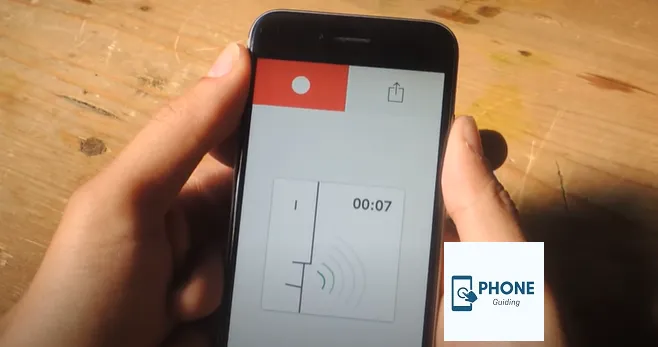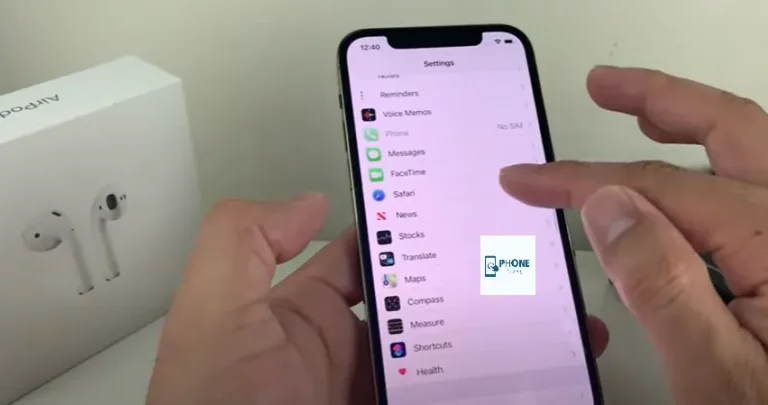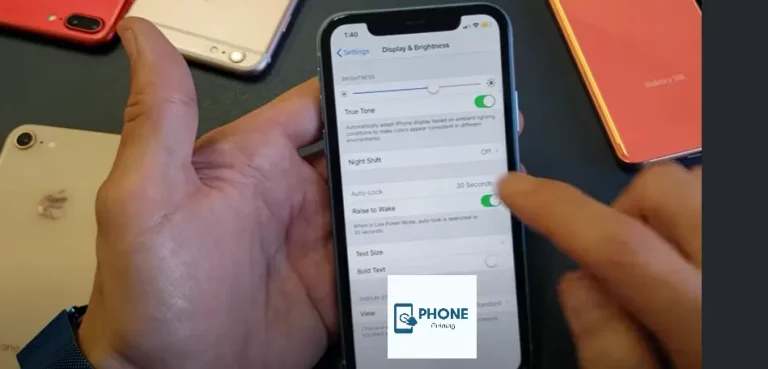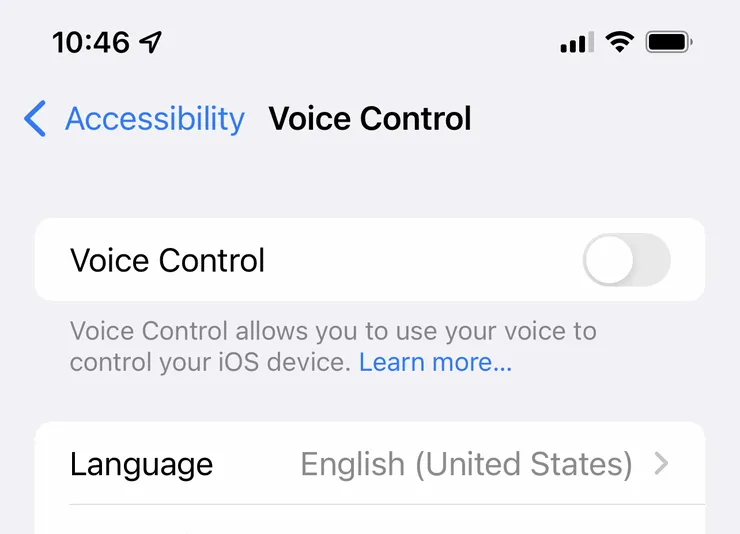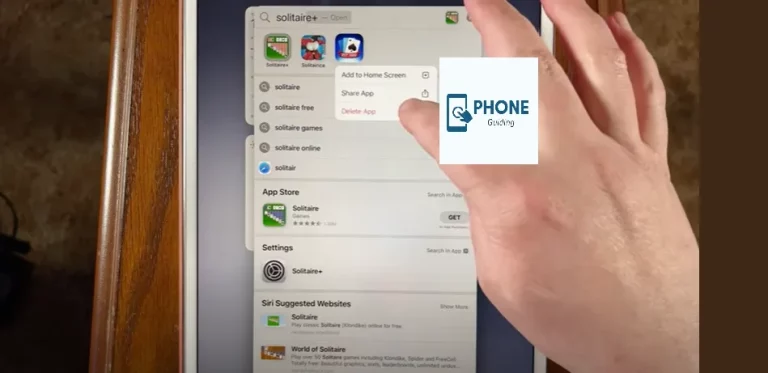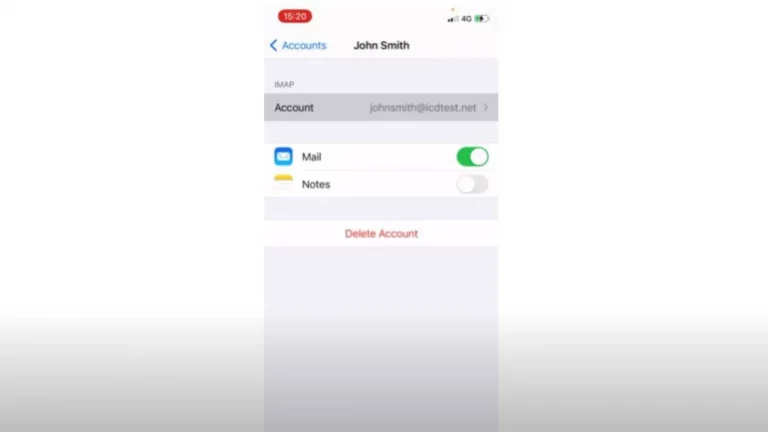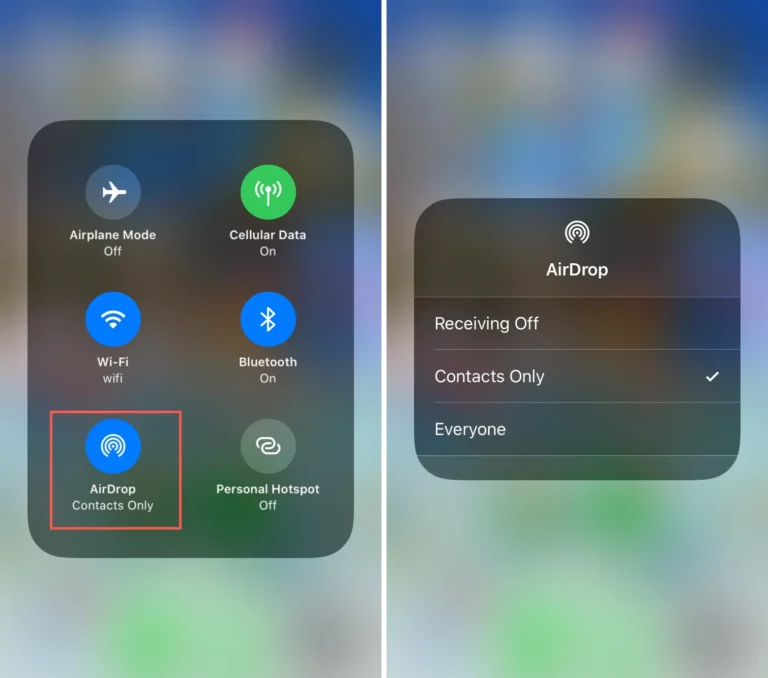How to Record a Podcast on iPhone Free
Podcasting has become a popular way for people to consume audio content on the go. With the rise of mobile podcasting, creating and listening to podcasts using just your iPhone is easier than ever. This guide will show you how to record a podcast on your iPhone for free using the built-in Voice Memos app and a few other free tools.
How to Record Audio Podcast on iPhone
- First, you must download a podcast recording app onto your iPhone. Some popular options include Anchor, GarageBand, and BossJock Studio.
- Once you’ve downloaded the app, open it and start recording your podcast. Make sure to speak clearly and use a good microphone to ensure high-quality audio.
- After recording, you can edit and add any additional audio or music to your podcast using the app’s editing tools.
- Once you’re happy with the final product, you can export the podcast and upload it to a hosting platform like SoundCloud, Buzzsprout, or Libsyn.
- Share your podcast on social media and promote it to your audience to start building your listenership.
Record Video Podcast on iPhone
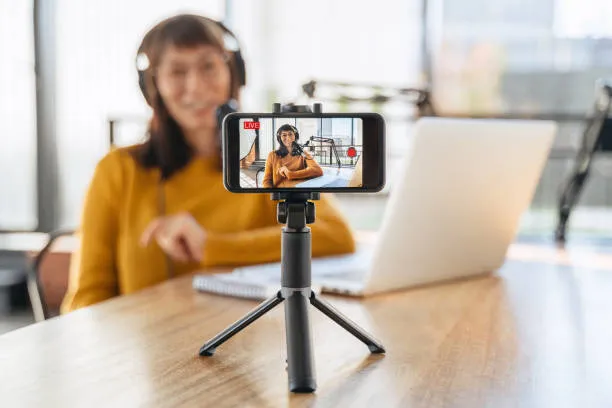
Recording a video podcast on an iPhone is similar to recording an audio podcast but with a few additional steps. Here is a step-by-step guide on how to record a video podcast on your iPhone:
- First, you must download a video recording app onto your iPhone. Some popular options include iMovie, Filmic Pro, and FiLMiC Pro.
- Open the app and set the recording format vertical to optimize the video for mobile viewing.
- Set up your recording environment; this includes lighting, background, and sound.
- Before recording, adjust your camera settings, like focus, exposure, and white balance.
- Press the record button and begin your podcast; speak clearly and look directly at the camera.
- After recording, you can edit and add any other video or music to your podcast using the app’s editing tools.
- Once you’re happy with the final product, you can export the podcast and upload it to a hosting platform such as YouTube, Vimeo, or Wistia.
- Share your podcast on social media and promote it to your audience to start building your listenership.
It’s also important to note that while recording a video podcast on an iPhone is possible, using a dedicated camera with a better lens and microphone will give you a better quality of video and audio. Additionally, you can use a tripod or stabilizer to hold your iPhone still during filming; this will significantly improve the quality of your video podcast.
How to Create a Podcast Playlist on iPhone
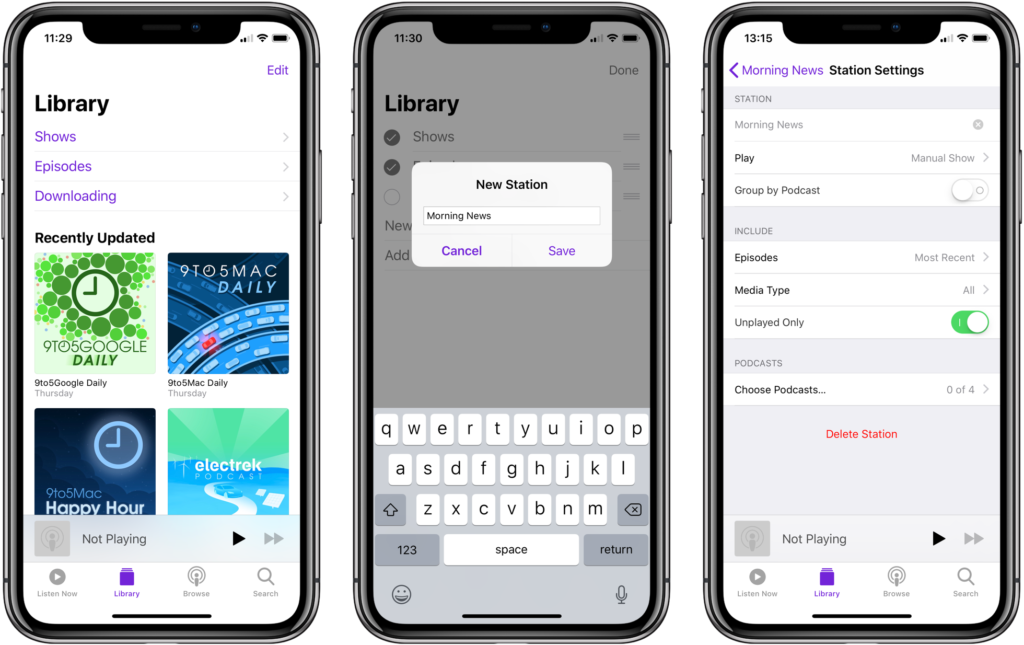
Here’s how to create a podcast playlist on an iPhone:
- Open the Podcasts app on your iPhone.
- Find the podcast episode you want to add to a playlist and tap on it.
- Tap on the “Share” button at the episode’s bottom.
- Select “Playlist” from the Share menu.
- Choose “New Playlist” if you want to create a new playlist, or select an existing playlist if you want to add it to an existing one.
- Name your playlist and tap “Create” to finish creating the playlist.
- You can now access your podcast playlist by tapping “Library” at the bottom of the Podcasts app and selecting “Playlists.”
- You can add additional episodes to your playlist by repeating the steps above.
- You can also reorder or delete the episodes from the playlist by long-pressing the episode you want to reorder or delete.
- To play the podcast playlist, tap on the playlist, then tap the play button at the bottom.
It’s also worth noting that the Podcasts app on the iPhone allows you to automatically create a playlist of new episodes from your subscribed podcasts; this can be done by going to Library > Edit > Automatic > toggling on or off the desired podcast.
How to Design Podcast Cover on iPhone
Designing a podcast cover on an iPhone is a simple process and can be done using various design apps available on the App Store. Here is a step-by-step guide on how to design a podcast cover on an iPhone:
- Download a design app on your iPhone, such as Canva, Adobe Spark, or Over.
- Open the design app and select the option to create a new design.
- Choose the preset size for a podcast cover, typically 1400 x 1400 pixels.
- Add a background image or color. You can use an image from your camera roll or search for free stock images within the app.
- Add text, such as the name of your podcast and your name as the host. Use a font that is clear and easy to read.
- Add additional design elements, icons, graphics, or illustrations, to make your cover stand out.
- Adjust the size, color, and alignment of all elements as needed.
- Once satisfied with the design, save it to your camera roll or export it directly to your hosting platform.
- Check the resolution and size of your podcast cover before uploading it to your hosting platform.
It’s also worth noting that many hosting platforms have design tools that allow you to create cover art within the forum.
In addition, if you have a basic knowledge of graphic design, you can use design software such as Adobe Illustrator, Sketch, or Figma to design the cover art on your Mac or PC and then share it with your iPhone.
Conclusion:
Recording a podcast on an iPhone is a simple and cost-effective way to create and distribute audio content. There are a variety of free podcast recording apps available for iPhone that offer a range of features to help you create high-quality podcasts. With these apps, you can easily record, edit, and share your podcast.
Additionally, you can create podcast playlists on your iPhone that allow you to group episodes and listen to them in a sequence. To record a high-quality video podcast, you can use a dedicated camera with a better lens and microphone and a tripod or stabilizer to hold your iPhone still during filming. Remember to promote your podcast on social media and other platforms to build your listenership.
Frequently Asked Questions
What do I need to create a podcast on my iPhone?
You’ll need an iPhone, a podcast recording app, and a microphone.
Can I add music to my podcast?
Yes, most podcast recording apps have built-in editing tools that allow you to add background music or sound effects to your podcast.
How do I share my podcast?
Once you’ve exported your podcast from the recording app, you can upload it to a hosting platform such as SoundCloud, Buzzsprout, or Libsyn. You can share the link to your podcast on social media and promote it to your audience.
Do I need a special microphone to create a podcast on my iPhone?
While the built-in microphone on your iPhone will work, an excellent external microphone will ensure high-quality audio for your podcast.
Can I record a podcast with multiple people on my iPhone?
Yes, most podcast recording apps can simultaneously record multiple voices through a built-in feature or connect various devices to the app via Bluetooth.