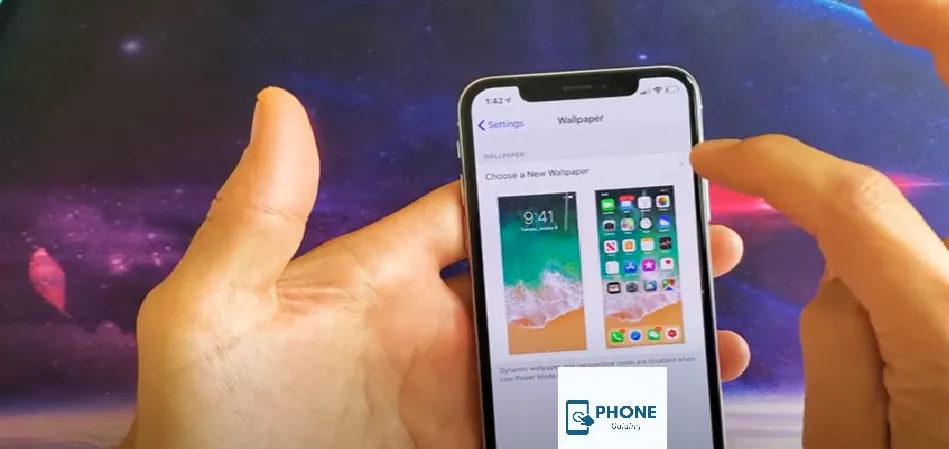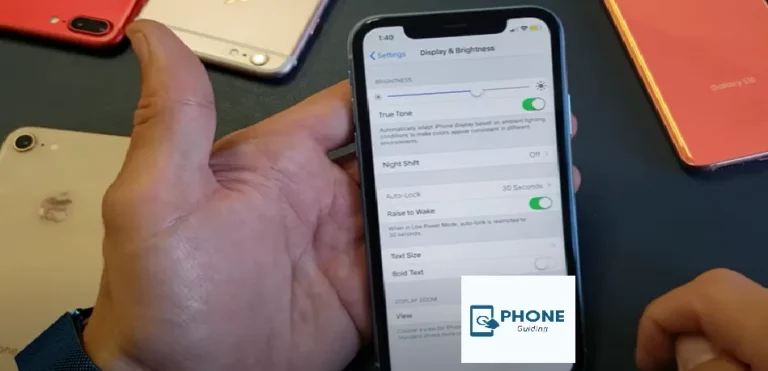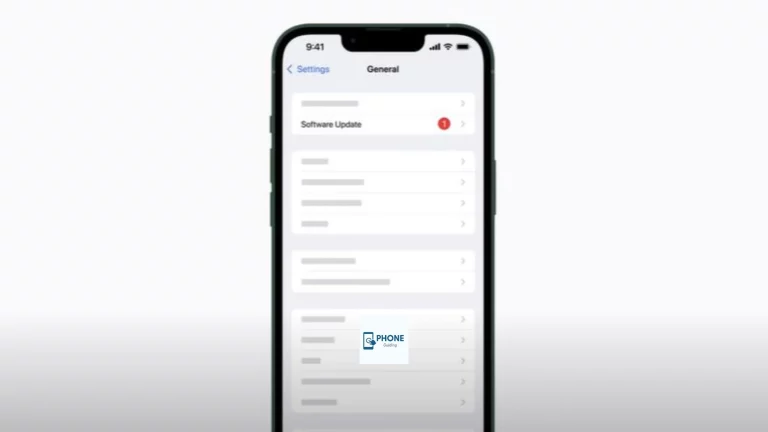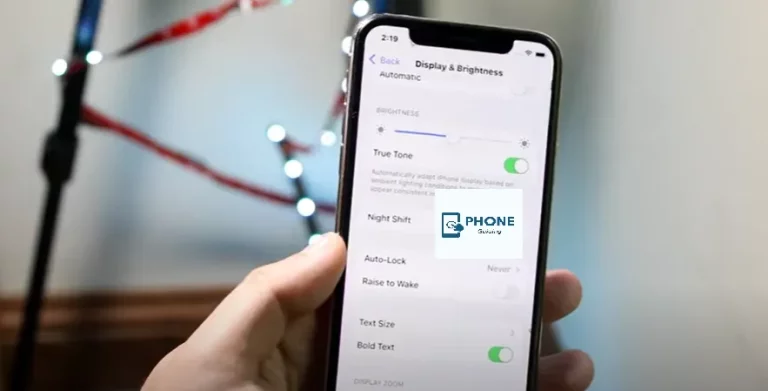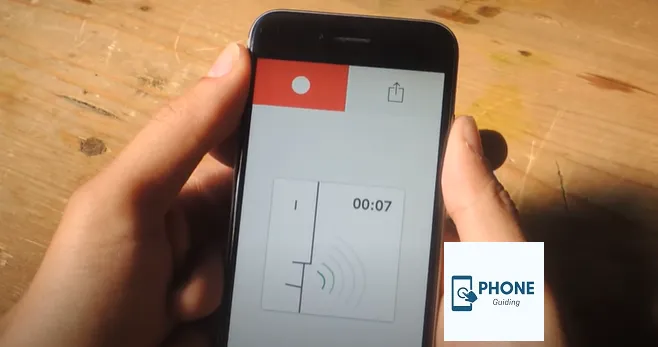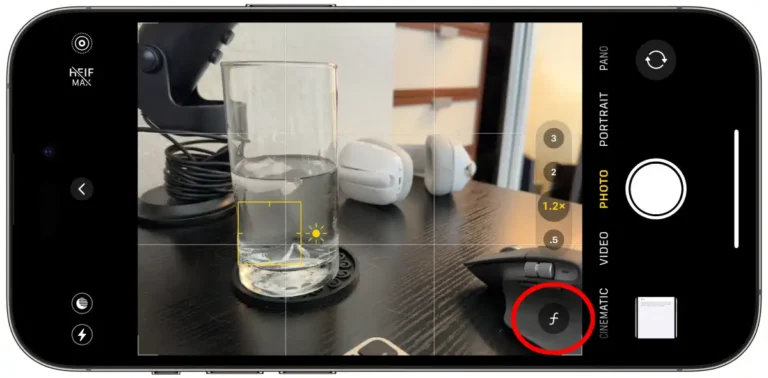How to Change the Screensaver on an iPhone?
On iPhones, there are two main types of wallpaper: home screen and lock screen. You can also make changes to them according to your liking. One is the screensaver, also known as the lock screen wallpaper. The second one is the home screen wallpaper, which appears when you unlock your iPhone. You can make changes to them by going to the wallpaper options.
Here is a simple guide to help you change your iPhone’s screensaver or add a new one.
Steps to Add a ScreenSaver on iPhone
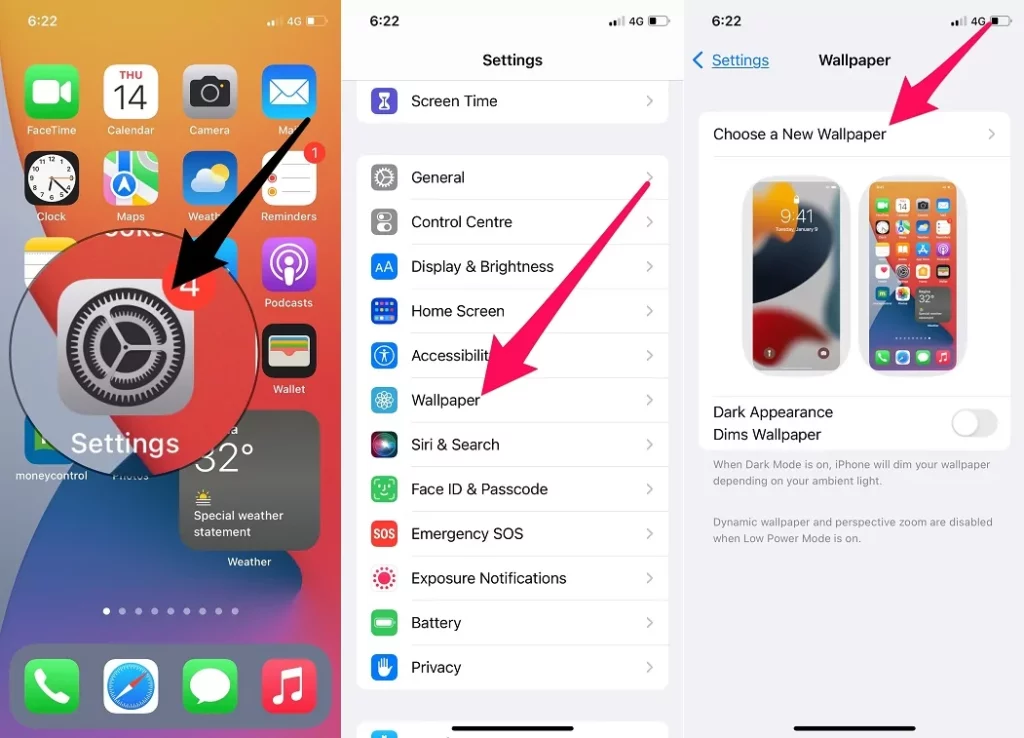
Here are some easy steps if you are also looking for a way to add a new wallpaper.
- First of all, you indeed have to open the settings app.
- Now, you have to tap the wallpaper option.
- After that, you must select the “Add New Wallpaper” option.
- You also have many options. You can select your wallpapers from the following categories.
- Weather & Astronomy
- Emojis
- Gallery Photos
- Collections
- Featured Photos
- Colors
- Photos and People
- To save all of the changes you made, click “Done.” Otherwise, changes will not be saved.
Steps to Add a Screensaver on iPhone 11, iPhone 13, iPhone 14, iPhone 15, and iPhone 16
In addition to the general steps, each iPhone model (iPhone 11, iPhone 13, iPhone 14, iPhone 15, and iPhone 16) offers slight customization options depending on your iOS version. If you are using an iPhone 11, iPhone 13, or iPhone 14, here are some updated steps to help you personalize your lock screen wallpaper or screensaver:
- Open the Settings app and tap on “Wallpaper.”
- Select the “Add New Wallpaper” option.
- Choose your wallpaper from various categories, including Emojis and Featured Photos.
- Tap “Set Lock Screen” after selecting your wallpaper.
Steps to Change the ScreenSaver on iPhone
A screensaver on an iPhone is more like a lock screen wallpaper. Here are the most straightforward steps to changing it.
- You must ensure that your iPhone has an Apple Face ID, which should have been set up previously. If you want to change your lock screen’s wallpaper, the sensor must see your face, especially the area around your eyes.
- Now you have to touch and hold the lock screen for a moment, and then the gallery for the collection of wallpapers will appear.
- Select any wallpaper from the gallery and swipe right and left for various options.
- When you select your option, click the tap to add the option.
- You must click the button to save all the changes. If you don’t, you must start the whole process again.
How to Customize Your Wallpaper on iPhone
Many people wonder if there is an option for customization available. There is, and you can customize the home screen and your lock screen in many different ways. Here are some simple steps to do so.
- Firstly, open the Settings app. From there, choose the wallpaper option from the wallpapers.
- Now, you can preview the lock screen option. From there, you have to click “Tap customize.”
- Your options will be to Tap Customize Current Wallpaper, Add New Wallpaper, and Select a Wallpaper.
- You have to create customizations for your wallpaper.
- You can choose the text’s font style, size, and color, and change the time option.
- Remove or add widgets like Calendar, Clock, Weather, Fitness, or Reminders. It would help to choose the option in the boxes above or below the time.
- You can also choose different photo styles, such as white-and-black, color wash, duotone, monochrome, and many others. To do so, swipe right or left.
- You can also crop your photos, drag them, and pinch them.
- You must choose the “tap the more button” option to select other wallpaper options. Perspective Zoom moves the wallpaper as you tilt your screen. Choose the depth effect to add layering to your photo.
- Once you customize your photo, click the “done “option to save all the changes. If you don’t do that, you must start the whole process again.
Using Multiple Photos as an iPhone Screensaver
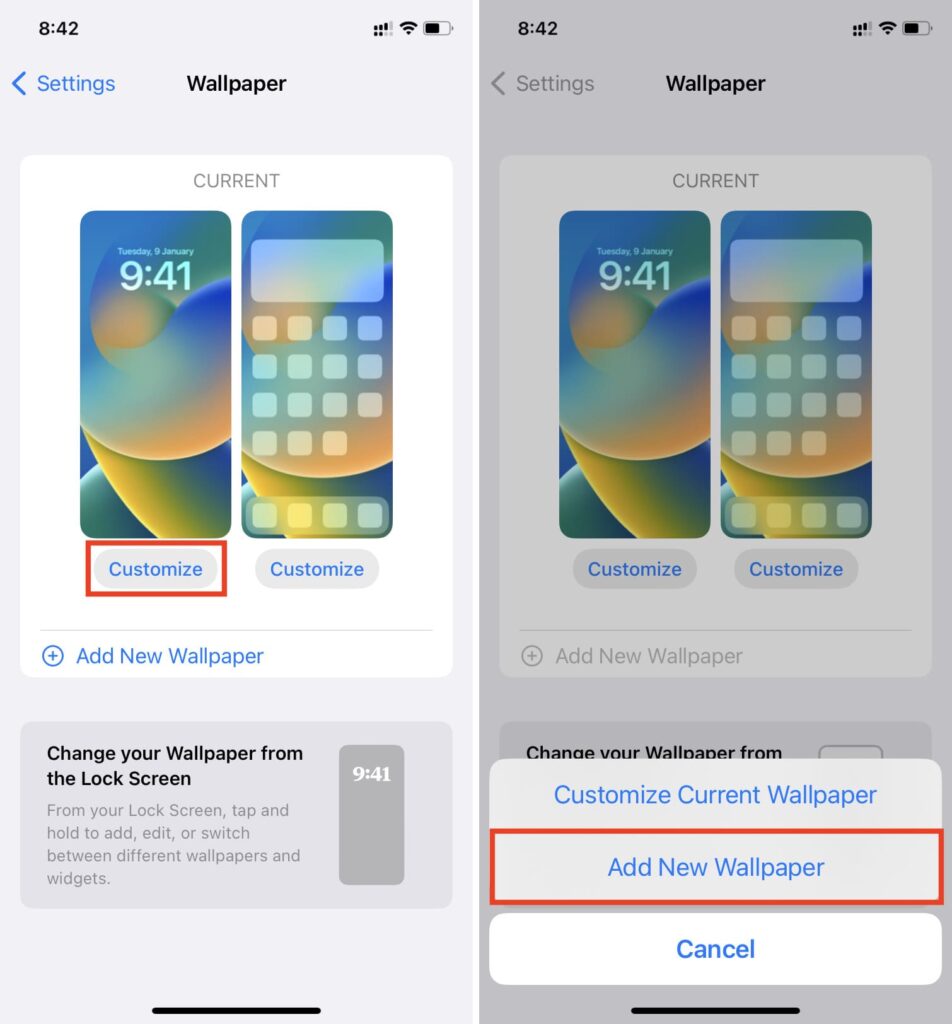
You might wonder if there is a way to use two or more photos to set as wallpaper pairs and make them rotate like a photo shuffle. It is possible, and here is how you can do it.
- The first thing you indeed have to do is open the settings app.
- Now you have to choose the wallpaper option from the wallpapers.
- You must also select the photo shuffle option from the top choices in the top row.
- You have to set a frequency for the photo shuffle screen for the duration you want it to run. For instance, it could be hourly, daily, or for some minutes.
- After that, you must select several photos; the iPhone will shuffle them throughout the day.
- Remember to tap done if you want to save changes. Otherwise, you must start the process again, and nothing will be saved.
Wrapping It Up!
Screensavers are wallpapers that appear on your lock screen. They could be photographs of nature, landscapes, art, or memories. When they are on your lock screen, they remind you of those memories or good times.
Many people need to learn how to change their iPhones’ screensavers. Some of the most straightforward steps have been mentioned above. If you follow them step by step, you can also quickly change your iPhone’s screensaver.
Frequently Asked Questions
Here are also some of the frequently asked questions.
Can I add wallpaper from my gallery as a screensaver on my iPhone?
You can also choose any picture from the gallery to add as a screensaver on your lock screen, including iPhone 11, iPhone 13, or iPhone 14 models.
Can I rotate multiple photos on the screensaver on my iPhone?
Yes, you can. It would help if you made some settings changes, and you will be good to go.
For how long does a lock screen wallpaper stay on?
When you are not using your iPhone, your wallpaper will disappear in 4 to 30 seconds. You can also select the duration. In the latest iPhones with iOS 16, there is an option for an always-on screen mode that you can turn on and off according to your liking.
How do I customize my screensaver?
Go to Settings > Personalization > Lock screen and select Screen saver settings. Choose a screen saver from the drop-down list in the Screen Saver Settings window.
How do I change my iPhone screen display?
You can adjust brightness, display settings, and more to change your iPhone’s screen display. Here’s how:
Open the Settings app.
Tap on “Display & Brightness.”
You can adjust brightness, enable Night Shift, or change the screen’s text size and boldness.
These options help you customize your screen display according to your preferences.
How do I change my Apple Screen Saver?
The Apple Screen Saver, typically associated with macOS, is not directly applicable to iPhones. iPhones use lock screen wallpapers, also known as screensavers. To change your iPhone’s lock screen wallpaper, follow the steps outlined for changing the lock screen wallpaper in the earlier FAQs.
Can you have a different Wallpaper and Screen Saver on iPhone?
Yes, you can have different wallpapers for your iPhone’s home screen and lock screen (screensaver). The lock screen wallpaper can be customized independently of the home screen wallpaper, allowing for personalized images or designs for each screen.
How to customize an iPhone Home Screen?
Customizing your iPhone’s home screen typically involves adjusting the layout of apps and widgets, changing app icons (using shortcuts), and setting the home screen wallpaper. While specific icon customization isn’t covered here, you can move apps around and add/remove widgets through the iPhone’s settings. To change the wallpaper, follow the steps provided.
How do I change the icon on my iPhone Lock Screen?
While you cannot directly change the icons on your iPhone lock screen, you can customize the widgets displayed on the lock screen with apps like Calendar, Clock, or Weather. To modify these, go to Settings > Wallpaper > Customize and select your lock screen. From there, you can adjust which widgets appear.
How do I turn on the Screen Saver on iPhone?
iPhones do not have a traditional “screen saver” feature like computers. Instead, they use the lock screen wallpaper, which can be set to turn off after a period of inactivity. The closest feature to a screen saver is the “always-on” display option found on newer iPhone models like the iPhone 16 with iOS 16, where the lock screen remains visible even when not in use.
How to set the clock Screen Saver on my iPhone?
There is no specific “clock screen saver” on the iPhone. However, if you’re interested in customizing the lock screen to display time uniquely, you can change the style, font, and layout of the time display through the lock screen customization settings. This allows various clock styles to appear in the lock screen wallpaper.
How do I change what shows on my iPhone Lock Screen?
To change what shows on your iPhone’s lock screen, follow these steps:
Open the Settings app.
Tap on “Wallpaper” and then choose “Customize Lock Screen.”
From there, you can modify the widgets, choose different photo styles, or adjust the time and date display.
These customizations allow you to personalize what information appears on your lock screen.