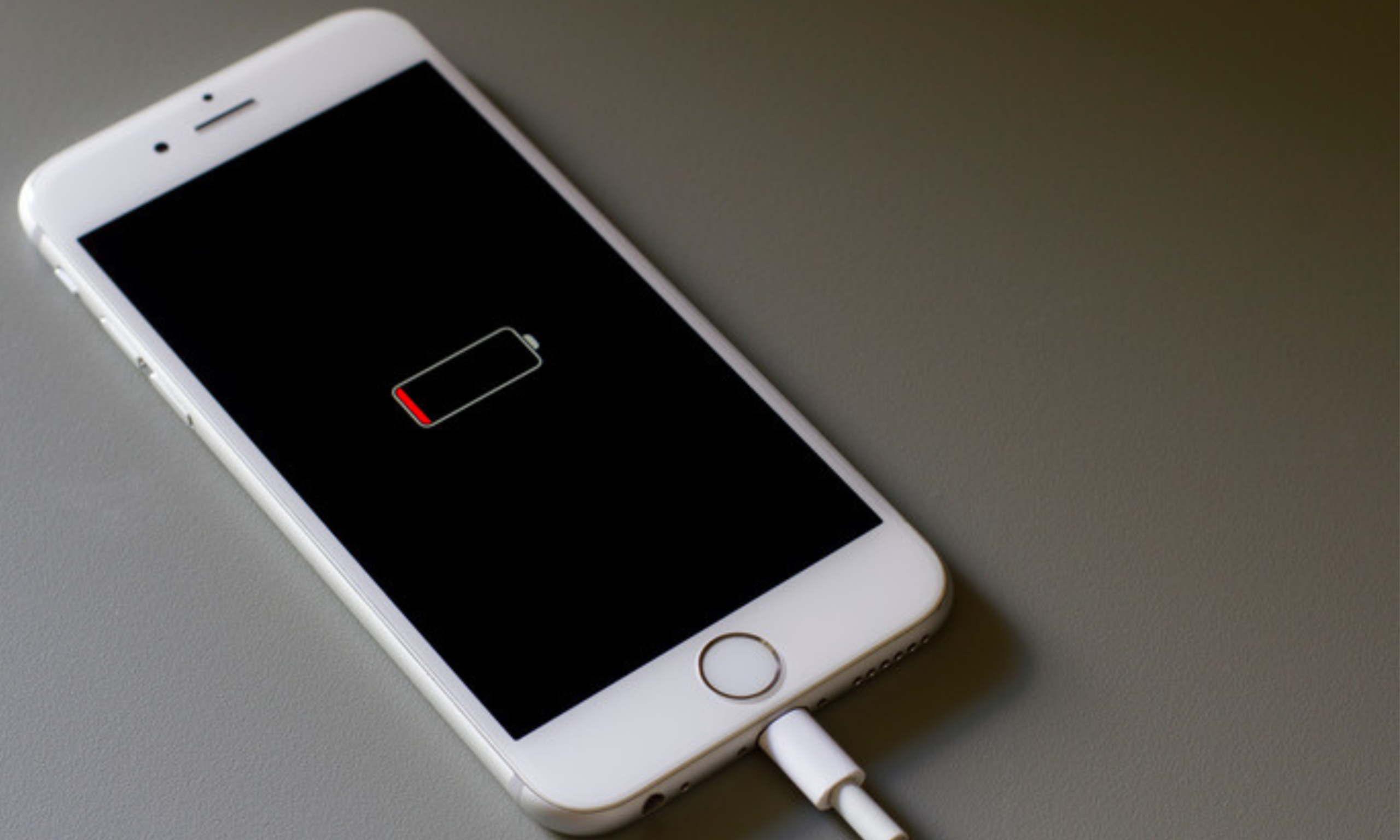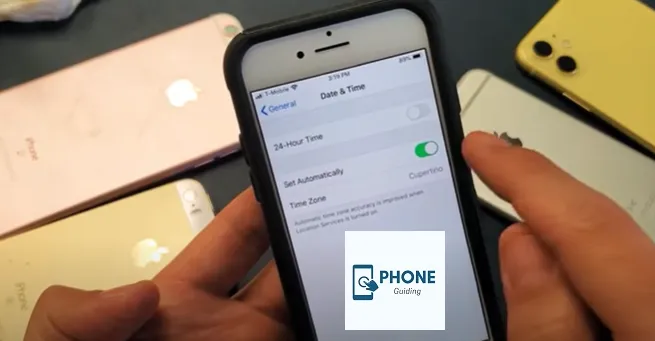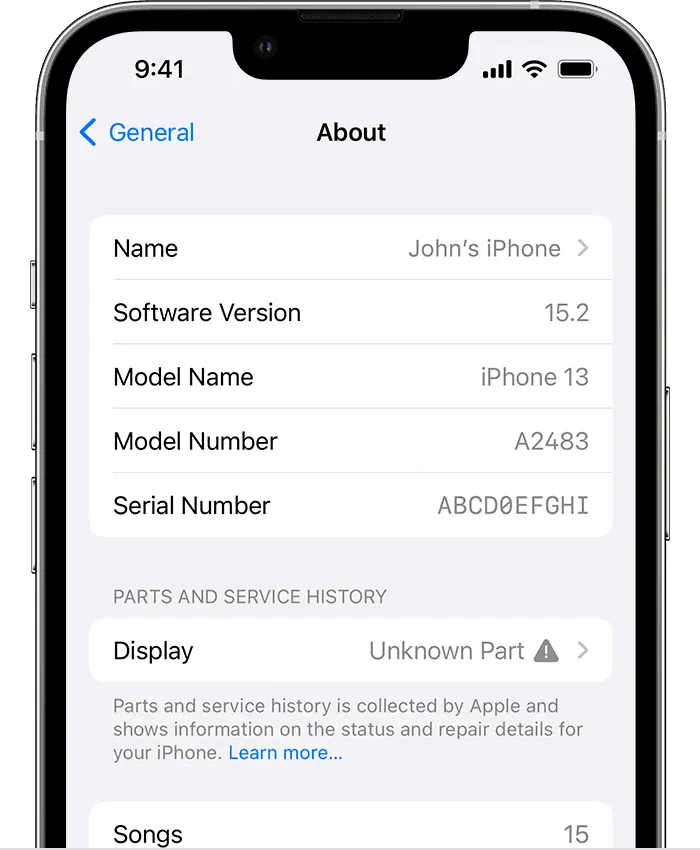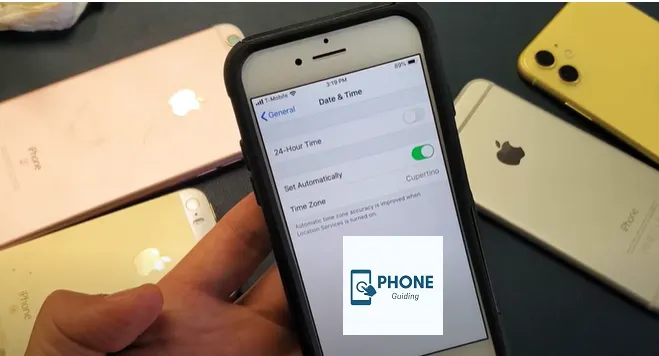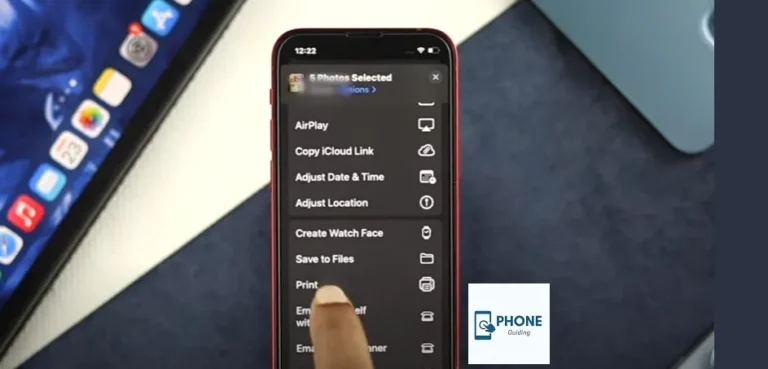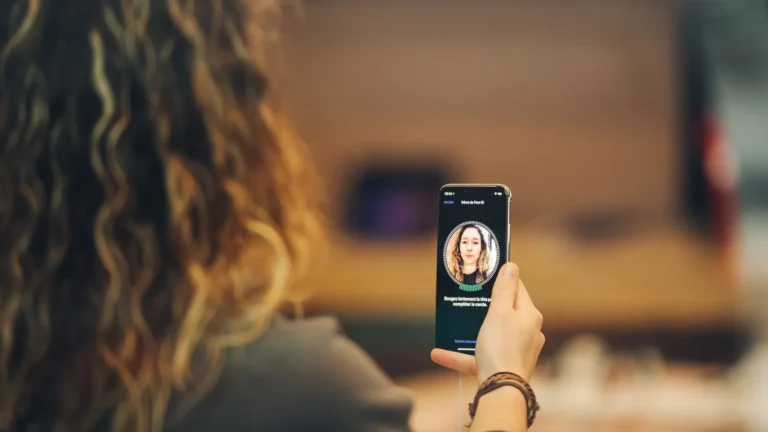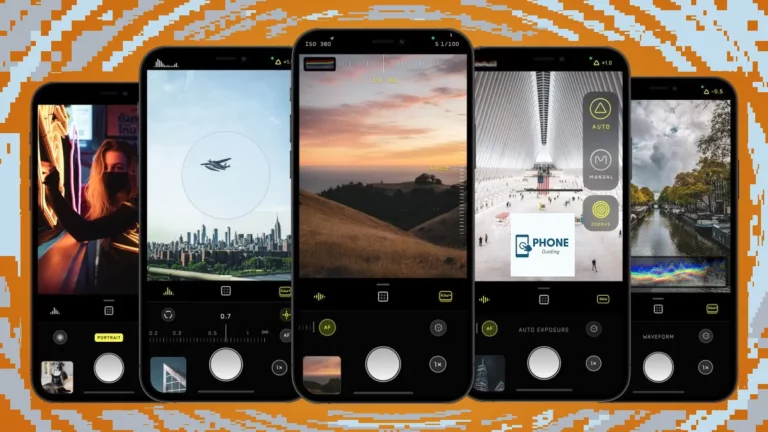iPhone Not Charging: Fixing Charging Problems
Our smartphones have evolved into a necessity in the fast-paced world we currently live in. We rely heavily on smartphones for communication, work, entertainment, and connecting with friends and family. However, a common and frustrating issue that many iPhone users encounter is when their device refuses to charge. A dead or unresponsive iPhone can disrupt our daily routines and leave us helpless. In this article, we’ll explore the potential reasons behind the “iPhone not charging” problem and provide practical solutions to fix it.
Common Reasons Behind iPhone Not Charging:

Faulty Charging Cable or Adapter: Often, the culprit behind a non-charging iPhone is a faulty charging cable or adapter. The wear and tear of daily use can damage these accessories, resulting in an unreliable charging connection.
- Dirt and Debris in the charging port:
- Our pockets, bags, and various environments expose our iPhones to dust, lint, and other debris that can accumulate in the charging port over time. This accumulation can prevent proper charging contact between the cable and the port.
- Software Glitches:
- Sometimes, software-related issues can lead to charging issues. A glitch in the operating system or a rogue app can interfere with charging.
- Frozen or Unresponsive System:
- A frozen or unresponsive iPhone might not respond to charging attempts. This can occur for various reasons, such as an app causing the system to hang or a more serious software malfunction.
- Battery Health and Temperature:
- iPhones have advanced battery management systems that prevent them from charging in extreme temperatures or when the battery’s health is critically low.
Practical Solutions to Fix Charging Issues
Inspect the Charging Accessories: Start by examining the charging cable and adapter for any signs of physical damage. Look for frayed cables, bent connectors, or exposed wires. If you spot any issues, replace the accessories with genuine Apple ones.
- Clean up the charging port:
- Use a non-metallic tool like a toothpick or a small brush to remove debris from the charging port. Be cautious not to damage the port while doing this.
- Try a Different Outlet:
- Sometimes, the issue could be with the power outlet. Plug your charging cable into a different outlet to see if the iPhone starts charging. Avoid using power strips or unstable outlets.
- Force-restart Your iPhone:
- If your iPhone appears frozen or unresponsive, try performing a force restart. The process varies depending on the model, so check Apple’s official website for instructions relevant to your device.
- Check for Software Updates:
- Outdated software can sometimes lead to charging problems. Make sure your iPhone is running the latest version of iOS. If not, update it through the Settings app.
- Reset All Settings:
- You can try resetting all settings if your iPhone is still not charging. This won’t delete your data but will restore all default settings. Navigate to Settings > General > Reset > Reset All Settings.
- DFU (Device Firmware Update) Restore:
- A DFU restore might be necessary if software issues persist. This involves connecting your iPhone to a computer, putting it into DFU mode, and restoring it using iTunes or Finder.
- Check Battery Health:
- If you’re using an iPhone with iOS 11.3 or later, you can check the battery’s health by going to Settings > Battery > Battery Health. If the Maximum Capacity is significantly low, you might need to replace the battery.
Phone Not Charging? Here are 20 Ways to fix it!

1. Check Your Charging Cable and Adapter:
A faulty charging cable or adapter is often the root cause of charging problems. Inspect both for signs of wear and tear. If you find any damage, replace them with certified, high-quality alternatives.
2. Clean the Charging Port:
Dirt, lint, and debris can accumulate in your phone’s charging port, preventing a proper connection. Gently clean it using a toothpick, brush, or compressed air.
3. Use a Different Outlet:
Sometimes, the issue might be with the power outlet itself. Plug your charger into a different outlet to rule out any electrical issues.
4. Try a Different Charger:
If you have access to another charger, give it a shot. Your original charger might be malfunctioning.
5. Reboot Your Phone:
A simple restart can often resolve charging glitches caused by software issues.
6. Check for Software Updates:
Make sure your phone’s operating system is up-to-date. Manufacturers often release updates that address charging-related bugs.
7. Enable Airplane Mode:
Switching to Airplane Mode can speed up charging by reducing background activities that drain power.
8. Avoid Wireless Charging Mats:
If you use a wireless charger and encounter problems, switch to a wired connection. Wireless charging can be finicky with positioning.
9. Boot into Safe Mode:
Booting your phone into Safe Mode disables third-party apps, helping you determine if an app is causing charging issues.
10. Inspect the Battery:
If your phone has a removable battery, check its condition. Swollen or damaged batteries can hinder charging.
11. Perform a Factory Reset:
Perform a factory reset to eliminate any persistent software glitches as a last resort. Remember to back up your data first!
12. Check Battery Health:
Modern smartphones offer battery health information. If your phone supports it, check the battery’s capacity and replace it if necessary.
13. Clean Charging Accessories:
Ensure that the USB ports on your charging accessories are clean and free from debris.
14. Check for Water Damage:
Water damage can affect charging capabilities. Let your phone dry thoroughly before charging if it has been exposed to moisture.
15. Update App Permissions:
Some apps require specific permissions to charge properly. Check that the necessary permissions are granted.
16. Monitor Background Apps:
Certain apps might be running in the background and consuming power. Close unnecessary apps to conserve battery.
17. Clear Cache:
Cached files can accumulate and lead to various issues. Clearing your cache might resolve charging problems.
18. Adjust Display Brightness:
Lowering your display brightness can reduce power consumption, allowing your phone to charge faster.
19. Check for Physical Damage:
Inspect your phone for physical damage, especially around the charging port. Damage could be inhibiting the charging process.
20. Consult a Professional:
If all else fails, it’s time to seek professional help. Visit an authorized service center or your phone manufacturer for expert assistance.
Remember, each phone model might have its own unique set of solutions. Experiment with the methods above to find the one that works for you. Our smartphones are intricate devices, and while charging issues can be frustrating, they’re usually solvable with patience and troubleshooting. So, don’t let a non-charging phone keep you disconnected; tackle the problem head-on and stay connected to the world around you!
Conclusion
An iPhone not charging can be a frustrating experience, but in most cases, it’s a problem that can be resolved with the right troubleshooting steps. You can often get your iPhone back up and running by inspecting charging accessories, cleaning the charging port, checking for software updates, and trying the various solutions mentioned above. Always use genuine accessories and consult with professionals if the issue persists. Our smartphones are essential tools, and taking care of their charging needs ensures their continued reliability in our daily lives.
Frequently Asked Questions (FAQs):
Why won’t my iPhone charge even after trying different cables?
If you’ve tried multiple cables and adapters, the issue might lie with your iPhone’s charging port. It could be damaged or have accumulated debris. Consider getting it checked by a professional.
Can using third-party chargers damage my iPhone?
Yes, using non-certified third-party chargers can potentially damage your iPhone. Apple’s MFi (Made for iPhone/iPad) certification ensures compatibility and safety standards.
How do I perform a force restart on my iPhone?
The method varies among iPhone models. For instance, on iPhone 8 and later, quickly press and release the Volume Up button, then the Volume Down button, and finally, press and hold the Side button until the Apple logo appears.
Is wireless charging a solution to charging problems?
Wireless charging can be an alternative if your charging port is damaged. However, addressing the underlying issue is essential, as wireless charging won’t work if your iPhone has other problems.
Why does my iPhone say, “This accessory may not be supported”?
This message can appear if you’re using a non-certified accessory. Apple devices are designed to work seamlessly with certified accessories to ensure safety and performance.
How often should I replace my iPhone’s battery?
On average, iPhone batteries retain about 80% of their original capacity after 500 complete charge cycles. Depending on your usage, you might need to replace the battery every 2–3 years.
Why does my iPhone stop charging in cold temperatures?
iPhones have temperature sensors to protect the battery. Charging in freezing conditions can damage the battery’s capacity. The phone might not charge until it warms to a safe operating temperature.
I’ve tried all the solutions, but my iPhone still won’t charge. What now?
If none of the troubleshooting steps work, it’s best to contact Apple Support or visit an Apple Store. There might be an underlying hardware issue that requires professional attention.