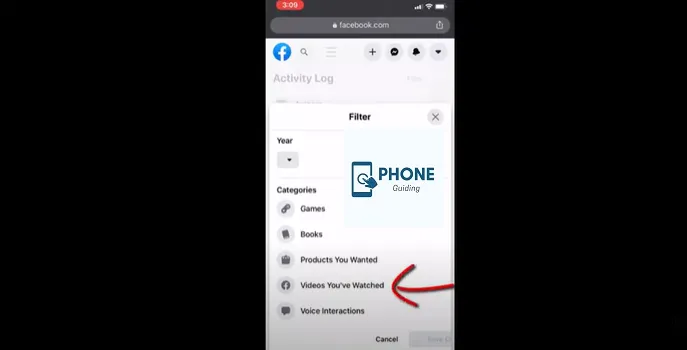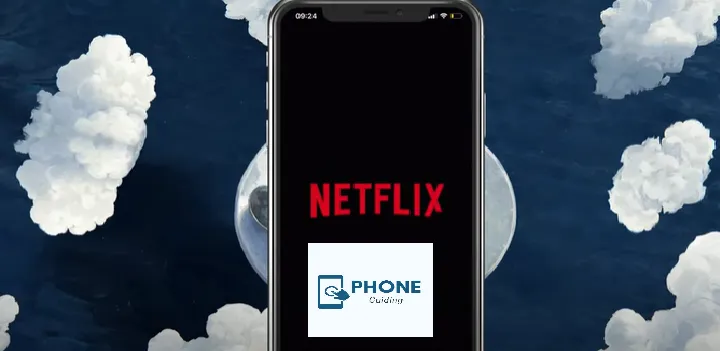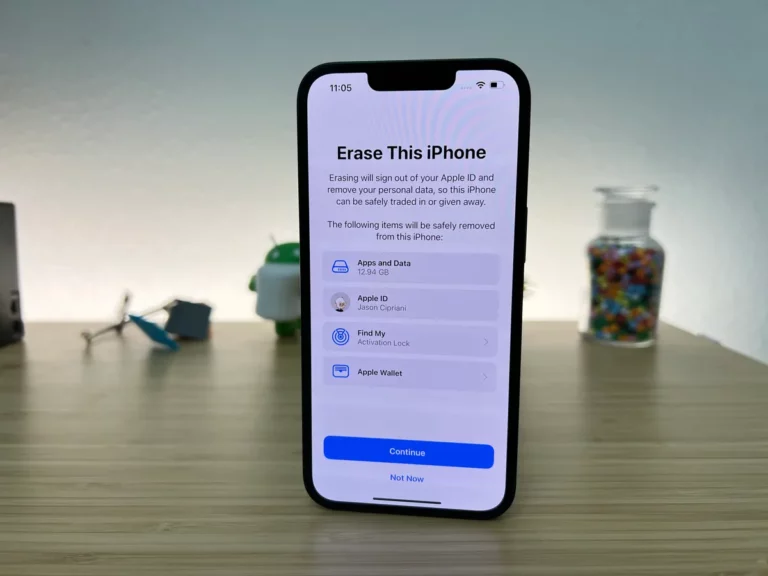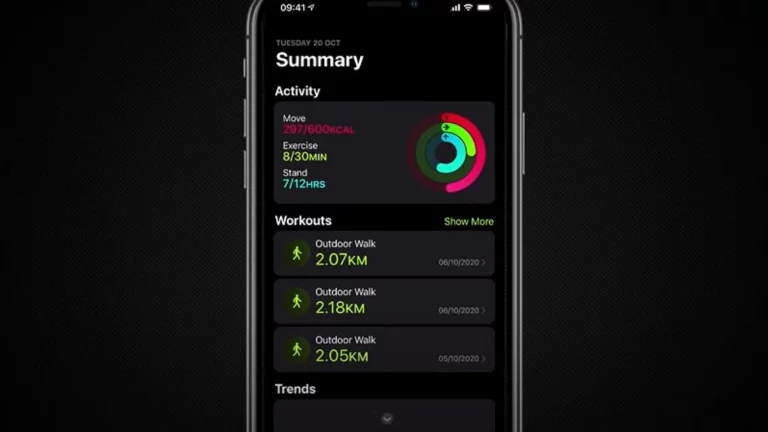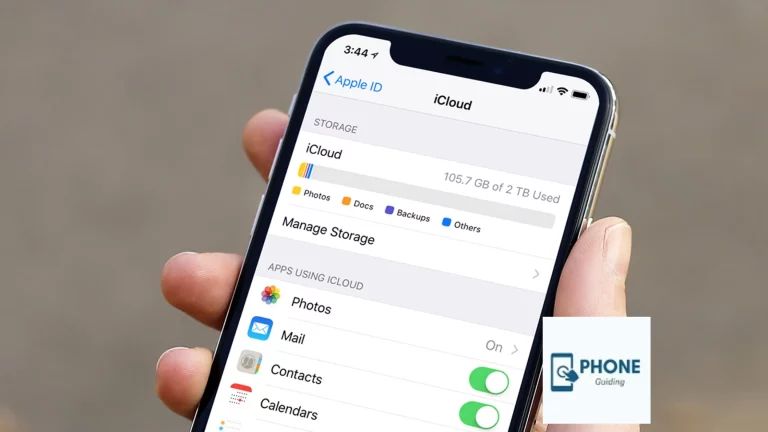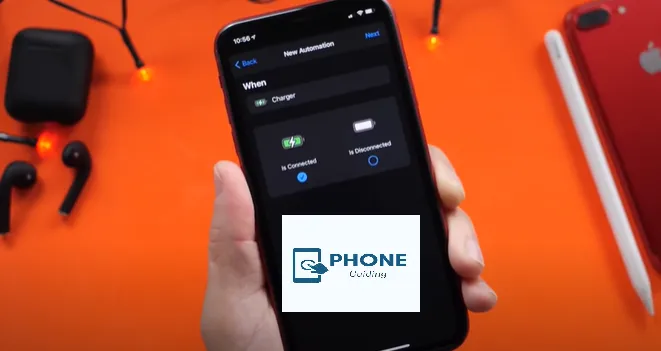How to Clear Facebook Videos Watch History on iPhone?
You may already be aware that Facebook keeps track of all your activities and data, including the length of your friend list, the videos you’ve viewed and liked, the posts you’ve selected, and more. To enhance the Facebook user experience, everything is logged. Thankfully, it is still possible to permanently wipe your account’s Facebook videos. Watch History. Your Facebook-watching activities are private to your account; no one else is likely to be aware of the videos you have watched. But if you want to get rid of the history you missed on Facebook, please read the rest of this guide carefully.
Facebook Watch history deletion requires a laborious process. According to our knowledge, there is no way to erase all the watched Facebook videos simultaneously; you must delete the Facebook watch history videos one at a time. However, you may use the Facebook mobile app or web interface; you only need an internet connection. Let’s begin the tutorial.
How to Clear Facebook Videos Watch History On An iPhone
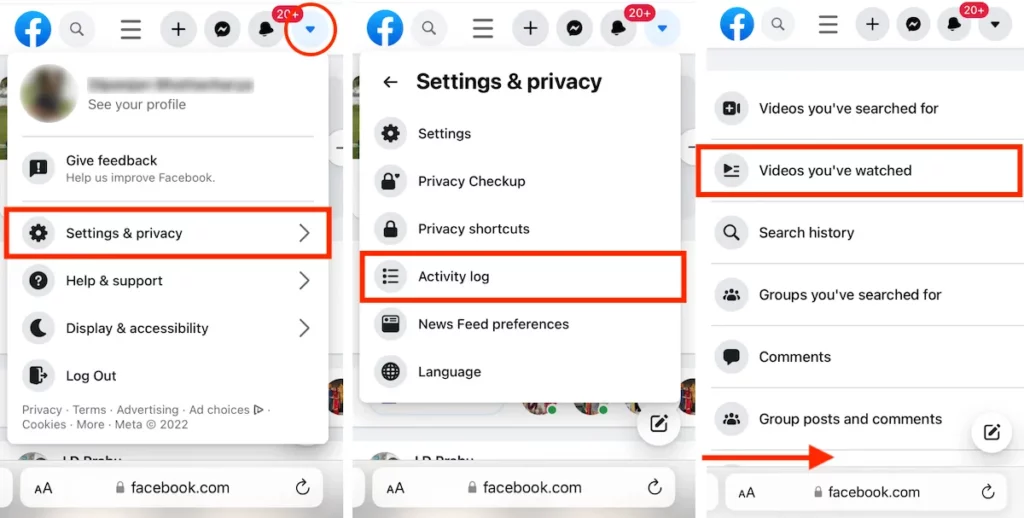
The procedures for deleting watched videos on Facebook are identical for iPhone and Android phones.
- Go to the Facebook page.
- Tap the three lines adjacent to the bell icon on the bottom right side.
- Expand Settings & Privacy by sliding up.
- Select Settings next.
- The select activity log can be found under Your Facebook Information by scrolling down (here, you can view and manage your information and some settings). It shows under the option titled “Access Your Information.”
- Your Facebook activity log, and the options above (Filters, Manage Activity, Archive, and Trash) are now visible on the page.
- If you don’t filter by Year, a lengthy list from Today will show your Facebook video watch history.
- Put the year and category filters in place. The category should be set to Videos You’ve Watched, and the Year should be the one you want to remove from Facebook Watch. To access logged actions and other Activities, click.
- After that, click on the videos you’ve watched option from the list, then click and hold the three dots next to the video you wish to delete from your watch history.
- Next, choose Delete.
Ability to Instantly Clear Watch History on Facebook
To remove all the information from Facebook, utilize a web browser on your phone or computer to watch the video archive with one click. I’ll walk you through how to make it in the most recent Facebook design, but if you want to go back to the older design, follow the instructions directly below this one. Here’s how to remove every watched video from Facebook:
- Visit Facebook.com.
- Next, select a menu option from the list in the top right corner.
- After choosing Settings & Privacy, click Activity Log.
- Next, select Filters from the Activity log’s menu.
- From the list, find and choose the Video You’ve Watched option.
- Under “clear watch history in Facebook,” select “Video You’ve Watched.”
- Follow the instructions above to delete the history instead of using the clear watch history in the Facebook button, which will immediately remove all the histories in bulk.
- Select the option by selecting the three dots adjacent to any history.
- Delete.
How to Erase Facebook Videos That You’ve Watched on an iPhone
Although the step-by-step is the same for iOS users, the settings could differ slightly. However, it is similar to removing or erasing a particular watched video from your computer or mobile device, such as an iPhone from Apple. Take notice that the Facebook app needs to be updated. Take these steps right away to do that:
- Anywhere in the Facebook app, tap your profile picture.
- Press the three dots icon.
- Select the Activity Log from the list of choices you will see.
- Select the category in the top-right corner.
- Select “Videos you’ve watched” as a filter from the list.
- You should now see all of your watched videos (history).
- Click the Delete button next to a watched video by tapping the three dots.
You can also access your menu through the Facebook iPhone app. After that, select Settings & Privacy Options, then select Settings. When you see Activity Log in the list, press it after typing it into the failed search box at the top. Click the category filter located at the top left of the screen now. Locate and select the “Video you have watched” category from the categories. You may now view the history of all your watched videos. Then, by tapping the three dots next to any video history in the list and your watch history, you can delete it.
From Your Facebook Activity Record, Remove A Search
Your Facebook search history is recorded in your activity log. Keep in mind that no one else can see your activity log.
To Remove A Single Search:
- On Facebook, click your profile image also in the upper right corner.
- After choosing Settings & Privacy, choose Activity Log.
- Under Activity Log, select Logged Actions and Other Activity.
- Then choose Search history.
- Next to the search you wish to delete, click more, and then select Delete.
To Remove Each Search:
- On Facebook, click your profile image also in the upper right corner.
- After choosing Settings & Privacy, choose Activity Log.
- Under Activity Log, select Logged Actions and Other Activity.
- Then choose Search history.
- To clear searches, click the top right button.
Conclusion
So there you have it, guys. I just showed you how to locate and delete your watched video history on the Facebook app and the Facebook website. Please do not hesitate to ask any questions.
FAQs
How can I delete the Facebook app’s watch history?
· Click on View Activity History
· At the top, select Filters, then select Categories.
· Then click Search History under Logged Actions and Other Activity.
· Tap Clear Searches in the top left corner.
On my iPhone, how can I delete my Facebook history?
To remove each search:
· Tap your name in the bottom right corner of Facebook.
· Tap Activity Log, which is located beneath your profile photo
· View Logged Actions can be found after scrolling down to Logged Actions and Other Activity
· At the top, select Filters, then select Categories
· Click on Search History
· Tap Clear Searches in the top menu
Does deleting history on an iPhone remove all data?
Instead of using the Safari app, you will delete your browsing history using the Settings app. Although Safari allows you to clear your browsing history, this won’t eliminate any cookies or information used for auto-fill. To be sure everything is gone, Clear your watch history on Facebook using the Settings app.
Will clearing my Facebook video watch history on my iPhone also delete the videos themselves?
Clearing your Facebook video watch history on your iPhone will not delete the videos themselves. It will only remove them from your watch history and will not affect the videos on the platform.
Can I disable Facebook’s video watch history feature on my iPhone?
Yes, you can disable Facebook’s video watch history feature on your iPhone. Go to the Facebook app and tap on the three horizontal lines in the bottom right corner. Then, tap “Settings & Privacy” and select “Settings.” Scroll to “Videos and Photos” and turn off the toggle switch for “Watch History.”