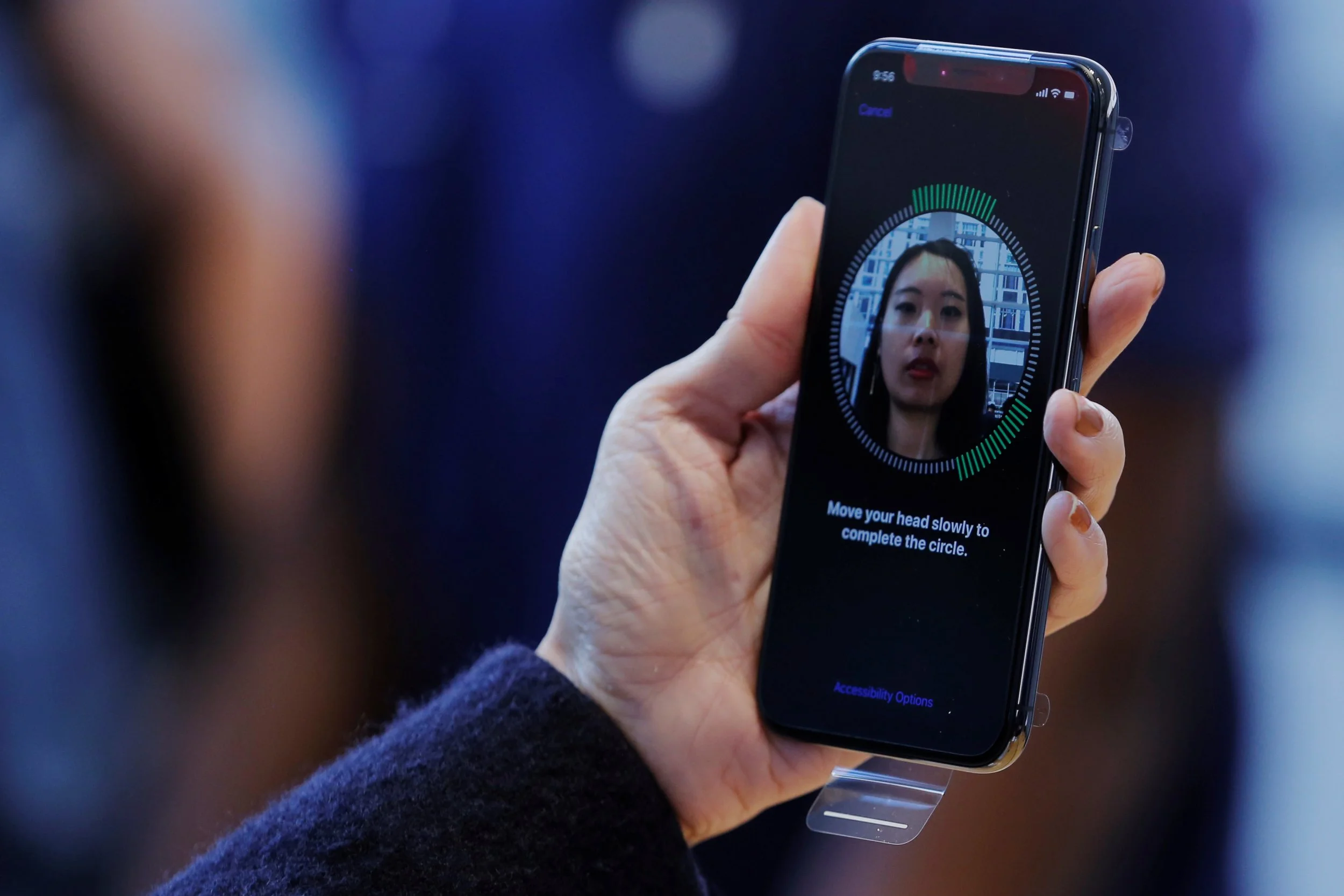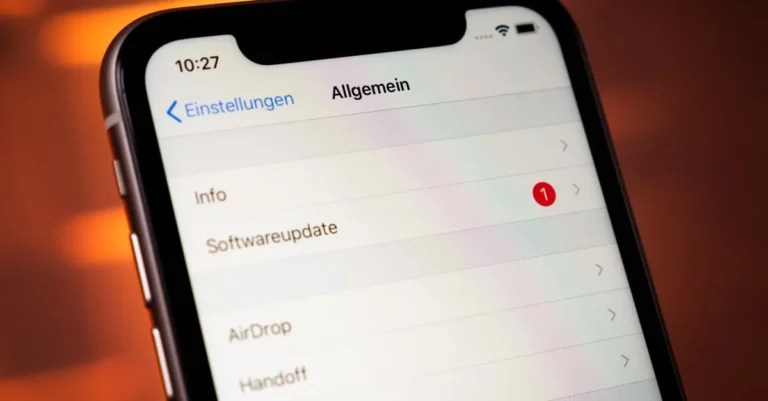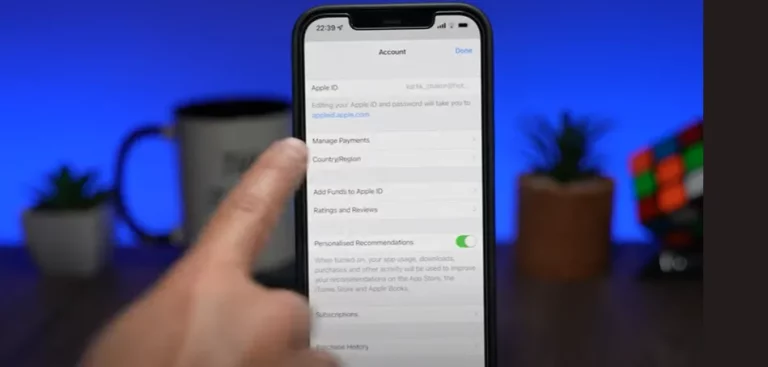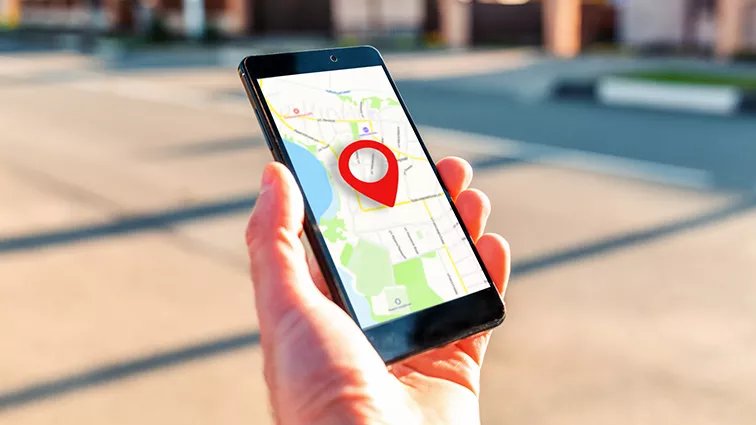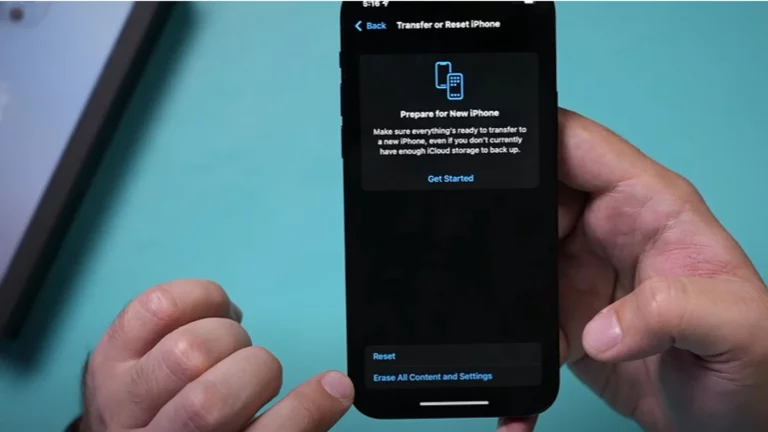How Does the iPhone 16 Face ID Technology Work, and What Are the Common Problems Users Face with This Biometric System?
In the ever-evolving world of smartphones, the iPhone 16 introduces some impressive upgrades, one of which is its advanced iPhone 16 Face ID technology. With Face ID, Apple has pushed the boundaries of biometric security, offering a seamless and highly secure way to unlock your phone. But, like any technology, Face ID comes with its own set of challenges. If you’re experiencing issues with Face ID or simply want to understand how it works, this blog post will provide you with all the information you need.
Table of Contents
What is Face ID and How Does it Work on the iPhone 16?
Face ID is Apple’s facial recognition system that allows users to unlock their phones, make payments, and even sign into apps without the need for a password or fingerprint. It’s built into the iPhone 16’s front-facing camera system, specifically utilizing the TrueDepth camera to map your face in 3D.
Here’s a breakdown of how it works:
- TrueDepth Camera: The TrueDepth camera system projects over 30,000 invisible dots onto your face. These dots create a detailed, 3D map of your face, capturing even subtle details like the shape of your nose, the distance between your eyes, and the contours of your cheeks.
- Infrared Sensor: Along with the dot projection, the camera system uses an infrared sensor to capture a low-light image of your face, ensuring that Face ID works even in the dark.
- Neural Engine: Once the data is captured, your iPhone uses a neural network to create a mathematical model of your face. This model is stored securely in the Secure Enclave on your device, which means only your phone has access to it.
- Unlocking Process: When you look at your phone, the TrueDepth camera scans your face, compares it to the stored data, and if the match is successful, the phone unlocks. Face ID can even adapt to changes in your appearance, like when you wear glasses, grow a beard, or change your hairstyle.
Common Problems with iPhone 16 Face ID
While Face ID is a breakthrough technology, users often encounter issues with the system. Let’s take a look at some of the common Face ID problems you might face with the iPhone 16, and how to fix them.
1. Face ID Not Working After Software Update
After a software update, it’s not uncommon for users to experience issues with Face ID not working properly. This could be due to minor glitches or bugs introduced in the update.
Solution: First, ensure that your software is up to date by going to Settings > General > Software Update. If it’s already updated, try restarting your iPhone. Sometimes, simply rebooting your device can resolve minor software-related issues.
2. Unable to Recognize Your Face in Low Light
One of the key features of Face ID is its ability to recognize your face in the dark. However, if you’re in extremely low lighting, it may struggle to read your face correctly.
Solution: While Face ID is designed to work in dim environments, it may struggle in almost complete darkness. Ensure there’s at least some ambient light. Additionally, check if there are any obstructions like dirt or smudges on the TrueDepth camera.
3. Face ID Not Responding to Changes in Appearance
Sometimes, users find that Face ID fails to recognize them after they’ve made a significant change to their appearance, such as growing a beard, changing hairstyles, or wearing glasses.
Solution: Apple recommends setting up an “Alternate Appearance” in Settings > Face ID & Passcode. This option allows you to train the system to recognize different looks, ensuring better accuracy even with changes in your appearance.
4. Face ID Not Working After iPhone Drops
If your iPhone 16 has been dropped, the TrueDepth camera system or other internal components may be misaligned or damaged, causing Face ID to fail.
Solution: If your iPhone has physical damage, the best course of action is to visit an Apple Store or authorized service provider. They can run diagnostics to check the hardware and provide necessary repairs.
5. Face ID Is Slow or Unresponsive
Some users report that Face ID is slower than expected, or in some cases, it doesn’t respond at all when they try to unlock the phone.
Solution: Slow Face ID performance may be related to software issues or system settings. You can try resetting Face ID by going to Settings > Face ID & Passcode, and selecting “Reset Face ID.” After resetting, set up Face ID again. If this doesn’t help, ensure that the TrueDepth camera isn’t obstructed by a case, dirt, or any other material.
Why Choose Face ID Over Other Biometric Systems?
Apple’s Face ID stands out compared to traditional fingerprint sensors and other biometric systems due to several key advantages:
- Enhanced Security: Face ID uses advanced 3D mapping, making it significantly more secure than flat, 2D facial recognition technologies found in other devices. It’s also resistant to common spoofing techniques, such as using a photograph or video of a person.
- Convenience: Face ID allows you to unlock your phone instantly with a glance, which is far faster than using a password or PIN. It also supports authentication for Apple Pay, app logins, and more.
- Privacy: Since Face ID data is encrypted and stored only on the phone, there’s no risk of it being accessed by external servers. This ensures your biometric data remains secure.
How to Improve Your Face ID Experience on the iPhone 16
To get the best possible Face ID experience on your iPhone 16, follow these tips:
- Ensure Proper Lighting: While Face ID works in low light, avoid complete darkness. Ensure there’s enough ambient light for better recognition.
- Clean Your Camera Lens: Regularly clean the TrueDepth camera to avoid any smudges or dirt interfering with facial recognition.
- Use Alternate Appearance: If your face changes due to seasonal factors like a beard or glasses, be sure to enable the Alternate Appearance feature in your settings.
- Reset and Reconfigure Face ID: If Face ID is not working as expected, try resetting the system and setting it up again. You can do this in Settings > Face ID & Passcode.
FAQ: Common Questions About Face ID on the iPhone 16
Why won’t Face ID work after a software update?
Software updates may sometimes introduce bugs that affect Face ID functionality. Try restarting your iPhone and ensuring that you’re running the latest software version.
Can Face ID work in the dark?
Yes, Face ID works in low light, but it may struggle in complete darkness. Some ambient light is required for optimal performance.
How do I fix Face ID if it’s slow?
If Face ID is slow or unresponsive, try cleaning the TrueDepth camera, resetting Face ID, and ensuring there are no obstructions.
Can Face ID recognize me if I change my hairstyle or wear glasses?
Yes, Face ID can adapt to changes in your appearance, but setting up an Alternate Appearance will improve accuracy.
How secure is Face ID on the iPhone 16?
Face ID is highly secure, utilizing advanced 3D facial recognition and encrypted storage of your biometric data on the device.
Conclusion
Face ID on the iPhone 16 is a sophisticated biometric system designed to make your smartphone experience faster, more secure, and more convenient. While it’s not without its occasional issues, most Face ID common problems can be solved through a few simple steps. By understanding how the system works and knowing how to troubleshoot common issues, you can ensure that your iPhone 16 remains a seamless and secure device.
If you continue to experience issues, don’t hesitate to reach out to Apple Support for assistance. And remember, Face ID is a cutting-edge feature that only gets better with each iOS update!
Call to Action: Have you experienced Face ID issues on your iPhone 16? Share your thoughts and questions in the comments below, and let’s find a solution together!