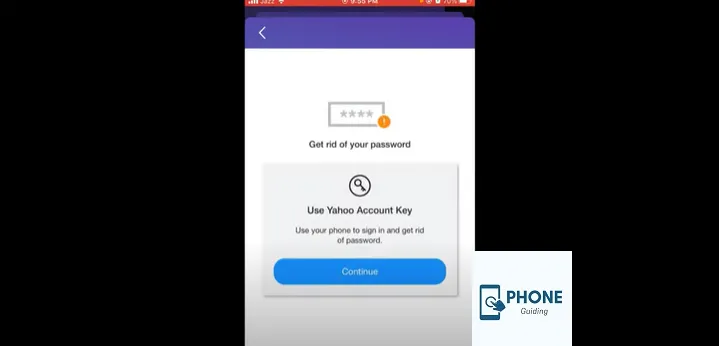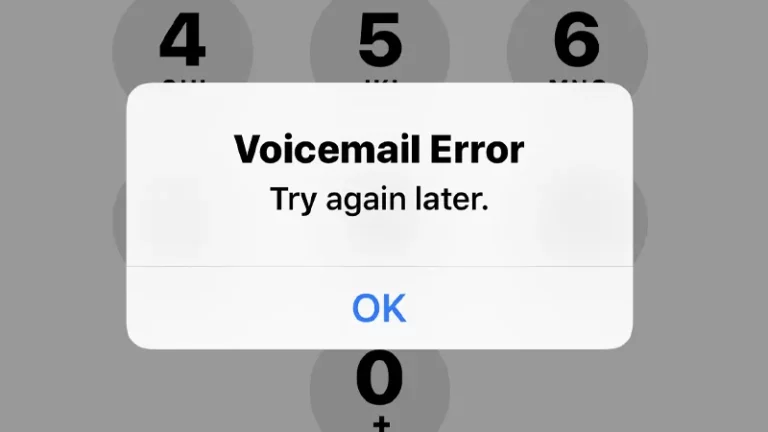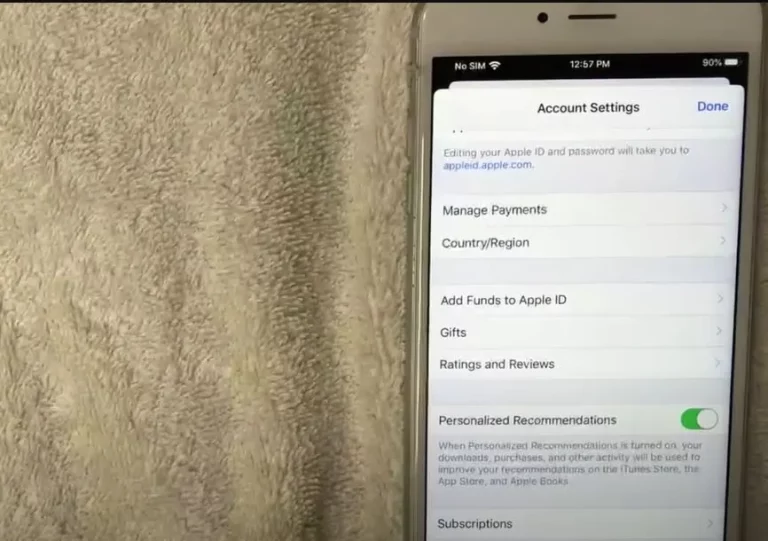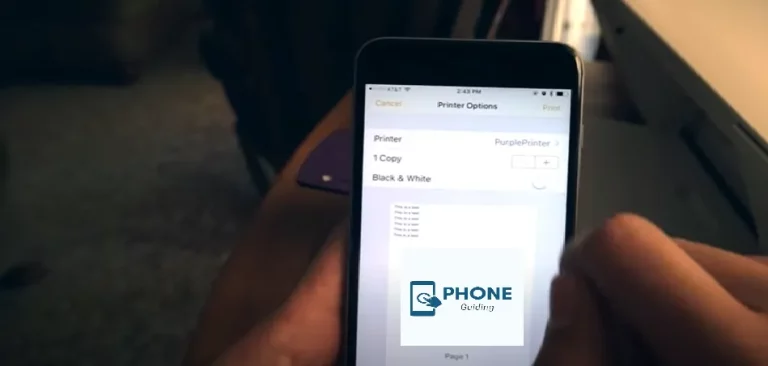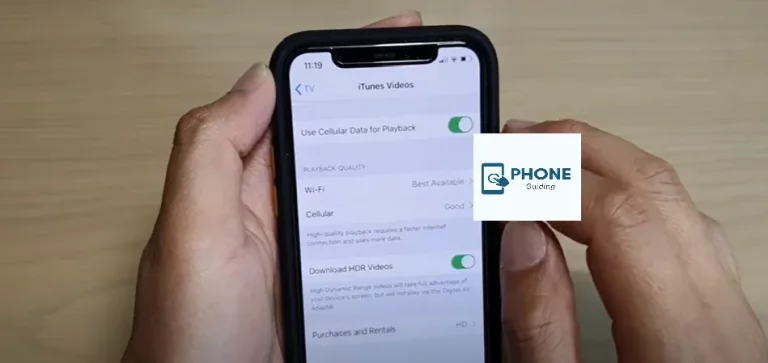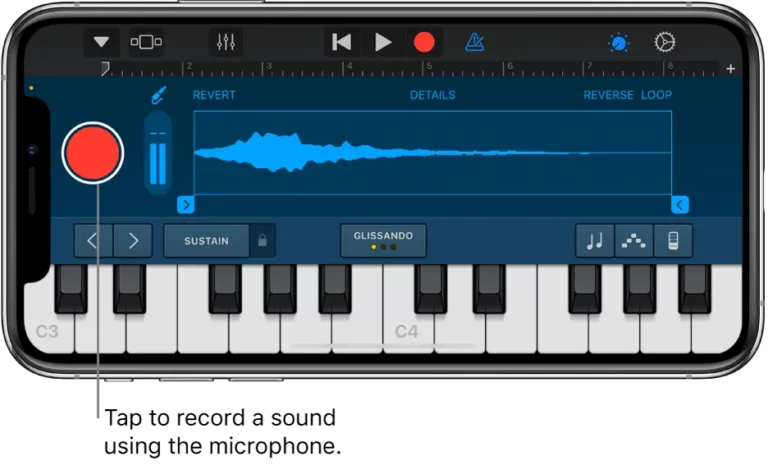How Do I Change My Yahoo Password on My iPhone?
Yahoo is a multipurpose mail app that helps you get many services. And the Yahoo password is the one that gives you access to every Yahoo service you use. You may forget your password sometimes, but you can get it back after you reset your Yahoo Mail app password. You can also keep changing your password to keep hackers and other people away from your stuff. It also only takes a few minutes to change your Yahoo Mail password, and here are the details and methods for doing so.
How Can I Reset My Yahoo Password?
If you have also forgotten your Yahoo password, here are the steps to reset it.
- One of the methods to use is to get the assistance of the Sign-in Helper. It is Yahoo’s password reset and account recovery tool, and it helps you get back into your account.
- First, open the Sign-in Helper.
- Then enter the account recovery items listed.
- Click Continue.
- Then, to proceed, you have to follow the instructions in the Sign-in Helper.
Change Password from iPhone
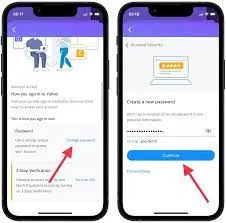
Changing your iPhone’s My Yahoo password email is straightforward and only takes a few minutes. Following are the steps that you need to follow.
- The first step is to open the Yahoo Mail app. You also have to open the Yahoo Mail app on your iPhone. If you don’t have the Yahoo Mail app, download it from the app store.
- The second step you must follow is tapping on the profile icon in the top left corner of your screen.
- Next, you have to tap Manage Accounts. Select the’ manage accounts’ option to manage your Yahoo account.
- Then, you must Tap Account info to learn about your Yahoo account.
- The fifth step is to Tap Security Settings to reset your Yahoo account password.
- The very next step is to Unlock with Touch ID or Face ID. When resetting the Password, you have to open the option by Touch ID or Face ID. After you have unlocked it, the reset password screen will open up.
- The next step is to Tap Change Password to reset your account’s password.
- Then you have to enter your new Password. It is suggested that your Password must have both letters and numbers to make it strong enough.
- The final step is to Click the Continue option after you have created the new Password.
Change My Yahoo Password
Here are also the steps you need to follow if you want to change the Yahoo password from the mobile web browser of your iPhone.
- After signing in, you must open the security page of your Yahoo account.
- Then you have to Click Change Yahoo password.
- Now, you have to Enter a new password.
- Click Continue.
The Process to Create Yahoo Mail
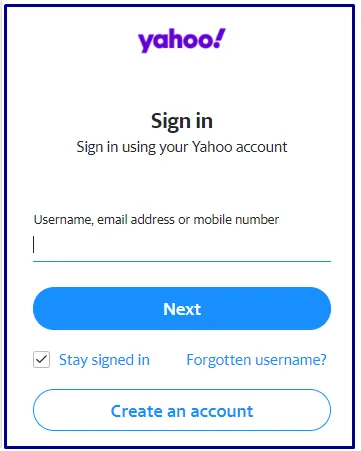
Here are the steps you must follow to create a Yahoo Mail Account.
- First, you have to Open Settings.
- Then you have to Go to Mail.
- Now, you have to go to Accounts.
- After that, Choose to Add an Account.
- Then, enter your Yahoo email address, then tap on Next.
- Now, enter the Password for your Yahoo email account, and then choose Sign in.
- The last thing to do is to turn on the Mail toggle switch.
- To save all the changes, you have to click save. Otherwise, the changes will not be saved. And you are all done.
The Process to Delete Yahoo Mail
If you are willing to delete the Yahoo Mail app, here are the steps you must follow.
- The first thing also you need to do is open the iOS Settings app.
- Then you have to Tap Mail.
- After that, you have to Tap Accounts.
- When you finish the previous step, tap your Yahoo Mail account.
- To Delete the Account, tap its options.
- To confirm this, Tap Delete from my iPhone. And then the changes will all be saved.
How to Make Password Stronger?
You may also wonder what you can do to make your Password stronger. Here are some of the suggestions that you all can follow.
- Make sure that your Password has both uppercase and lowercase alphabets.
- Your Password should be at least seven digits long.
- The ideal password length is almost 15 digits.
- Your Password should have both letters and alphabets. And it should be a mixture of letters and alphabets.
- It would help if you kept changing the Password of your email from time to time to protect it.
Securing Your Yahoo Account: Password Change on Your iPhone
Changing your Yahoo password on your iPhone is crucial for maintaining online security. But beyond simply updating your credentials, understanding additional measures empowers you to protect your account effectively. Let’s delve into these often-overlooked aspects:
Strong Password Creation:
- Beyond the basics: Ditch predictable patterns, birthdays, or dictionary words. Craft a password with at least 12 characters, including a mix of uppercase and lowercase letters, numbers, and symbols.
- Uniqueness is key: Avoid using the same password for multiple accounts. A data breach on one platform could compromise them all.
- Password managers: Consider using a reputable password manager to generate and securely store strong, unique passwords for all your accounts.
Two-factor Authentication (2FA):
- Double the defense: Enable 2FA for an extra layer of security. It requires a second verification step, like a code sent to your phone, even if your password is compromised.
- Setting up 2FA on iPhone: The article can guide users through enabling 2FA within the Yahoo app or website on their iPhones.
- Alternatives to SMS verification: Explore options like authenticator apps for more secure and convenient 2FA methods.
Phishing and Scam Awareness:
- Beware the bait: Don’t click suspicious links or download attachments from unknown senders, even if they appear to be from Yahoo.
- Verify before clicking: If unsure about a Yahoo email, log in directly to your account instead of clicking links within the email.
- Strong passwords and 2FA: These measures significantly reduce the effectiveness of phishing attempts, making it harder for scammers to gain access.
Changing Password on a Computer:
- Alternative method: The article can briefly explain how to change your password on a computer web browser if preferred. This provides flexibility and might be easier for some users.
- Syncing across devices: Ensure your password change syncs across all devices where you use your Yahoo account, including desktops, laptops, and other mobile devices.
Using a Password Manager:
- Convenience and security: Password managers generate, store, and autofill strong passwords, saving time and reducing human error.
- Choosing a trusted provider: Research reputable password managers with robust security features and user-friendly interfaces.
- Beyond Yahoo: Utilize the password manager for all your online accounts, not just Yahoo, for comprehensive online security.
Common Issues and Solutions:
- Forgotten password: Guide users through the password reset process via email or phone number recovery options.
- Error messages: Explain common error messages and provide troubleshooting steps, like checking internet connectivity or clearing cache and cookies.
- Verification issues: Address potential issues with receiving verification codes or completing 2FA steps, offering alternative solutions if available.
By incorporating these informative sections, iPhone users with the knowledge and tools to not only change their Yahoo password securely but also build a robust online security posture. Remember, vigilance and proactive measures are key to safeguarding your digital life.
Concluding it up!
Yahoo is an email address on your iPhone, and it is possible that you somehow forgot its password or you want to update it. In both cases, you must change the mail account’s password by resetting or updating it. All the above-mentioned details are easy enough to follow to alter my Yahoo password.
Frequently Asked Questions
Here are also some of the frequently asked questions.
The Process to Recover a Yahoo Password from an iPhone?
If you have forgotten the Password and want to recover it, you must use the “Forgot Password?” also feature on the Yahoo login page. If you somehow forgot your Yahoo password and cannot reset it, you must contact Yahoo customer service for help.
What is the process for seeing email passwords on iPhones?
For iPhone 7, here are the steps you will have to follow.
1. Open the settings app on your iPhone.
2. Then you have to Tap Mail, Contacts, and Calendars.
3. If you want to see the Password, tap on Account after that.
For iPhone 8 or later versions, you must follow the following steps to see the Password of your mail account.
1. Open the settings app on your iPhone.
2. Then, Go to Passwords & Accounts
3. If you want to see the Password, tap on Account after that.
Can I delete my Yahoo Mail Account?
Yes, you can delete your Yahoo Mail account anytime and when you feel that you don’t need it anymore.