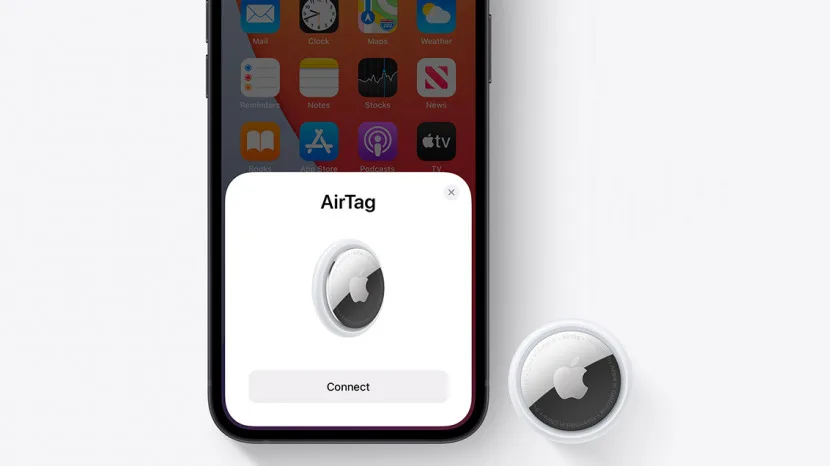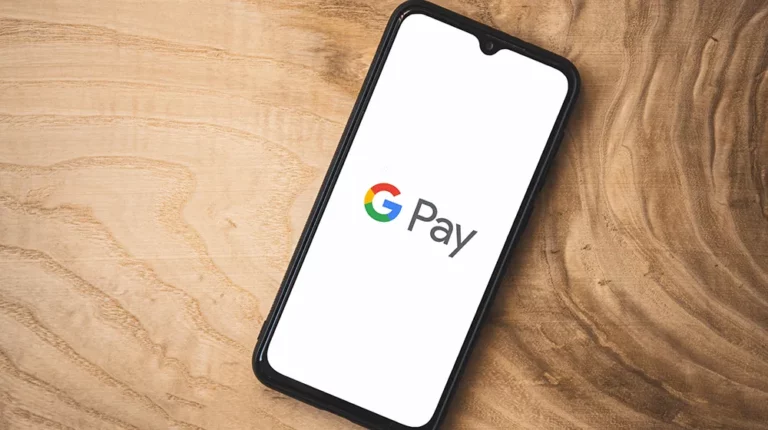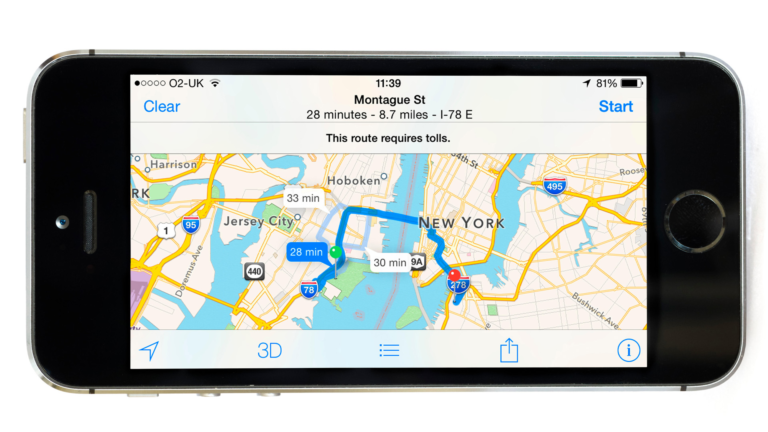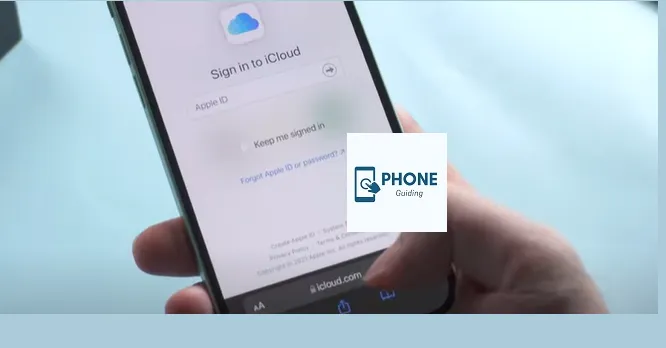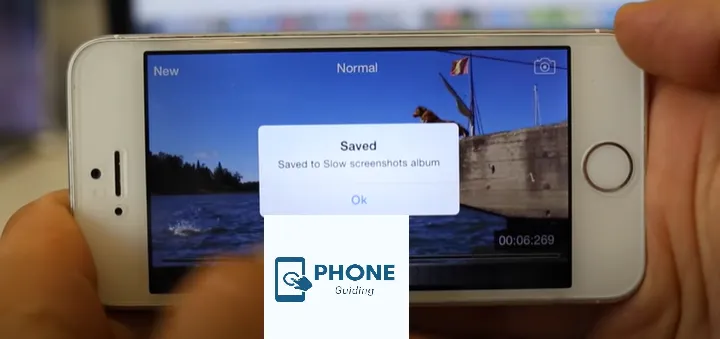How to Set up and Use Apple AirTag: Your Ultimate Guide
The Apple AirTag is a revolutionary device that lets you easily track your belongings. Whether it’s your keys, bag, or anything else you frequently misplace, the AirTag is designed to help you locate them effortlessly. This comprehensive guide will walk you through the setup process, demonstrate how to use the AirTag effectively and address frequently asked questions.
Setting Up Your Apple AirTag
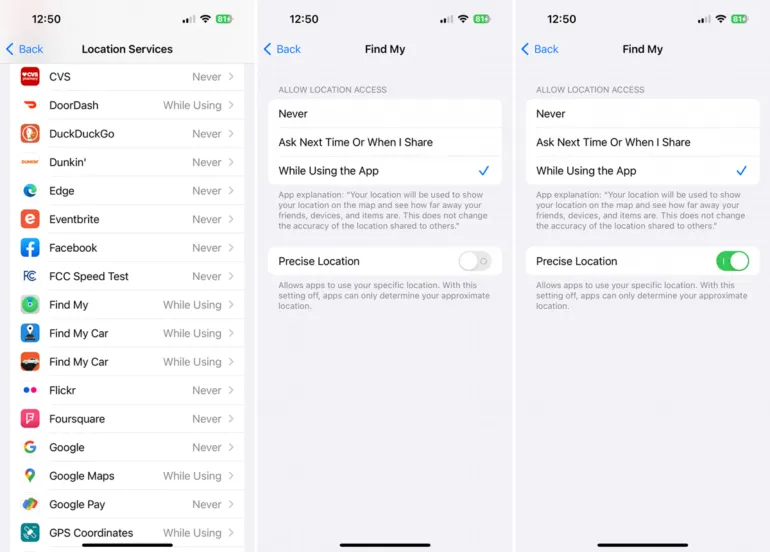
Unboxing and Overview
Your Apple AirTag comes in a compact box when you first receive it. Open it to find your AirTag, along with some basic documentation. The AirTag is a small, circular disc with a white plastic front and a stainless steel back. The build quality is premium, designed to be durable and resistant to water and dust.
Preparing Your Devices
To set up your AirTag, you’ll need an iOS device running iOS 14.5 or later. This could be an iPhone, iPad, or iPod touch. Ensure your device’s Bluetooth and location services are turned on.
Pairing Your Apple AirTag with Your iOS Device
- Open the “Find My” app on your iOS device.
- Tap the “Items” tab located at the bottom of the screen.
- Press the “+” icon in the top-right corner.
- Hold your AirTag near your iOS device.
- A setup prompt will appear on your device screen.
- Follow the on-screen instructions to complete the pairing process.
Assigning a Name and Icon
Once your AirTag is paired with your iOS device, you can assign a name and an icon to help you identify it easily in the “Find My” app. Choose a name that reflects the item you’re tagging, such as “Keys” or “Backpack.”
How to Use Apple AirTag

Locating Your Belongings
The primary function of the AirTag is to help you find your lost items. To locate your belongings using the AirTag:
- Open the “Find My” app on your iOS device.
- Tap the “Items” tab.
- Select the AirTag you want to find.
- The app will show you the approximate distance and direction to your AirTag.
As you get closer to the AirTag, the app will provide visual and audio cues to guide you. Follow the sound and on-screen instructions until you locate your item.
Precision Finding
With Precision Finding (available on iPhone 11 and later models), the “Find My” app harnesses the power of the U1 chip to offer a more precise location for your AirTag. To activate precision finding:
- Enable Bluetooth and location services on your device.
- Open the “Find My” app and select the AirTag you want to find.
- Tap “Play Sound.”
- Tap “Precision Finding.”
Precision Finding uses a combination of sound, haptic feedback, and visual directions to guide you accurately to your item.
Enabling Lost Mode
If you lose your AirTag and it’s out of Bluetooth range, you can enable Lost Mode to increase the chances of recovery. In Lost Mode:
- Open the “Find My” app.
- Tap the “Items” tab.
- Select the lost AirTag.
- Tap “Activate” under Lost Mode.
- Enter a phone number where you can be reached.
When someone finds your AirTag, they can contact you using the phone number you provided.
Sharing an AirTag with Others
You can share an AirTag with family and friends to help them locate shared items like suitcases or backpacks. To share your AirTag:
- Open the “Find My” app.
- Tap the “Items” tab.
- Select the AirTag you want to share.
- Tap “Share Item.”
- Enter the Apple ID or email address of the person you want to share with.
The person will receive an invitation to accept the shared AirTag, and they can use the “Find My” app to track it.
How Far Can You Track an AirTag?
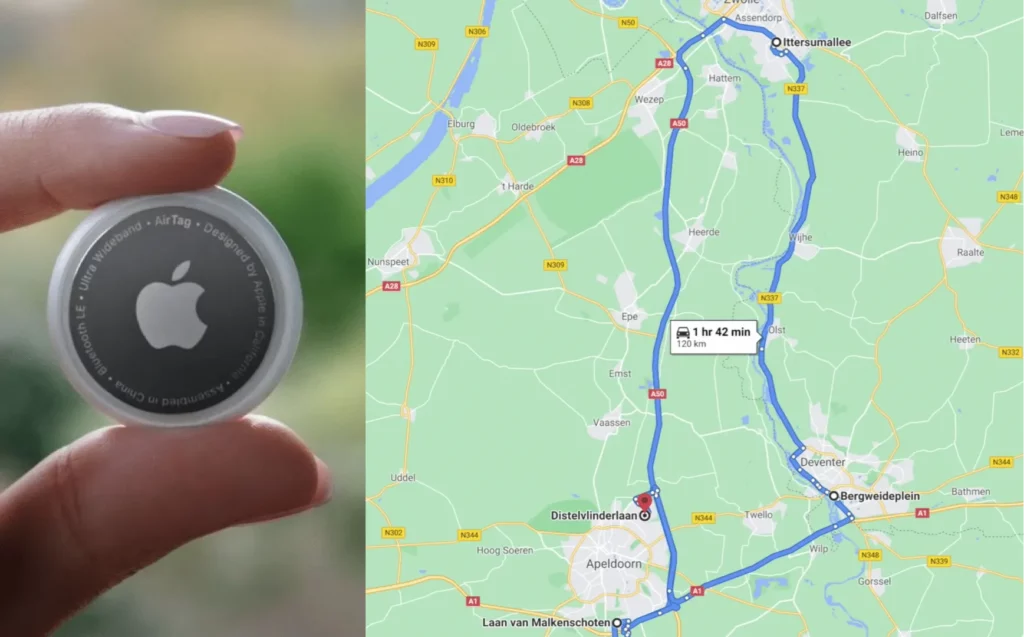
The tracking range of an Apple AirTag depends on the tracking technology, primarily based on Bluetooth and the Find My network. As of my knowledge, the range is limited to Bluetooth connectivity and the proximity of nearby Apple devices. Here’s a breakdown of the tracking range:
- Bluetooth Range:
- The Bluetooth range is the most immediate and direct way to track an AirTag. It typically extends to about 30 to 50 feet (9 to 15 meters). Within this range, you can use your iPhone or other Apple devices to communicate with the AirTag and get real-time information on its location.
- Find my network range:
- Find My Network is a unique feature of AirTag that allows it to use the collective power of millions of Apple devices to help locate lost items. When an AirTag is separated from its owner and is not within Bluetooth range of the device, it can still be located using other nearby Apple devices (iPhones, iPads, and Macs) that are part of the Find My network. The Find My network helps extend the tracking range beyond the Bluetooth range.
- Lost Mode Range:
- Enabling Lost Mode on an AirTag activates an additional layer of tracking functionality. If someone else with an Apple device comes within Bluetooth range of your lost AirTag, their device can communicate with the AirTag and relay its location back to you. This further extends the range over which the AirTag can be tracked.
Remember that the AirTag’s tracking capabilities may vary depending on environmental factors such as obstacles (walls, furniture, etc.), interference, and signal strength. The range might be more effective in open outdoor areas with fewer obstacles than in indoor spaces with many walls and objects that can interfere with Bluetooth signals.
It’s worth noting that Apple may have made advancements in AirTag technology beyond my knowledge of the cutoff date. You may want to check the latest information from Apple’s official sources or support documentation for the most up-to-date details on AirTag tracking ranges. Note that Apple may have made advancements in AirTag technology beyond my knowledge cutoff date, and you may want to check the latest information from Apple’s official sources or support documentation for the most up-to-date details on AirTag tracking ranges. Connect airtag can also be used with multiple phones.
Does AirTag need WiFi?
No, the Apple AirTag does not require Wi-Fi to function. AirTag connects directly to your iPhone, iPad, or other Apple devices within its Bluetooth range thanks to Bluetooth, its primary communication technology. The device you pair the AirTag with will use its internet connection (via cellular data or Wi-Fi) to communicate with Apple’s Find My Network, helping you locate your lost item.
Here’s how it works:
Bluetooth Connection: When you set up an AirTag, it pairs directly with your iPhone or other Apple device using Bluetooth. This allows your device to communicate directly with the AirTag within Bluetooth range (typically up to 30 to 50 feet or 9 to 15 meters). You can use the “Find My” app on your iOS device to see the approximate location of the AirTag based on Bluetooth connectivity.
- Find My Network:
- If your AirTag is out of the Bluetooth range of your Apple device, it can still be located using Find My Network. When someone else with an Apple device comes near your lost AirTag, their device can pick up the Bluetooth signal from the AirTag and relay its location to Apple’s servers anonymously. This information is relayed to you through the Find My app on your device.
- No direct Wi-Fi connection:
- AirTag does not have Wi-Fi capabilities, so it cannot directly connect to Wi-Fi networks. Instead, it relies on the Bluetooth connection to your Apple device and the Find My network to relay its location information.
With Bluetooth and the Find My Network, Apple has designed the AirTag to be a versatile and efficient tracking device without Wi-Fi connectivity. This makes it more convenient and power-efficient for everyday use, and it works seamlessly with your existing Apple devices.
Which Items to Use Apple AirTag

Apple AirTag is a versatile tracking device that can keep tabs on a wide range of items. Here are some common items where using an Apple AirTag can be particularly beneficial:
- Keys:
- Keys are one of the most commonly misplaced items. Attaching an AirTag to your keychain lets you find them using your iPhone when they go missing quickly.
- Wallet:
- An AirTag inside your wallet can be a lifesaver when you can’t remember where you left it.
- Bag or backpack:
- Whether it’s your laptop bag, school backpack, or gym bag, an AirTag can help you locate your bags if you leave them behind.
- Purse or handbag:
- Women’s purses and handbags often contain important items like phones, wallets, and identification cards, making them a valuable candidate for AirTag tracking.
- Luggage and Suitcases:
- AirTags are particularly useful for travelers who want to keep track of their luggage during trips.
- Electronics:
- Small electronic devices like tablets, cameras, and headphones can easily be lost or left behind in public places. AirTags can help you locate these valuable items.
- Pet Collars:
- Some pet owners attach AirTags to their pets’ collars to help find them if they stray too far.
- Remote Controls:
- TV remotes, game console controllers, and other remote devices are notorious for getting lost in couch cushions or under furniture.
- Bicycles:
- If you’re concerned about the theft of your bicycle, you can discreetly place an AirTag on it to help recover it if it goes missing.
- Car Keys:
- Having an AirTag on your car keys can save you time and frustration when you’re in a hurry to leave.
- Travel Documents:
- Attach an AirTag to your passport or essential travel documents to ensure they are always within reach.
- Musical Instruments:
- Instruments like guitars, violins, or brass can be valuable and easily misplaced, making AirTags helpful.
- Gym Equipment:
- Keep track of your fitness gear, such as water bottles, gym bags, and yoga mats, with AirTags.
- Tools:
- If you have valuable or frequently used tools, attaching AirTags can help you locate them when needed.
Remember that while AirTags are versatile, they may not be suitable for tracking certain items, such as pets that get wet frequently or items that are sensitive to electronic devices. Always consider the nature of the item and the AirTag’s size and weight before attaching it.
Understanding How Apple AirTag Works and Common Issues
Apple’s AirTag is a nifty device designed to help you keep track of your belongings. While it’s a powerful tool, there are common questions and concerns regarding its functionality. Let’s delve into some of these queries:
1. Does AirTag work without Wi-Fi?
- Yes, AirTag works without Wi-Fi. It utilizes Bluetooth technology to connect to nearby Apple devices like iPhones, iPads, and Macs for location tracking. It doesn’t rely on traditional Wi-Fi networks.
2. How Does AirTag Work Without Internet?
- AirTag communicates with nearby Apple devices via Bluetooth. These devices can then upload location data to Apple’s network, helping you locate your AirTag. So, while the AirTag itself doesn’t require an internet connection, it leverages other Apple devices that do.
3. Why is my AirTag not connecting?
- If your AirTag is not connecting, ensure Bluetooth is enabled. Also, check that your device is running the latest software. If the issue persists, try resetting the AirTag and restarting your device.
4. Do AirTags Work Without Service?
- AirTags can work without a cellular or mobile data service. They rely on the Bluetooth network created by nearby Apple devices for location tracking.
5. How to Add AirTag to Multiple Devices?
- AirTags are designed to be connected to a single Apple ID simultaneously. To share an AirTag’s location with multiple devices, enable the “Share My Location” feature in the Find My app on each device signed in with the same Apple ID.
6. Can You Connect AirTags to Multiple Devices?
- No, you can’t simultaneously connect an AirTag to multiple devices. It’s tied to the Apple ID of the person who set it up.
7. Do Apple AirTags Need Wi-Fi?
- No, AirTags don’t require a Wi-Fi network for their basic functionality. They rely on Bluetooth connections to nearby Apple devices.
8. What Does “Last Seen” Mean for AirTags?
- “Last Seen” refers to the most recent location where another Apple device detected your AirTag. It’s a useful indicator to help you pinpoint your lost item’s approximate location.
9. How to Connect AirTag to Two Phones?
- AirTags can only be connected to one phone at a time, associated with a single Apple ID. To share an AirTag’s location with another person, use the “Share My Location” feature in the Find My app.
Apple AirTags utilize Bluetooth and Apple’s network of devices to provide location tracking, and they don’t require Wi-Fi or cellular service. If you encounter connectivity issues, ensure your Bluetooth is enabled and your devices are updated.
Conclusion
Apple AirTag is an innovative tracking device that enhances how you keep track of your belongings. With its seamless integration with the “Find My” app and precision finding capabilities, locating lost items has never been easier. By following the simple setup process and understanding how to use its features effectively, you can ensure a smooth experience with the Apple AirTag and enjoy added peace of mind knowing your belongings are always within reach.
Remember to take advantage of the privacy and security features, and share this useful tool with your family and friends for even more convenience in your daily life. Happy tracking!
FAQs about Apple AirTag
Is the Apple AirTag waterproof?
Yes, the Apple AirTag is water-resistant with an IP67 rating. This means it can withstand submerging water up to 1 meter deep for 30 minutes.
How long does the AirTag’s battery last?
The AirTag’s battery life can vary depending on usage. On average, the battery should last about one year. When the battery runs low, you will receive a notification on your iOS device, and you can easily replace it with a CR2032 coin cell battery.
Can I use an AirTag with Android devices?
AirTag is designed to work seamlessly with Apple devices running iOS 14.5 or later. While it can track items via an Android web browser, its full functionality is limited to Apple devices.
Can I track someone else using an AirTag without their knowledge?
Apple has implemented several privacy features to prevent unwanted tracking. If an AirTag that doesn’t belong to you is moving with you for an extended period, your iPhone will notify you of its presence. Also, AirTags emit periodic sound alerts when separated from their owner to help identify them.
Is the AirTag secure? Can someone else pair it with their device?
AirTag is designed to be secure. When you set up an AirTag, it becomes linked to your Apple ID. If someone finds your AirTag, they cannot pair it with their device without your Apple ID credentials.