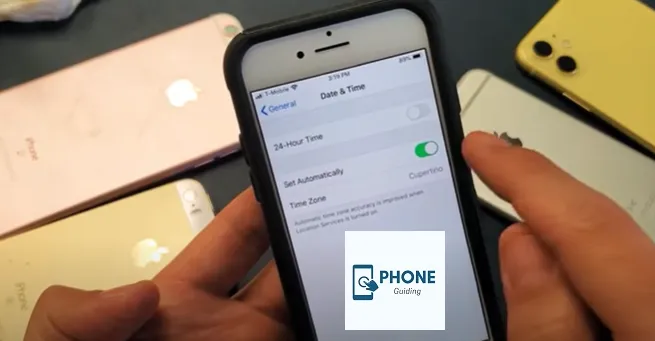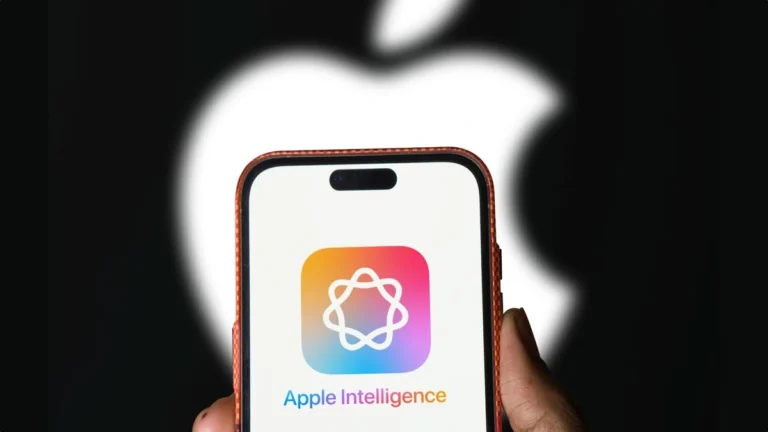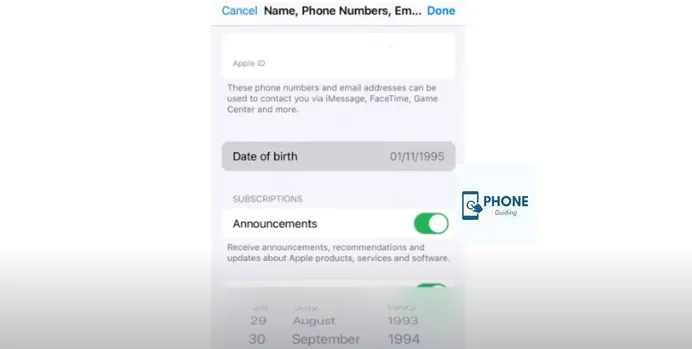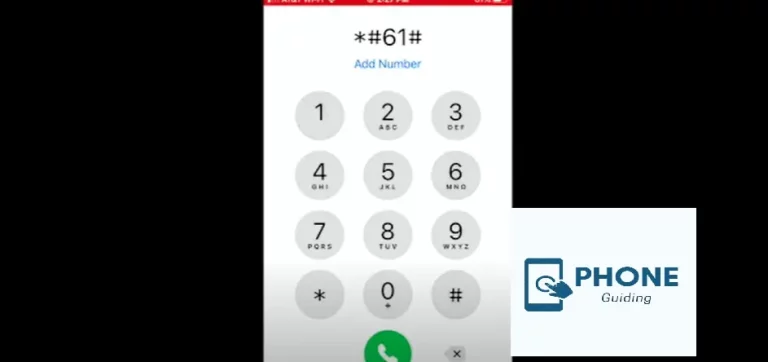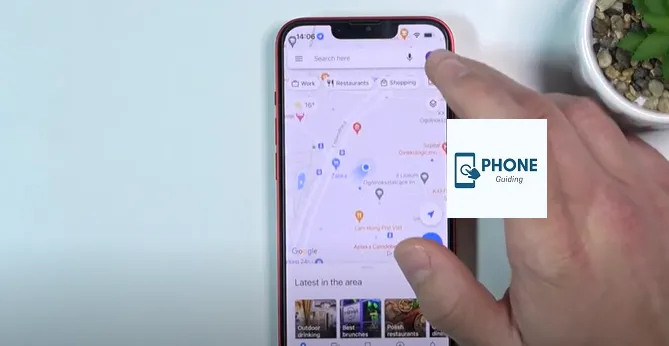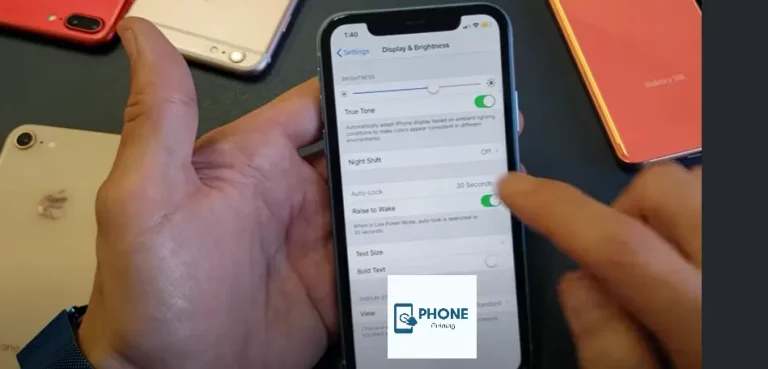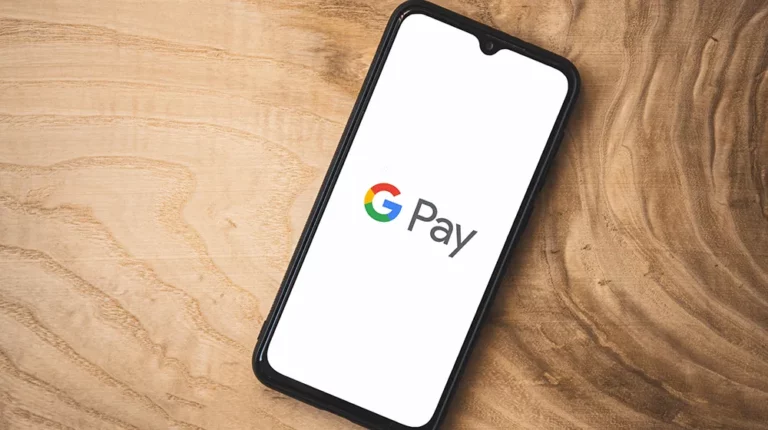Does iPhone Automatically Change Time When Clocks Go Back?
The fact that daylight saving time (DST) varies depending on the country has always caused some misunderstanding. If you use iOS, you might wonder whether your iPhone will automatically change the time when the clocks go back. Continue reading to find out the answer to this question. Additionally, you can use an iPhone or Android phone to get solutions to other DST-related questions.
Let’s talk about the locations in the United States that observe daylight saving time before moving on to the main section.
Where Exactly Does Daylight Saving Time Exist in the United States?
Since nearly every location in the country observes daylight saving time, the list of locations that do so is very long. So, we’ve compiled a list of the places that don’t use DST. These location services are
- Arizona
- Hawaii
- American overseas territories Samoa
- Samoa
- Islands of the Northern Marianas
- Puerto Rico
- The Virgin Islands of the United States
The rest of the locations in the US automatically change the time when clocks return to the locations mentioned above.
Will the iPhone automatically change the time when clocks go back?
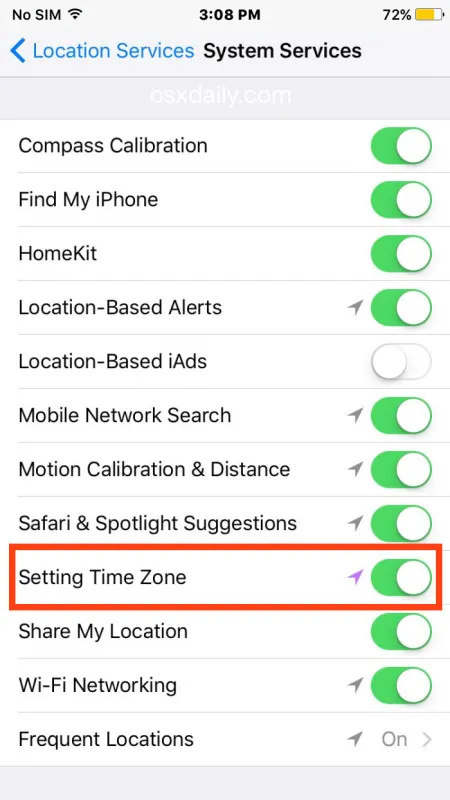
Returning to our original query, will the iPhone automatically change the time when the clocks return? And the answer is a resounding yes.
All iPhones adjust to daylight saving time automatically. All Apple products, including the iPhone, automatically adjust for daylight saving time.
The most crucial factor in this is modern, sophisticated technology. Clocks no longer need to be manually updated or set to the correct time. You may have noticed that the iPhone prompts you to enter information about your nation and select a time zone; this is mainly done to make all necessary changes automatically.
Additionally, suppose you are traveling or have entered a new time zone on Sunday. In that case, the iPhone’s geolocation feature will let it automatically switch to daylight saving time on March 8 or November 8. As a result, when moving, you won’t need to worry about adjusting time zones for various countries. But what if the Apple iPhone doesn’t alter or adjust for daylight saving time? We shall talk about this question in the section after this.
How Do I Set Up My iPhone to Automatically Change Time When Clocks Go Back?
If the automatic time zone setting is off, your iPhone won’t display the correct time, depending on your geolocation.
Set your iPhone’s date and time automatically by following these instructions.
- Open your iPhone’s settings.
- Select Privacy by tapping it.
- On Location Services, click.
- Verify that Location Services is enabled on the Location Services page. If not, hit the toggle button to make it active.
- Ensure the settings general date time zone option is set on after selecting System Services from the list of options at the bottom of the screen.
- The Back button will help you leave this page.
- Select General by tapping it.
- Hit “Date & Time.”
- Turn on the automatic time zone change feature by sliding the slider next to Set Automatically to the left.
How Do I Manually Change My iPhone or iPad for DST?
You may always set the time manually if your iPhone or iPad needs to show the correct time according to the date and time zone set.
It would help if you took these actions to accomplish this.
- Open your iPhone’s settings.
- Select General by tapping it.
- Hit “Date & Time.”
- Drag the slider next to Set Automatically to the left to disable the automatic time zone change feature.
- You can now manually set the time according to your time zone.
This is how you manually adjust the time whenever you want. But occasionally, even after taking these precautions, you can discover that you must set the correct time zone.
Do not worry; we have provided system services solutions for this toggle on set circumstances.
IPhone Still Displays the Wrong Time Zones? The solutions are here!
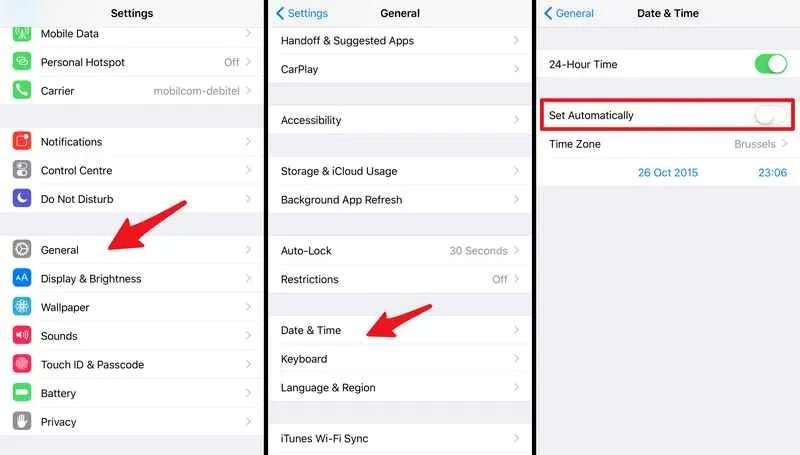
When you switch time zones, the iPhone occasionally automatically adjusts for daylight a second time, showing the wrong time. The fixes listed below can be used in these situations.
- Disable the airplane mode
- Deactivate Location Services
- Switch on the Time Zone Override
- Switch on your device
Disable the Airplane Mode
When you travel, changing the time is mainly necessary. When flying on a plane, using airplane mode might be beneficial. But you have to turn it off when you touch down. If not, you may turn it off by following these instructions.
- Enter the iPhone’s Settings.
- Find the airplane mode selection.
- Please also click the button on the left to turn it off.
Deactivate Location Services
The automatically updated time zone setting is the principal application of location services. As a result, you must take the following actions to turn it off:
- Launch the Settings app.
- Click Privacy.
- Select Location Service from the menu.
- Click System Service.
- Verify whether the configured time zone setting is enabled or disabled. Turn it off if it’s on.
Switch On Time Zone Override
It has been noted that the calendar app plays a role in the time zone problem. The events in the calendar will change according to the time zone you choose when you enable time zone override. Follow these instructions to do that.
- Activate the settings.
- Choose a calendar.
- Click on Override Time Zone.
- By moving the button to the right, activate Time Zone Override.
Switch On Your Device
Your gadget might occasionally shut off. This can result from a bug, a lack of power, or a dead battery. Regardless of the cause, you should always ensure your device is turned on. Turn it back on and input the proper time zone if you purposely shut it off for a specific reason.
You can attempt these simple solutions to resolve the time zone problem on your iPhone or iPad. These can be completed at home without professional assistance and won’t take much time.
Conclusion
You have it now. You may have fully grasped how daylight-saving time starts working on iPhones and iPads. This can only be enjoyable if you are familiar with the settings. We use our phones frequently these days to check the time, and if they need to be set correctly for our time zone, problems may arise.
So, we’ve talked about automatic and manual ways to change the time on an Apple device. Additionally, several fixes are offered if it doesn’t work.
Yes, iPhones automatically change the time when clocks go back. The device synchronizes with the network time, adjusting for daylight-saving time shifts. Users need not manually update the clock, ensuring accurate timekeeping during time changes.
FAQs
When does US DST start?
In the United States, Daylight Saving Time 2022 started at 2:00 on Sunday, March 13, and will finish at 2:00 on Sunday, November 6.
When did daylight saving time begin?
It was Benjamin Franklin who first instituted daylight saving time.
What happens when iPhone clocks go back?
In most cases, the iPhone will automatically adjust to the right time when we fall back on November 1st. You don’t need to change the time or settings if your iPhone is configured to set it automatically.
What happens when you set your clock back?
The general idea is that this makes better use of natural daylight; for example, springtime clock adjustments give us an extra hour of daylight during summer evenings, and fall time clock adjustments give us an additional hour of daylight during winter mornings.